I am a new Qualtrics user. I have designed two Qualtrics surveys ready to be distributed but I am having a hard time figuring out how to maintain anonymity while keeping track of respondents in some way. The study involves both business leader and their employees. Because we don't have employees emails, we intend to ask leaders to distribute the employee survey to their employees.
Question: Within Qualtrics, what options are available to enable clustering of responses (leader and respective employees) once they are returned to us. While maintaining the anonymity of respondents?
Best answer by lizb311
View original




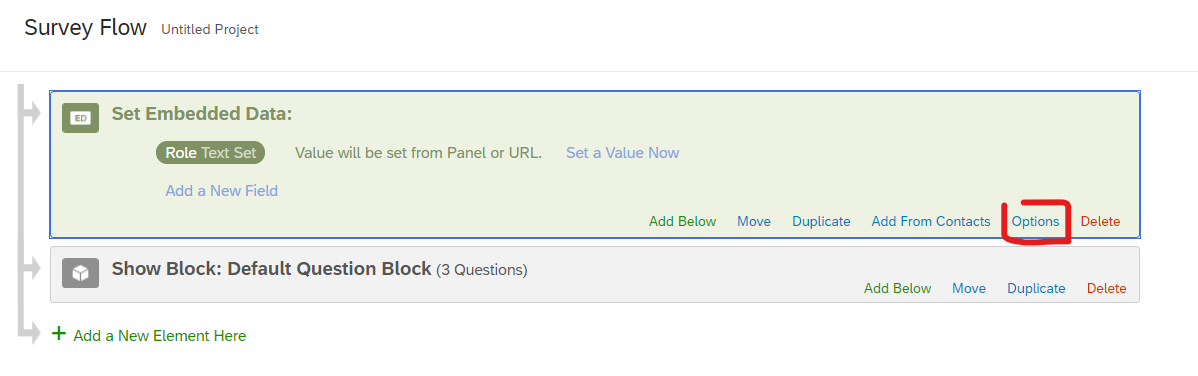
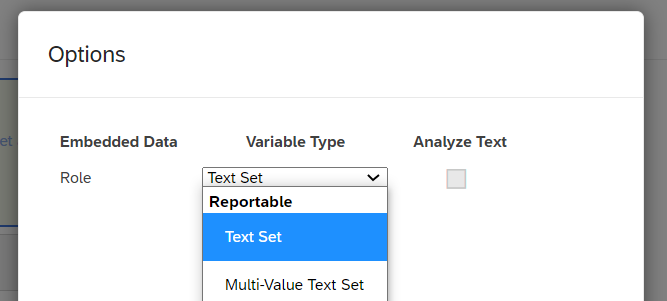 Click "OK" and save your embedded data options and your survey flow.
Click "OK" and save your embedded data options and your survey flow.