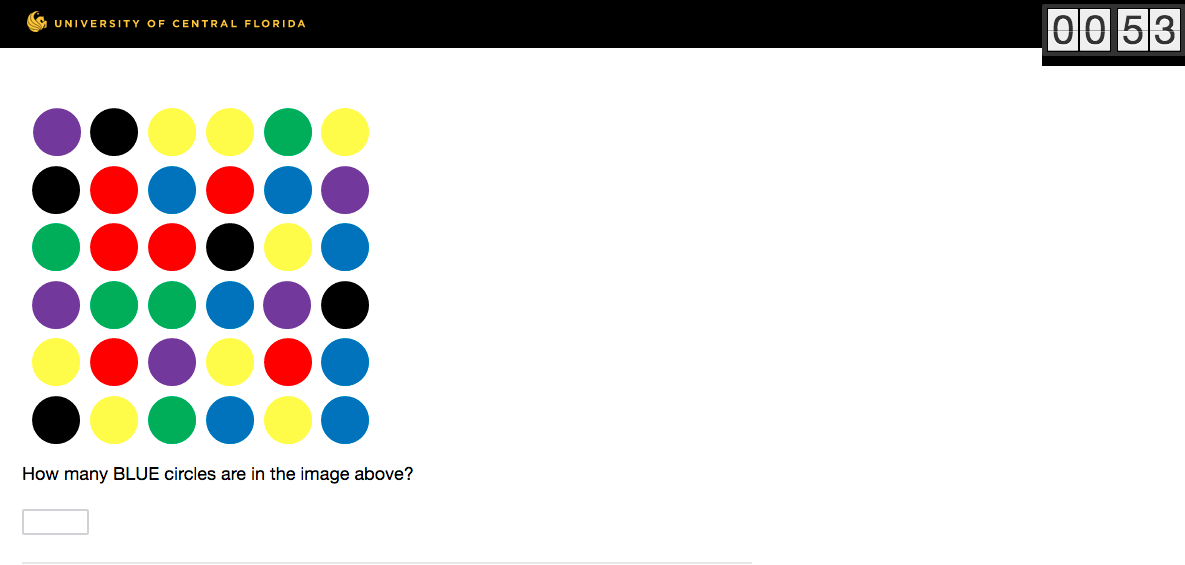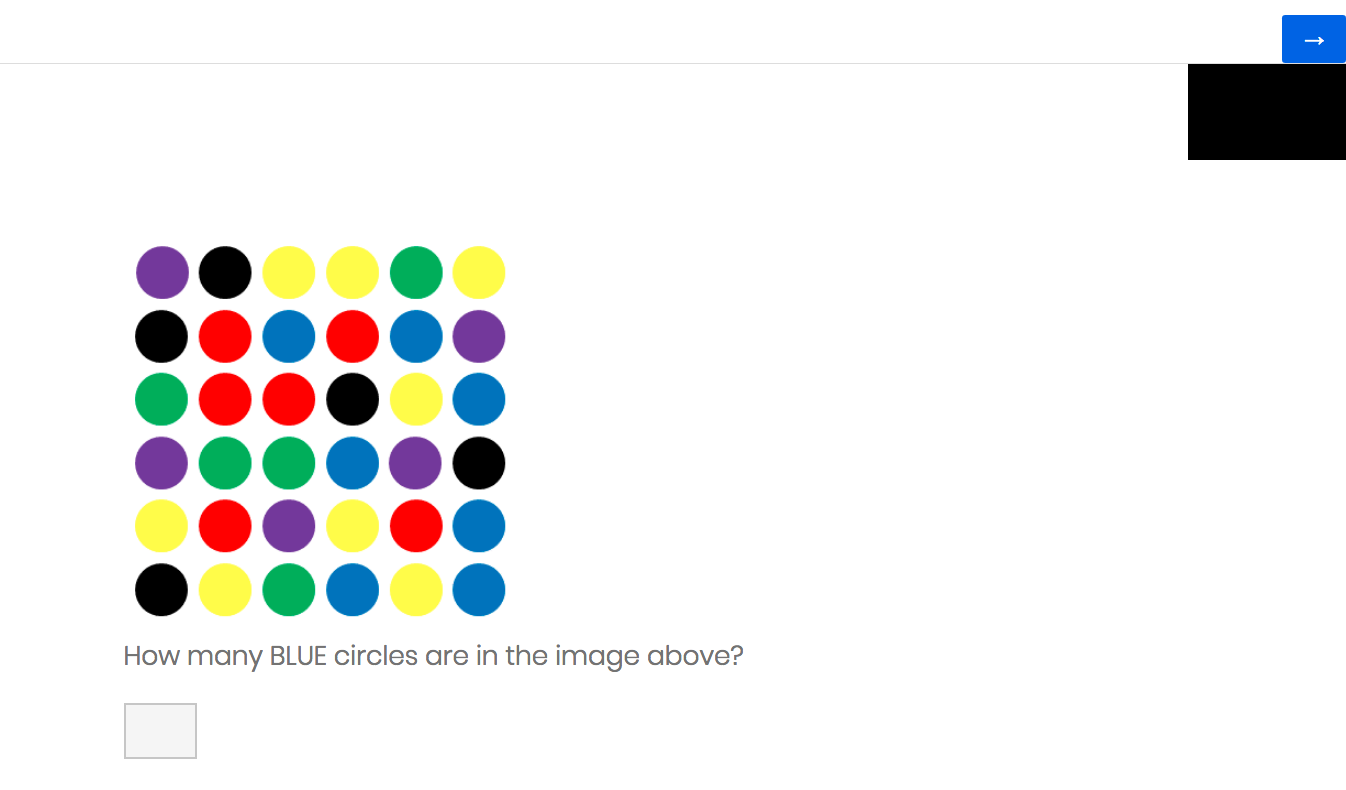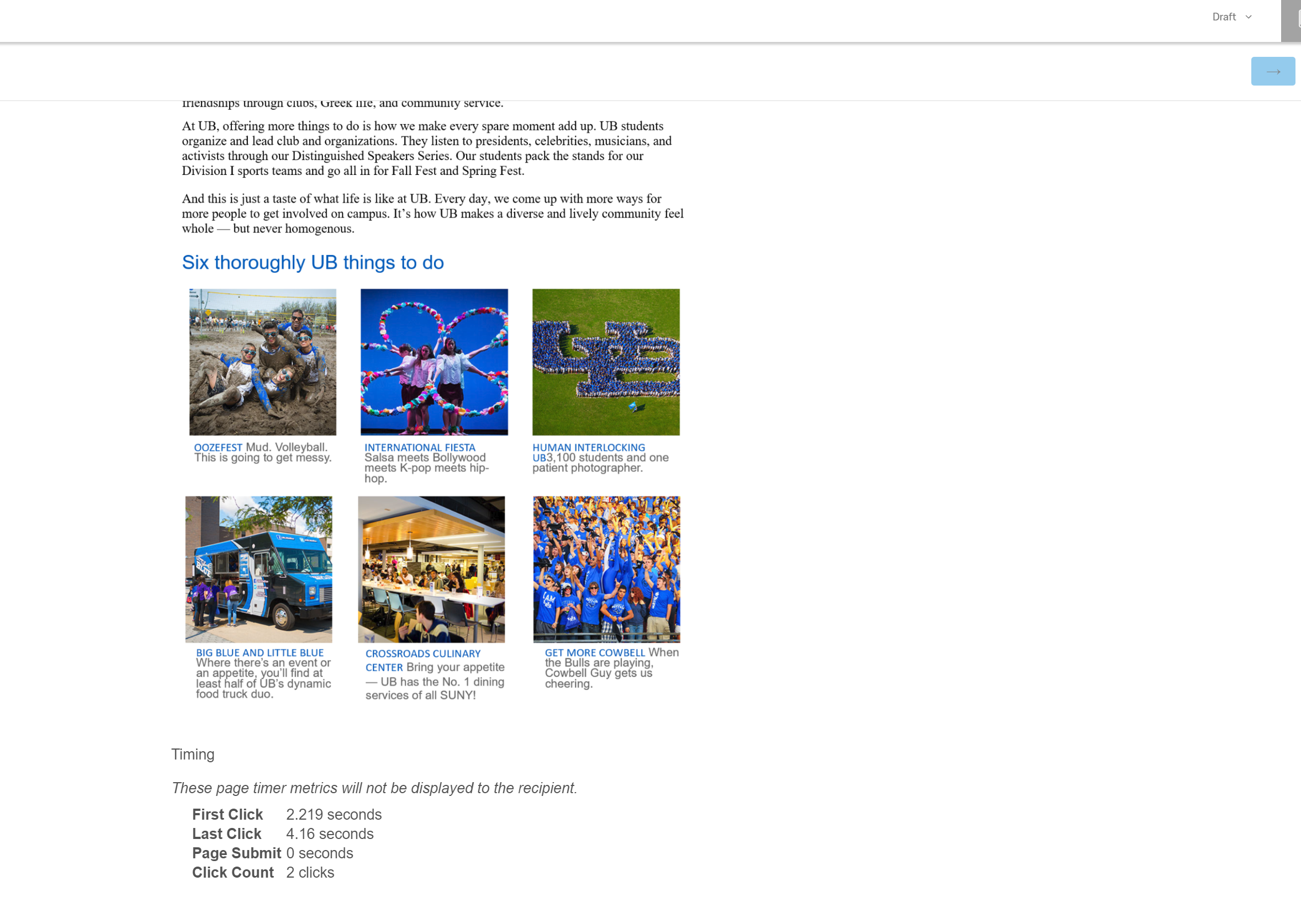div#QIDXXXX {
position: fixed;
top: 0;
right: 0;
background: #000;
}
Now I'm wondering how I might make the next page/submit button do the same thing--right below the timer-- so that a respondent could -- if they wanted -- submit a page of questions (even if unfinished) and move to the next page.
I've found how to change the next button language but not its position -- to floating or any other position. Any ideas? I'd also be happy to have a solution that inserted the next page button as a static button (vs. floating) every 5 or so questions throughout a 60 question page. Part of the objective of the study, I should mention, is to determine at what point people give up on a survey.
Thanks!
Rob
Best answer by mattyb513
View original