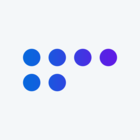Best answer by jjf
View originalIs there a way to create multiple records from one survey?
We have built a beautiful side-by-side survey that gathers details about up to 20 individual items. We want to be able to view the results in a table - where each item would have its own row, but the Qualtrics data is all appearing in one row with 20 sets of columns. Is there any way to have this data parsed out into individual records? We don't want the users to have to fill out the survey 20 times! Thank you.
you have to data stacking for this. After preparing stack data (response level data) you will be able to see data separately for each team in different row.
you have to do this using SPSS/R/EXCEL and the importing responses back to new survey. doing so your one row will be divided in to 20 rows and each row will contain data for each time. like row1 for team 1....so on.
so for example like if you have Q1 running for 20 teams currebtly you have variables like Q1_1, Q1_2, Q1_3.....Q1_20.
After Stacking your data will have one variable for Q1 and Teamnames.
you have to do this using SPSS/R/EXCEL and the importing responses back to new survey. doing so your one row will be divided in to 20 rows and each row will contain data for each time. like row1 for team 1....so on.
so for example like if you have Q1 running for 20 teams currebtly you have variables like Q1_1, Q1_2, Q1_3.....Q1_20.
After Stacking your data will have one variable for Q1 and Teamnames.
Thank you! Your answer led me to find a macro online that is clearly heading in the right direction, but it is not reading the groups correctly. (It is reading them as 1,2,3,1,2,3 when the data is 1,1,1,2,2,2,3,3,3) I may be able to get some help at the office to review/revise the macro in VBA, but do you by chance know of a good resource for sample macros to do this? We don't have SPSS or R. Here is the macro that is almost right, but not quite.
Sub ReOrganize2()
'JBeaucaire (rewritten 3/21/2014)
'Turns row data into columnar data, groups of data merged down together
'Option to copy the header down as a new data cell from each group created
Dim wsRAW As Worksheet, wsNEW As Worksheet, ClassNm As Boolean
Dim NR As Long, LR As Long, Rw As Long, FirstCol As Long, ColGrps As Long, LastCol As Long, Col As Long
'Confirm raw data is the activesheet onscreen
If MsgBox("Reorganize the activesheet?", vbYesNo, "Proceed?") = vbNo Then Exit Sub
'User indicates which column is the first column to parse down, columns to left will be duplicated
FirstCol = Application.InputBox("What is the first column number to parse out?" _
& vbLf & "(B=2, C=3, etc.)" & vbLf & "Columns to the left will all be duplicated.", "First Column Number", 4, Type:=1)
If FirstCol < 2 Then Exit Sub
'User indicates how many columns to parse down in groups
ColGrps = Application.InputBox("How many columns per group to parse out?", "Columns Per Group", 2, Type:=1)
If ColGrps = 0 Then Exit Sub
'Option to put the title from the first column of each group into each new data row as data
If MsgBox("Copy the first column name title for each group down into each new row?", vbYesNo) = vbYes Then ClassNm = True
Set wsRAW = ActiveSheet
Set wsNEW = Sheets.Add
'Create titles on new sheet
If ClassNm = True Then
wsNEW.Range("A1").Resize(, FirstCol - 1).Value = wsRAW.Range("A1").Resize(, FirstCol - 1).Value
wsNEW.Cells(1, FirstCol).Resize(, 2).Value = [{"Class Name","Status"}]
wsNEW.Cells(1, FirstCol + 2).Resize(, ColGrps - 1).Value = wsRAW.Cells(1, FirstCol + 1).Resize(, ColGrps - 1).Value
Else
wsNEW.Range("A1").Resize(, FirstCol + ColGrps - 1).Value = wsRAW.Range("A1").Resize(, FirstCol + ColGrps - 1).Value
End If
'Figure out how many rows and columns of data need to be processed
LR = wsRAW.Range("A" & Rows.Count).End(xlUp).Row
LastCol = wsRAW.Cells(1, Columns.Count).End(xlToLeft).Column
'Set the first row to enter new data on new sheet
NR = 2
'process one raw data row at a time
For Rw = 2 To LR
'process each group of column
For Col = FirstCol To LastCol Step ColGrps
If wsRAW.Cells(Rw, Col) <> "" Then
'first copy the initial columns that will exist on all the parsed out rows
wsNEW.Range("A" & NR).Resize(, FirstCol - 1).Value = wsRAW.Range("A" & Rw).Resize(, FirstCol - 1).Value
'if the first column name is being copied down, do that, then copy the remaining cells of the group down
If ClassNm = True Then
wsNEW.Cells(NR, FirstCol).Value = wsRAW.Cells(1, Col).Value
wsNEW.Cells(NR, FirstCol + 1).Resize(, ColGrps).Value = wsRAW.Cells(Rw, Col).Resize(, ColGrps).Value
'if first column name is not being copied down, copy down all the cells of the group
Else
wsNEW.Cells(NR, FirstCol).Resize(, ColGrps).Value = wsRAW.Cells(Rw, Col).Resize(, ColGrps).Value
End If
'set the next empty row to copy into
NR = NR + 1
End If
Next Col
Next Rw
'cleanup result
wsNEW.Columns.AutoFit
wsRAW.Range("A2").Resize(, FirstCol + ColGrps - 1).Copy
wsNEW.Range("A1").Resize(NR, FirstCol + ColGrps - 1).PasteSpecial xlPasteFormats
wsNEW.Range("A2").Select
ActiveWindow.FreezePanes = True
End Sub
Sub ReOrganize2()
'JBeaucaire (rewritten 3/21/2014)
'Turns row data into columnar data, groups of data merged down together
'Option to copy the header down as a new data cell from each group created
Dim wsRAW As Worksheet, wsNEW As Worksheet, ClassNm As Boolean
Dim NR As Long, LR As Long, Rw As Long, FirstCol As Long, ColGrps As Long, LastCol As Long, Col As Long
'Confirm raw data is the activesheet onscreen
If MsgBox("Reorganize the activesheet?", vbYesNo, "Proceed?") = vbNo Then Exit Sub
'User indicates which column is the first column to parse down, columns to left will be duplicated
FirstCol = Application.InputBox("What is the first column number to parse out?" _
& vbLf & "(B=2, C=3, etc.)" & vbLf & "Columns to the left will all be duplicated.", "First Column Number", 4, Type:=1)
If FirstCol < 2 Then Exit Sub
'User indicates how many columns to parse down in groups
ColGrps = Application.InputBox("How many columns per group to parse out?", "Columns Per Group", 2, Type:=1)
If ColGrps = 0 Then Exit Sub
'Option to put the title from the first column of each group into each new data row as data
If MsgBox("Copy the first column name title for each group down into each new row?", vbYesNo) = vbYes Then ClassNm = True
Set wsRAW = ActiveSheet
Set wsNEW = Sheets.Add
'Create titles on new sheet
If ClassNm = True Then
wsNEW.Range("A1").Resize(, FirstCol - 1).Value = wsRAW.Range("A1").Resize(, FirstCol - 1).Value
wsNEW.Cells(1, FirstCol).Resize(, 2).Value = [{"Class Name","Status"}]
wsNEW.Cells(1, FirstCol + 2).Resize(, ColGrps - 1).Value = wsRAW.Cells(1, FirstCol + 1).Resize(, ColGrps - 1).Value
Else
wsNEW.Range("A1").Resize(, FirstCol + ColGrps - 1).Value = wsRAW.Range("A1").Resize(, FirstCol + ColGrps - 1).Value
End If
'Figure out how many rows and columns of data need to be processed
LR = wsRAW.Range("A" & Rows.Count).End(xlUp).Row
LastCol = wsRAW.Cells(1, Columns.Count).End(xlToLeft).Column
'Set the first row to enter new data on new sheet
NR = 2
'process one raw data row at a time
For Rw = 2 To LR
'process each group of column
For Col = FirstCol To LastCol Step ColGrps
If wsRAW.Cells(Rw, Col) <> "" Then
'first copy the initial columns that will exist on all the parsed out rows
wsNEW.Range("A" & NR).Resize(, FirstCol - 1).Value = wsRAW.Range("A" & Rw).Resize(, FirstCol - 1).Value
'if the first column name is being copied down, do that, then copy the remaining cells of the group down
If ClassNm = True Then
wsNEW.Cells(NR, FirstCol).Value = wsRAW.Cells(1, Col).Value
wsNEW.Cells(NR, FirstCol + 1).Resize(, ColGrps).Value = wsRAW.Cells(Rw, Col).Resize(, ColGrps).Value
'if first column name is not being copied down, copy down all the cells of the group
Else
wsNEW.Cells(NR, FirstCol).Resize(, ColGrps).Value = wsRAW.Cells(Rw, Col).Resize(, ColGrps).Value
End If
'set the next empty row to copy into
NR = NR + 1
End If
Next Col
Next Rw
'cleanup result
wsNEW.Columns.AutoFit
wsRAW.Range("A2").Resize(, FirstCol + ColGrps - 1).Copy
wsNEW.Range("A1").Resize(NR, FirstCol + ColGrps - 1).PasteSpecial xlPasteFormats
wsNEW.Range("A2").Select
ActiveWindow.FreezePanes = True
End Sub
That would be great, but we will need to be able to re-parse the data frequently, so I think excel will work best for us. Thank you though!
Leave a Reply
Enter your username or e-mail address. We'll send you an e-mail with instructions to reset your password.