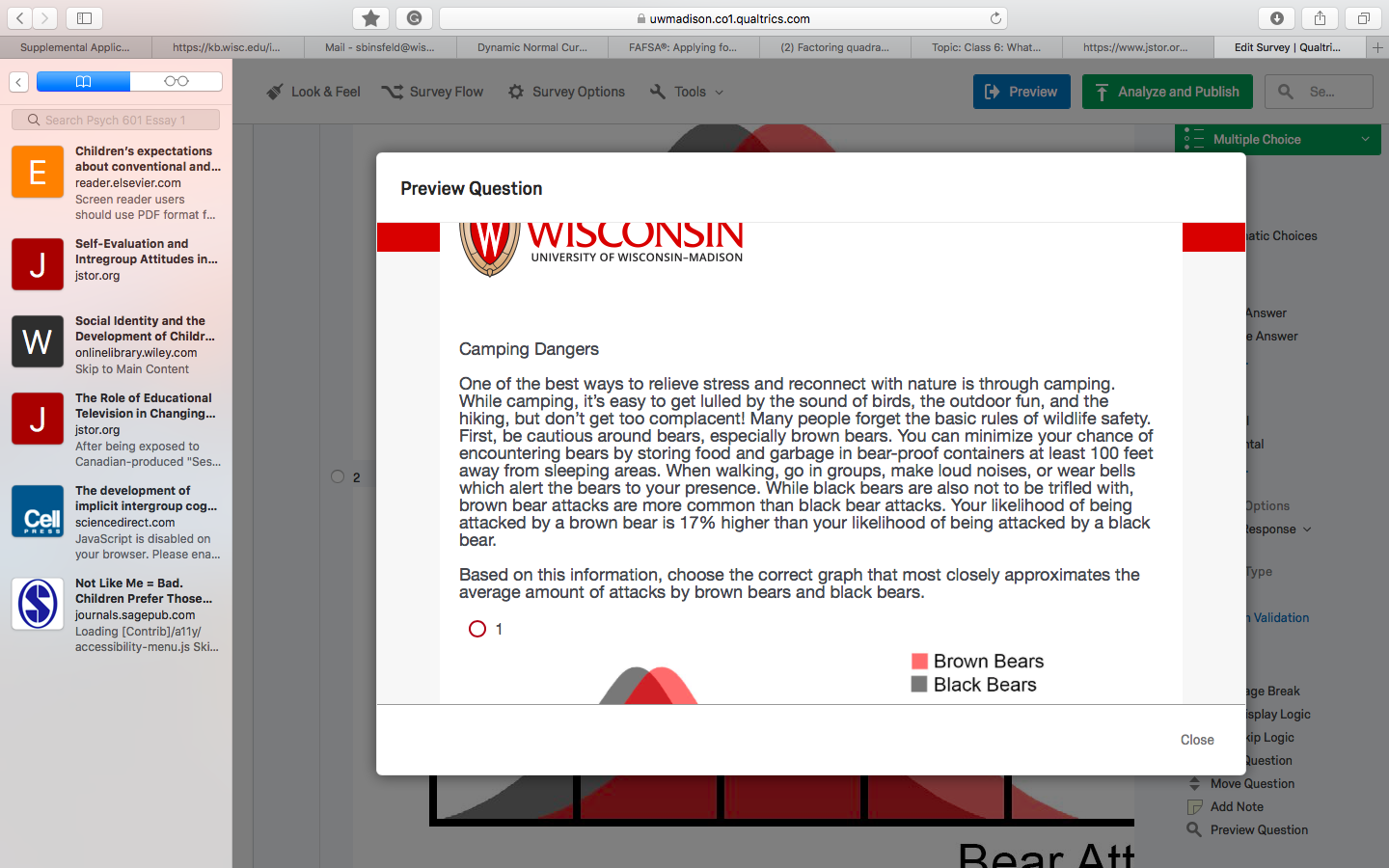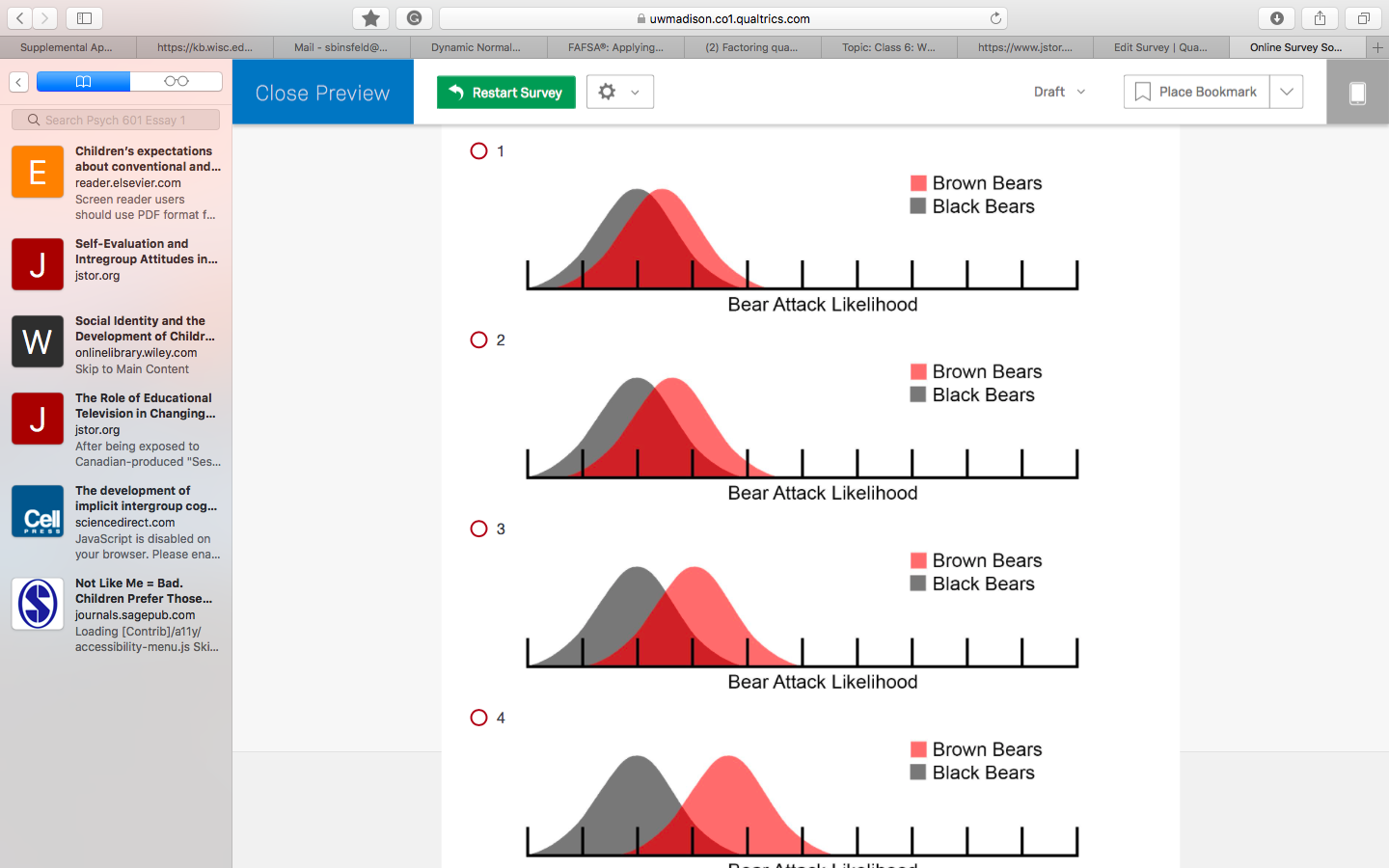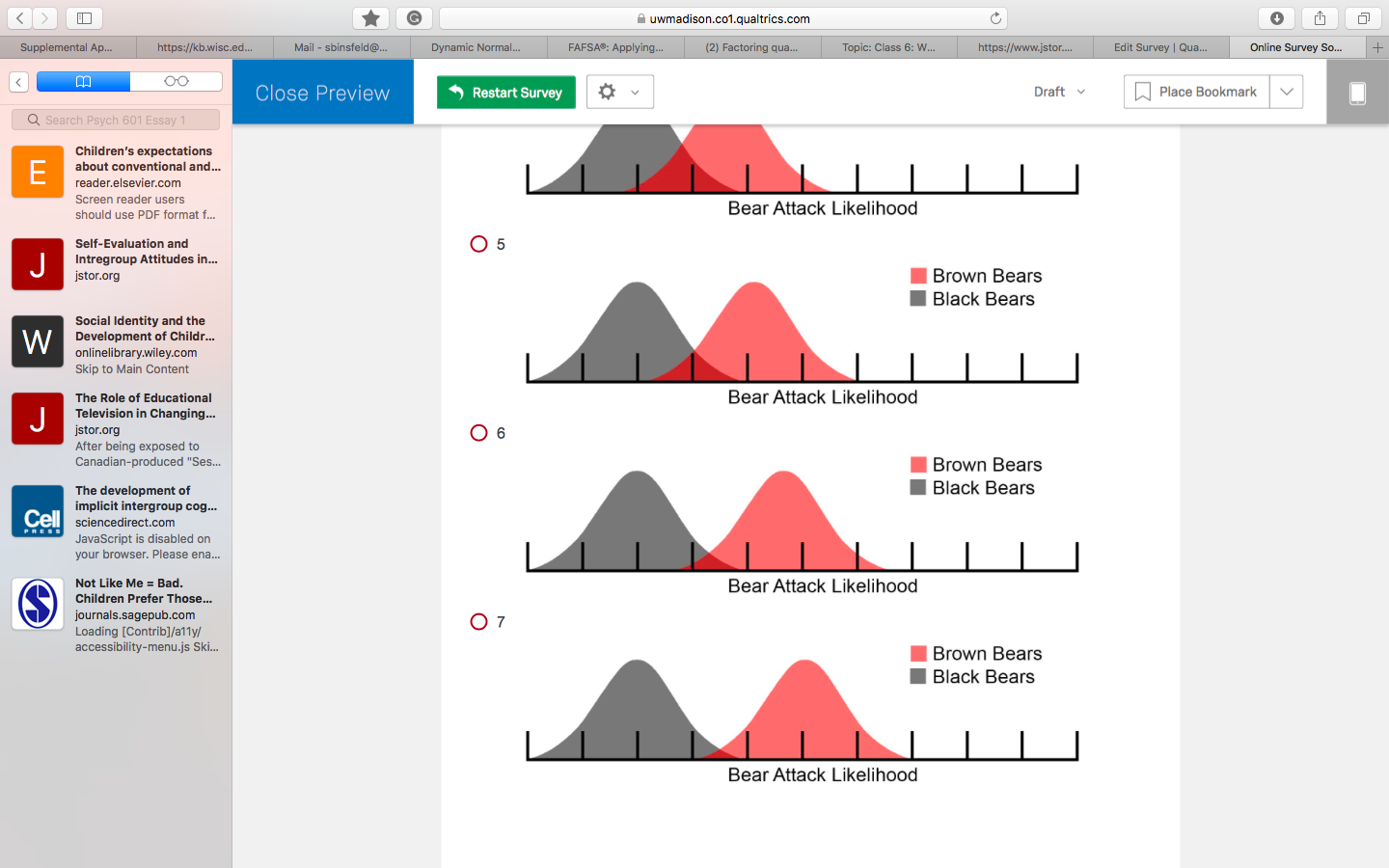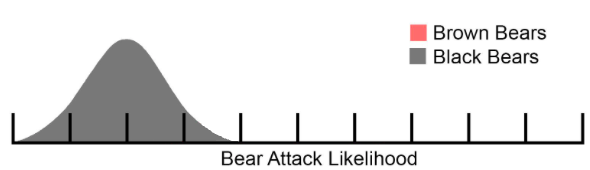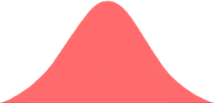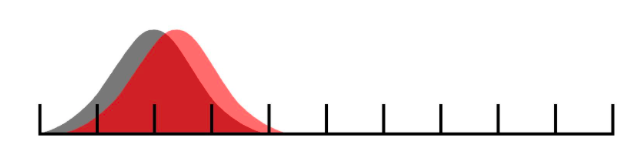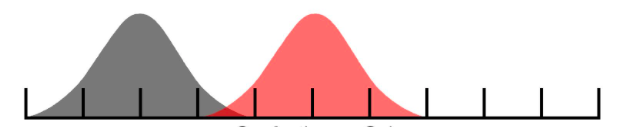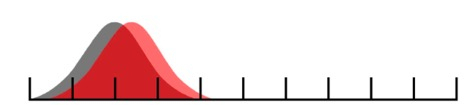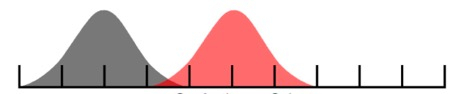Hello! I would like to insert a slider question, but i would like it as a distribution graph. So the participant can respond to the question by sliding a distribution graph. I would like one that looks similar to the one on this website, where the red one can be slid but the black one stays in place. Just two normal distributions with no numbers. https://www.desmos.com/calculator/h2xsfakrik
If anyone could help me figure out how to do this, that would be amazing. I talked with qualtrics support and they mentioned I would probably have to use JavaScript, but I know nothing about JavaScript so I am reaching out here.
Thank you