I am planning to provide a piece of certificate after my participants finish responding to my questionnaire. Will it be possible to do it using Qualtrics? So they just need to provide their name in the end and download the certificate with their name.
Thank you,
Best regards,
Sherly
Best answer by PeeyushBansal
View original




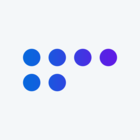


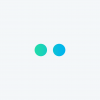

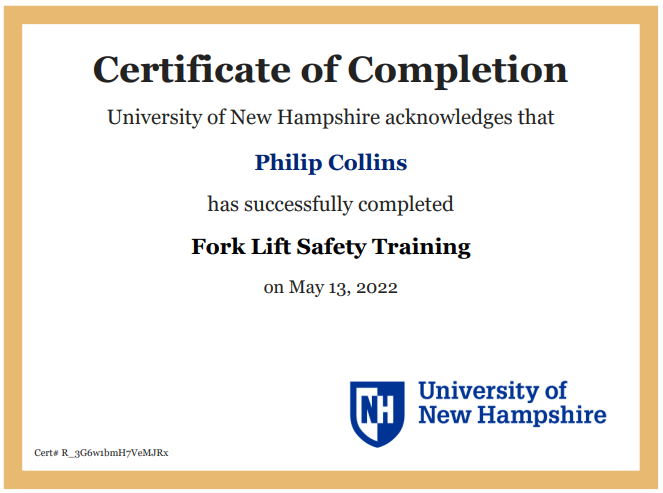 Here's the custom message content:
Here's the custom message content: