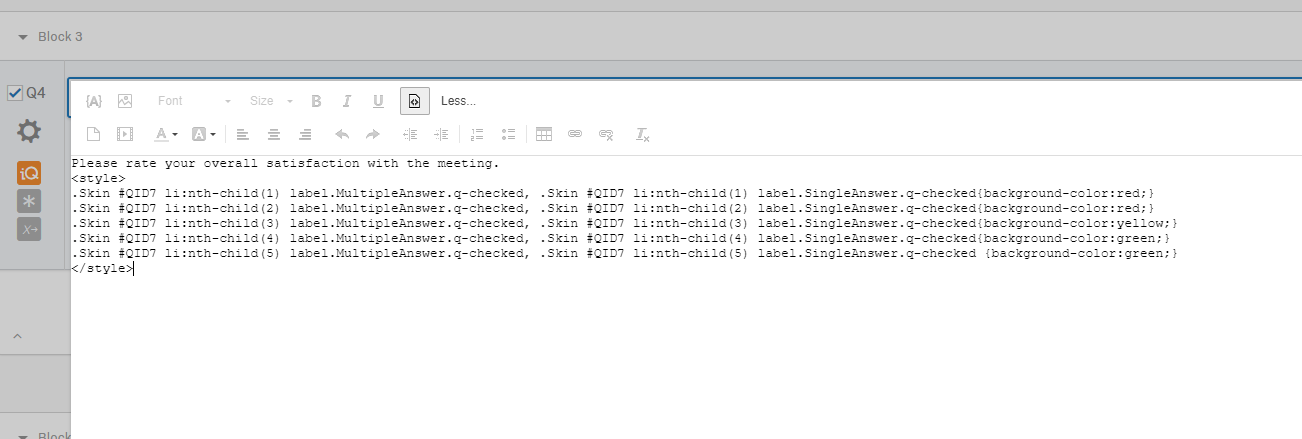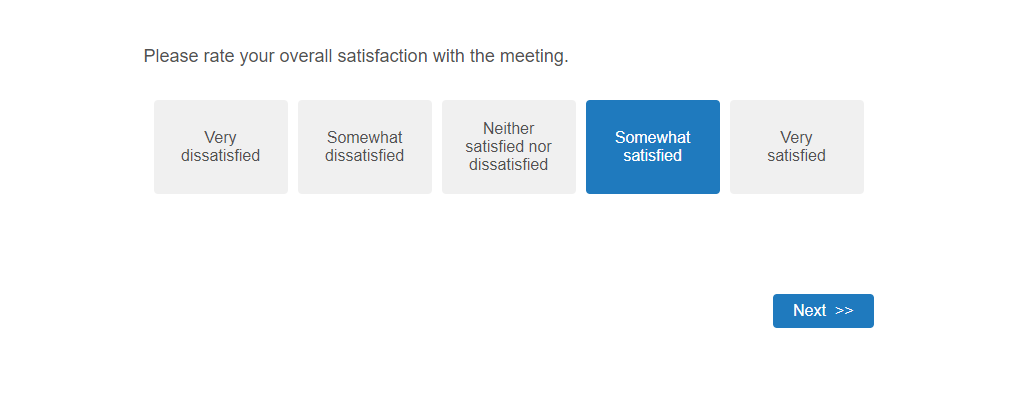```<style>
.Skin #QID7.li:nth-child(1) label.MultipleAnswer.q-checked, .Skin #QID7.li:nth-child(1) label.SingleAnswer.q-checked{background-color:red;}
.Skin #QID7.li:nth-child(2) label.MultipleAnswer.q-checked, .Skin #QID7.li:nth-child(2) label.SingleAnswer.q-checked{background-color:red;}
.Skin #QID7.li:nth-child(3) label.MultipleAnswer.q-checked, .Skin #QID7.li:nth-child(3) label.SingleAnswer.q-checked{background-color:yellow;}
.Skin #QID7.li:nth-child(4) label.MultipleAnswer.q-checked, .Skin #QID7.li:nth-child(4) label.SingleAnswer.q-checked{background-color:green;}
.Skin #QID7.li:nth-child(5) label.MultipleAnswer.q-checked, .Skin #QID7.li:nth-child(5) label.SingleAnswer.q-checked {background-color:green;}
</style>```
But what is really weird: The first question in my survey flashes the colors I have identified when you hit "Next"- but the question I WANT the colors to go on to does nothing at all. So I'm doing _something_ but it's not the something I want to be happening. The issue appears to be with the question ID, and with when the action occurs.
Apprechaite the help!
Best answer by TomG
View original