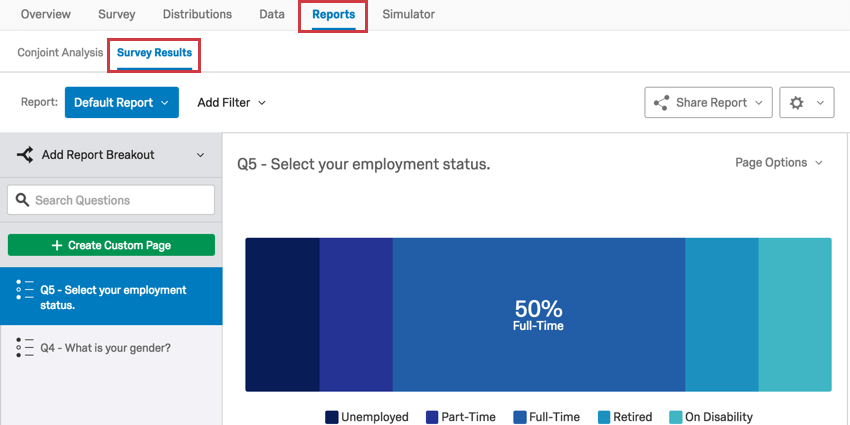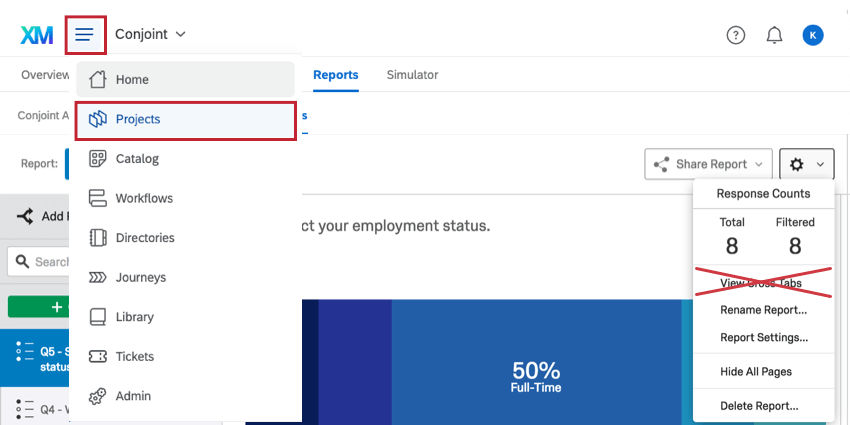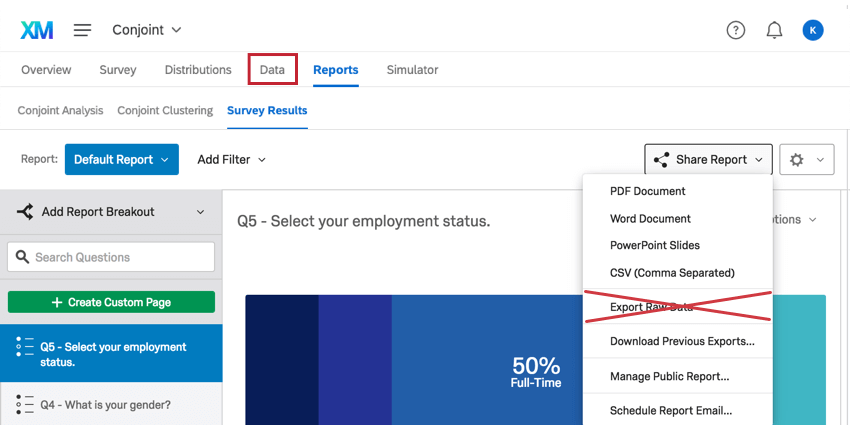Survey Results-Reports (Conjoint & MaxDiff)
About Survey Results-Reports
If you go to the Reports tab and select Survey Results, you will see your survey data.
This section works exactly like the Results-Reports in the Survey Platform. This section contains no conjoint or MaxDiff-specific data, only displaying data from additional questions added in the Survey tab.
For graphs and reports on conjoint data, check out the Conjoint Analysis Results and the Simulator. For graphs and reports on MaxDiff data, see MaxDiff Analysis Reports.
Qtip: Please do not select View Cross Tabs from the global settings dropdown. This feature is incompatible with conjoints and MaxDiff, and any edits made here will not be visible when accessing the project normally.
In the event that you do click this option, navigate back to the Projects page to return to your conjoint or MaxDiff project.
Qtip: Please do not select Export Raw Data from the Share dropdown; edits made here will not be accessible when you enter the project normally.
Instead, go to the Data tab and follow the instructions on the Exporting Data support page to export your non-conjoint and non-MaxDiff data.