Employee Journey Analytics Overview
About Employee Journey Analytics
Employee Journey Analytics is a project type that allows you to combine existing employee data from multiple projects into a single dataset that can be analyzed. With this dataset you can run analyses across your EX programs to understand how key moments of the employee experience relate to employee engagement, wellbeing, attrition risk, and other key measurements. With an Employee Journey Analytics project you can investigate questions such as:
- How does the onboarding experience impact employee engagement?
- How are elements of the employee experience impacting employee attrition?
- How do key milestones (e.g., returning from leave) impact employee engagement?
Employee Journey Analytics projects have two main components:
- Data Model: This is created in the data model tool, which allows you to prepare and join data from EX projects into a single dataset for analysis.
Qtip: When you set up your project with a guided flow, this model will be created for you.
- Dashboard: This dashboard pulls together the joined data from different EX projects, allowing you to analyze relationships across projects.
Attention: The data in this dashboard will not be refreshed automatically. See Publishing Your Data Model for more information on refreshing your dataset.
Creating an Employee Journey Analytics Project
- Select Catalog from the global menu.
 Qtip: A project can also be created from the Projects or Homepage.
Qtip: A project can also be created from the Projects or Homepage. - Scroll, filter, or search as needed to find the correct project type.
- Select Employee Journey Analytics.
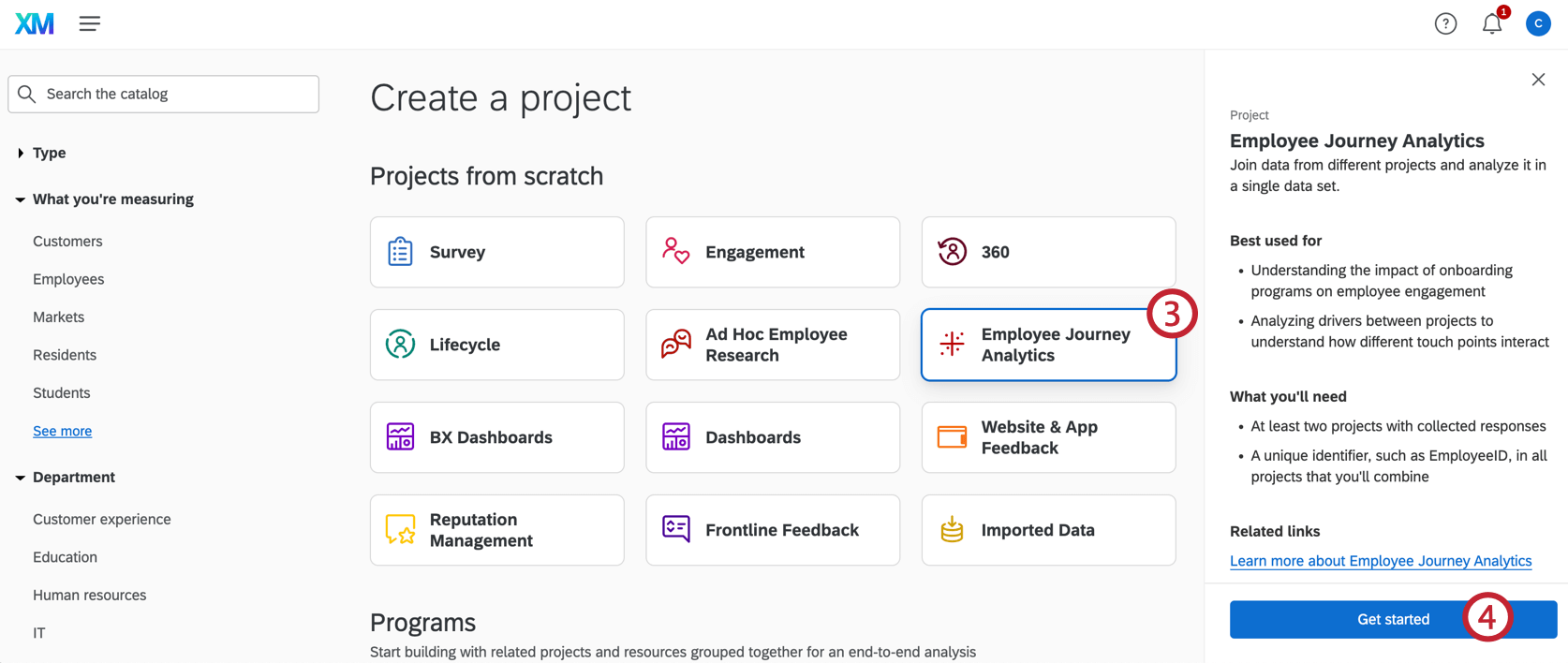
- Click Get started.
- Choose whether you want to use a guided flow to analyze onboarding’s impact on engagement, or if you prefer to create a custom project entirely from scratch.
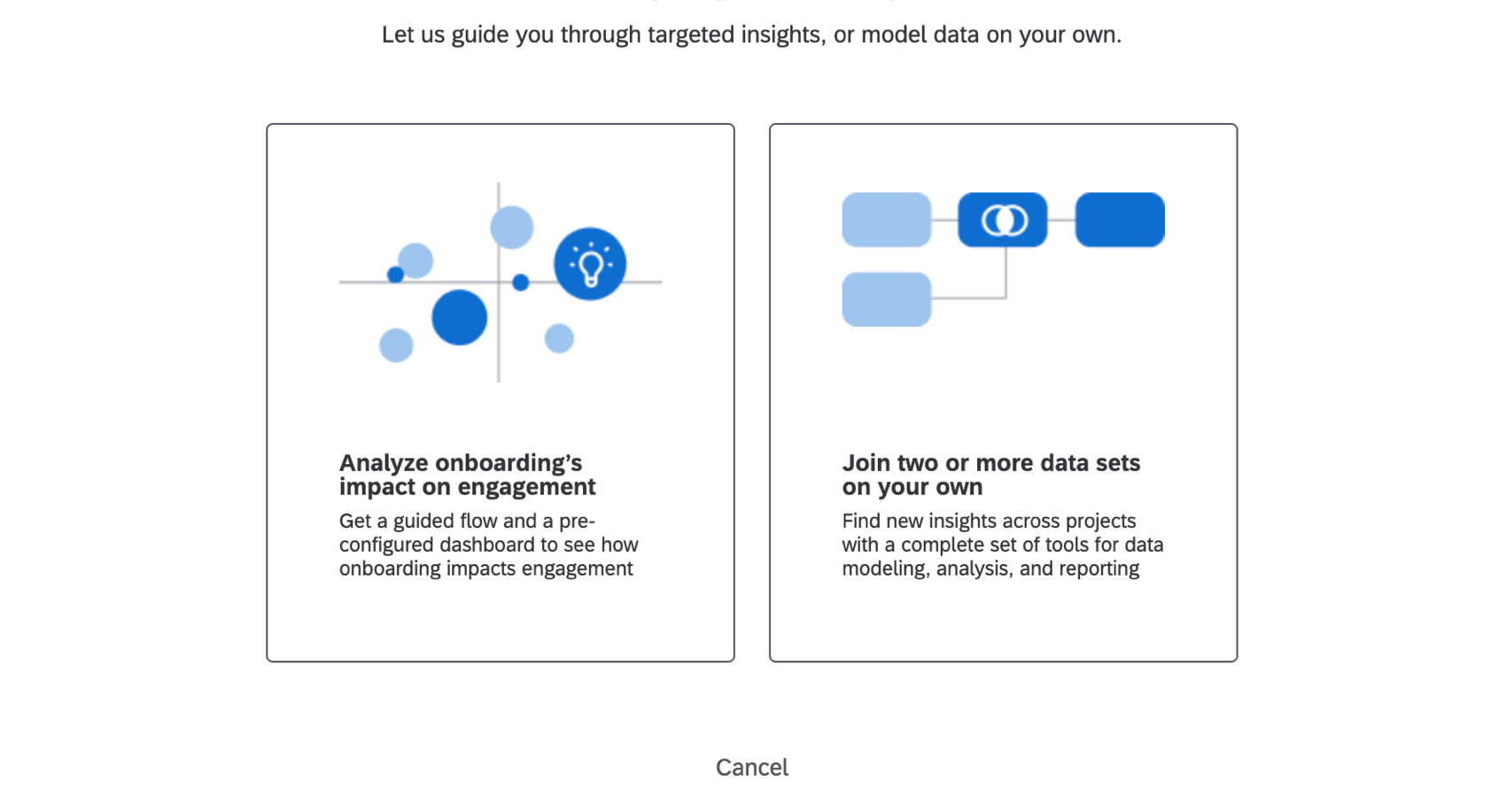
- Name this project. This should be centered more around a program or initiative that the dashboard fits into, and less around what you want a specific dashboard to report. For example, we called ours “EX Program Insights” because it will encompass all the dashboards we want to compare for our EX Program.
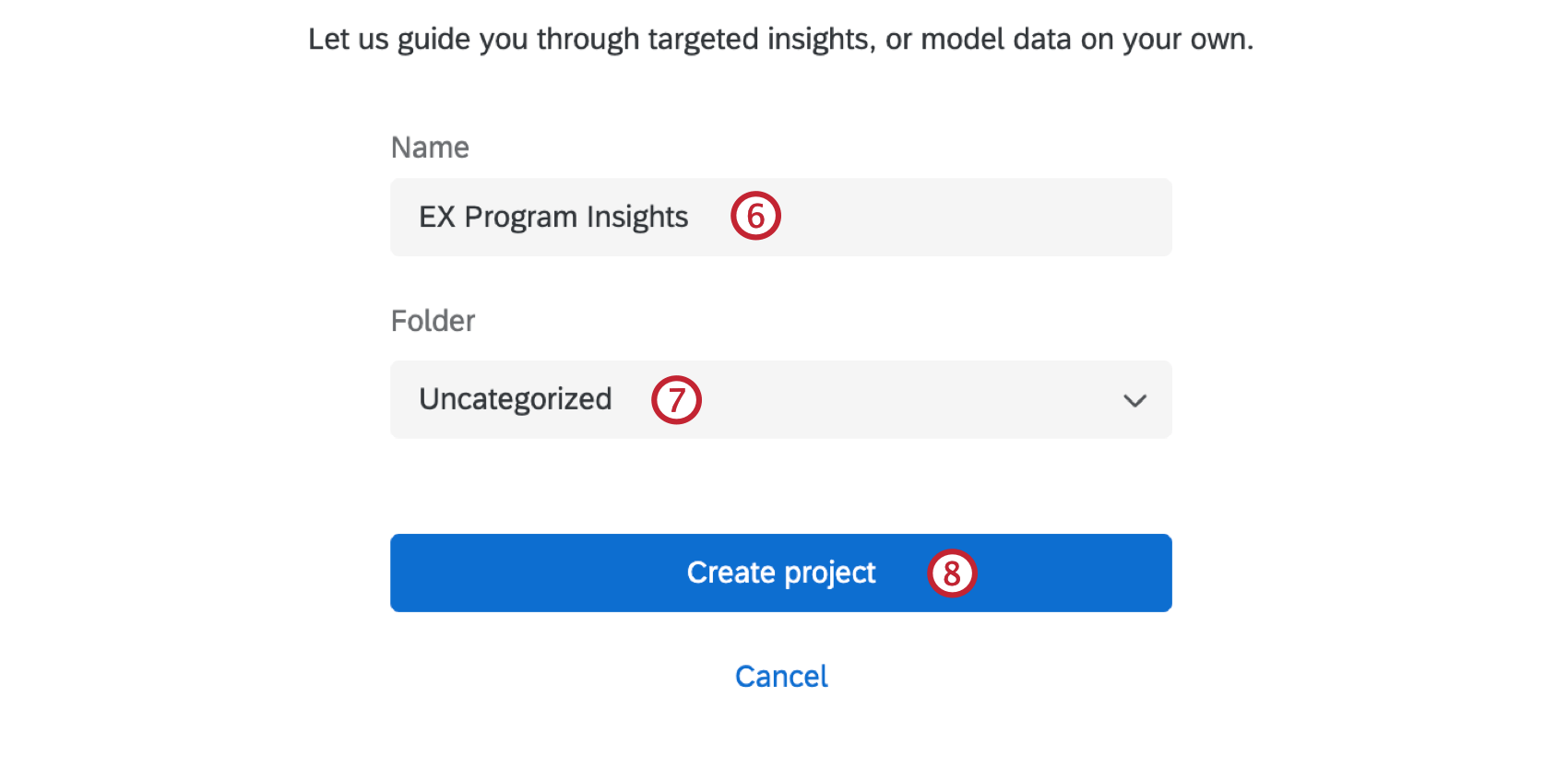 Qtip: You can always rename this later!
Qtip: You can always rename this later! - If desired, add this project to a folder.
- Click Create project.
Using a Guided Flow & Preconfigured Dashboard
When creating a new Employee Journey Analytics project, you have the option to use a guided flow. Selecting this option will walk you through setting up the project to analyze the impact of onboarding on employee engagement. Once set up is complete you will be taken to a pre-configured dashboard to view your data. Using the guided flow is a good option if you would like an introduction to Employee Journey Analytics. To learn more visit Using a Guided Flow & Preconfigured Dashboard.
Creating a Custom Project
Creating a custom project gives you the flexibility to analyze any of your existing employee projects. Using a guided flow is currently limited to only looking at onboarding and engagement, while a custom project can combine up to 10 of your existing projects into a single dataset for analysis. For more information on creating a custom project, visit Creating A Data Model.