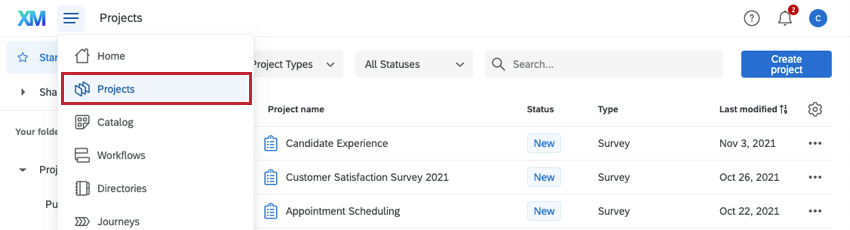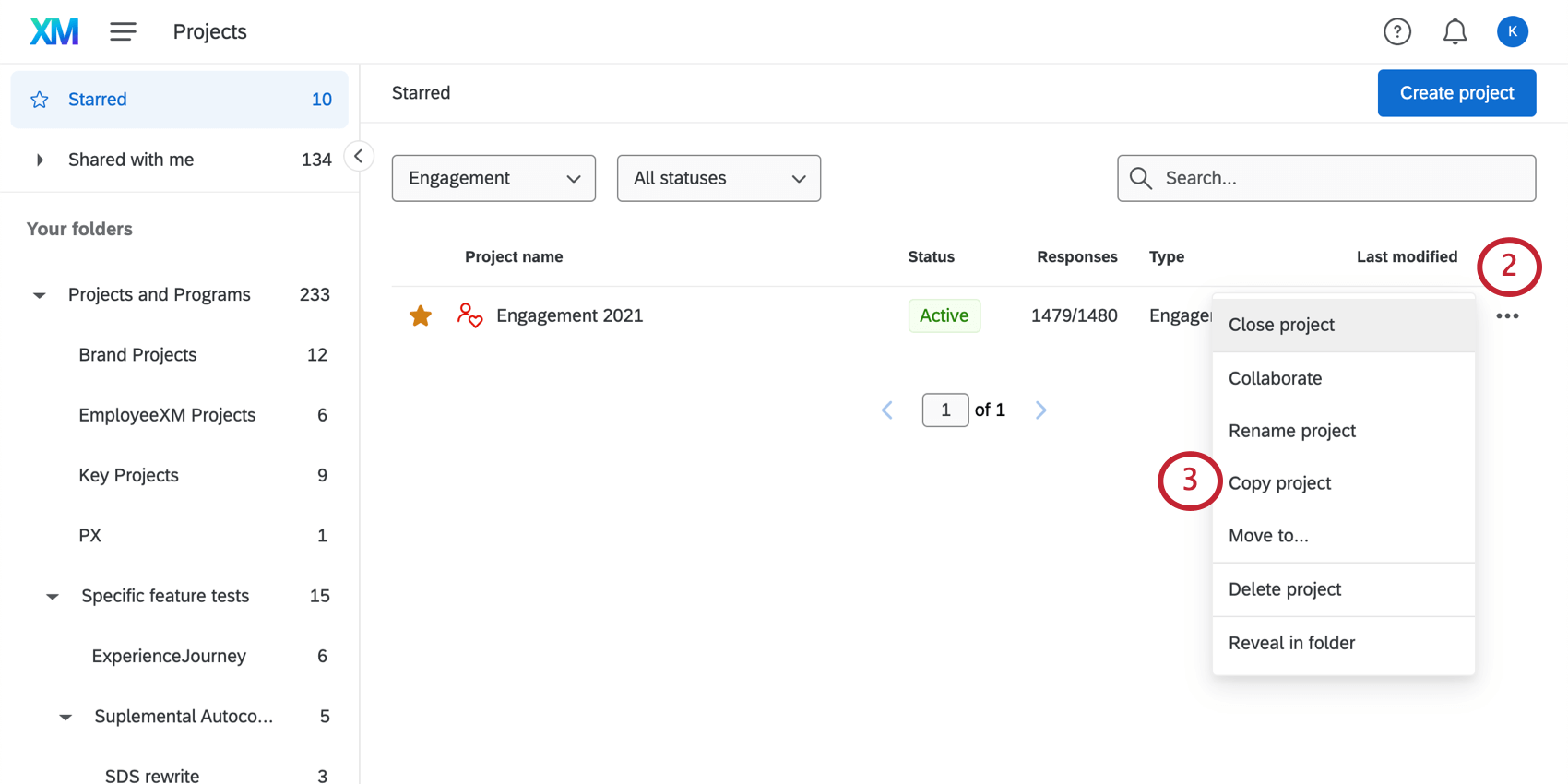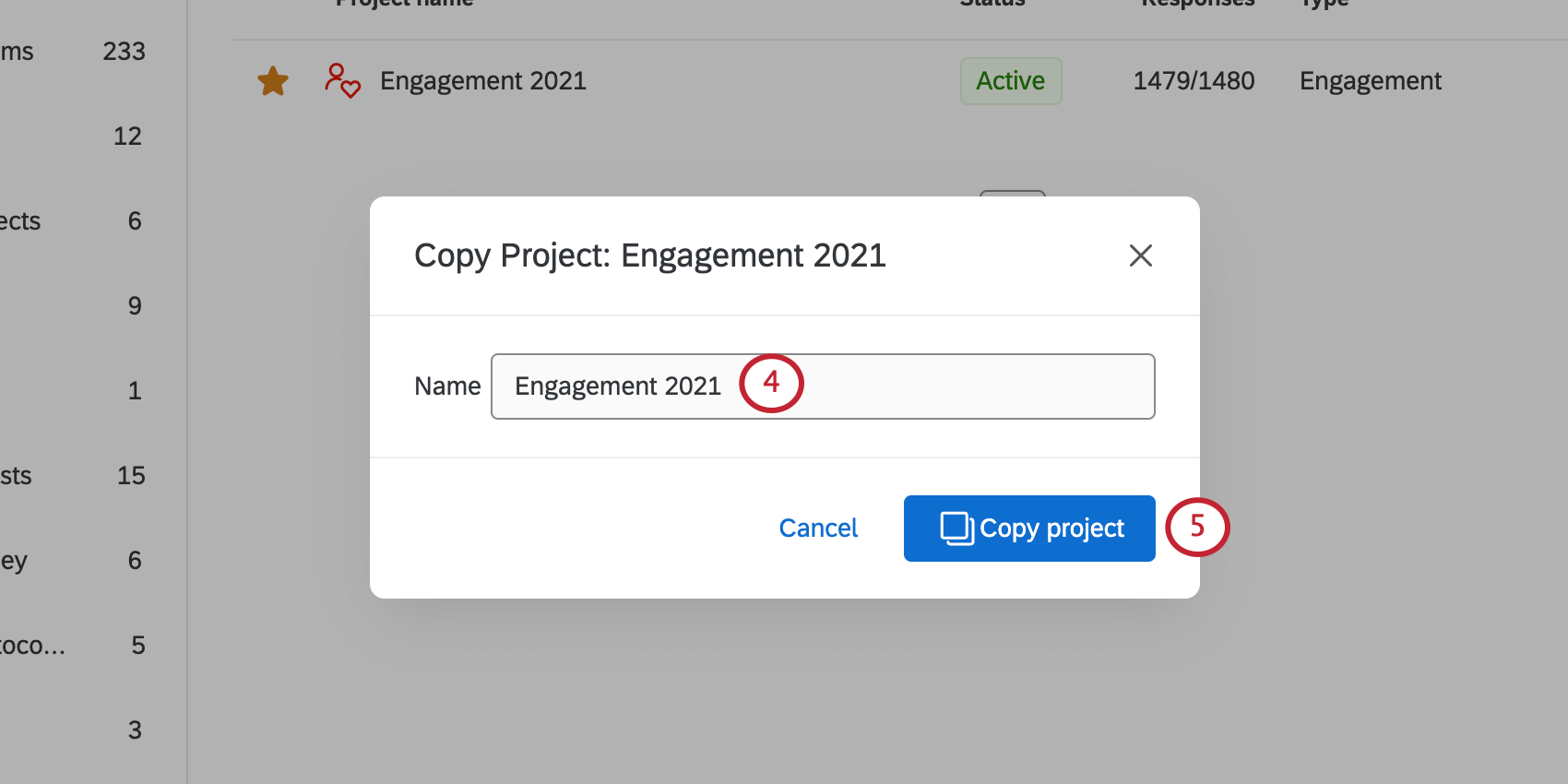Creating a Project (EX)
About Creating a Project
Employee Experience projects were all designed to fulfill some of the most common goals in gathering employee feedback. You can use these types of projects to do everything from peer-to-peer evaluations, determine engagement by department, measure the effectiveness of key lifecycle periods like exit and onboarding, collect feedback ad hoc, assign action items to address areas of improvement, and more.
Most Employee Experience projects feature a Participants tab and dashboards. Amongst all Employee Experience projects, participants are saved in the same collective employee directory.
Types of Employee Experience Projects
There are several kinds of Employee Experience projects to choose from.
- Engagement: Empower every leader in your organization with insights on the engagement of their workforce, drivers that will have the most impact on employee engagement, and action planning tools to drive improvement. Participants can be organized into a hierarchy that reflects their role in the company. These hierarchies can then be used in dynamic dashboard reporting to filter data automatically based on a participant’s place in that hierarchy.
- Lifecycle: Continuously measure and act on employee feedback across lifecycle touch points such as onboarding, exit, and promotion. Allows you to automate the invitation and participant upload process.
- Ad Hoc Employee Research: Perform impromptu research to quickly gauge employee feedback and share it with your team. Ask about benefits offerings, recent employee process changes, or other one-off feedback opportunities. You can even add workflows to alert the right stakeholders’ of employee feedback, or set up simple dashboards to share with your team.
- 360 Project: Conduct 360 assessments with flexible form development, real-time reports, and process management. Here, you can establish the relationships between participants evaluating each other and generate individualized reports for each participant.
- Pulse: Gather targeted employee feedback on a regularly scheduled basis. Pulses can run on a cadence of your choosing. You don’t have to worry about survey fatigue with more frequent pulses, either, thanks to the pulse’s unique participant sampling feature.
- Employee Journey Analytics: Here, you can combine existing employee data from multiple projects into a single dataset that for analysis. With this dataset, you can run analyses across your EX programs to understand how key moments of the employee experience relate to employee engagement, wellbeing, attrition risk, and other key measurements.
Qtip: Employee Journey Analytics projects are fairly different from other Employee Experience Projects. Most importantly, they don’t have their own surveys, and exist to analyze data collected in other projects. Thus, we added Employee Journey Analytics as a feature in the table below instead of a project. See Employee Journey Analytics Overview to learn more.Qtip: Do you also run a Customer Experience program? Are you interested in analyzing that data along with your Employee Experience program’s? Check out CrossXM Analytics.
Differences between project types
Employee Experience projects have access to similar features. However, no two are exactly the same. This table illustrates core differences between each of the projects.
| Engagement | Lifecycle | Ad Hoc Employee Research | 360 | Pulse | |
| Workflows tab | Yes | Yes | Yes | Yes | No |
| Participants tab | Yes | Yes | Yes | Yes | Yes |
| Participants automation | No | Yes | No | No | Yes |
| Org hierarchies | Yes | No | No | No | No |
| Data restrictions | Yes | Yes | No | Yes | Yes |
| Message automations | No | Yes | No | No | Yes |
| Dashboards | Yes | Yes | Yes | Yes | Yes |
| Action planning | Yes | Yes | Yes | No | No |
| Report templates | Yes | Yes | No | No | No |
| Relationships, subject reports, employees evaluating each other | No | No | No | Yes | No |
| Employee directory | Yes | Yes | Yes | Yes | Yes |
| Library | Yes | Yes | Yes | Yes | Yes |
| Administration | Yes | Yes | Yes | Yes | Yes |
| Stats iQ | Yes | No | Yes | No | No |
| Spotlight Insights | Yes | No | No | No | No |
| Employee record access control | Yes | Yes | Yes | No | Yes |
| Data can be used in Employee Journey Analytics | Yes | Yes | Yes | Yes | Yes |
Creating an Employee Experience Project from Scratch
For information on creating a project from scratch, see Creating a New Survey Project. When searching for a project type in the Catalog, filter for EmployeeXM to find Employee Experience project types. The Employee Experience project types are: Engagement, Lifecycle, Ad Hoc Employee Research, and 360.
Creating from a Copy
Attention: When you copy a project, you copy more than just the questions in the survey. You also copy survey flow elements, survey options, look and feel settings, messages, and dashboards. For example, if a survey has an expiration date, and that project is copied, the new survey created as a copy will also have that same expiration date. However, note that when you copy a project, nothing in the Participants or Data tabs will copy over. Translations in the subject report are also not maintained in the copy.
When you copy a project with dashboards, those dashboards transfer. However, the primary data source for the copied dashboard will update to be the copied project. Additionally, the same dashboard fields are copied, even if there have been changes in the copied project.
Creating from a File
You can export a QSF file that contains a copy of your Employee Experience project and upload it into another Qualtrics account. See Creating from a File for more information.
Creating from a Library
While you can save blocks and questions from your Employee Experience projects in your library, you cannot save entire surveys. This means you also cannot create new Employee Experience projects from surveys that have been saved in your library.
To learn more about how to use the library with Employee Experience projects, see Library (EX).
Templates for Employee Experience
Qualtrics has pre-made surveys to offer Employee Experience users, with optimized survey content, invitations, and dashboard templates developed from industry best practices.
When you create a project, select EmployeeXM and scroll to the bottom to see the available projects. Each template will be labeled as such.
- EX25: An XM solution that measures drivers of employee engagement and enables managers at every level to action and drive improvements. With research-based and validated engagement survey items and pre-configured dashboards from Qualtrics, this template is ideal for annual or biannual employee engagement programs.
- Exit Feedback: Employee Lifecycle template that measures drivers of employee attrition while also surfacing overall brand sentiment from leaving employees. This template, encompassing a pre-configured survey and dashboard along with messages, is ideal for employee exit feedback measurement.
- Onboarding Feedback: Employee Lifecycle template for Employee Onboarding. Helps HR managers measure and improve on the overall onboarding experience and engagement for new employees. The template provides guidance on key metrics to measure as part of onboarding programs, along with Qualtrics’ best-practice survey and dashboard content.