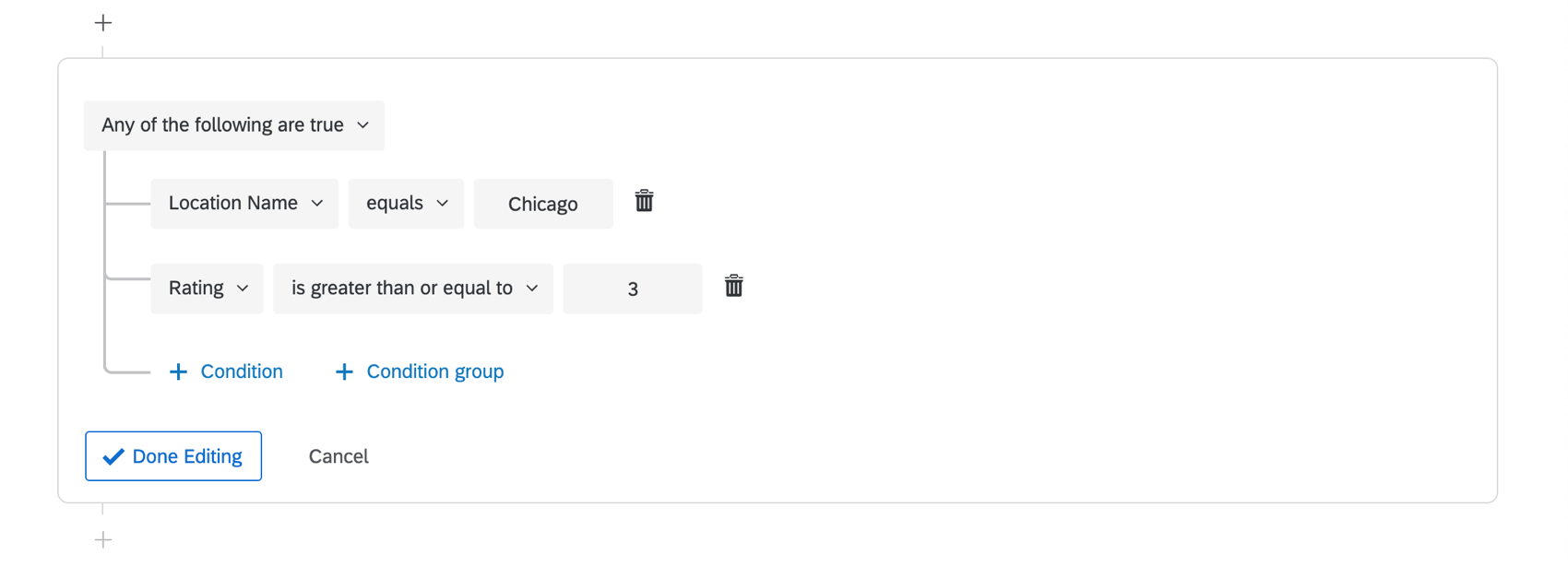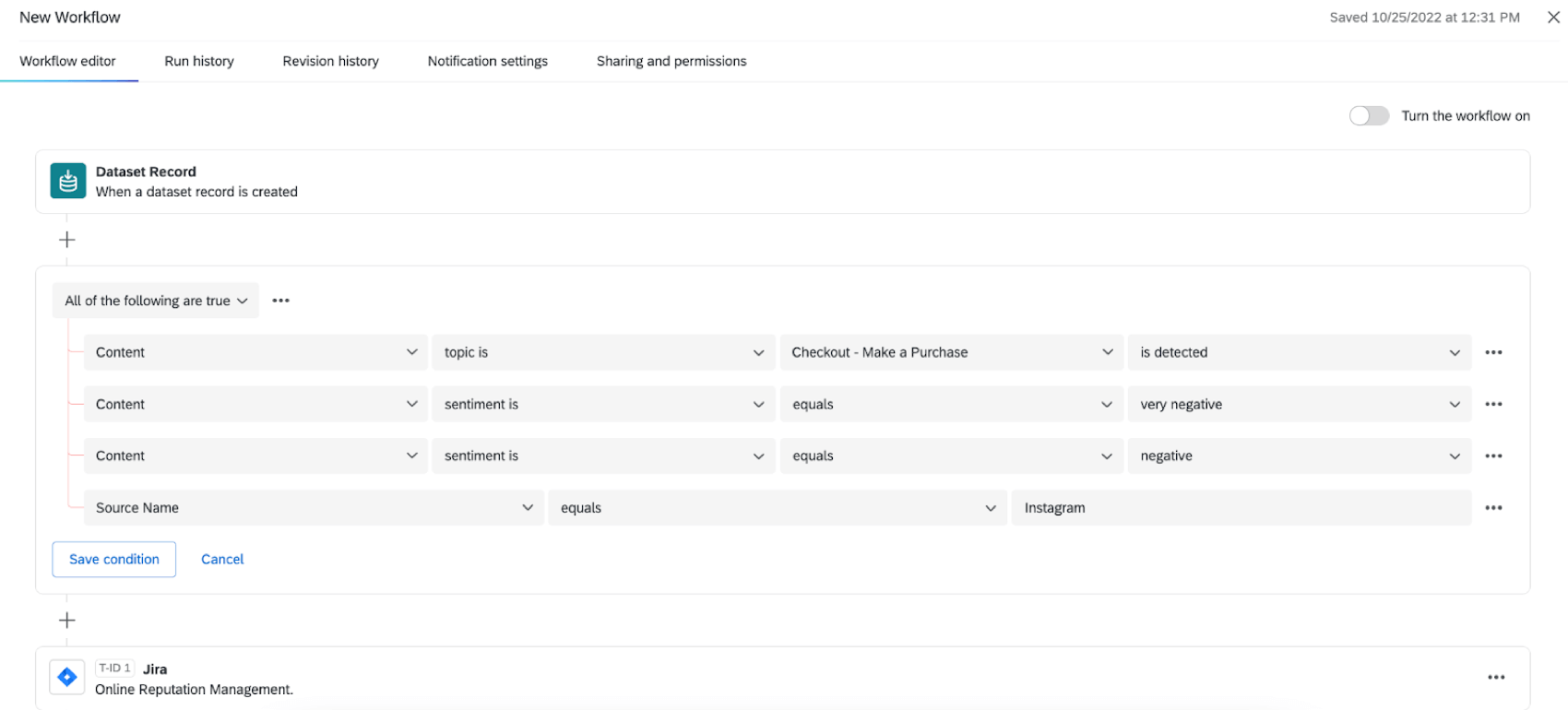Workflows in Online Reputation Management
About the Workflows Tab in Reputation Management Projects
The Workflows tab is a great way to automate other Qualtrics functionality in addition to any extensions you may have access to. Workflows allow you to trigger tasks, like sending an email or creating a ticket, based on various events. Setting up a workflow requires creating conditions and defining the tasks that should be completed when these events meet the conditions specified.
The event that triggers every workflow in a Reputation Management project is the receipt of an online review or social media post. What kind of review triggers the workflow is determined by the condition.
Events
Set up a data set record event.
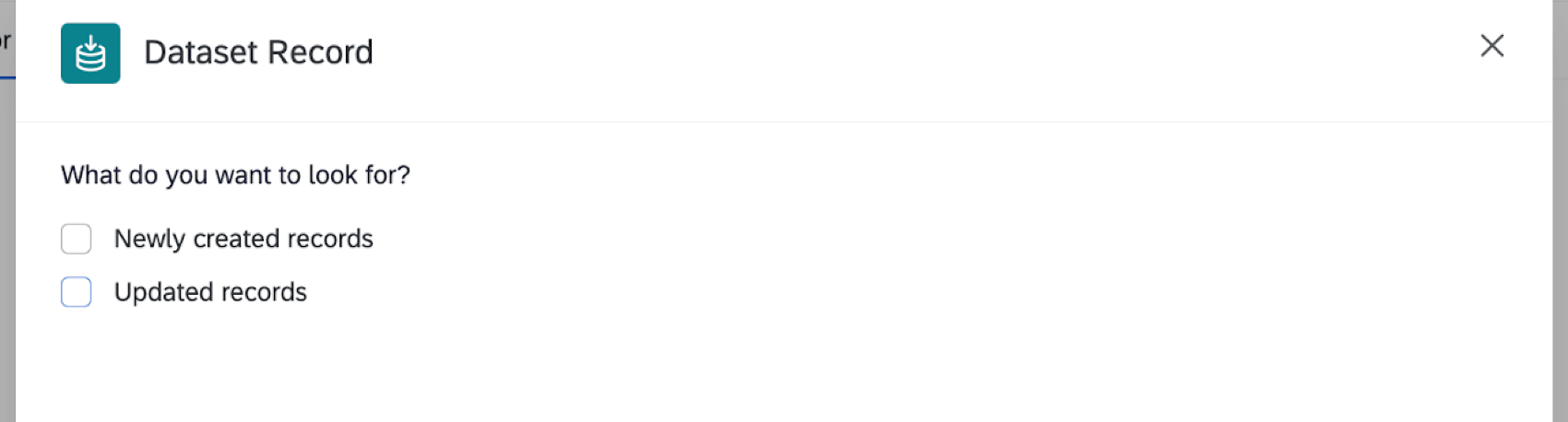
This event works for any data type you have connected in your Reputation Management project, such as Google reviews, ReviewTrackers, or Brandwatch.
Conditions
To narrow down the specific kind of reviews that trigger a workflow, create conditions.
For a step-by-step guide on how to do this, see Creating Conditions. Any data within the Data & Analysis tab of your project is available for creating conditions. Looking at this data can help you understand which fields to use for creating condition logic.
Additionally, you can use Text iQ Topics or Sentiment as workflow conditions. This data can then be routed to the correct team to help shorten time to resolution and avoid public perception gaps.
Tasks
When someone leaves a review that meets the conditions you created, a task is triggered. You can add an inexhaustible number of follow-up tasks to act on customer reviews. In fact, the same tasks that are compatible with Qualtrics surveys are compatible with Reputation Management! This includes:
- Tickets task: Qualtrics has its own ticketing platform! Use this task to assign ownership of a task to your license’s users so they can take quick action.
- Email task: Student queries could trigger emails to instructors for help.
- Web Service task: Newsfeeds could update in real time via APIs.
- Slack task: Achievement metrics could trigger Slack channel messages.
- Salesforce task: Text analytics could launch Salesforce events.
- Zendesk: The Zendesk integration allows you to create and update tickets in Zendesk based on responses collected with Qualtrics surveys.
- Freshdesk: The Freshdesk integration allows you to create tickets in Freshdesk based on events triggered in Qualtrics.
- Hubspot: The Hubspot integration allows you to create and update deals and contacts in Hubspot from collected survey responses.
- ServiceNow: The ServiceNow integration allows you to create and update incidents in ServiceNow as well as update customer contact information provided by survey responses.
- Microsoft Dynamics: The Microsoft Dynamics integrations allows you link up your account to a Qualtrics survey for both Response Mapping and Web to Lead capabilities.
- Marketo: The Marketo integration allows you to create and update Marketo leads and activities based on events triggered in Qualtrics.