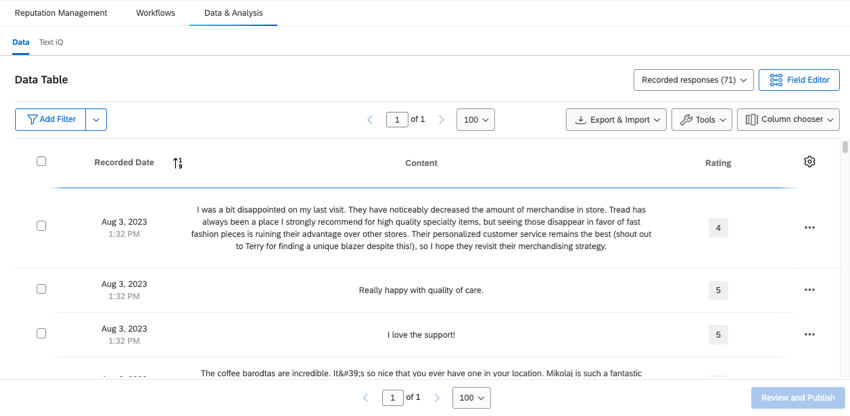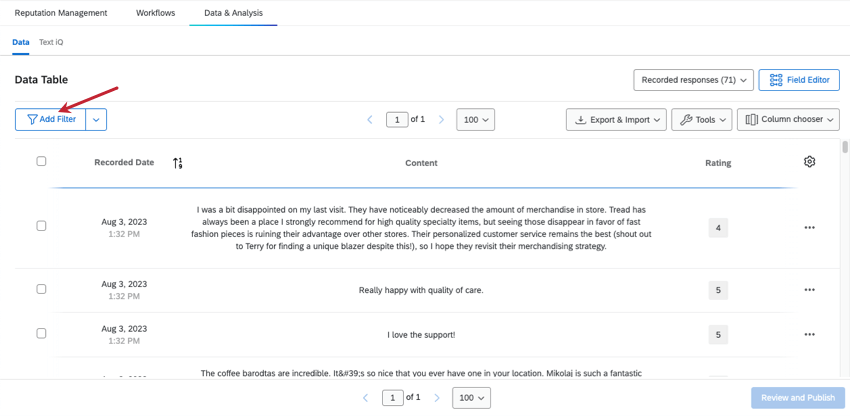Data & Analysis with Online Reputation Management
About Data & Analysis
The Data & Analysis tab lets you preview, filter, classify, merge, clean, and statistically analyze your social review data.
Features Not Included
Data & Analysis is similar in Reputation Management projects to how it appears in surveys. However, there are some features that aren’t included in this tab that are usually available. In many cases, it’s because similar functions can be performed in CX dashboards.
- Stats iQ
Qtip: You can still use Stats iQ on social data in a CX dashboard!
- Response weighting
Qtip: You can still set up weighting on social data in a CX dashboard!
- Responses in progress
Available Data Fields
The following fields are included in your data. They can be mapped to dashboards, displayed as previewed columns on the Data & Analysis tab, and can be used to filter data.
- Survey Metadata: User Language
- Id
- Rating
Qtip: The rating can have decimal value on a scale of 0-5.
- Content (The review itself)
- Title
- Created Date
- Updated Date
- Url
Qtip: This field varies based on the source. For Google, this is the Google Maps URL. For Facebook, this is the specific review’s URL. For other review sources, it’s either the specific review’s URL, or the URL for the profile that was found for your business location on their website.
- Review Text Link
- Review Profile URL
Qtip: This field varies based on the source. For Google, this is the Google Maps URL. For Facebook, this is the specific Facebook page URL. For other review sources, it’s the URL for the profile that was found for your business location on their website.
- Reply state
- Author
- Page Url
- Subject Id
- Subject Name
- Location Name
- Region
- City
- Source Name
- Source Review Id
- Source Review Rating
- Source Review Rating Numeric
- Source Page Id
- Aggregator Review Id
- Aggregator Created Date
- Data Type
- Collector Id
- Recorded Date
Filtering Responses
Let’s say you notice an uptick in negative reviews for one store location and you want to look at just those responses. You can accomplish this by filtering your data. To begin filtering, click Add Filter.
Filtering responses in an Online Reputation Management project is very similar to filtering responses in the Survey Platform. However, there are some small differences in the types of fields you can filter by. You can’t filter by a contact field, embedded data, or a survey question since these responses weren’t collected using a Qualtrics survey. Similarly, for survey metadata, you will only see User Language as a selectable field.
Editing and Deleting Responses
Editing responses works very similarly in an Reputation Management project as it does in the Survey Platform. Any edits you make to responses will appear in dashboards you’ve mapped the data to.
See Deleting Responses on how to delete individual responses.