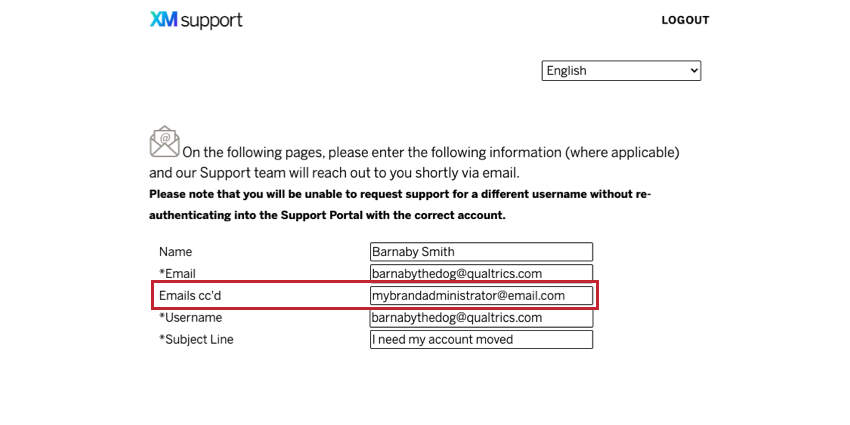User Moves
About User Moves
Sometimes people accidentally create multiple accounts for themselves. Maybe you signed up at the wrong URL or your administrator made you a new account without asking if you already had one.
The user move process is meant to help you by consolidating your accounts’ surveys into the account of your choice. However, before you proceed with a User move, it’s important to ask yourself one question:
Have you started collecting data in the account you want to be moved?
- If you have started to collect data and want to retain the same survey links, then see the User Move Process section below.
- If you have not started to collect data, and the account you want to be moved just has inactive surveys, check out our Manual Move section.
- If you have collected data in the past and do not plan on reopening the surveys, but want the surveys and data in your new account, check out our Manual Move section. If you have dozens or hundreds of surveys to move, or plan on reopening old surveys, check out the User Move Process section instead.
- If your account is empty or you just want it deleted so you can use the email address for a different account, see the Account Deletion section.
User Move Process
The user move process is completed by Qualtrics Support for you. However, before you contact them, knowing the following information should make the process go more quickly:
- The name of the organization you are moving your account to.
- If you already have an account in the new organization, then you will need to know its email address. If the new account hasn’t been made yet, then you will need to provide the email address associated with your new organization.
- The email address or username of your old Qualtrics account.
- Each organization’s (new and old) Brand Administrators‘ permission to move your account to or from the organization.
Brand Administrator Permission
Brand Administrators are Qualtrics users who are in charge of moderating their license. Administrators can change the features users have access to, delete accounts, and more.
Because the work you’ve done in your Qualtrics account technically belongs to your organization, you need to ask the permission of a Brand Administrator before getting a user move. This ensures no sensitive materials are wrongly sent from one organization to another.
- If you are moving from one organization to another, you have to ask both Brand Administrators.
- If one of your accounts is free or a personal account you upgraded, you only need one Brand Administrator’s permission. Qualtrics Support is the Brand Administrator for free and personal accounts.
To get your Brand Administrator’s contact info, check out the Brand Administrator support page. The easiest way to have your Brand Administrator’s permission linked to your user move is to CC them when you create your support ticket. If you forgot to CC them on the initial ticket, then you can reply to the ticket confirmation email and add them in.
Additional Concerns
When you contact your Brand Administrator, you can ask them for clarification on any of the following.
- Do you have any active surveys?
- If any of your surveys are currently collecting responses, they must be closed before Qualtrics Support can move your account.
- Has someone invited you to collaborate on a survey with them?
- If someone has shared surveys with you, this collaboration will be broken when your account is moved. This is because collaboration is linked to email addresses, and the account you move everything to will most likely have a different email address.
However, all you have to do to regain access to these surveys is ask whoever shared them with you to share them again with your new email address.
- Do you have Salesforce extensions?
- Let Qualtrics Support know if you have any Salesforce Extensions. These will have to be specially dealt with by one of our Extensions Support Specialists.
- Are there survey reports, workflows, SMS distributions, Employee Experience projects, CX Dashboards, or Website / App Feedback projects (Site Intercepts) on your account?
- If there are survey reports, workflows, SMS distributions, Employee Engagement projects, Lifecycle projects, Ad Hoc Employee Research projects, 360 projects, CX Dashboards, or Website / App Feedback projects on your account, these cannot and will not be moved over. (Although data collected from SMS distributions will carry over.)
- Do you have contacts you’d like to keep?
- None of your contacts will transfer in a user move. If you’d like to keep your contacts, you must export them from your account and then import them into your new account once the user move is complete.
- Do you have content (e.g., graphics, messages, and files) saved in your account libraries?
- If you are moving one account to another, you can only keep one account’s library. This includes all surveys, graphics, files, and messages stored in your library. When you contact Qualtrics Support, you can choose which account library you’d like to keep. To save content from your other library, please download the content and then upload it to the new account library once the user move has been completed.
- Have you performed text analysis in Text iQ?
- Text topics from Text iQ do not transfer during user moves. If you’d like to keep your text topics, you will need to export your topics from your survey before beginning a user move, and then import the topics once the user move is complete.
- Does your new account have different permissions from your old account?
- If you’re moving from a free account to one your organization has licensed with Qualtrics, you most likely don’t need to worry about this, since most organizations will have access to more features than a free account does. But let’s say you want to move your surveys to an account that does not have the same permissions as your old account (e.g., no file upload or timer questions); you will not be able to move a survey that has features you don’t have the permissions to use. You will need to remove incompatible features before you move your surveys.
- Do you have API integrations?
- Any API integrations you’ve set up will need to be reformatted based on IDs found in your new account.
Contact Qualtrics
Once you have gathered this information, it’s time to contact Qualtrics! Even if you’re unsure on any of these points, we’re happy to help. Reach out to the following contacts depending on the types and numbers of accounts you want to move:
- If you are an individual user who wants to move their account to a different license, contact Qualtrics Support.
- If you are a Brand Administrator and you want to move ten or fewer users from your license to a different license, contact Qualtrics Support.
- If you are a Brand Administrator and you want to move more than ten users from your license to a different license, contact your Account Executive or XM Success Manager.
- If you are a Brand Administrator and you want to migrate your whole license, contact your Account Executive or XM Success Manager.
Wait Time
One of the reasons we encourage you to take other routes if they are possible for you is because user moves can have a longer wait time, generally 2-3 weeks.
This is why if you have only a few inactive surveys to move, you should consider a manual move. If you have no surveys to move at all, and just an email address to use, see the Account Deletion section.
Manual Move
A manual move is when you move account content over yourself. This method has the benefit of being significantly faster than the 2-3 week wait for an official user move.
Here are the circumstances where it’s best to do a manual move:
- If you have not started to collect data and the account you want to be moved just has inactive surveys.
- If you have collected data in the past and do not plan on reopening the surveys, but want the surveys and data in your new account.
- You only want to move a few surveys, not hundreds.
- On emailed surveys, you’re okay losing distribution names, history, and the ability to send thank you and reminder emails.
Qtip: You can still save the names of the recipients, their emails, and embedded data with their responses!
Moving Surveys
First, the survey itself, without the data, has to be moved. Feel free to skip steps 3-7 if you did not email the survey to your respondents or chose to anonymize the data.
- Log into your old account.
- Navigate to the survey you want to move.
- Go to the Survey Flow.
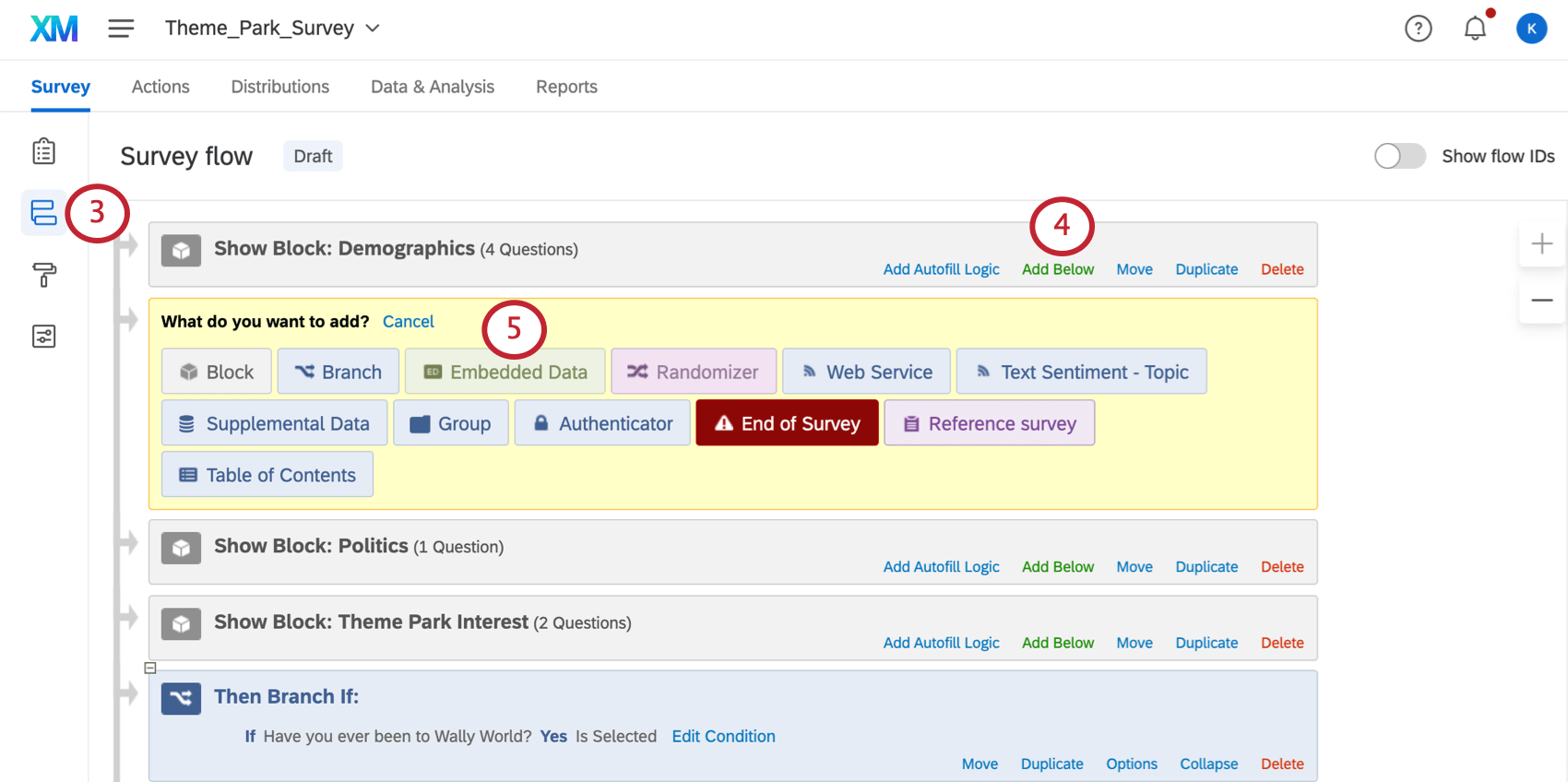
- Click Add Below.
- Select Embedded Data.
- Click Add a New Field and create fields named RecipientEmail, RecipientFirstName, and RecipientLastName.
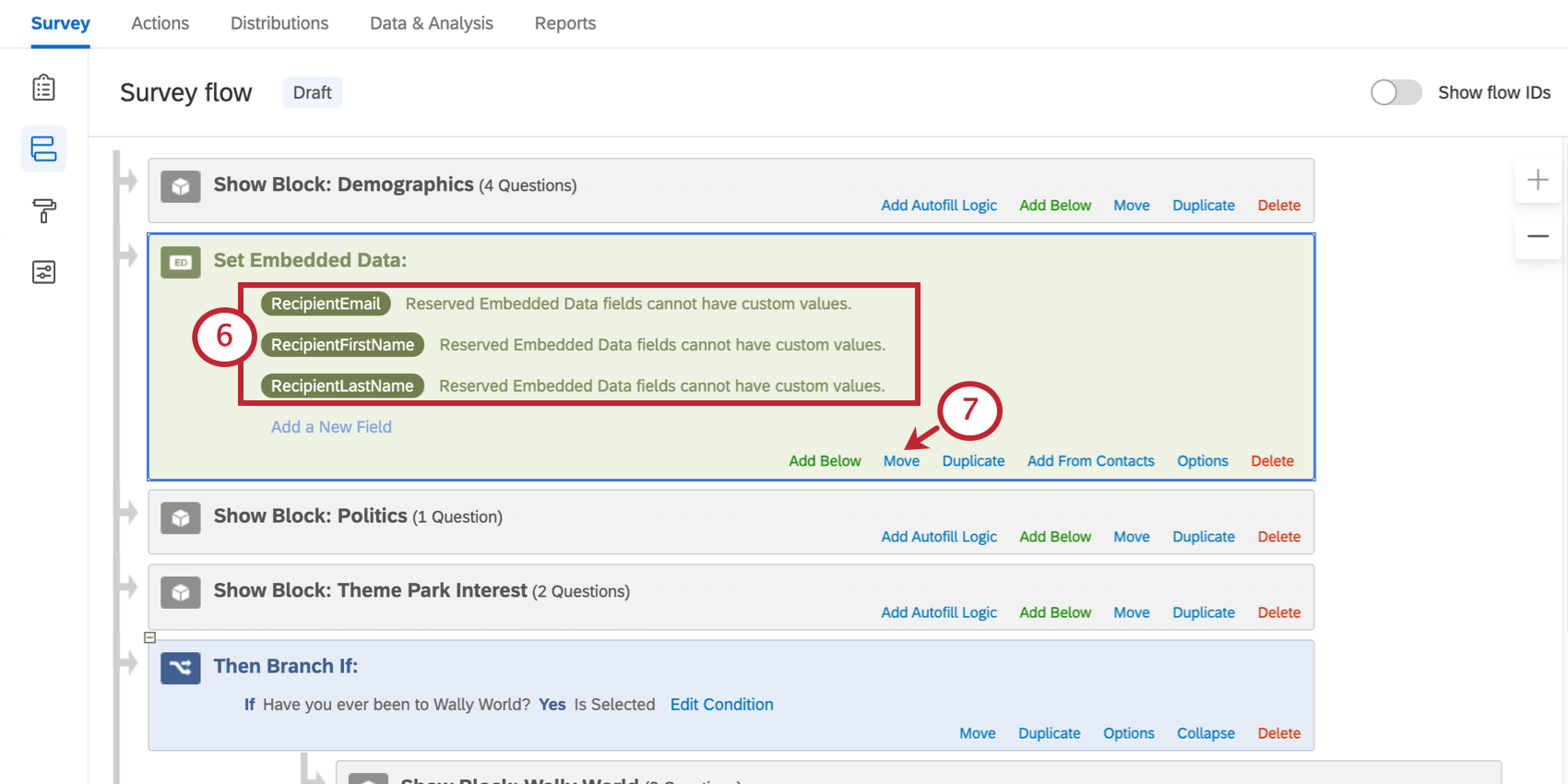
- Click Move to drag the embedded data element to the top of the survey flow.
- Apply the changes.
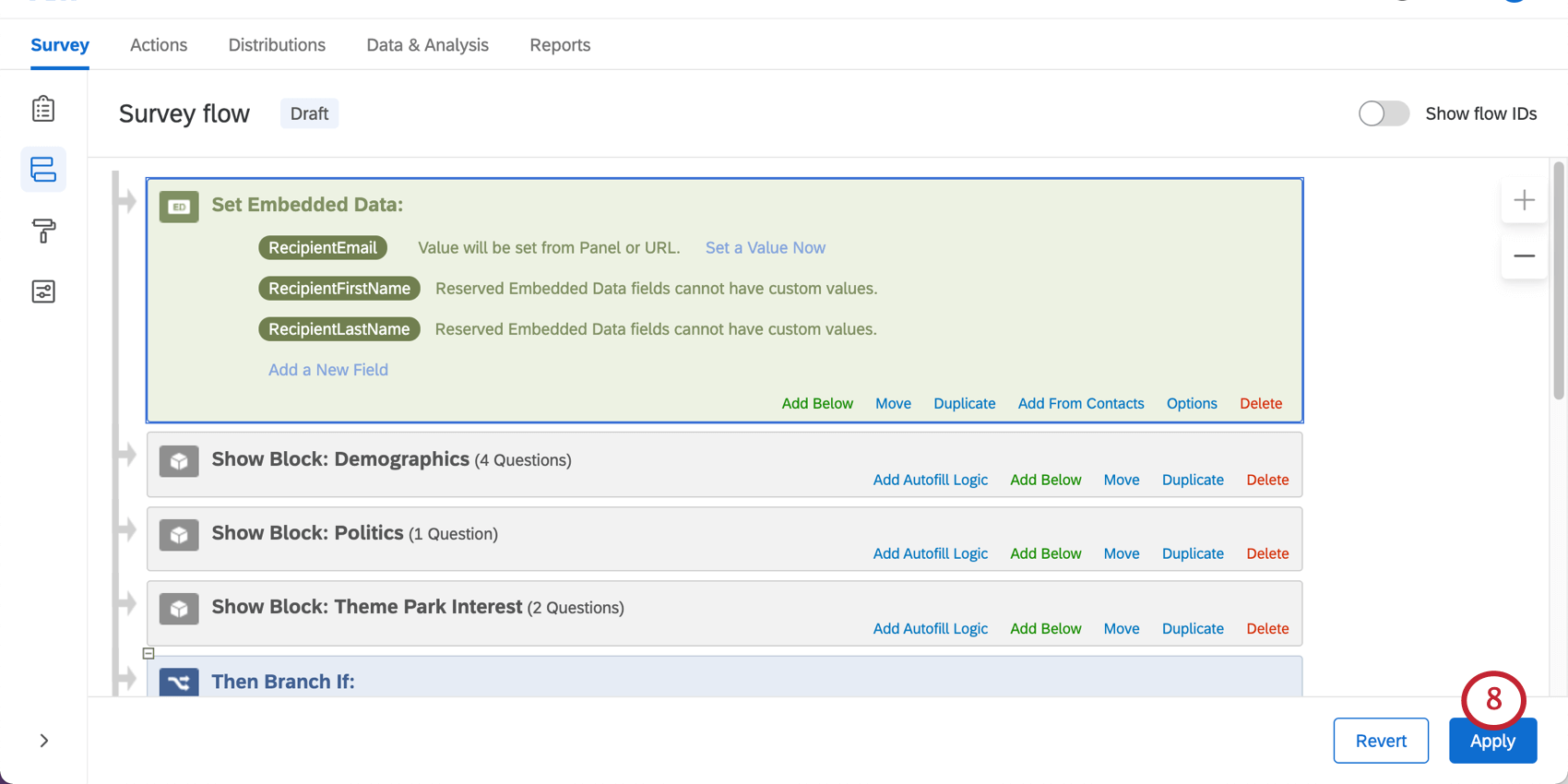
- Export the survey as a QSF file.
- Log into your new account.
- Create a new survey from your QSF file.
Moving Data
Next, you have to move the data itself over.
- Log into your old account.
- Go to the survey you want to export data from.
- Export the data.
- Log into your new account.
- Import the data into the new copy of the survey.
Moving Contact Lists
- Log into your old account.
- Find the contact list you want to copy over.
- Go to List Options and select Export List. Save your list as a CSV or TSV.
- Log into your new account.
- Navigate to the Create Contacts page.
- Import the contacts from the file you saved earlier.
Account Deletion
Sometimes, you’ll sign up with the wrong URL and realize your mistake right away. Or maybe you’ll only have one survey from the wrongly made account that you can manually move yourself.
Before you can create a new account on the correct organization, you need to delete the old account. This allows you to reuse the email address.
Organization Accounts
If you created your Qualtrics account through an organization, you will need to contact your Brand Administrator to get it deleted. Visit the linked page to find how you can access your Brand Administrator’s contact information.
Free Accounts
If you have a free account and have not upgraded, you can deactivate your account under account settings.
Upgraded Personal Accounts
If you signed up for your old account through https://www.qualtrics.com/free-account/, then you can get your old account deleted by reaching out to Qualtrics Support and just asking.
The process only takes a couple of minutes. The representative will let you know as soon as you can use your email address to make a new account.