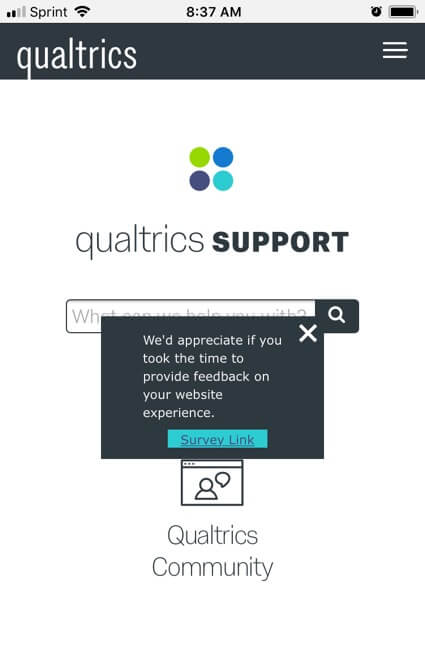Making Creatives Mobile-Optimized
About Making Creatives Mobile-Optimized
Because mobile devices can be so small, oftentimes the Creatives that look pretty on your desktop appear too large on a mobile screen. This page covers the ways you can format Creatives so that they work the best with mobile browsers.
Screen Resolution
You can display an Intercept or Action Set based on Device Type. However, mobile devices can come in many sizes, which might require more than two (desktop and mobile) versions of a Creative. In the case of some tablets, the Creative that looks best on your desktop might work just fine on the tablet.
Instead of basing display logic off of Device Type, it’s better to generate Creatives in different sizes and base their Intercepts’ logic on Screen Size.
Common Screen Sizes
You can find a list of common devices and their screen sizes here.
Screen Resolution Logic
You can base Intercept logic or Action Set Logic on Screen Resolution. You are not limited to exact sizes – for example, maybe screens less than 500px get one Creative and screens greater than 500px get another.
Click the linked support page for step by step instructions.
Project Set Up
- Create two or more Creatives and set the background sizes based on the screen sizes you want to target.
- Set up an Intercept with as many Action Sets as you have Creatives.
- Add the Target link and Creative for each Action Set.
- Add Screen Resolution logic to each Action Set based on the Creative it is supposed to display.
Formatting Embedded Targets
An Embedded Target isn’t just a link, like a regular Target, but an embedded window on the Creative where you show the target site or survey.
Lots of people prefer the survey embedded on the Creative to have no scrollbars. The Formatting Embedded Targets page will go over the changes you can make to your survey that will achieve this.