Hello Qualtrics Community,
I am working on thinking through a future research project where one text response question asks participants to write a very personal response, and then afterward participants respond to several quantitative questions about their response. Due to ethical reasons, I don't actually want to record the information participants type in the text box, but I do want to make sure they take the time to answer the question. I am not sure what is possible, but I am hoping for some guidance on how I either can immediately delete participants response to that specific question only upon submitting their survey, OR how I can record perhaps the number of words or characters participants type without seeing their actual response.
Thanks in advance!
Best answer by SurajK
View original


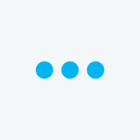
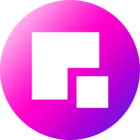
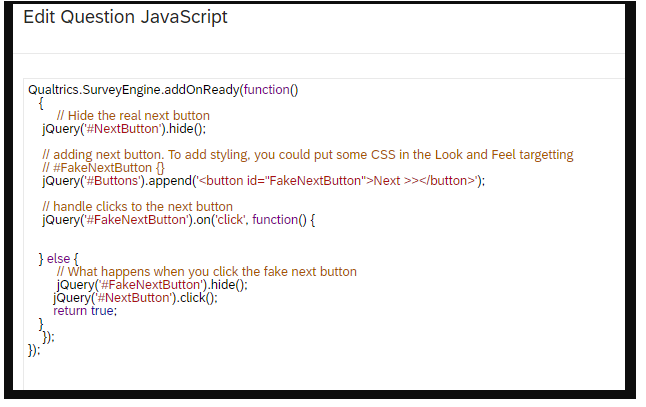 In the fakebutton click function add the below code,
In the fakebutton click function add the below code,