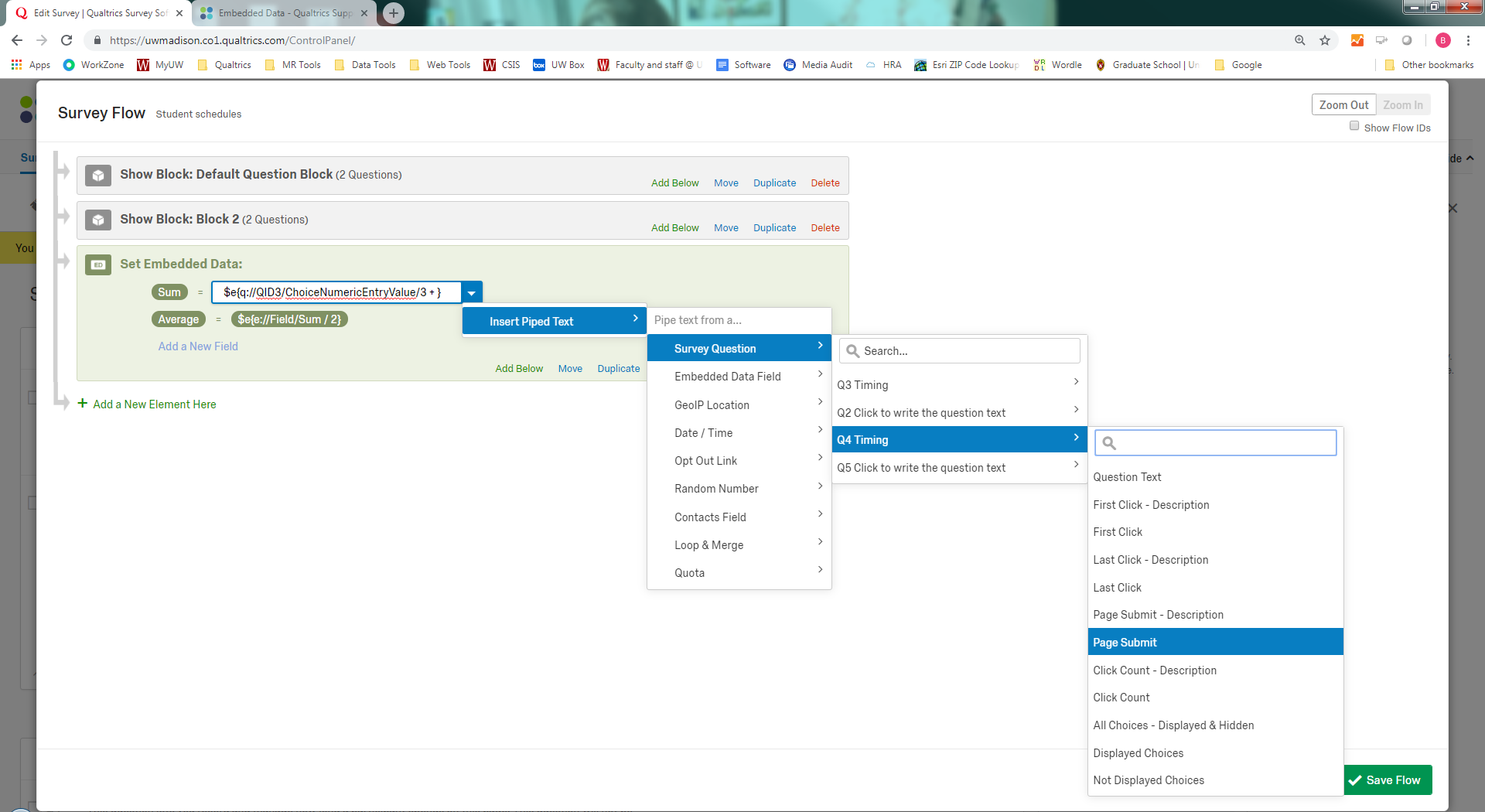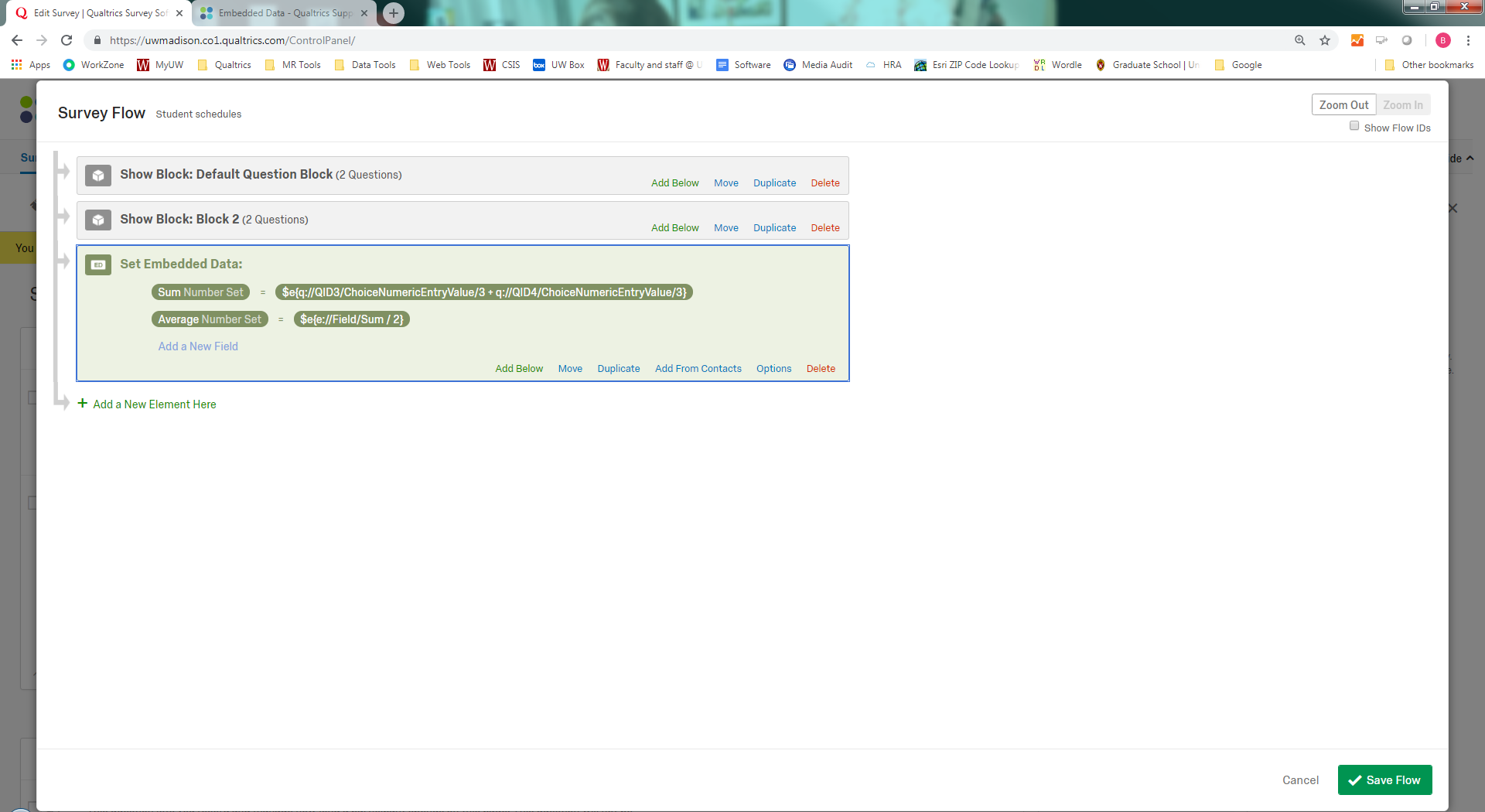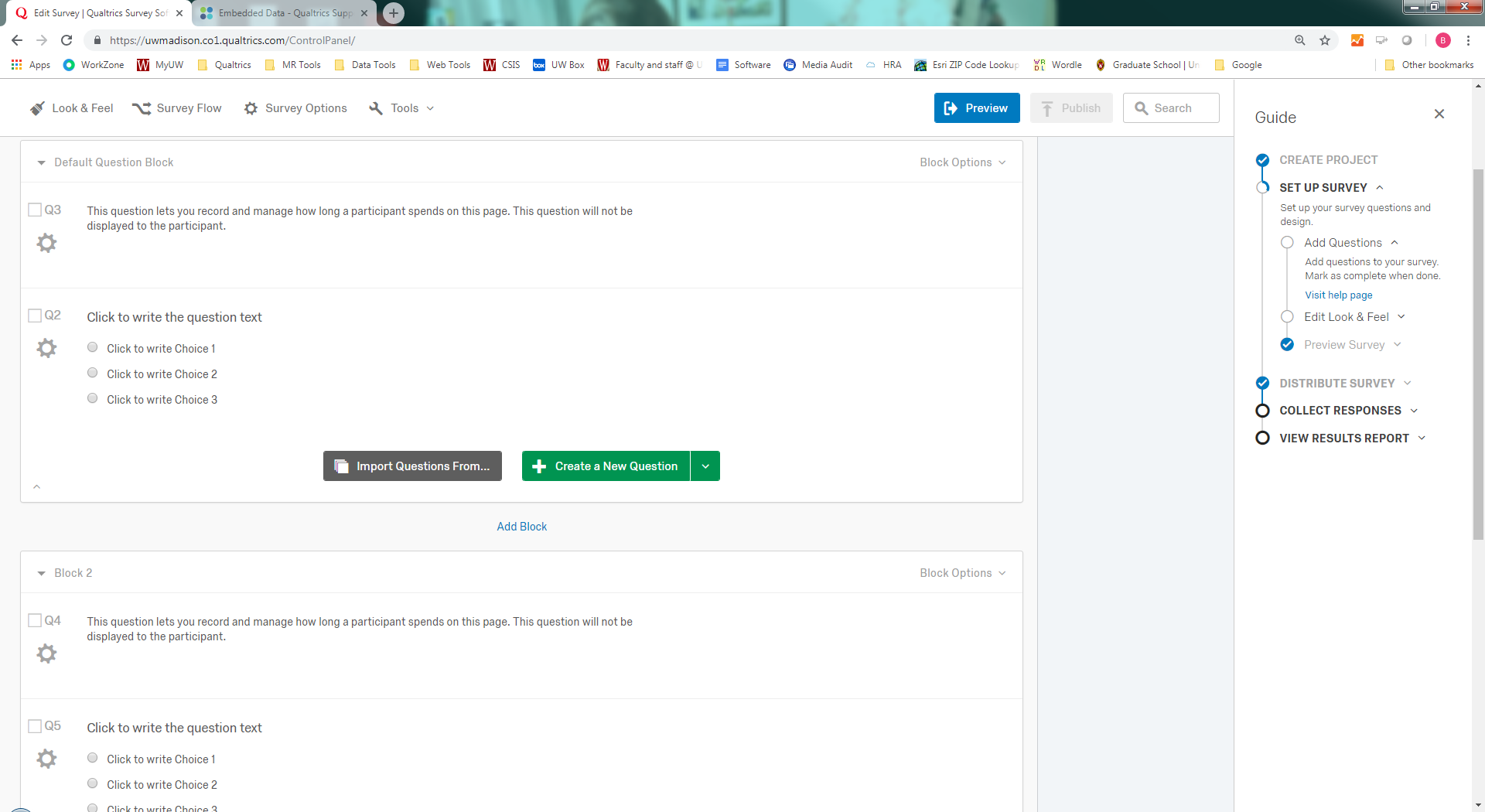Newbie here trying to get things into perspective. I'm looking to incorporate a reaction test within the platform using javascript and measure the reaction time of the individual taking the test. I was looking at using something like this: https://codepen.io/cliff538/pen/Eslxr
Ideally what I would want is to take 8 samples from the individual and create reaction time timestamps, then create an average reaction time for the day. This would likely be put into an embedded field and reported on. We would track this daily.
What would be the smartest way to do this?
Thanks!
Best answer by bstrahin
View original