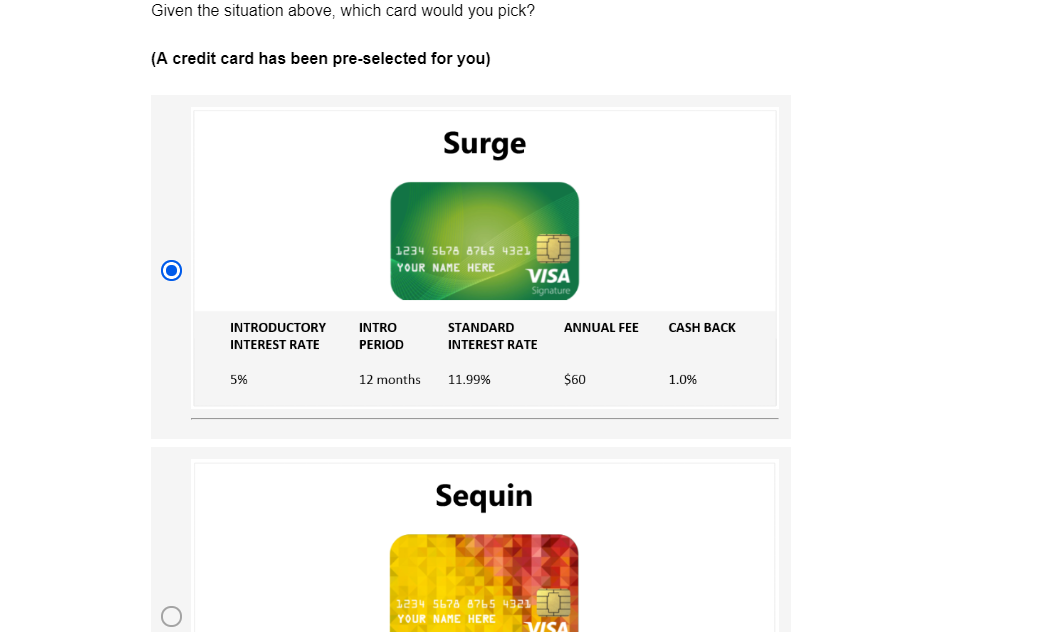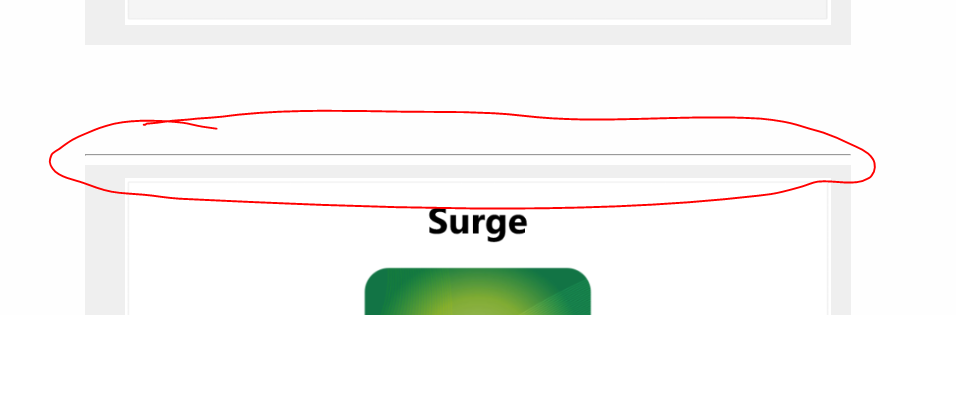I have an 8-question multiple choice question with 1 option (non-randomly) selected by default. Since I wanted that response to stand out from the rest, I put it as its own question before the other 7 options. Is there some way to link the two questions so that they will behave as one? In other words: I want two questions, a 1 - item bubble question and a 7 - item bubble question to behave as one 8 - item bubble question such that when the option in the 1 - item question is selected any selection in the 7 -item question is removed and vice-versa. Is there some way to do this?
Thanks!
Best answer by TomG
View original