I am running a longitudinal study (Two phases) . I want to make the 2nd Phase Personalise for each respondent.
In the first survey respondents will be asked to Enter their favourite Brand (Text entry question).
In the second survey I want that this text to be shown to the respondents e.g. " you mentioned (____the text they entered in first survey should appear here_________) brand as your favourite brand in the first survey"
I have tried to solve the problem with the help of following links suggested to me earlier but couldn't solve the problem.
https://www.qualtrics.com/support/survey-platform/common-use-cases-rc/pulling-data-into-a-second-survey-longitudinal-surveys/
https://www.qualtrics.com/support/survey-platform/survey-module/survey-flow/standard-elements/embedded-data/
A thing to keep in mind is that I am using Prolific as a data collection platform . Hence for both the surveys , links will be generated and every individual will see the similar links.
Can anyone please reply with my query?
Thanks
Ali
Hi @Ali,
Easiest way to save data of a respondent who is receiving an individual link would be via Contact list trigger.
We can save various data recorded in the survey with respondents contact.The data saved in contact list trigger will be like an embedded data for the respondents.
This can be accessed in the second survey either to be piped or used in various conditions or how ever you see fit.
Easiest way to save data of a respondent who is receiving an individual link would be via Contact list trigger.
We can save various data recorded in the survey with respondents contact.The data saved in contact list trigger will be like an embedded data for the respondents.
This can be accessed in the second survey either to be piped or used in various conditions or how ever you see fit.
Thank you for the response. I am still unable to show the entered data of survey 1 into survey 2. Can you please send me a specific link or an example which might make the things more clear.
Thanks
Thanks
On Survey 1 save your desired information into embedded data values:
!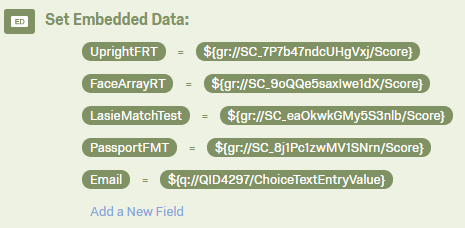
Trigger an action to distribute Survey 2 and add all of the relevant embedded data fields into the Add Contact Embedded data pop-up:
!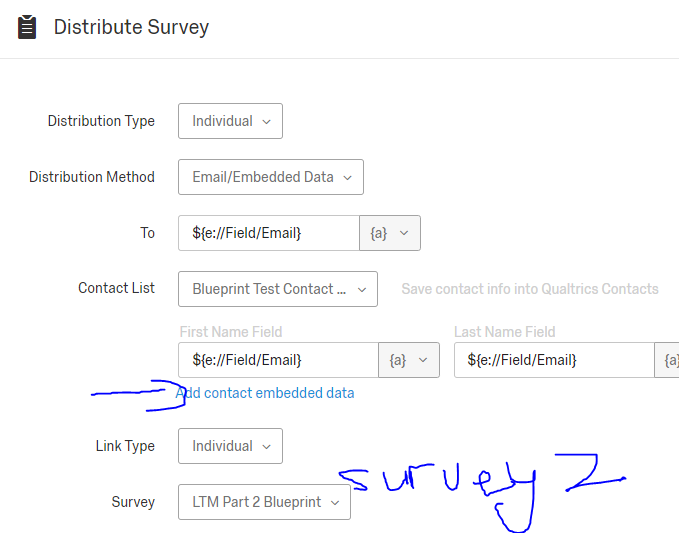
!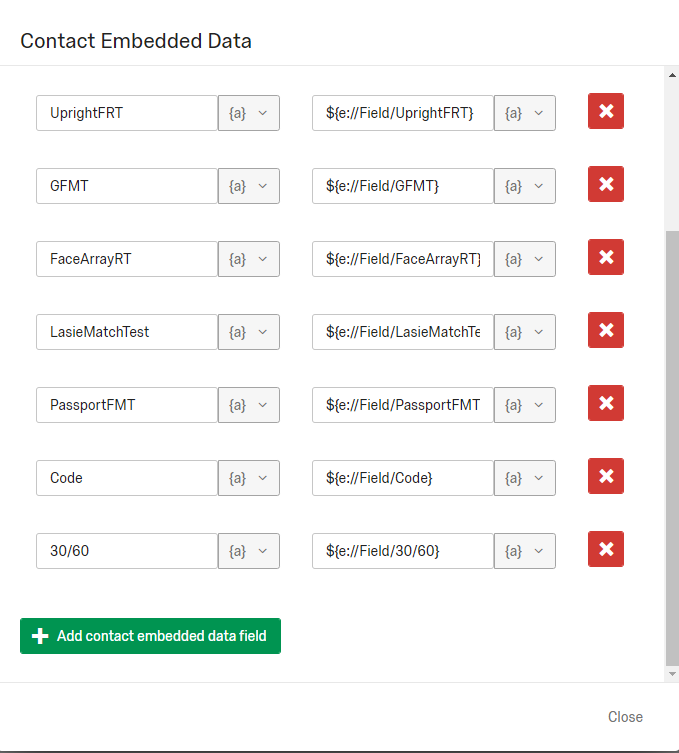
Then in Survey 2 add all of the same embedded data fields at the very top and leave them blank so they can pick up their value from the URL.
!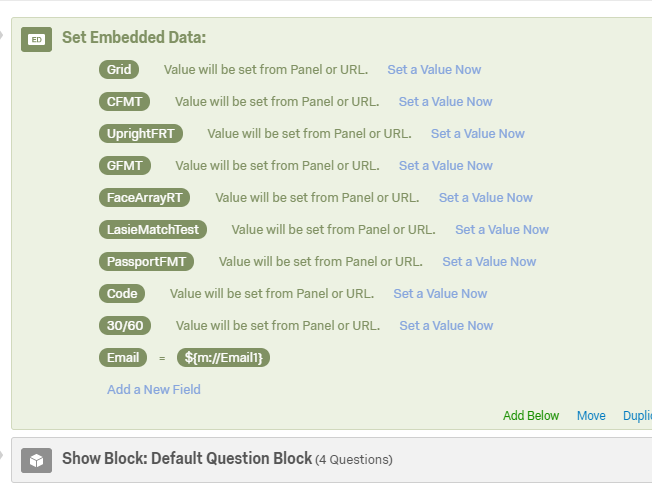
Use the embedded data fields as you see fit now in Survey 2 (they will have the same values as you've set in Survey 1.
Hope that helps.
Nikolay
!
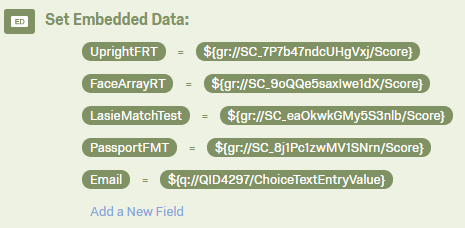
Trigger an action to distribute Survey 2 and add all of the relevant embedded data fields into the Add Contact Embedded data pop-up:
!
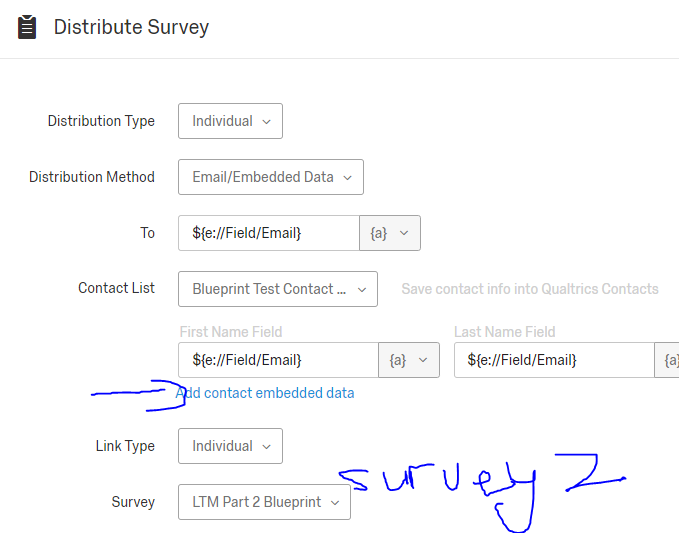
!
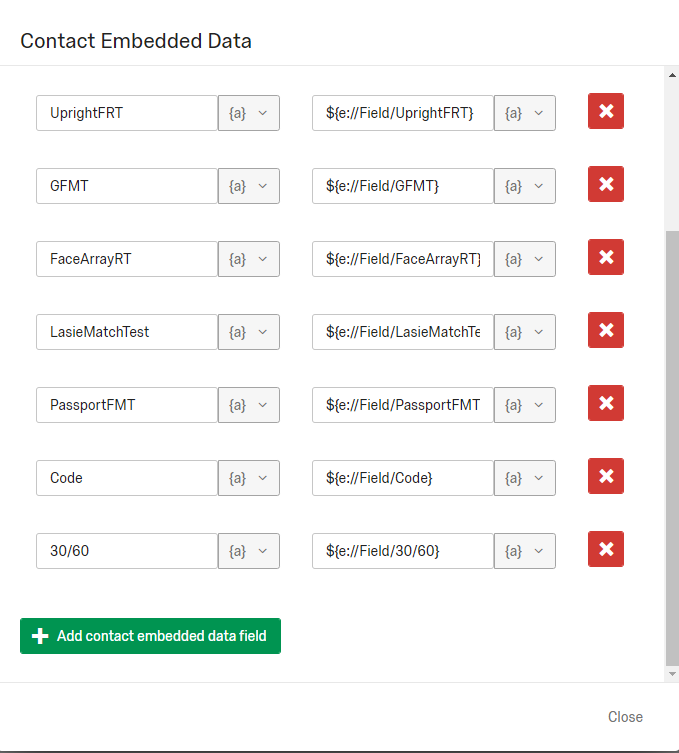
Then in Survey 2 add all of the same embedded data fields at the very top and leave them blank so they can pick up their value from the URL.
!
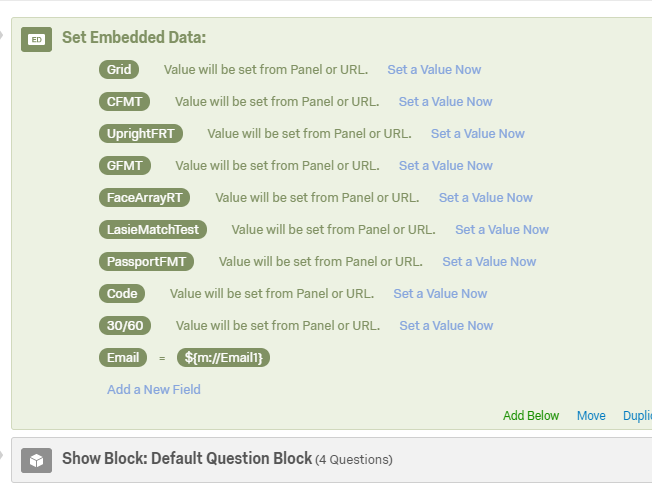
Use the embedded data fields as you see fit now in Survey 2 (they will have the same values as you've set in Survey 1.
Hope that helps.
Nikolay
Leave a Reply
Enter your username or e-mail address. We'll send you an e-mail with instructions to reset your password.




