

Integration
Twilio
The Qualtrics + Twilio integration makes it easy to capture feedback in the moment via SMS and WhatsApp.
Core Experience
Customer Experience
Created By
Twilio
Add-on
By Twilio
Customer experience (CX) is about understanding the moments that matter most to your customers, across all channels, and turning those interactions into opportunities to delight and exceed expectations.
The growth in digital channels, plus changes in consumers’ communication preferences mean there are nowmore opportunities to engage with customers on their own terms.
The Qualtrics + Twilio integration makes it easy to capture feedback in the moment via SMS and WhatsApp.
With this integration you can:
- Get instant feedback via SMS or WhatsApp
- Collect feedback in real-time, on the same channel the conversation is already taking place
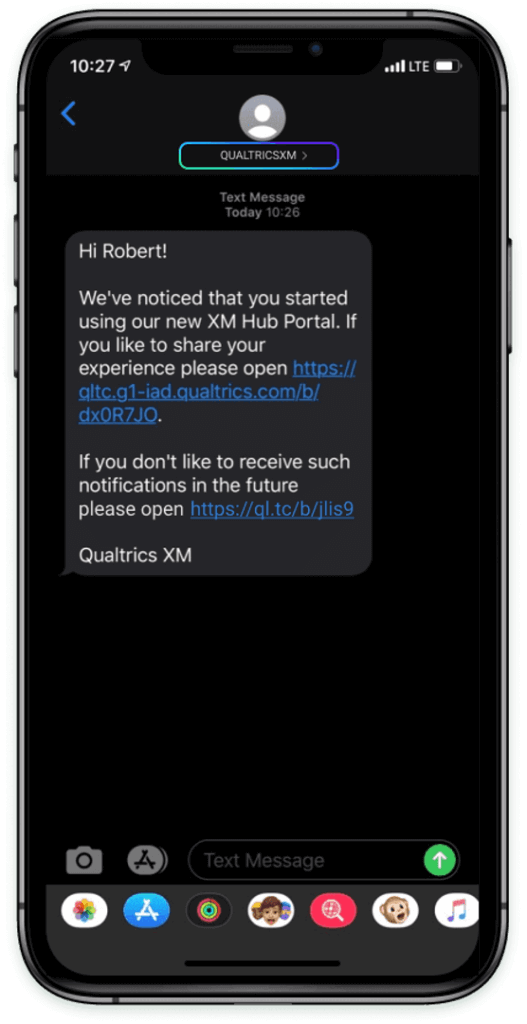
Outcomes Delivered
- Responding in the moment leads to higher quality insights
- Flip interactions into opportunities to delight and exceed expectations
- Create personalized experiences through conversations
- Improve customer satisfaction and brand loyalty
Category Tags
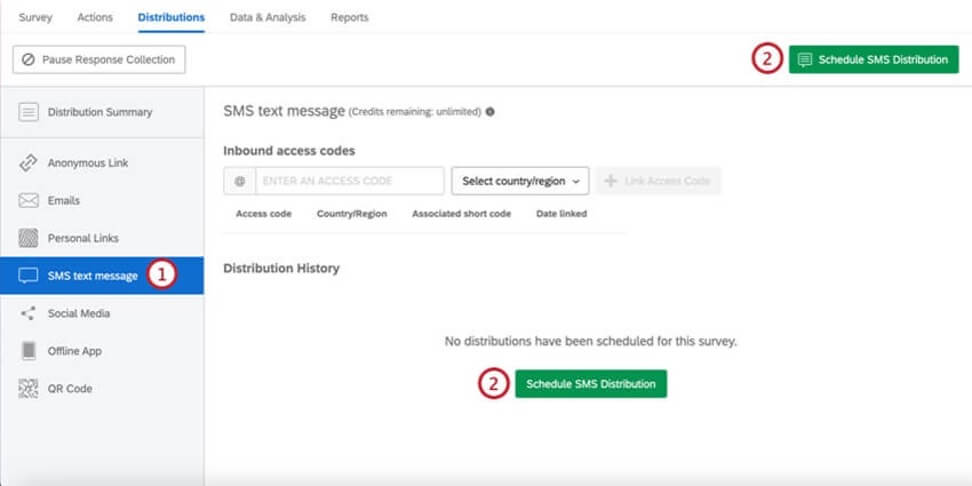
SMS Distributions
WHAT’S ON THIS PAGE:
- About SMS Distributions
- SMS Credits Pricing
- SMS Credits Consumption
- SMS Providers
- Sending SMS from an Alphanumeric ID
- Survey Design
- Importing Phone Numbers
- Distributing a 2-Way SMS Survey
- Distributing Survey Invitations via SMS
- Reminders and Thank Yous
- Distribution History
- Opting out of an SMS Distribution
- SMS Opt-In Compliance Guidelines
- Legal Requirements
About SMS Distributions
Qualtrics SMS distributions help you reach your audience through mobile devices and collect on-the-go pocket feedback. This page outlines how to set up an SMS survey distribution and provides best practices for conducting SMS surveys.
You can distribute surveys in two different ways through SMS: as a “2-way,” interactive survey where respondents text their replies to each question, or as a link to the survey sent to the respondent’s phone that can be opened in a mobile browser.
Qtip: SMS Surveys is an add-on feature not included in the standard Qualtrics license. To learn more, contact your Brand Administrator.
SUB-ACCOUNT MODEL
In the sub-account model, you need to purchase SMS credits to send SMS surveys through Qualtrics. For information about SMS credits pricing, reach out to your Account Executive. Credit use depends on the recipient’s country/region. See the below table for an explanation of credit by country.
Click here to view a table of credit consumption by country.×
SELF-SERVICE MODEL
In the self-service model, SMS message distribution cost is handled directly by customers with Twilio. You can check how much it costs to send and receive SMS messages on the Twilio support site.
SMS Credits Consumption
Attention: For information about SMS credits pricing, reach out to your Account Executive.
You need to purchase SMS credits to send SMS surveys through Qualtrics. This section will cover the various factors that influence how many credits are consumed when sending SMS surveys. These include the recipient’s country, the length of the message, and the characters included in the message. Brand Admins can view how many credits have been consumed in their brand by viewing the Consumption Report.
WHERE TO VIEW REMAINING SMS CREDITS
You can view how many SMS credits are available to your account whenever you go to distribute a survey through SMS.
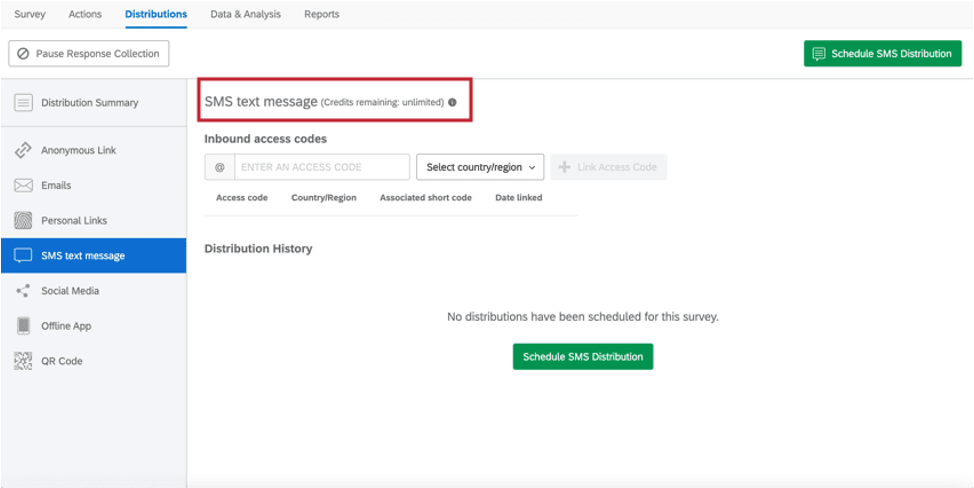
- Open an active survey.
- Go to the Distributions tab.
- Go to the SMS section.
- The remaining account credits will be listed at the top-left.
Qtip: Brand Administrators can view the SMS credits left in the entire Qualtrics license by navigating to the License Usage admin report.
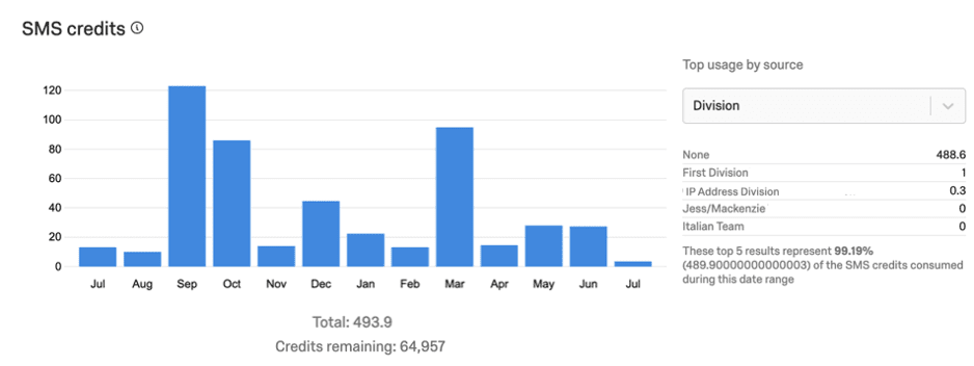
GSM-7 VS USC-2 CHARACTERS
The types of characters you include in your SMS message can affect if the message will be broken up into multiple messages. This is determined by the characters’ encoding. There are two different types of encoding: GSM-7 and USC-2.
GSM-7 is the default encoding standard and includes most common characters. You can find out what characters are included in the GSM-7 set here. The character limit for a GSM-7 encoded message is 160 characters.
USC-2 encodes less common characters, which includes, but is not limited to, smart quotes, emojis, and Japanese kanji. If your message contains a non-GSM character, the entire message will be encoded with USC-2 encoding. The character limit for a USC-2 message is 70 characters.
If a message exceeds 160 GSM-7 or 70 USC-2 characters, the message will be sent as two messages, and each message will consume credits.
SMS Providers
Many customers elect to use Qualtrics’ preconfigured setup for SMS distributions, which allows you to leverage Qualtrics’ existing relationship with an SMS provider. This method comes with no additional setup, other than the normal steps we describe on this page to prepare surveys, phone numbers, and distributions in Qualtrics.
However, if your company has a preexisting relationship with an SMS provider, you can use that to send SMS distributions in Qualtrics instead. See the page Using Your Own SMS Provider for further instructions.
Sending SMS from an Alphanumeric ID
By default, all SMS distributions sent from Qualtrics are from a phone number (e.g., 888-888-8888). If desired, you may choose to send SMS from an alphanumeric ID instead (e.g., QUALTRICSXM).
Example: In the first image, the message sends from the alphanumeric ID “QUALTRICSXM.”
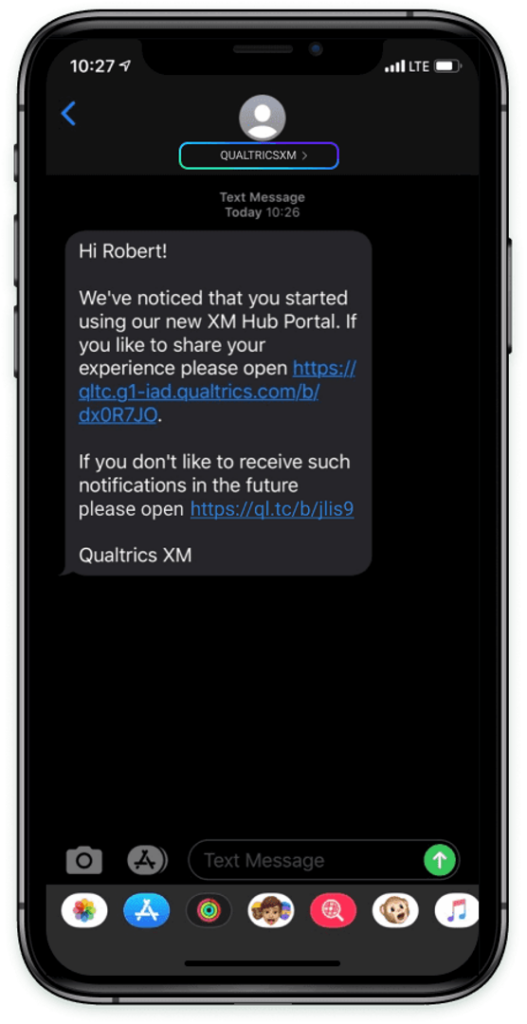
In the second image, the message sends from a default Qualtrics number.
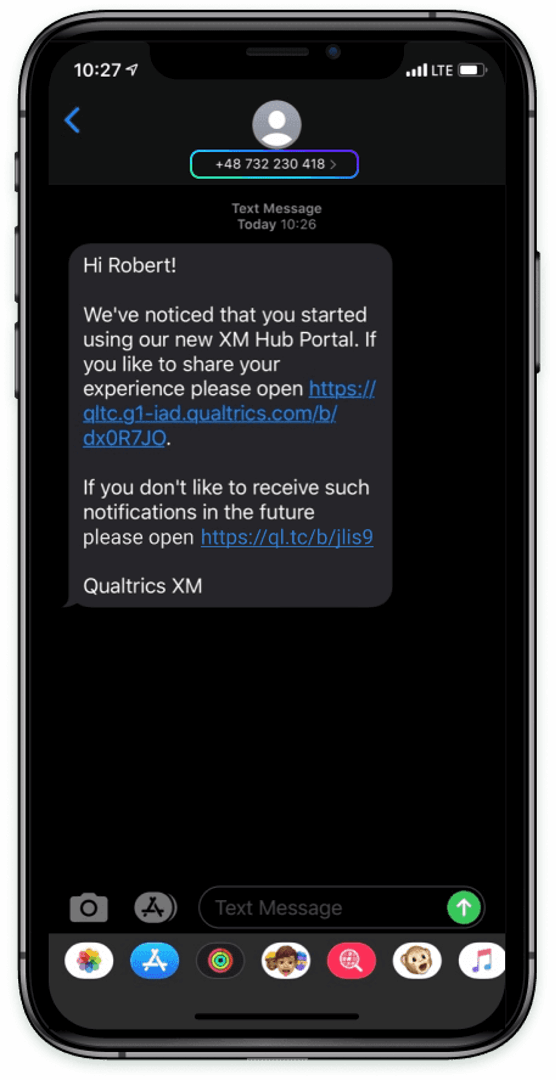
- Users must specifically opt in to receive your messages and know how to opt out before you send your first message.
- The STOP keyword does not work for alphanumeric IDs. You need to add an opt-out URL that will opt-out respondents from the contact list. To add the opt-out URL, add this piped text to your message: ${l://OptOutURL}.
BENEFITS OF ALPHANUMERIC IDS
Alphanumeric IDs have the following benefits over phone numbers:
- Sending messages from an alphanumeric ID has higher throughput (10 messages per second) compared to our standard setup (3 messages per second).
- Sending messages from an alphanumeric ID avoids increased carrier message filtering in many markets.
- Sending messages from an alphanumeric ID increases brand’s recognition since recipients see messages from your brand’s desired alphanumeric ID instead of a standard phone number.
LIMITATIONS OF ALPHANUMERIC IDS
Please be aware of the following limitations with alphanumeric IDs:
- Alphanumeric IDs are not available in all countries. See this page for more information about availability.
Qtip: Keep in mind that your alphanumeric ID is automatically used for all countries in which it is supported. - Some countries require pre-registration before you can use an alphanumeric ID. See this page for more information.
- Alphanumeric IDs are only available for one-way outbound messages. Recipients cannot reply directly to messages. However, you can provide contact information in your message if you want recipients to message you.
REQUESTING AN ALPHANUMERIC ID
There is no additional charge for using an alphanumeric sender ID for most countries. Qualtrics offers sending messages via alphanumeric ID to those countries that don’t require any additional fee. However, for some countries that require pre-registration there may be additional charges, such as one-time setup fees or recurring monthly fees.
To request your alphanumeric ID:
- Decide what you want your alphanumeric ID to be.
Qtip: Alphanumeric IDs may be up to 11 characters. Accepted characters include both upper- and lower-case ASCII letters, the digits 0 through 9, and space (i.e., A-Z, a-z, 0-9). They may not be only numbers. - Create a list of countries you plan on sending SMS messages to.
- Contact Qualtrics Support via email to request your alphanumeric ID be enabled. Make sure to include the information listed above.
Qtip: We recommend you contact support via email since the implementation process is not immediate.
Survey Design
Surveys sent through SMS are built the same way you would build a traditional survey—using the Survey tab.
Warning: Because 2-Way SMS is a more limited communication medium, only three question types are supported: NPS©, single answer multiple choice, and text entry. Additionally, you cannot have HTML formatting on your questions. However, branch logic, display logic, and custom end of survey messages (in end of survey elements and in the survey’s end of survey message) are all compatible.
QUESTION FORMATTING
On multiple choice questions, choices will be modified to each include a code. Participants text in this code to select that choice.
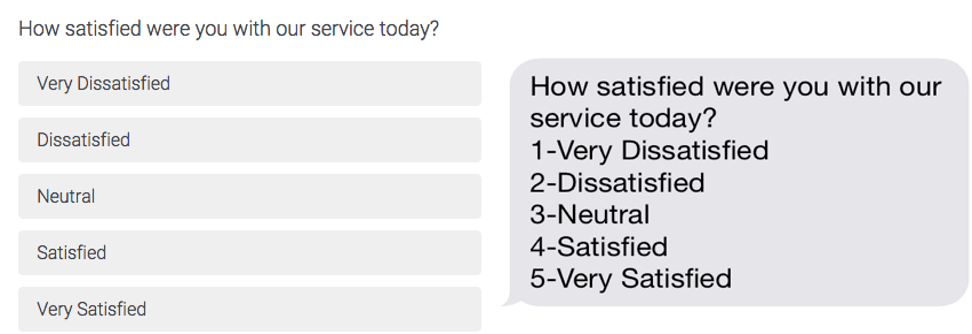
Choices in the Survey tab (left) display options participants can select. When sent via SMS (right), these choices include a number instead.
On NPS© questions, only the question text itself will be sent to participants. Respondents need to answer with a number on the NPS© scale (i.e 0-10) to answer the question. We recommend including the NPS© scale in your question text so your participants know how to respond.
CHARACTER LIMITS
When writing your questions, it’s important to keep in mind how your content may be broken up into multiple messages.
For most characters (GSM-7), each character takes up 7 bits of data. The limit for these characters is 160 characters per message.
For special characters (USC-2), emojis, and any characters that take up 16 bits of data per character, the limit is 70 characters per message.
SURVEY PAGES
SMS surveys are distributed one question at a time. If a participant answers a question, the next question will be sent. Page breaks are ignored when distributing a survey via SMS.
Qtip: Although longer surveys are possible, we recommend keeping SMS surveys simple with no more than two or three questions.
SURVEY COMPATIBILITY
When distributing the survey (done through the SMS section in the Distributions tab), an alert will appear if the survey is not compatible.
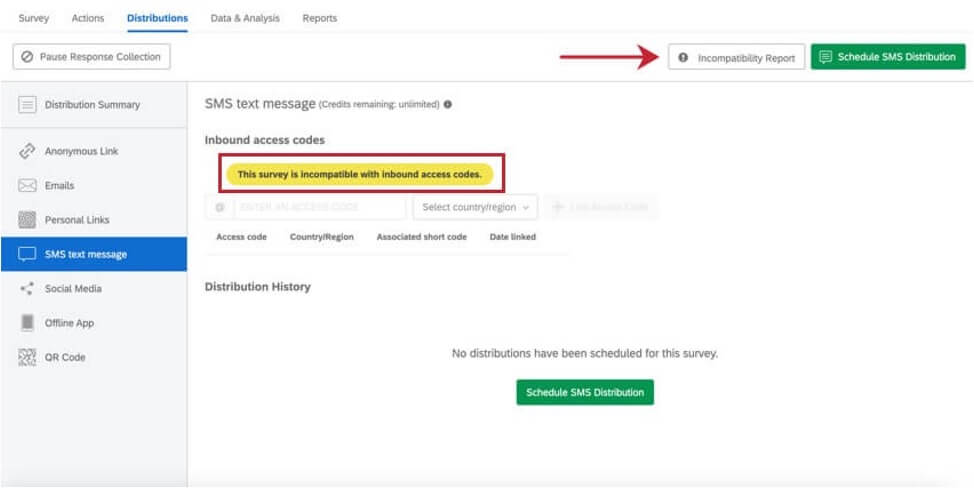
Click the Incompatibility Report for details on how to make your survey compatible.
Importing Phone Numbers
Attention: Make sure that the phone numbers to which you are sending your SMS survey can accept text messages. You will still be charged even if the recipient’s number is incorrect or a landline.
Phone numbers for an SMS survey distribution are uploaded the same way email addresses are uploaded for an email distribution—in a contact list.
Contact lists require an “Email” column since they are traditionally used for email distributions. This column should be included, but may be left empty if the contact list will be used for an SMS distribution.
Attention: Lists created with XM Directory do not need an Email column.
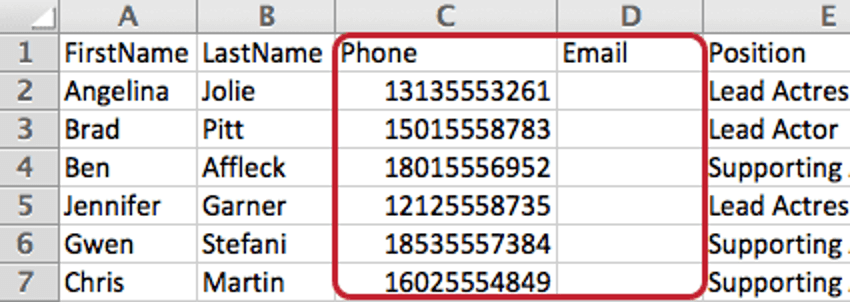
A column for phone numbers should also be included. This column may have any name, but should be something easily identifiable, such as “Phone” or “Phone Number”.
Qtip: For an in-depth overview of how to upload a panel, see our Contact List Creation page. Uploading as a file allows you to leave the Email column empty.
FORMAT FOR US NUMBERS
For phone numbers based in the United States, you are allowed to use spaces, dashes, and parentheses, provided that you remember to use the country code. The following are valid formats:
- 1(XXX)-XXX-XXXX
- 1-XXX-XXX-XXXX
- 1-(XXX)-XXX-XXXX
- 1XXXXXXXXXX
- 1-XXXXXXXXXX
- 1 (XXX) XXX-XXXX
- 1-(XXX) XXX-XXXX
- 1(XXX) XXX-XXXX
FORMAT FOR UK NUMBERS
Numbers based in the United Kingdom must not contain spaces, dashes, or parentheses. Remove the leading 0 after the country code (44) if there is one. The following are valid formats:
- 44XXXXXXXXXX
FORMAT FOR OTHER COUNTRIES
Write the country code, then the number. Be sure to remove any 0’s after the country code. Do not include spaces or dashes.
Distributing a 2-Way SMS Survey
There are two ways of distributing a 2-Way SMS survey: through a list of phone numbers or through Access Codes that your respondents text.
With a list of phone numbers, you send an SMS message to a specific group of people who then respond to the message and continue through the SMS survey as normal. Since you’re distributing to a list of contacts, the respondent’s contact information and their Embedded Data will be saved with their response.
With the Access Codes, you are given a unique 10-digit toll-free number and a unique code to distribute to respondents however you would like (sent through an email, posted on a flyer, etc.). Respondents message the number a specific code and then are sent the survey questions via SMS. Since this distribution method isn’t targeted at individual contacts, contact information is not saved with the response automatically.
Attention: Respondents have 48 hours to respond to a 2-way SMS invitation before the survey response session is closed. Sessions are also closed whenever a respondent completes a response. You cannot send another 2-way SMS invitation to a phone number if the respondent already has one open session.
TO DISTRIBUTE TO A LIST OF PHONE NUMBERS
Qtip: To prevent SMS providers from blocking your messages, you must include an opt-out message for your respondents. Please include a message along the lines of “text STOP to opt-out of this survey” in the first question of your survey.
- Navigate to the Distributions tab and choose the SMS section.
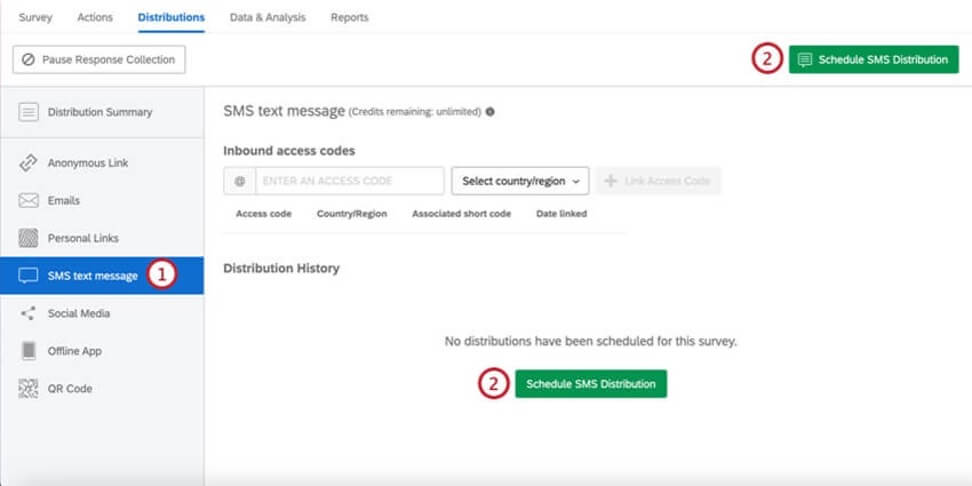
- Select Schedule SMS Distribution.
- Select Recipient takes the survey via 2-way SMS.
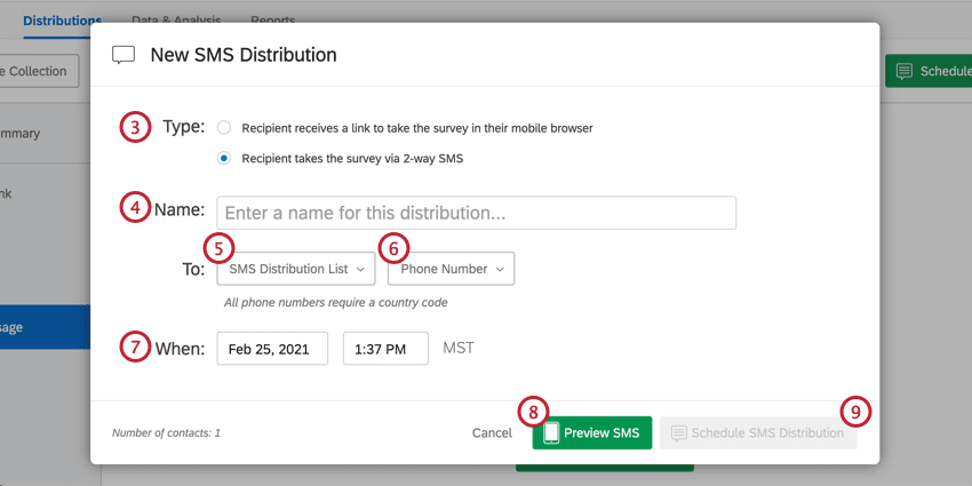
- Name your distribution.
- Choose the appropriate contact list.
- Choose which contact list field has the recipients’ phone numbers.
- If desired, choose when the distribution should send. Qtip: If no time is specified, the SMS will send immediately. Note that participants are given 48 hours to respond to 2-way SMS. After 48 hours, if a participant tries to respond to the initial text, they will receive the message, “You are not currently taking a survey,” and the response will not be saved, nor will the participant be able to progress through the rest of the survey.
- If desired, click Preview SMS and enter a phone number to test the distribution (the first message will send to the number you enter and you can take the survey as a respondent would).
- Click Schedule SMS Distribution.
- Click Schedule SMS Distribution to confirm and send the messages (remember, you will be charged for each message sent and received).
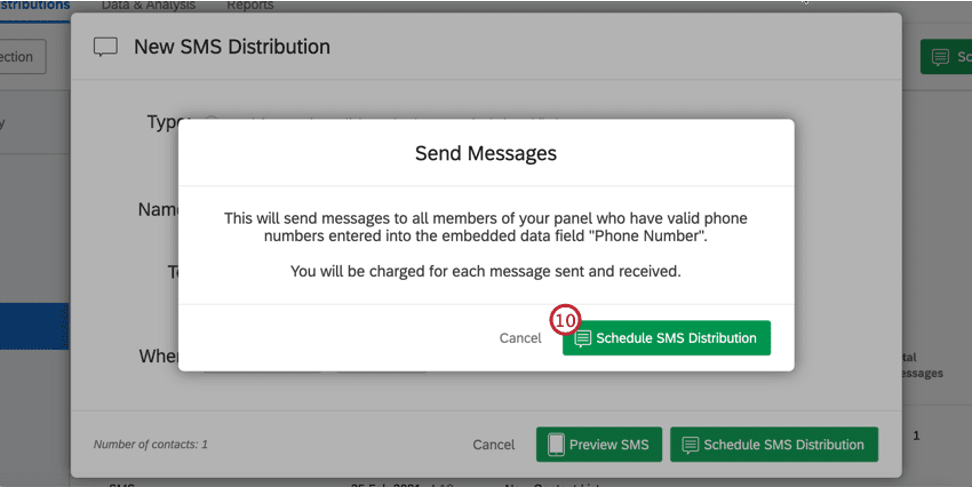
TO DISTRIBUTE VIA AN ACCESS CODE
Qtip: So far, this option is only available in the United States.
- Navigate to the Distributions tab and choose the SMS section.
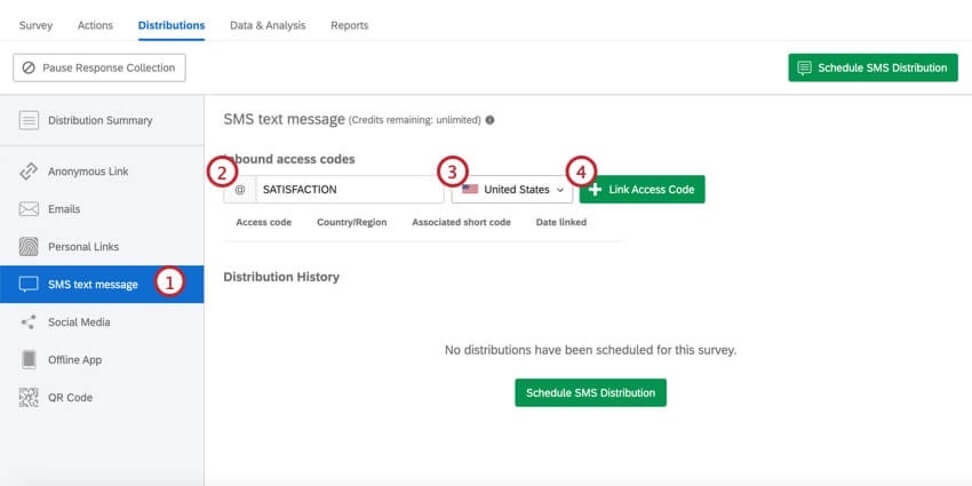
- Type any combination of characters in the Inbound Access Codes text box (note that the @ sign is required at the beginning of all access codes).
- Choose a country of origin for the access code. Only numbers belonging to that country will be able to use that access code.
- Click Link Access Code.
- Distribute the toll-free phone number and the Access Code to your respondents (mass email, web advertisement, movie theatre ads, etc.). Any respondent who texts the Access Code to the toll-free number will receive the survey.
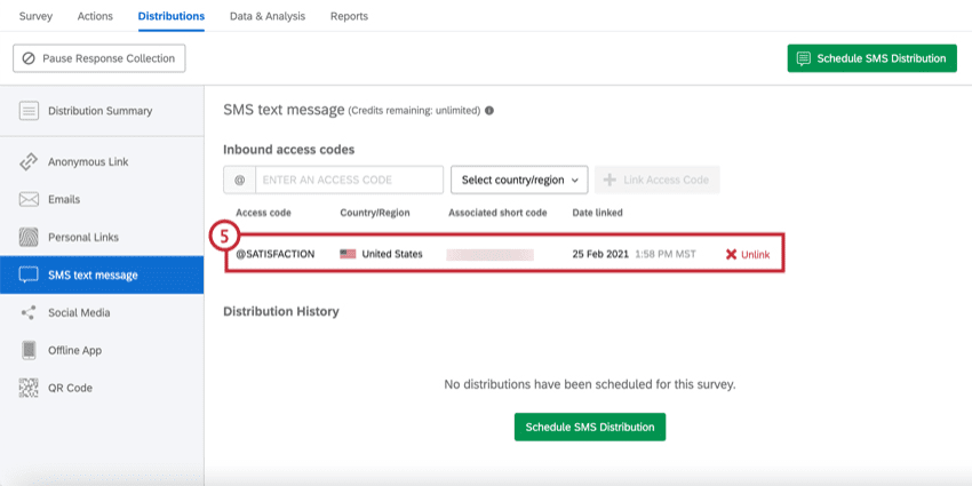
Qtip: Participants are given 48 hours to respond to an SMS survey invitation. After 48 hours, any answers provided will be saved to the data set as-is.
Qtip: Are you interested in capturing the phone numbers of respondents who used an access code to access your survey? Add the Embedded Data field Q_RecipientPhoneNumber to your Survey Flow.
Distributing Survey Invitations via SMS
Instead of sending your survey question by question, you can text an individualized link respondents can open in their mobile browser. Because the link is individualized, it will save all the respondent’s contact information and their Embedded Data with their response. This distribution method can be used to send a survey to any phone number globally that accepts SMS messages.
Qtip: To prevent SMS providers from blocking your messages, you must include an opt-out message in your SMS invitation. Please include a message along the lines of “text STOP to opt-out of this survey” in your invitation.
Qtip: To prevent spam, duplicate SMS invitations will not send to recipients. A duplicate SMS invitation is the same invitation message sent to a phone number within a 24 hours window. Please note that this rule will not apply to 2-way SMS surveys.
TO SEND A SURVEY INVITATION VIA SMS
- Navigate to the Distributions tab and choose the SMS section.
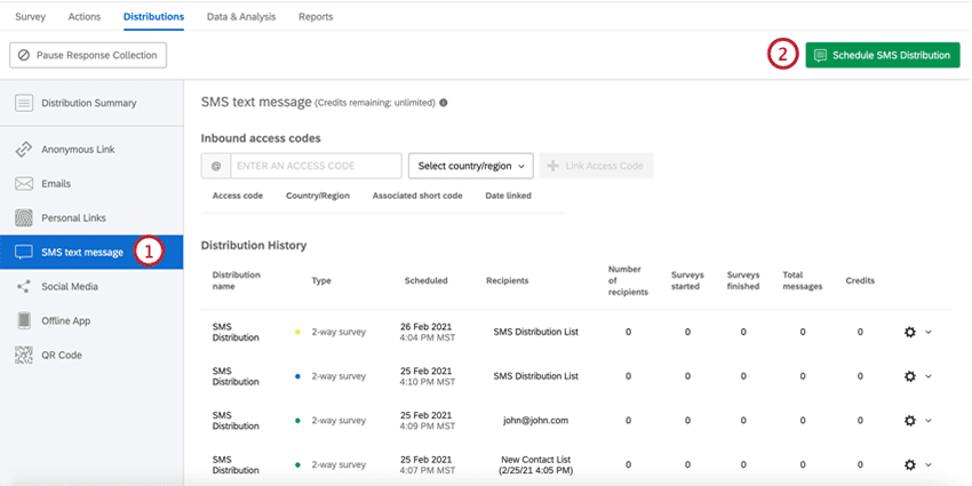
- Click Schedule Distribution.
- Select Recipient receives a link to take the survey in their mobile browsers.
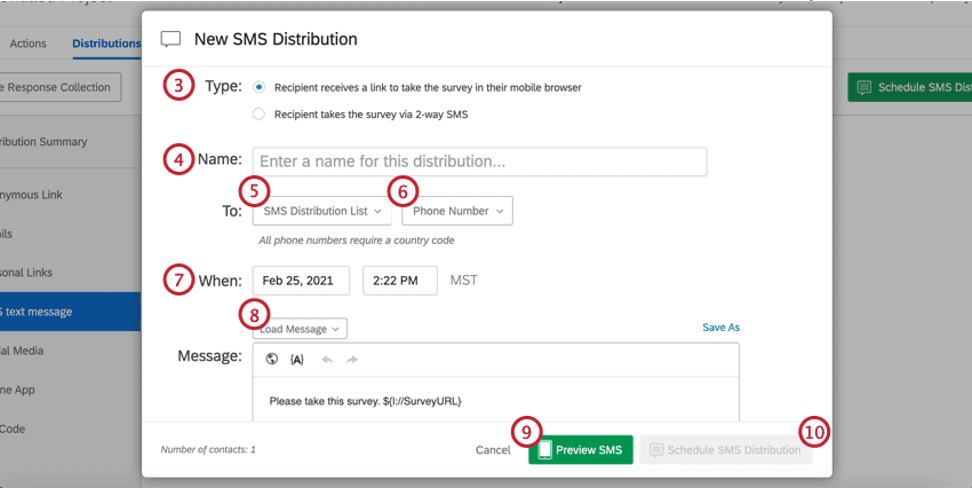
- Name your distribution.
- Choose the appropriate contact list.
- Choose which contact list field has the recipients’ phone numbers.
- If desired, choose when the invite should send.
Qtip: If no time is specified, the SMS will send immediately. - Load an existing message or create a new message.
Warning: It is recommended you create your message within this window as opposed to copying and pasting from a Word document. When you copy and paste, hidden HTML elements can carry over which can cause your SMS to be broken over multiple messages, leading to extra credits being consumed. - If desired, click Preview SMS and enter a phone number to test the distribution.
- Click Schedule Distribution.
- Click Schedule SMS Distribution to confirm and send the messages (remember, you will be charged for each message sent and received).
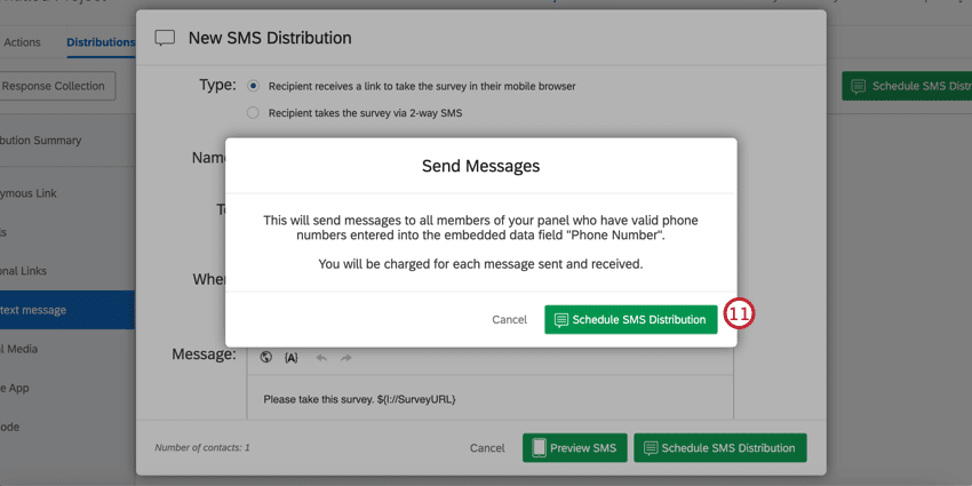
Survey invitations sent through this method do not expire. The links will remain valid until: your survey expires, you manually pause response collection, or you close your survey.
Qtip: When you text a survey invitation, you will see a display name and you may see a logo. The logo feature only works with recognized contacts on iPhone messenger and certain Android devices. The logo is called an open graph image, and is included when you create your own theme. You can also request to modify an old theme of yours to include an open graph image. See the Branded Themes page on how to submit a theme request.
https://www.qualtrics.com/support/iq-directory/distributions-tab-iq-directory/whatsapp/whatsapp-distributions/#SelfServiceSubAccount
*Subaccount structure* support is through Qualtrics.
Solution Details
Required License: Messaging pricing add-on
If you’re an existing Qualtrics customer, contact your Account Executive. If you do not know your Account Executive, please request a demo above.
Additional Resources
Languages
English
Category Tags
Featured Solutions
Not a Qualtrics XM Customer?
Qualtrics Experience Management Platform™ is used by the world’s most iconic brands to
optimize the four core experiences of business.