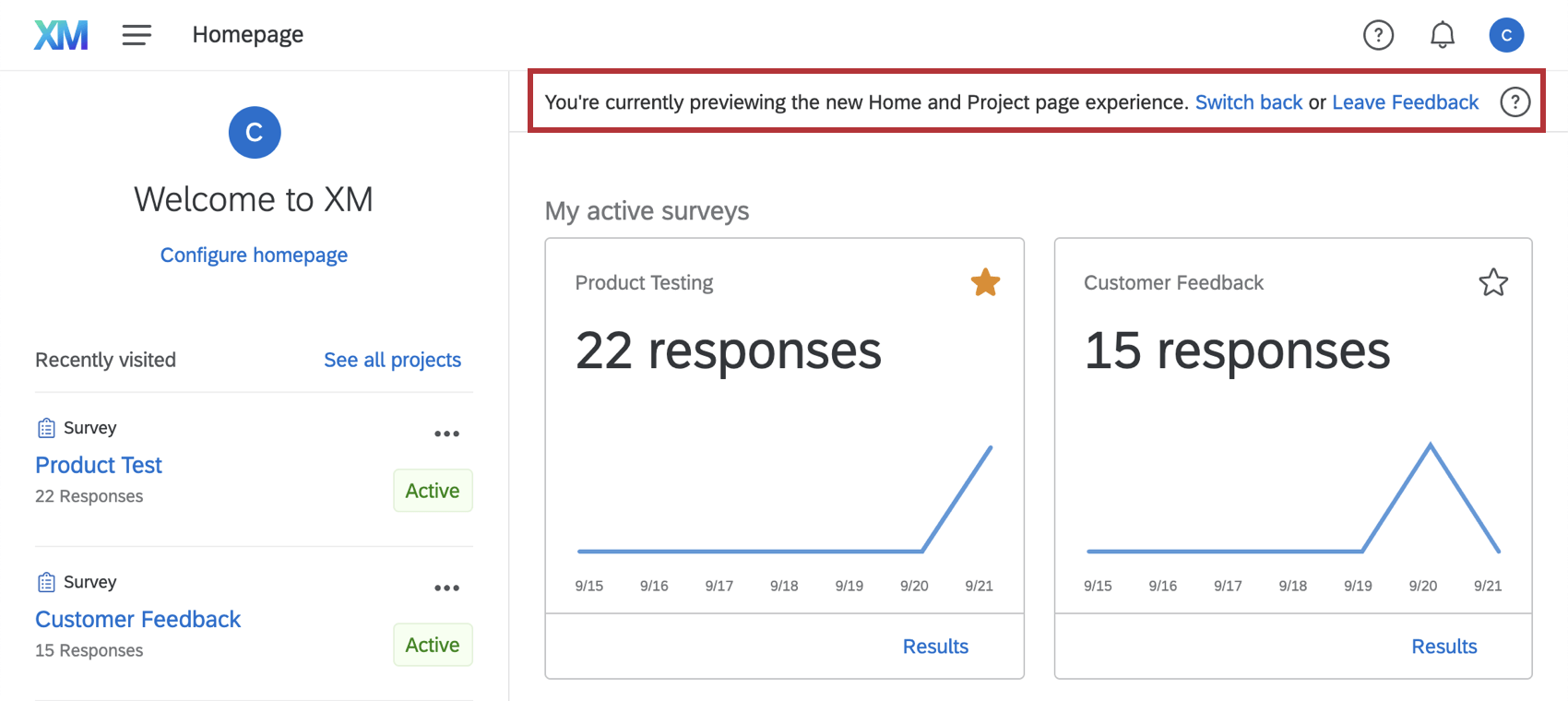Homepage Basic Overview
What's on This Page:
About the Homepage
All Qualtrics sessions begin on the homepage – a one-stop shop displaying all your active surveys, workflows, tickets, and more. The homepage can be accessed by opening the navigation menu on any page of the Qualtrics website and selecting Home, or by clicking the XM icon.
The homepage consists of items, or cards, that provide a snapshot of the content within your account. From the homepage you can view active notifications and approval requests, view data on survey responses, access Basecamp material, and many other tasks.
Available Homepage Cards
The homepage contains items within two categories: always-shown cards and customizable cards.
Always-shown Cards
These cards come and go and can be dismissed, but they cannot be removed from the homepage entirely.
- Alerts: Important notifications.
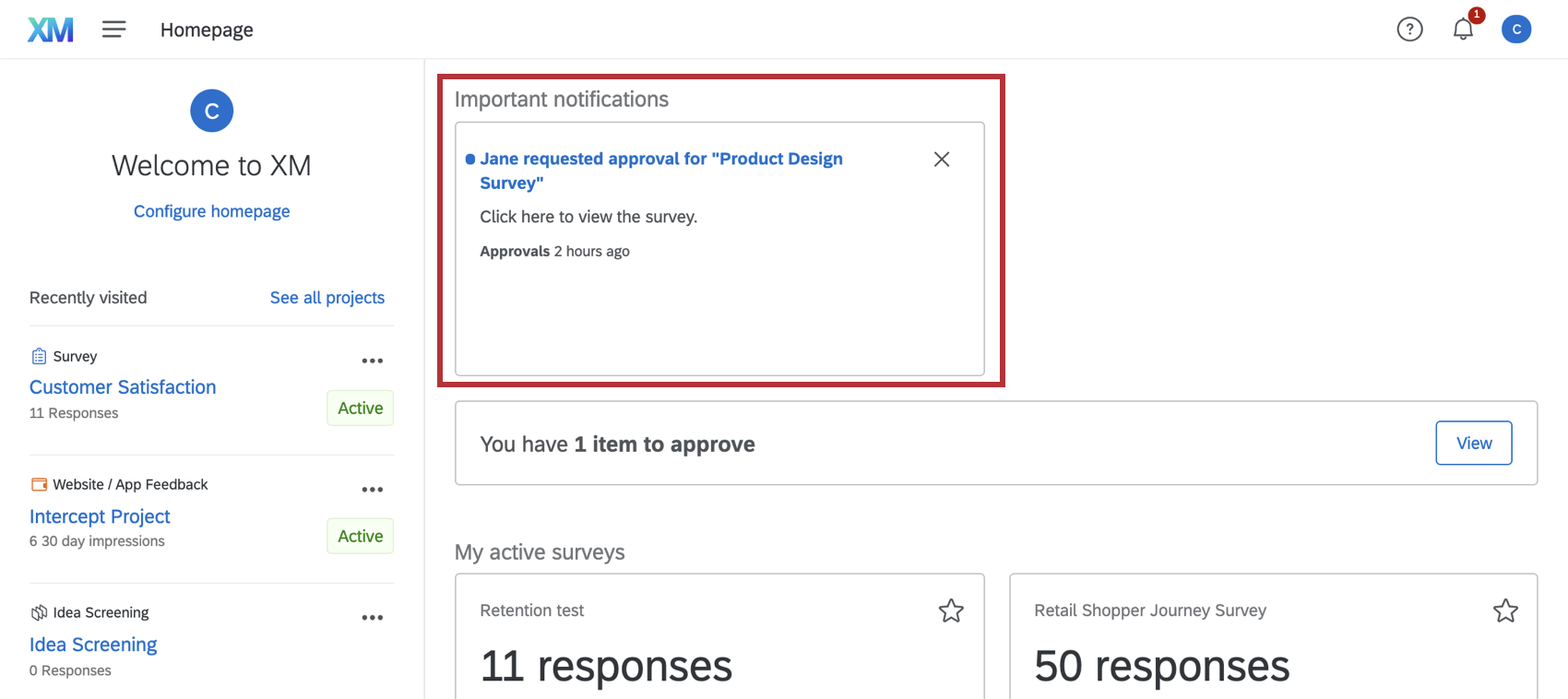
- Approvals: Email, Survey, and Intercept approval requests.
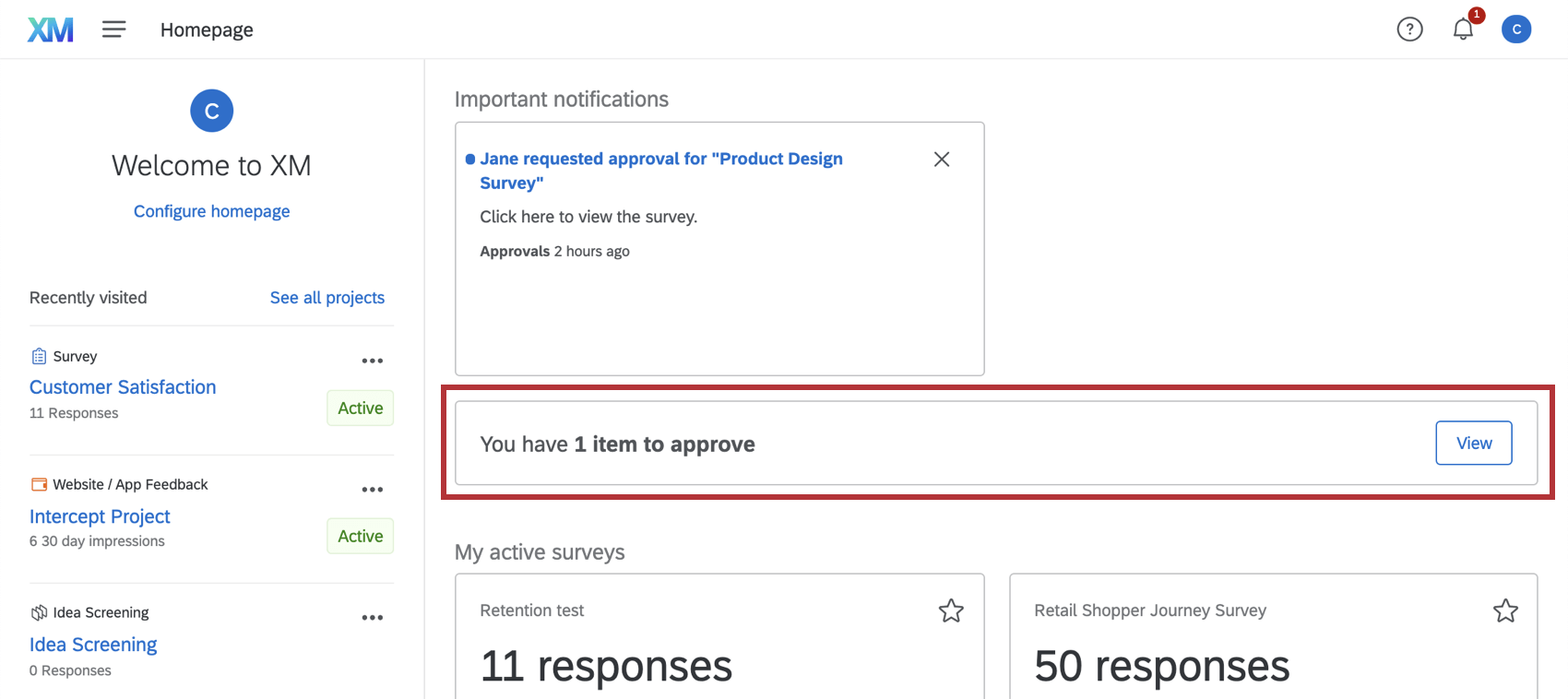
- Qualtrics Learning: Learning material and relevant Basecamp courses to help get the most out of Qualtrics.
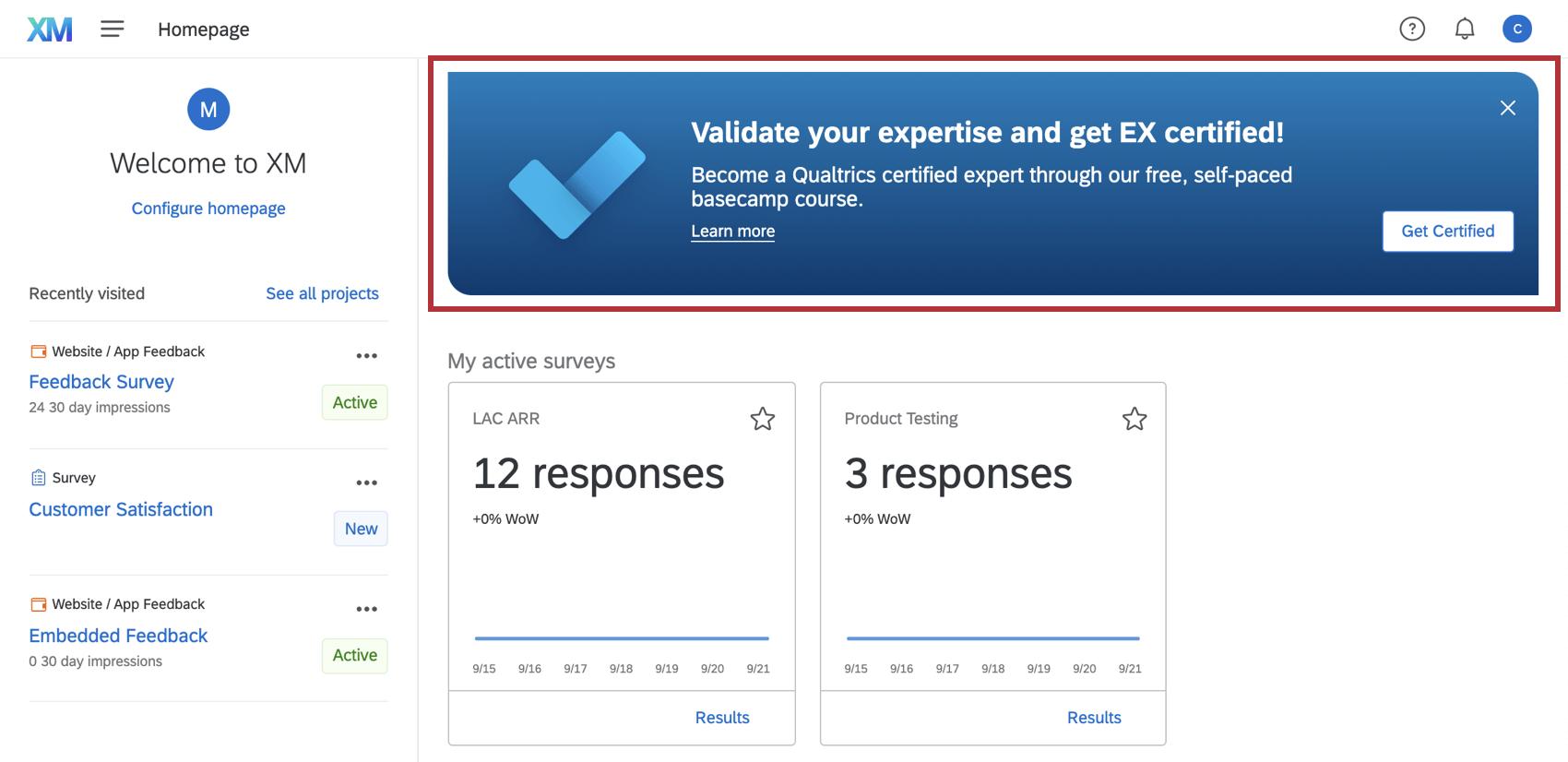
Customizable Cards
These cards display summaries about survey, contact, and brand data, and are customizable and cannot be dismissed. The cards that appear on your homepage will depend on which features your user permissions give you access to.
- Recently Visited Projects: Quick access to projects you’ve visited recently.
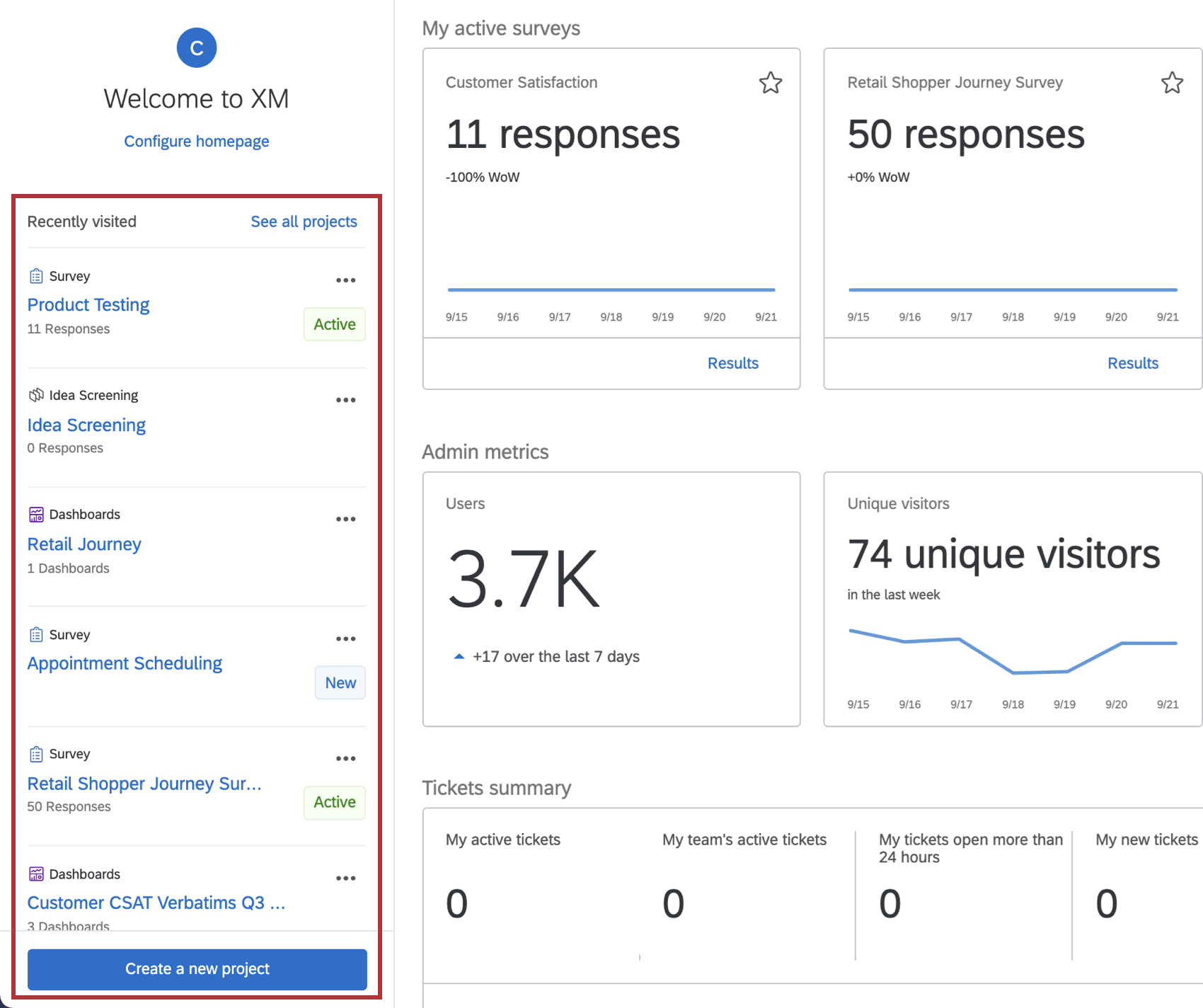 Qtip: You can also create a new project from this section by clicking Create a new project.
Qtip: You can also create a new project from this section by clicking Create a new project. - Active Surveys: Response metrics for active surveys, and quick links to view survey results or quotas. This section is available to users who have access to view or create surveys.
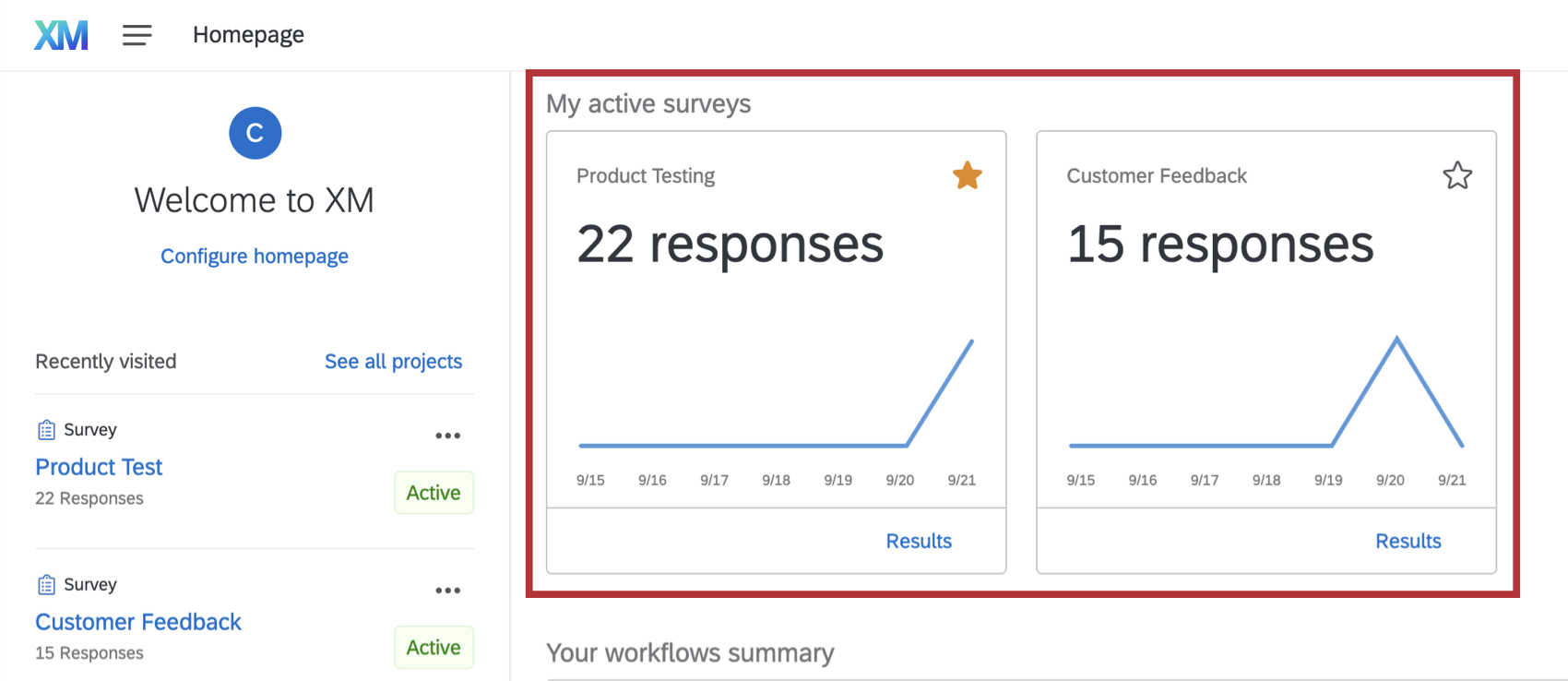
- Admin: Metrics on active users, unique visitors, and total logins for your license. This section is available to users who are Brand Administrators.
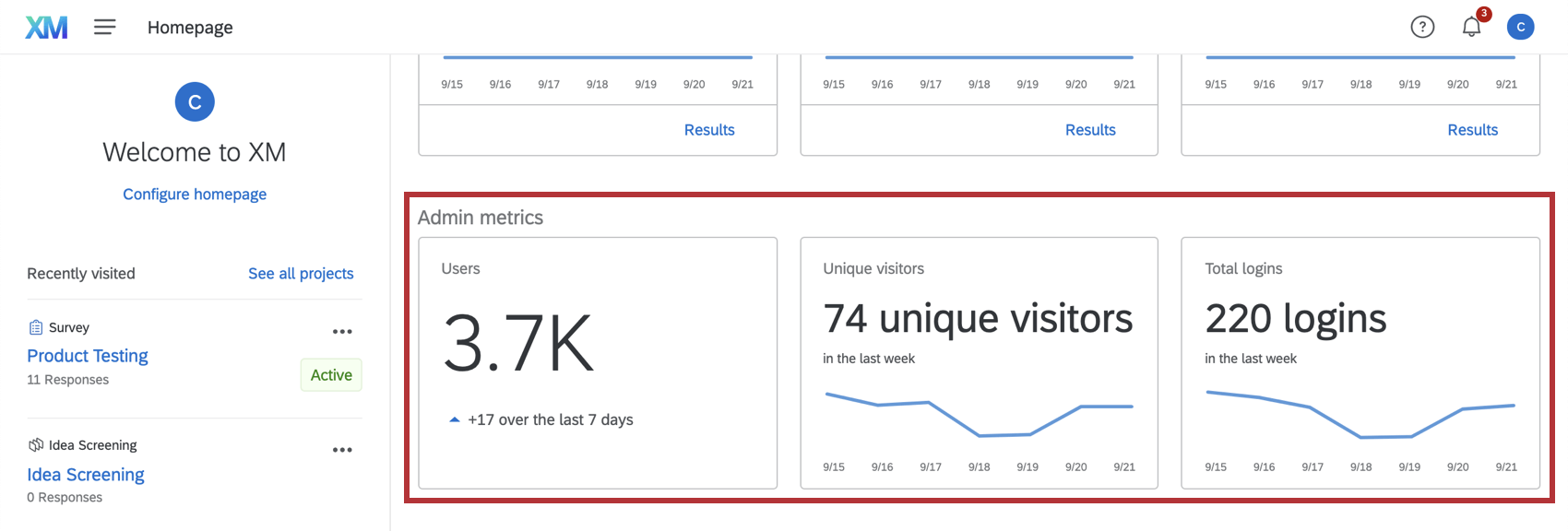 Qtip: The Admin section will only show up for Brand Administrators, not Division Administrators.
Qtip: The Admin section will only show up for Brand Administrators, not Division Administrators. - Workflows Summary: Metrics on the number of active workflows, completed workflows, and failed workflows This section is available to users who have access to Workflows.
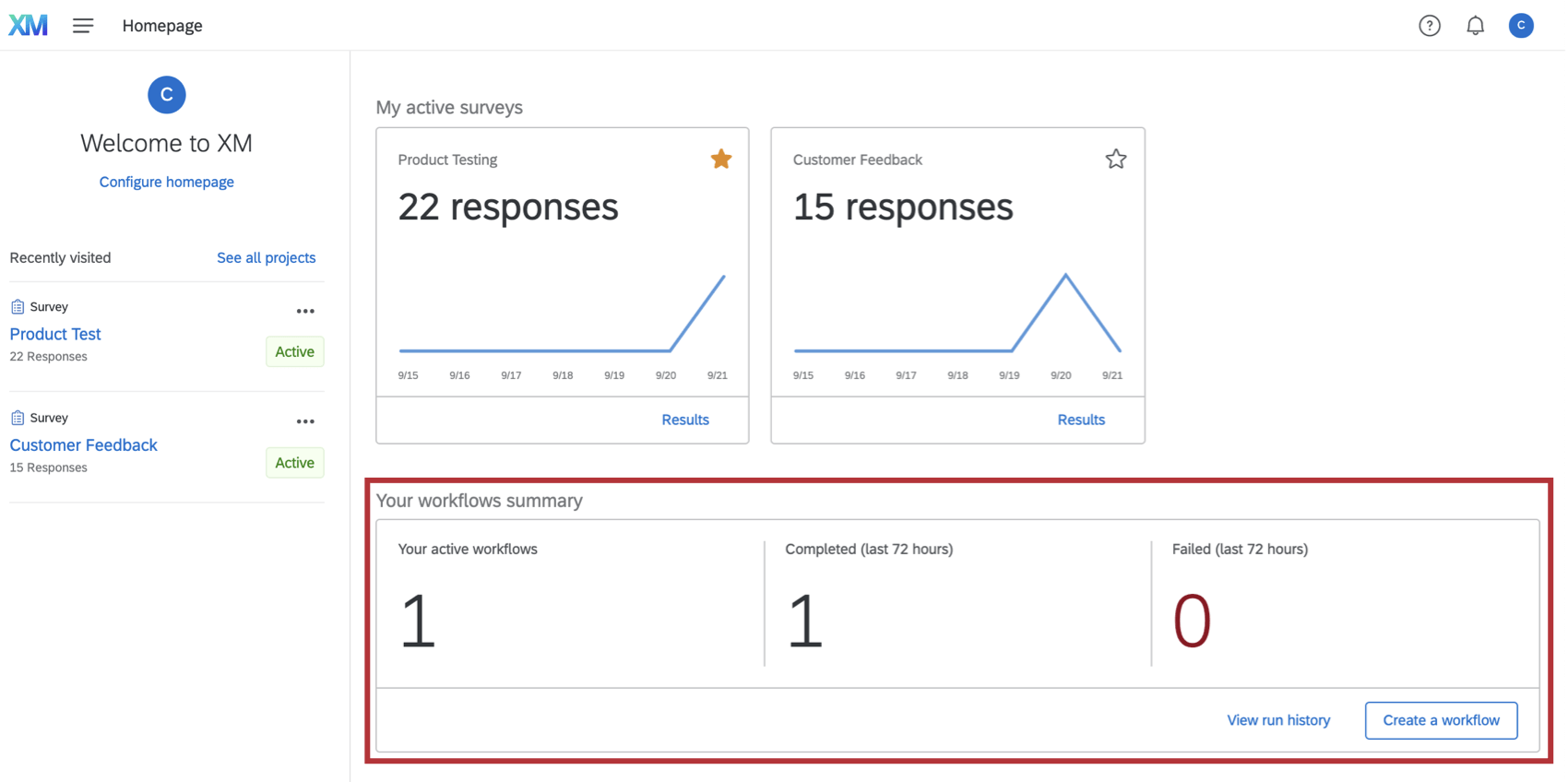
- Tickets Summary: Metrics on your active tickets, your team’s active tickets, tickets open more than 24 hours, new tickets in 24 hours, and average ticket resolution time. This section is available to users who have access to ticketing.
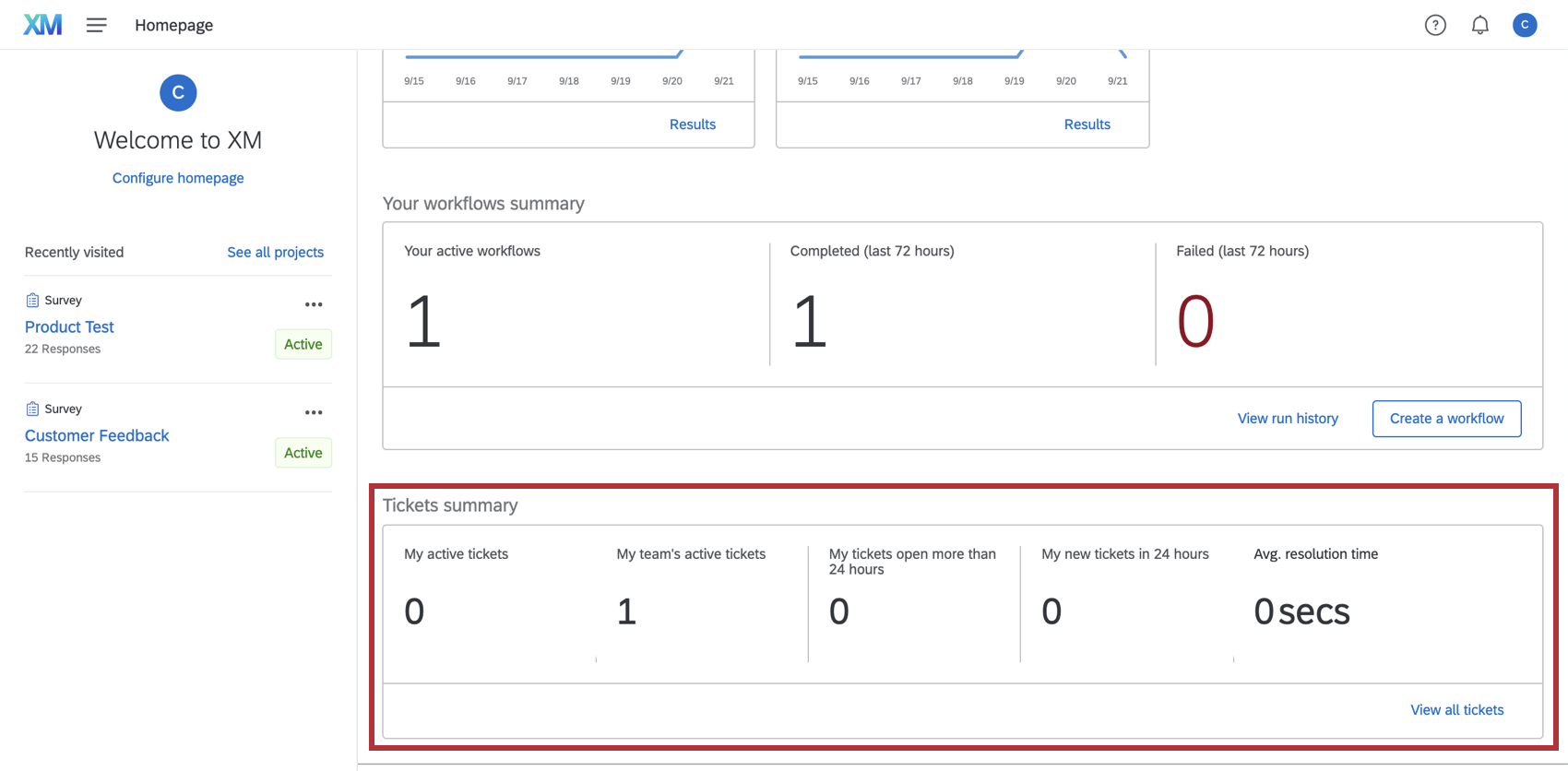
- Directories: Metrics on number of contacts within your brand, % of users that received a survey invite in the last 30 days, and number of invites sent in the last 30 days. This section is available to users who have access to Directories or Contacts.
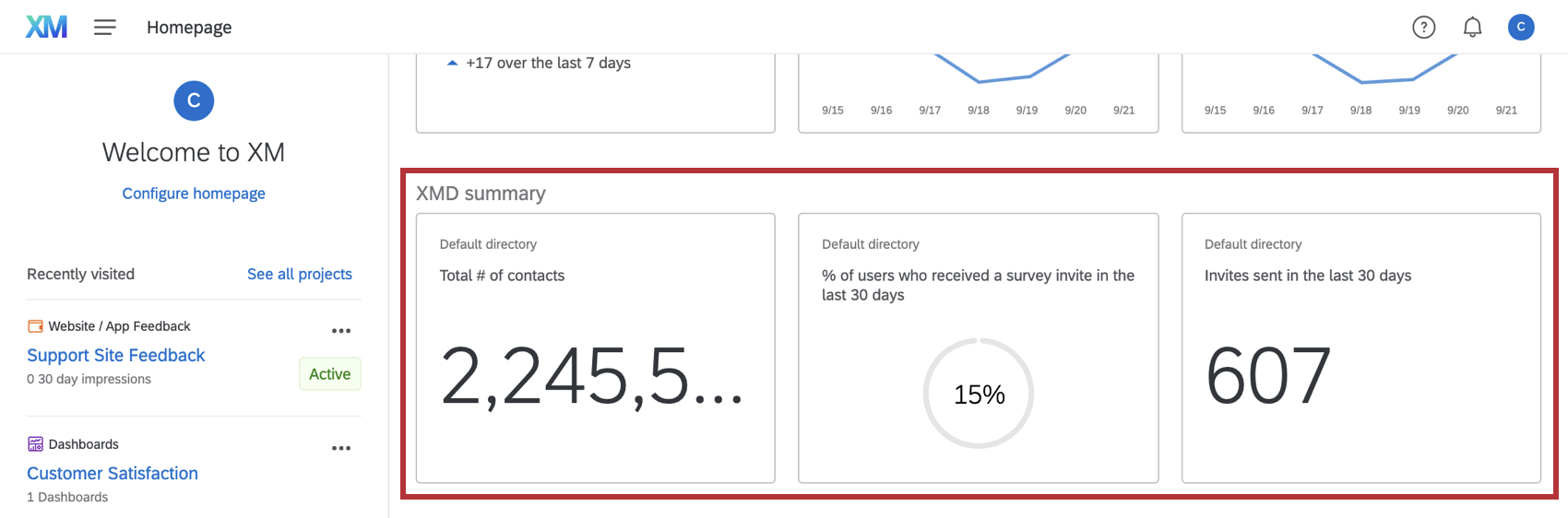
Configuring Your Homepage
Your homepage is completely customizable, so you can configure your page with the insights and data that are the most useful to you. Cards can be rearranged, added, or removed from your homepage. Your homepage is customized to you, so your changes do not apply to other users within your brand.
Follow the steps below to customize the cards on your page:
Adding and Removing Items
- Click on Configure homepage.
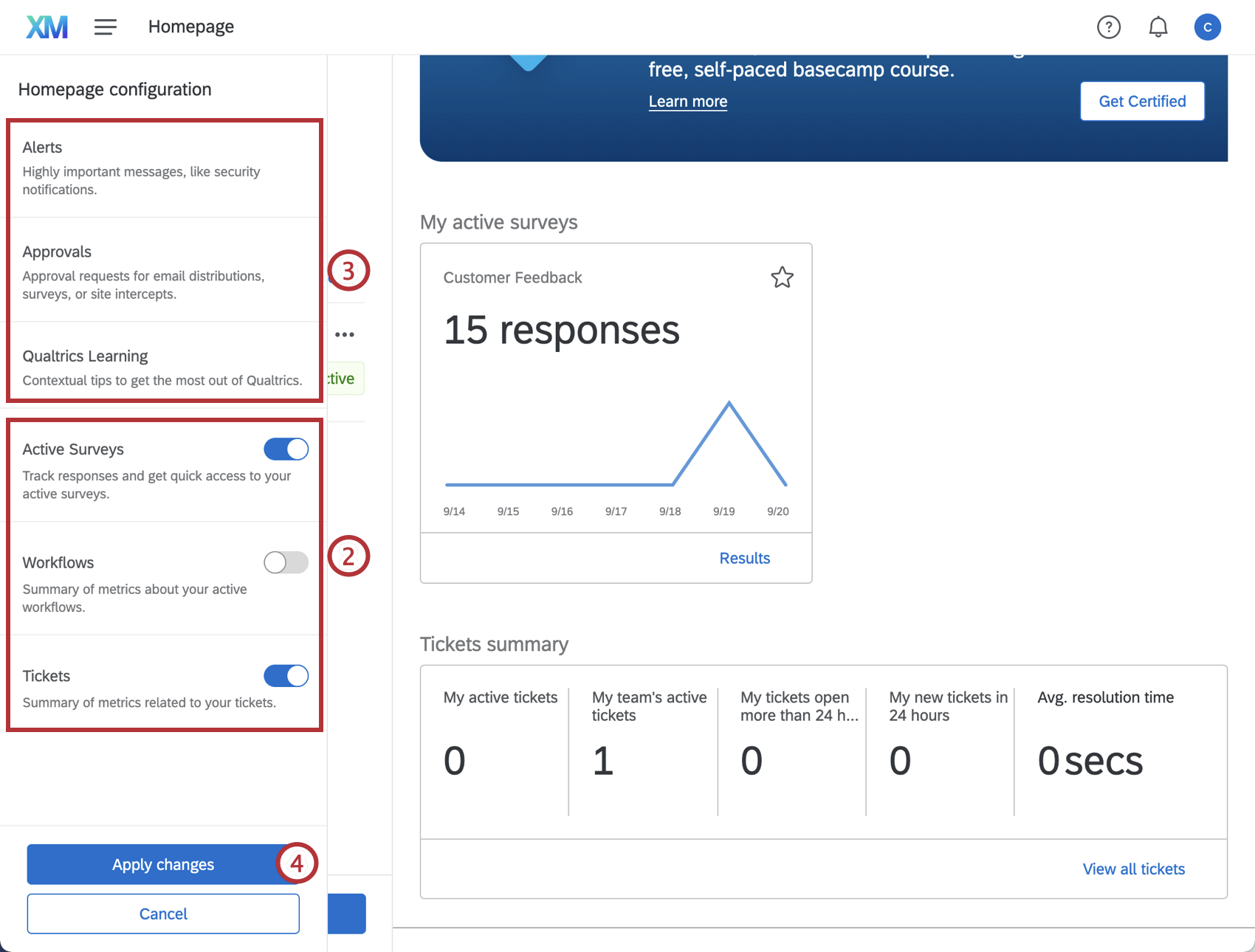
- Choose which items you want to display on your homepage by clicking the slider next to each item you want to appear. The homepage will automatically update while you are editing so you can see how your selections affect the page.
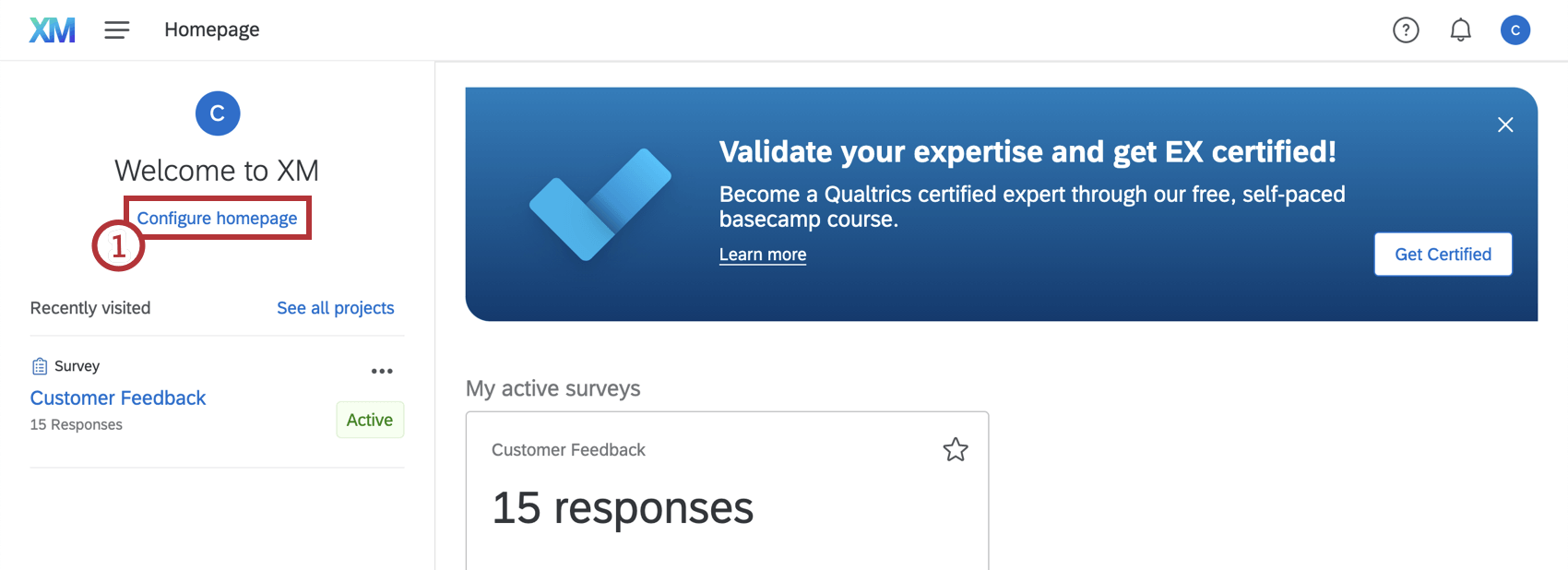 Qtip: Enabling a card section will display all individual cards for that section. For example, enabling Active Surveys will display all active surveys within your account.
Qtip: Enabling a card section will display all individual cards for that section. For example, enabling Active Surveys will display all active surveys within your account. - Items without a slider button cannot be removed from the homepage.
Qtip: These items can be dismissed when they appear on the homepage, but cannot be removed entirely.
- Click Apply changes to save your new layout.
Qtip: To revert to your previous layout, click Cancel.