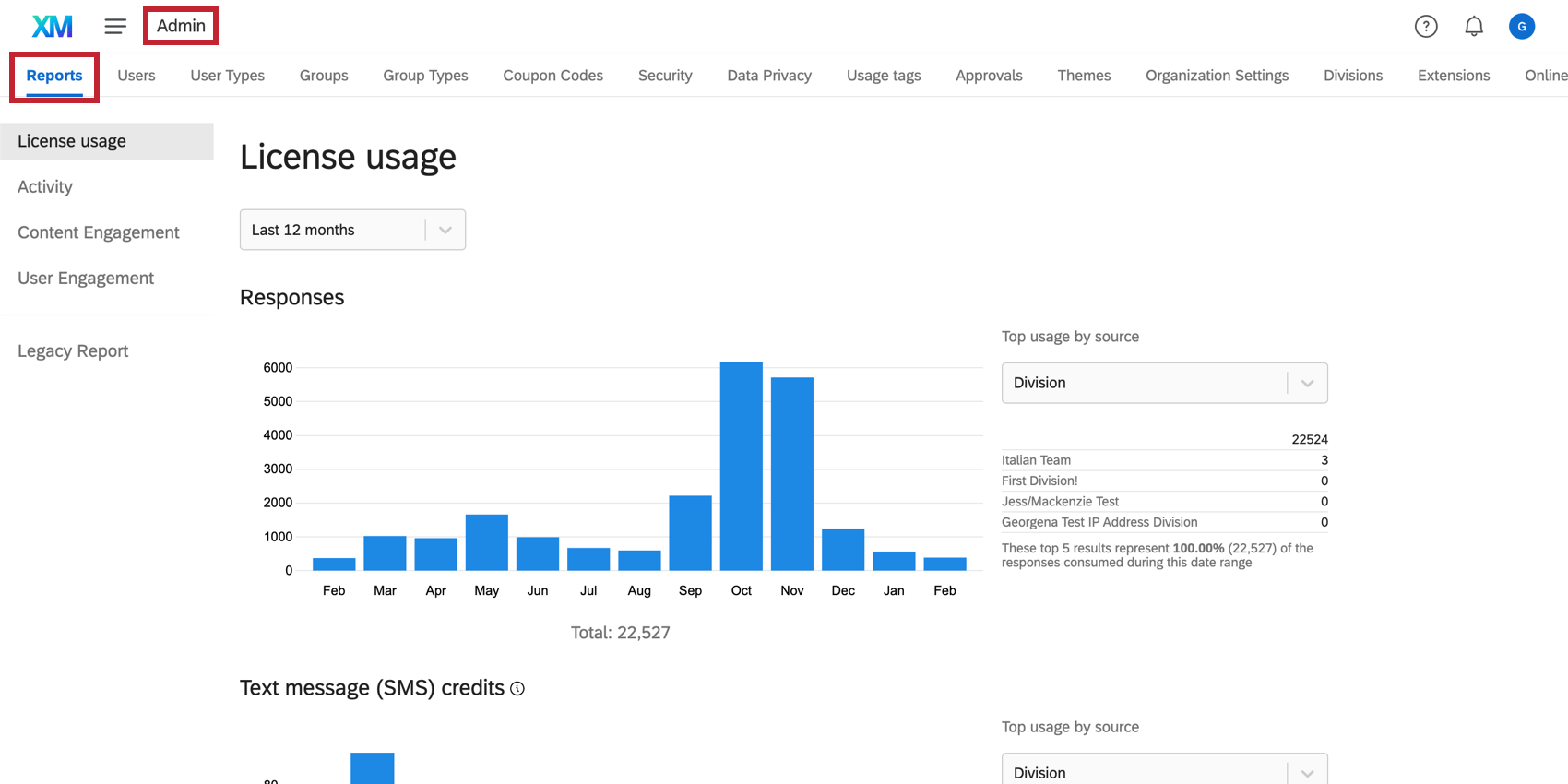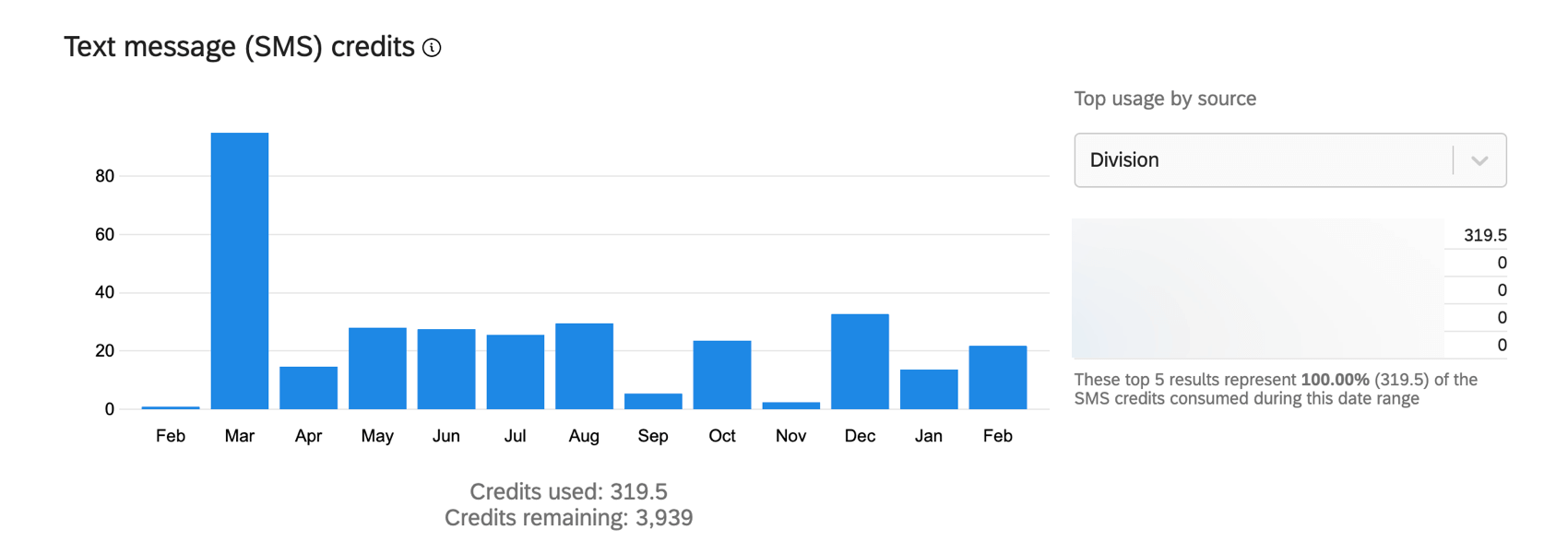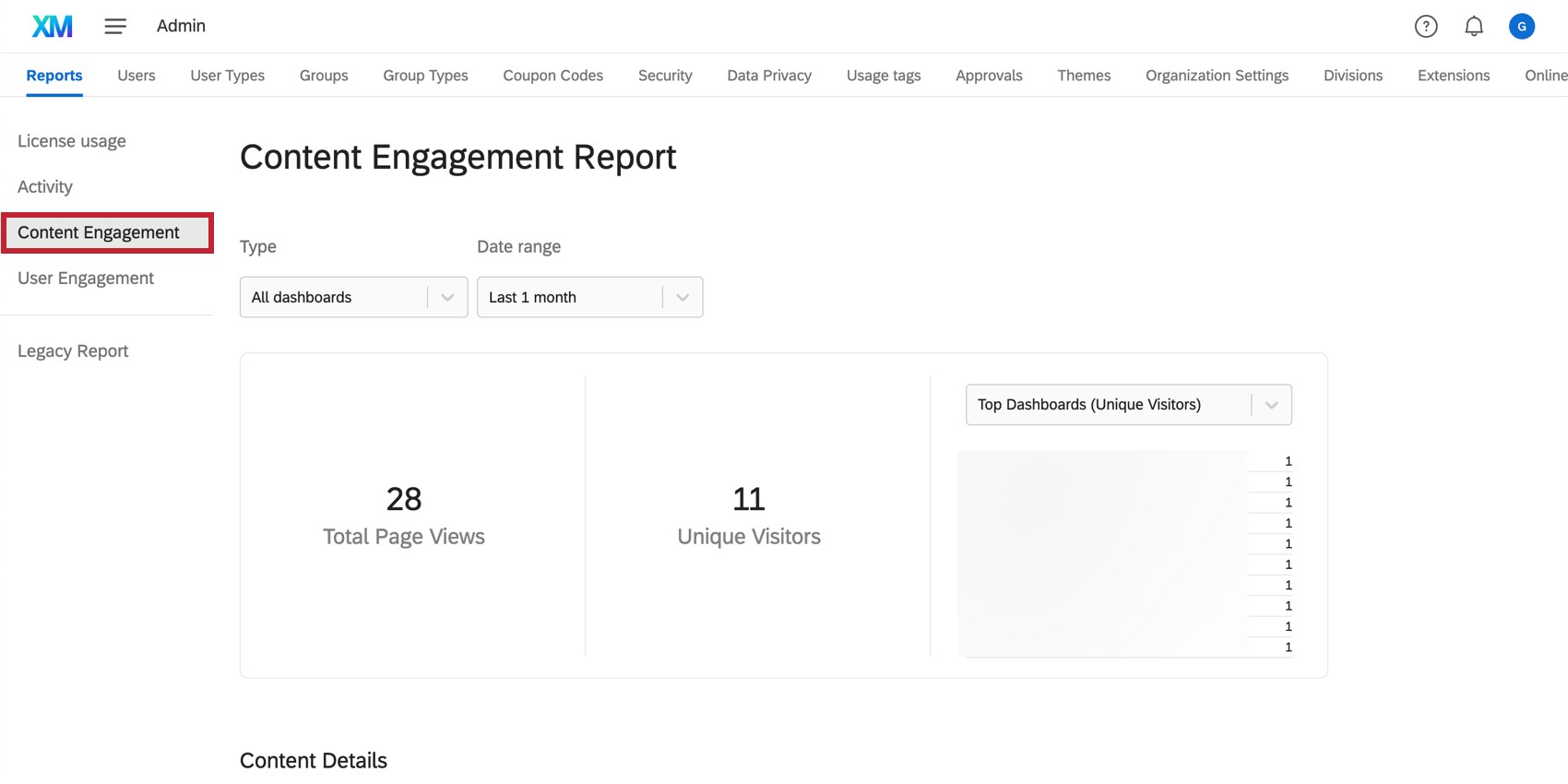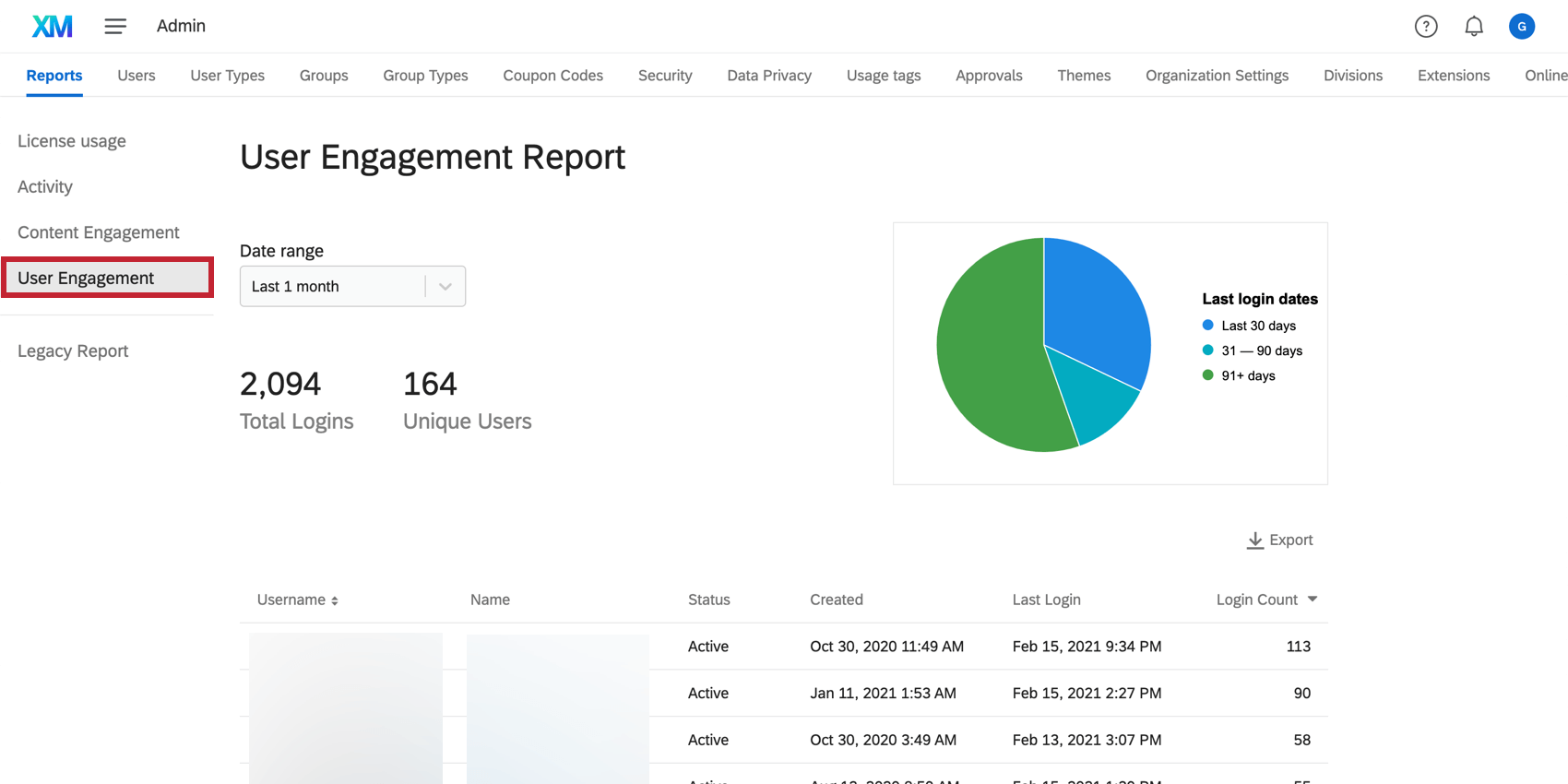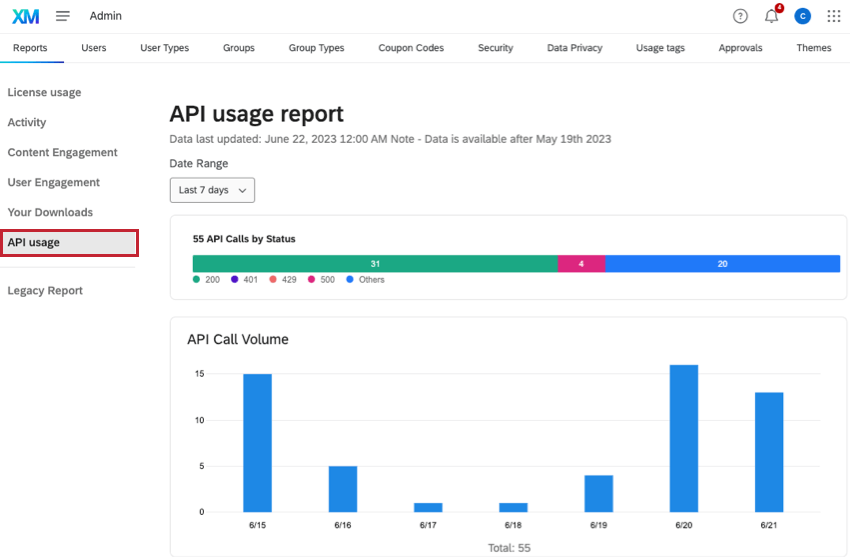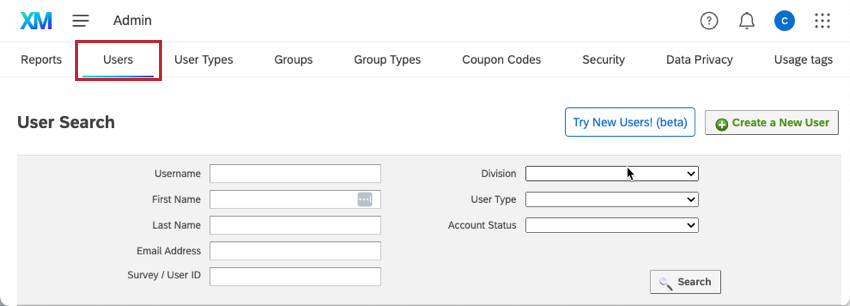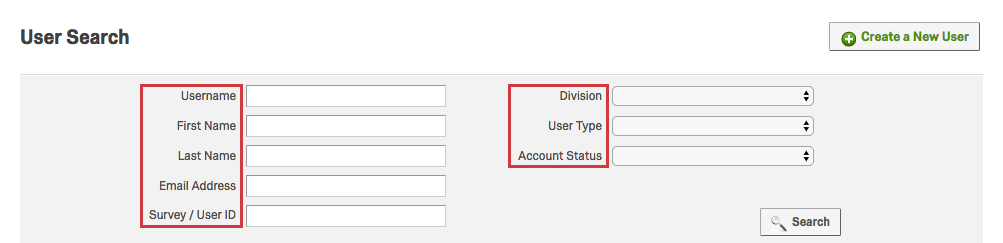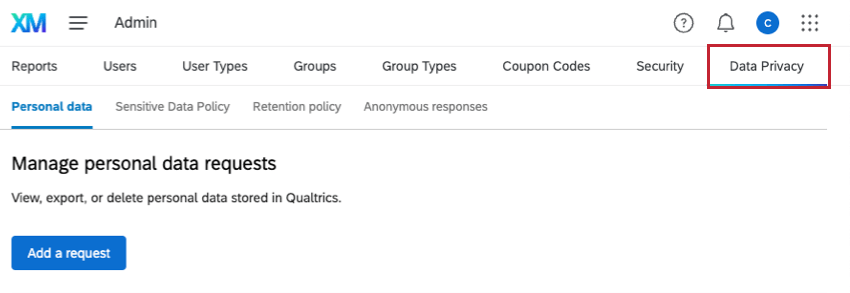Admin Basic Overview
About the Admin Page
To access the Admin page, you need to be a Qualtrics administrator. There are 2 admin user types with different levels of authority:
- Brand Administrator: You can manage all of the Qualtrics licensed accounts for your organization.
- Division Administrator: You can only manage the accounts inside a division assigned to you by a Brand Administrator.
Administrative Responsibilities
The Admin page lets Brand Administrators track, assess, and manage how Qualtrics is used in their organization. Admins manage:
- User accounts: Create new users and define user types and their permissions
- Teams or divisions: Create groups and divisions and empower Division Administrators.
- Organization & Security Settings: Control organization-wide settings, create permissions for things such as library and panel access, project access, and project security. Enhanced levels of security are also available for enterprise users.
If you are a Brand or Division Administrator, selecting the Admin page will make these administrative tools available. Each has been previewed below in this overview.
Reports
The Reports tab is the best place to look to figure out usage for your entire license.
Self-Enrollment Code
The self-enrollment code serves as an extra security measure. For example, if you don’t want to restrict the email domains people can use to sign up with your Qualtrics license, you can choose a self-enrollment code instead. This functions as a code new users have to enter when signing up to complete the account.
Learn more about self-enrollment codes on this support page.
License Usage
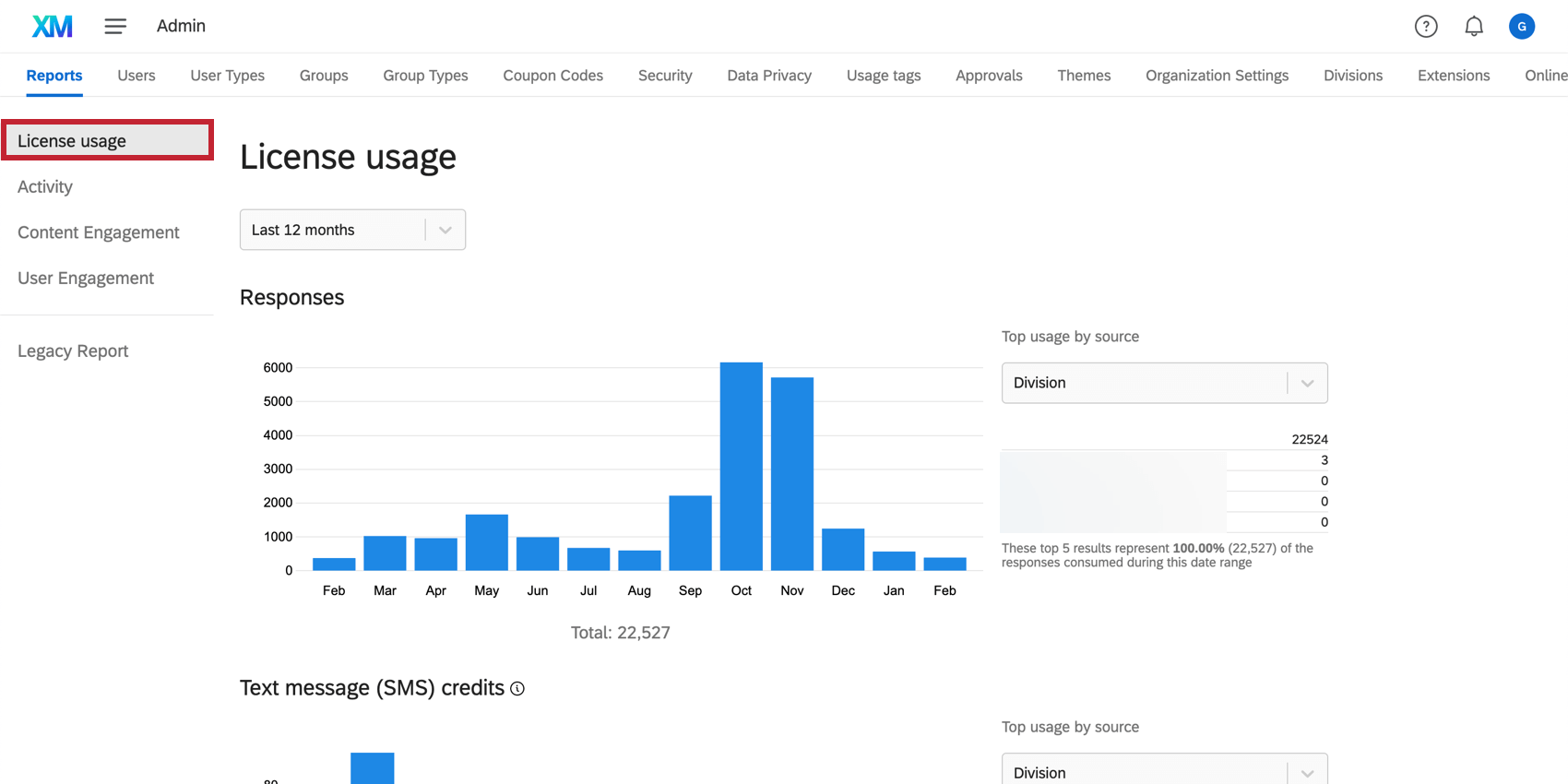 This section tracks the number of auditable responses collected in your license. This includes any responses collected on the Recorded Responses page, except preview data, test data, and imported responses.
This section tracks the number of auditable responses collected in your license. This includes any responses collected on the Recorded Responses page, except preview data, test data, and imported responses.
Activity
This section counts all the surveys on the license that have a status of new. It will also show the percentage of active and inactive surveys, and any surveys that are pending review.
Content Engagement
This section counts all dashboards.
User Engagement
This section counts all users in all groups.
Export
In addition to these metrics, you have the option to export a detailed spreadsheet of the usage statistics for your organization. This export option is found at the bottom of the License usage tab.
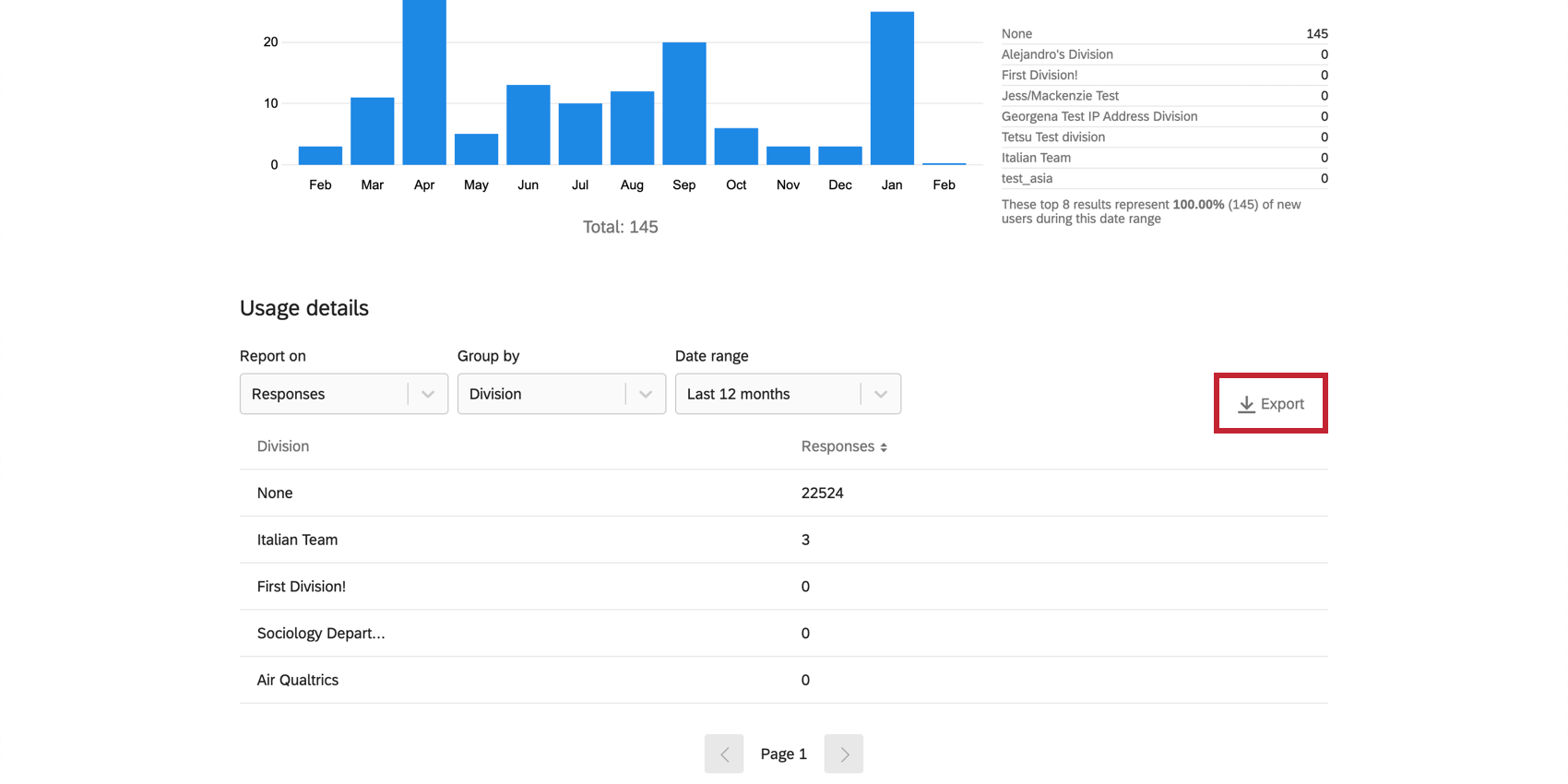
API Usage
The API Usage section counts all API calls made by your brand. It will show the status of API calls, as well as API call volume over time. Only data for the last 30 days will be displayed. You can also view the details of API calls, including Verb & Endpoint, UserID, and Status. For more information on the Qualtrics API, see the API Reference.
Users
The Users tab allows you to create new user accounts, as well as search for, view, and edit individual user accounts within your organization.
To locate individual users within your organization, you can search based on username, first name, last name, email address, survey ID (SV_…), or user ID (UR_…). You can also perform user searches based on division, user type, or account status. You can search using multiple fields to narrow down your results, if desired.
User Types
The User Types tab allows you to create sets of specific permissions for users. Rather than editing users one by one to have the same permissions, you can create and assign user types. Then, whenever you want to make a widespread permission change, you would just edit the user type and all associated user accounts would update automatically.
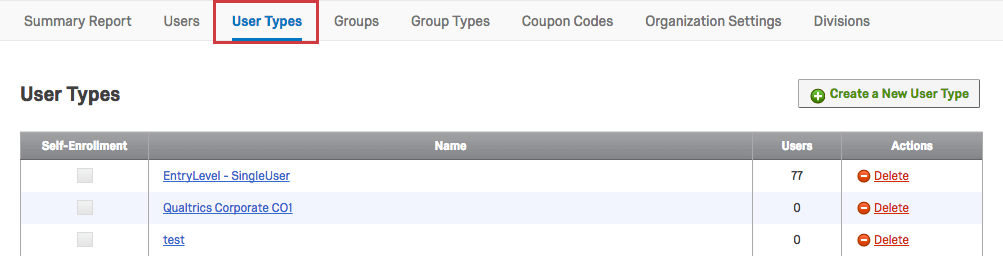
Groups
The Groups tab allows you to create, edit, and search for user groups. You can use groups to create and share library content (e.g., surveys, graphics, files, messages). You can also use groups to share contacts. Not to be confused with divisions, groups are primarily used to facilitate easy content-sharing between a subset of users within a brand.
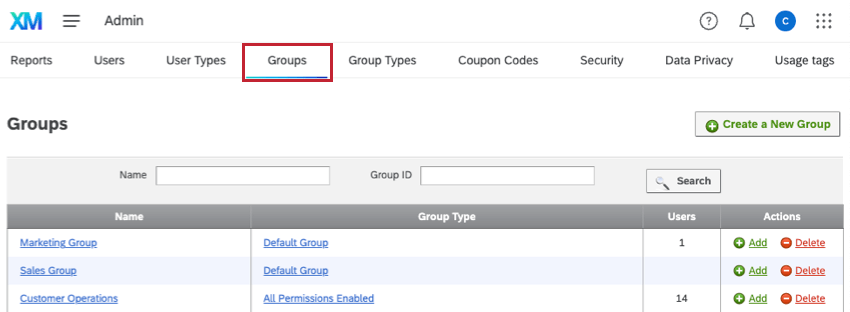
Group Types
You can use group types to set permissions for what individual group members are allowed to do with group content.
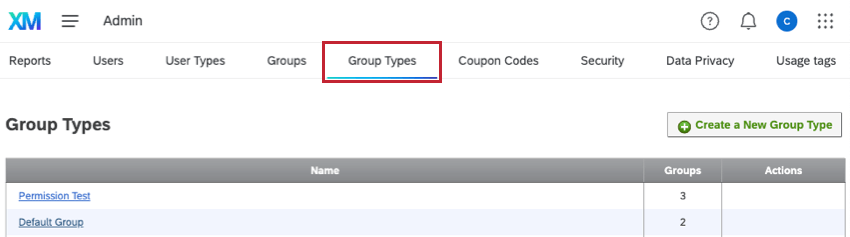
Coupon Codes
You can use the Coupon Codes tab to generate codes that allow users to update their account permissions without your manual involvement.
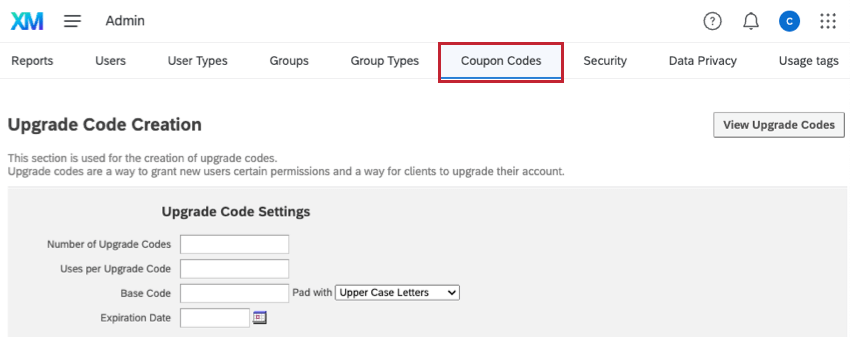
Security
The Security tab has key settings that will help secure your Qualtrics organization, such as the ability to track which users are logged in, add more requirements to passwords, modify how many failed logins lead to an account lockout, and more.
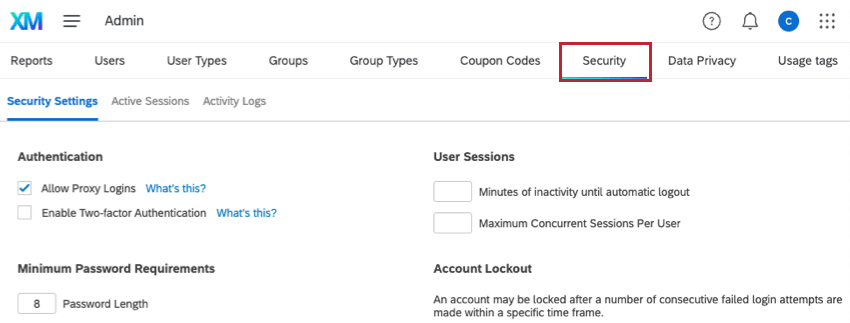
Data Privacy
The Data Privacy tab is available to all Brand Administrators, but not to Division Administrators. It contains the Personal Data tool, which allows you to delete all records in a brand that are related to an email address. This prevents users from having to delete in separate places (contacts, tickets, responses, etc.). It can be seen as a highly useful tool for maintaining GDPR compliance. You can also configure Sensitive Data Policies here, which allow you to regulate the private personal information collected by your brand. Additionally, you can set up Retention Rules that control how long Qualtrics stores survey response data, and anonymity thresholds, which require a minimum number of responses to display anonymous data. Data retention and anonymity rules apply to the whole brand, but exceptions can be set up for individual surveys.
Usage Tags
The Usage tags tab allows you to develop content tags for creating a cost management system in Qualtrics. You can monitor your platform usage by applying these tags to users and projects and utilizing the built-in reporting tools.
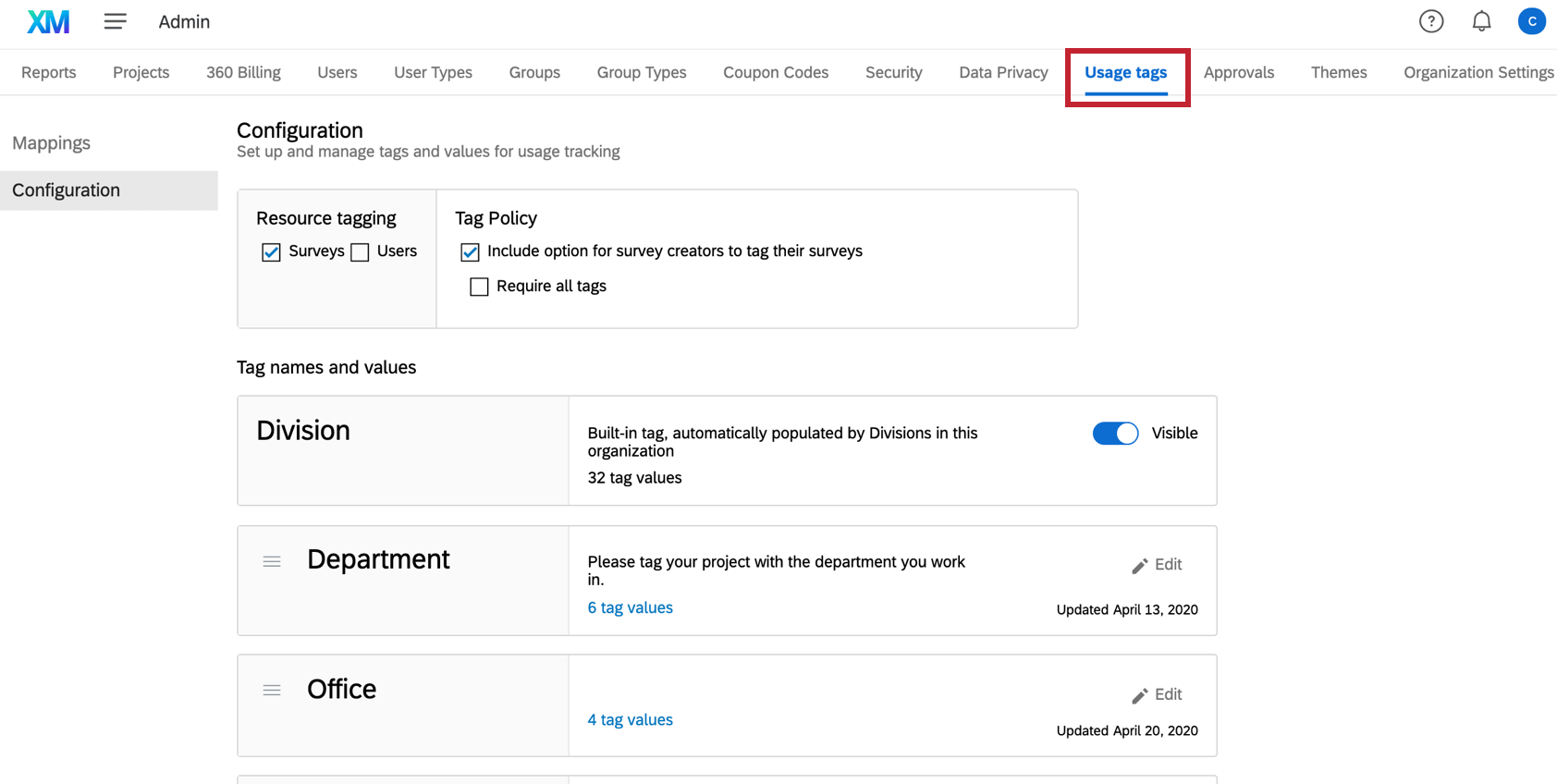
Approvals
The Approvals tab is used to create approval rules for Qualtrics projects. For example, you can create a rule where ever new project needs to be approved by a Brand Administrator before being published. This feature enables you to manage what content is being created by your users.
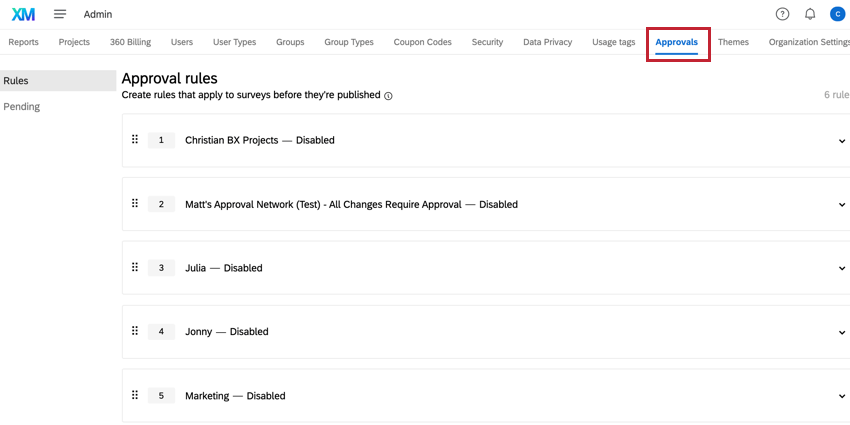
Themes
In the Themes tab, Brand Administrators can create custom survey themes for their users. Use this feature to create a consistent survey experience for surveys sent by your organization.
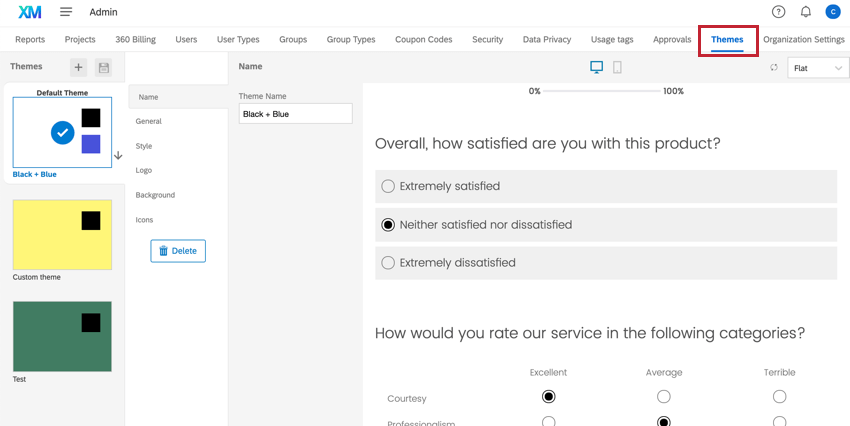
Organization Settings
The Organization Settings tab allows you to edit options for your organization, such as password requirements and login page information.
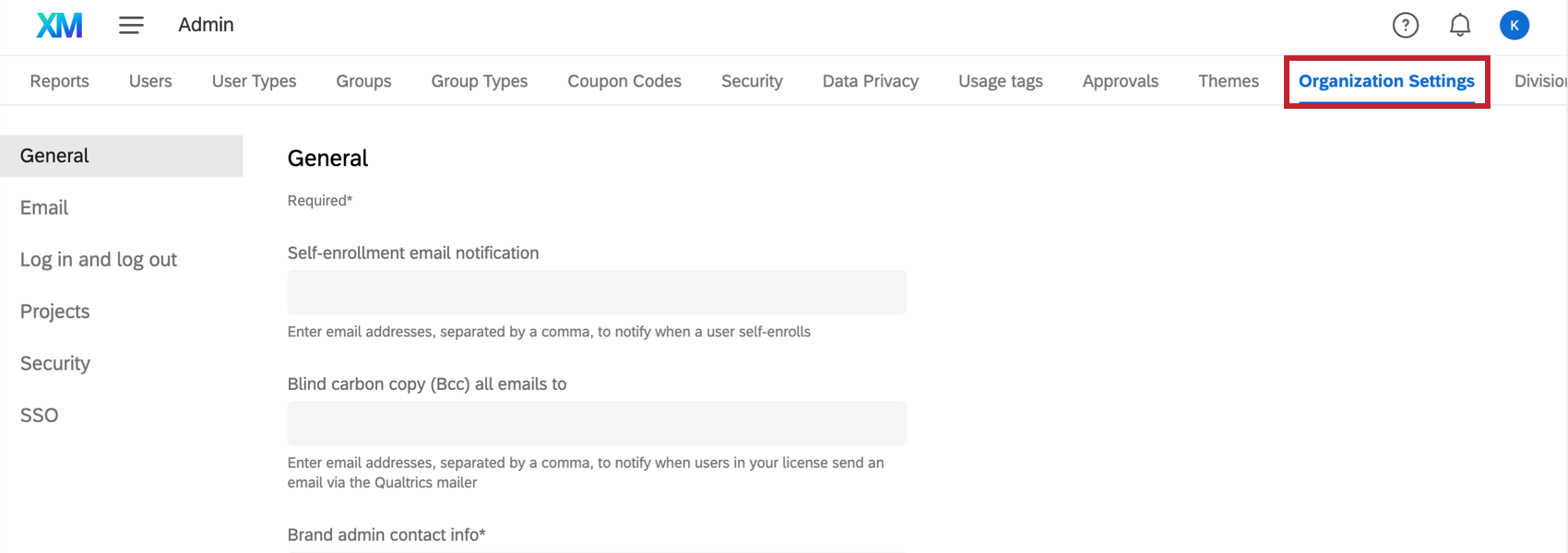
Divisions
If your license includes a large number of users, you can create divisions to help make it easier to manage the accounts. Once a division has been created, you can give other users administrative access over specific divisions, letting these Division Administrators handle the division-related tasks. Not to be confused with groups, divisions are primarily used to easily bulk manage account permissions for a subset of users within a brand.
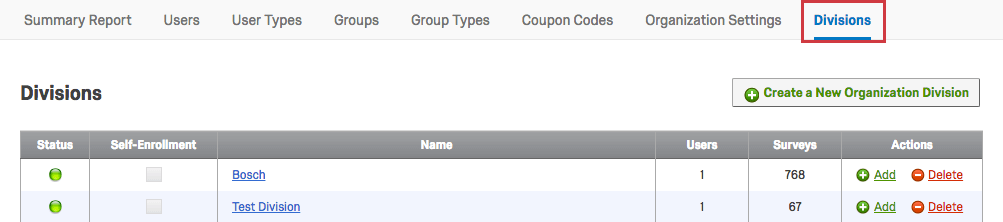
Extensions
The Extensions tab controls what third-party software extensions your users have access to. Please note that some extensions may require an additional purchase. See the linked page for more information.
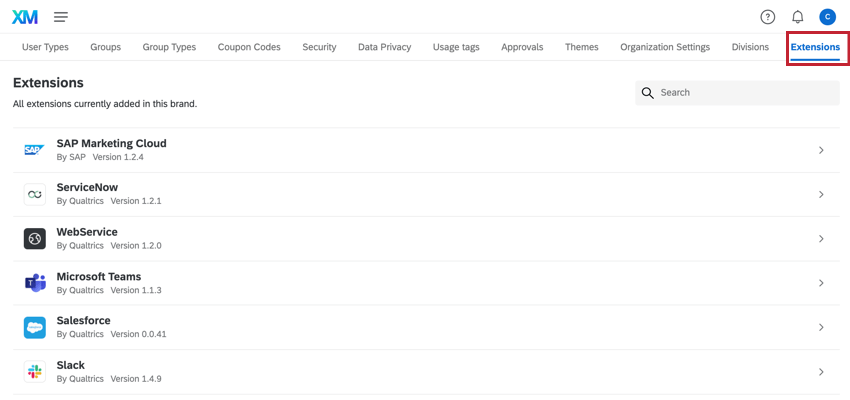
User Governance Tools
As your license grows, you will need to manage a greater number of users. Utilizing user governance tools will help in governing users and ensuring proper permissions, usage, and accountability. This section contains resources available to Brand Administrators and division administrators to manage users within their license.
Creating Users
Use the pages in this section to create users on your license. You can create users manually, or enable self-enrollment and auto-enrollment to allow users to create their own accounts.
- Manual Creation: As a Brand Administrator, you are able to create new user accounts for your license in the Users tab of the Admin page. Division administrators can also create users within their division.
- Self-Enrollment: If your organization has a custom branded login page, the self-enrollment feature can be enabled, which allows members of your organization to go to your branded login page and create their own accounts.
- Auto-Enrollment: If your organization utilizes Single Sign-On (SSO) to login to Qualtrics, user accounts can automatically be created when users successfully authenticate but do not yet have an account in your Qualtrics brand.
Managing User Permissions
The pages in this section cover user permissions. You can edit user permissions on an individual basis, or manage permissions in bulk using divisions and user types.
- Users: The Users tab allows you to create new user accounts, as well as search for, view, and edit individual user accounts within your organization.
- User Types: User types allow you to create permission sets that can be applied to several users at once, instead of altering permissions user by user.
- Divisions: With a large license, you can create divisions to break up your license into smaller entities and allow for administrative access over specific divisions as a division administrator.
- Coupon Codes: Rather than changing permissions one-by-one for several users, you can create coupon codes that change user type or division once the user enters it into their account.
- SSO: If your organization utilizes Single Sign-On (SSO) to login to Qualtrics, you can use attributes passed to Qualtrics through this login process to automatically assign and update a user’s user type, division, and group.
Shared User Content
This section covers brand settings that allow users to share content. This includes groups for sharing surveys, graphics, and files, as well as brand-wide settings such as survey themes and third-party extensions.
- Groups: Groups allow a subset of users to share content such as surveys, graphics, messages, files, and contacts.
- Group Types: Group types, similar to user types, are sets of permissions that determine what a user is allowed to do with content owned by a group.
- Themes: The Themes tab of the Admin page allows you to create branded dynamic themes for the whole brand to use.
- Extensions: As Qualtrics allows you to integrate with many different software, you can manage settings that determine what accounts the entire brand should be linked to when they use these extensions. You may also add extension credentials to be shared with your users.
Monitoring Platform Use
License administrators can use the resources listed below to monitor license usage. The pages listed below help you view activity on your license and configure security settings that apply to all of your users.
- Admin Reports: The Admin Reports tab helps you easily understand usage for your entire license.
- Organization Settings: Here you can edit settings such as password requirements, login page information, and custom “From” domains for use across your organization.
- Security: The Security tab is an extra add-on, but it includes features such as the ability to track which users are logged in, add more requirements to passwords, modify how many failed logins lead to an account lockout, and much more.
- Data Privacy: The Data Privacy tab allows you to set up a sensitive data policy as well as address personal data requests.
- Usage Tags: Usage tags help track how many survey responses or user seats were consumed for different parts of your organization within a given period of time.
- Approvals: The project approval process allows administrators to set up rules for when surveys require approval before they are published.
Areas of the Product Affected by Admin
User administration on the Admin page affects all areas of the Qualtrics product. This includes everything from projects, to directories, to workflows, to dashboards, and more. You can think of the Admin page as the top-level administration for your Qualtrics organization and all of the features or users included with it.
That being said, there are additional ways to manage certain products. These admin methods are generally in addition to, not in replacement of, what is controlled on the Admin page. These admin methods also don’t necessarily require users to be Brand or Division Administrators; other user types can be applied instead, so you don’t have to give full admin power to too many people.
Here are examples of other admin features across the platform:
- Survey Collaboration Permissions
- CX Dashboards
- Employee Experience
- XM Directory Admin Best Practices