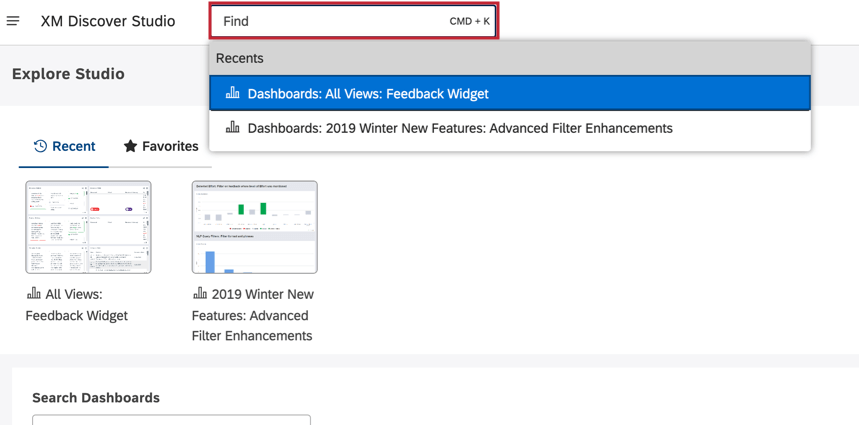Studio Navigator Search
About Studio Navigator Search
The Studio Navigator search can help you easily find and navigate to different areas of the Studio platform.
How to Access Studio Navigator
To use the Studio Navigator search, click and type in the search bar at the top of any Studio page. You can also press CTRL+K on your keyboard to open the search bar.
Studio Navigator Tips
- Start typing your keyword to see a list of suggestions.
- Use the ENTER key to jump to the first item in the suggestions list. Alternatively, select a specific item from the suggestions list using UP and DOWN keys or your mouse.
- Hold the SHIFT key while clicking an object to jump directly into edit mode if applicable.
- Hold the CTRL key while clicking an object to jump directly into sharing mode if applicable.
- Search is case-insensitive.
Examples of Studio Navigator Keywords
Searching for different keywords can help you navigate to different areas of the platform and pull up information about your XM Discover instance. Check out the keyword list below for common search terms.
- About Studio: Show Studio version
- Accessibility Statement: Show XM Discover’s Accessibility Statement.
- Account Settings: Jump to Master Account properties. Alternatively, type the name of a specific section (such as Appearance or Organization) to navigate to it.
- Alerts: Interaction Alerts: Jump to interaction (verbatim) alerts.
- Alerts: Metric Alerts: Jump to metric alerts.
- Any book name: Jump to a specific book.
- Any dashboard name: Jump to a specific dashboard.
- Dashboard Schedules: Jump to dashboard schedules.
- Drivers: Jump to drivers.
- Filters: Jump to filters.
- Help: Jump to online help.
- Inbox Templates: Jump to Inbox Templates.
- Interactions: Jump to Interactions.
- Metrics: Jump to Metrics.
- Projects: Jump to Projects.
- Recycle Bin: Jump to the Recycle Bin.
- Set Favorite Project: Jump to user preferences.
- Support: Jump to XM Discover Support.
- User Management Groups: Jump to group management,
- User Management Users: Jump to user management.
- User Preferences: Jump to user preferences.