-
Qualtrics Platform -
Customer Journey Optimizer -
XM Discover -
Qualtrics Social Connect
Dashboard Access Requests (Studio)
Was this helpful?
This site is protected by reCAPTCHA and the Google Privacy Policy and Terms of Service apply.
The feedback you submit here is used only to help improve this page.
That’s great! Thank you for your feedback!
Thank you for your feedback!
About Requesting Dashboard Access in Studio
If you receive a link to a Studio dashboard you don’t have access to the dashboard, you can request access to the dashboard.
Access to specific dashboards is granted through dashboard sharing. Dashboard owners can handle access requests and share dashboards. For more information about dashboard permissions, see XM Discover Permissions.
Requesting Access to a Dashboard
- Click the Request Access button on the You have no permission to view this dashboard page.
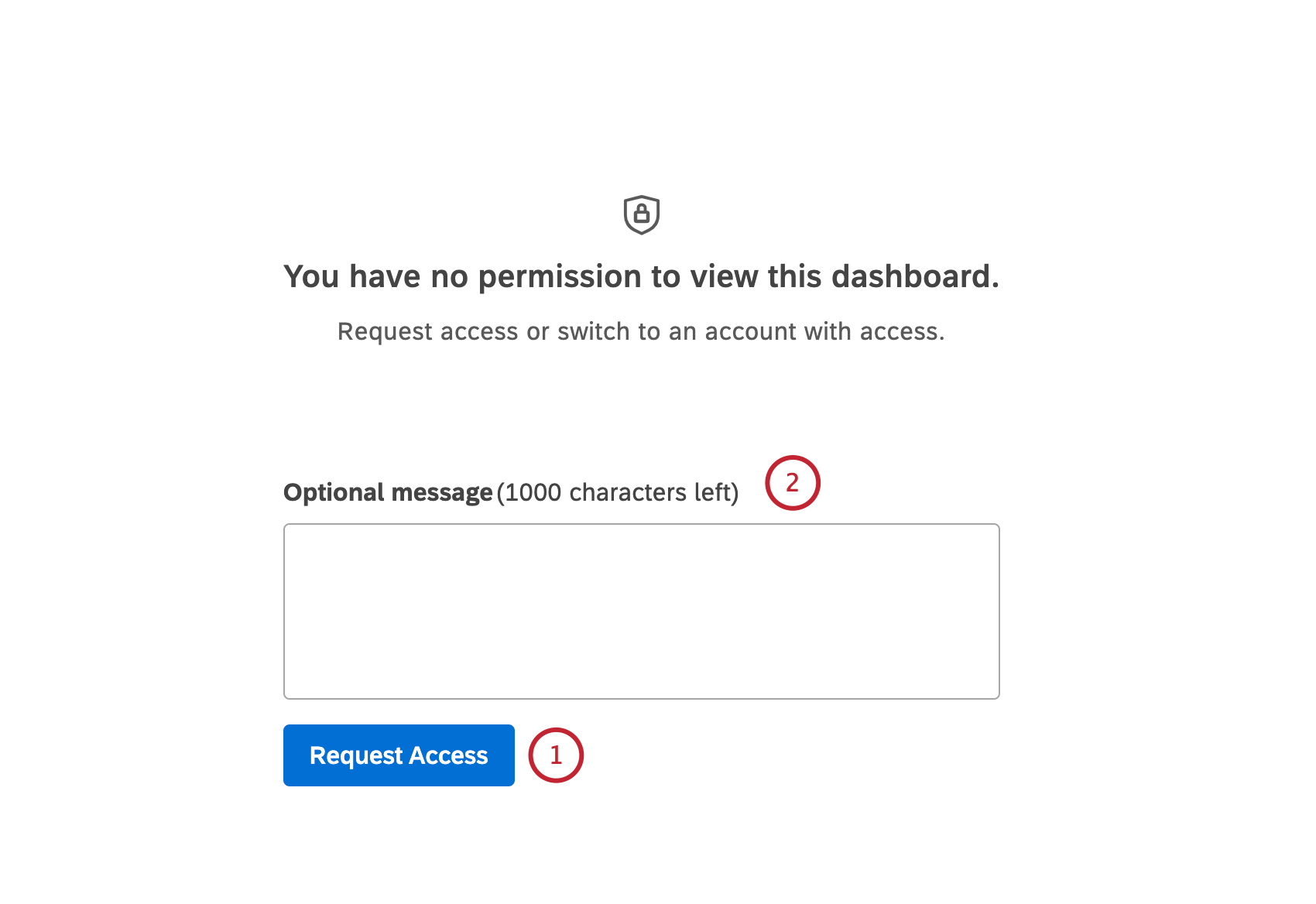
- Enter a message in the Optional message box.
- A request to share the dashboard will be sent to the owner of the dashboard.
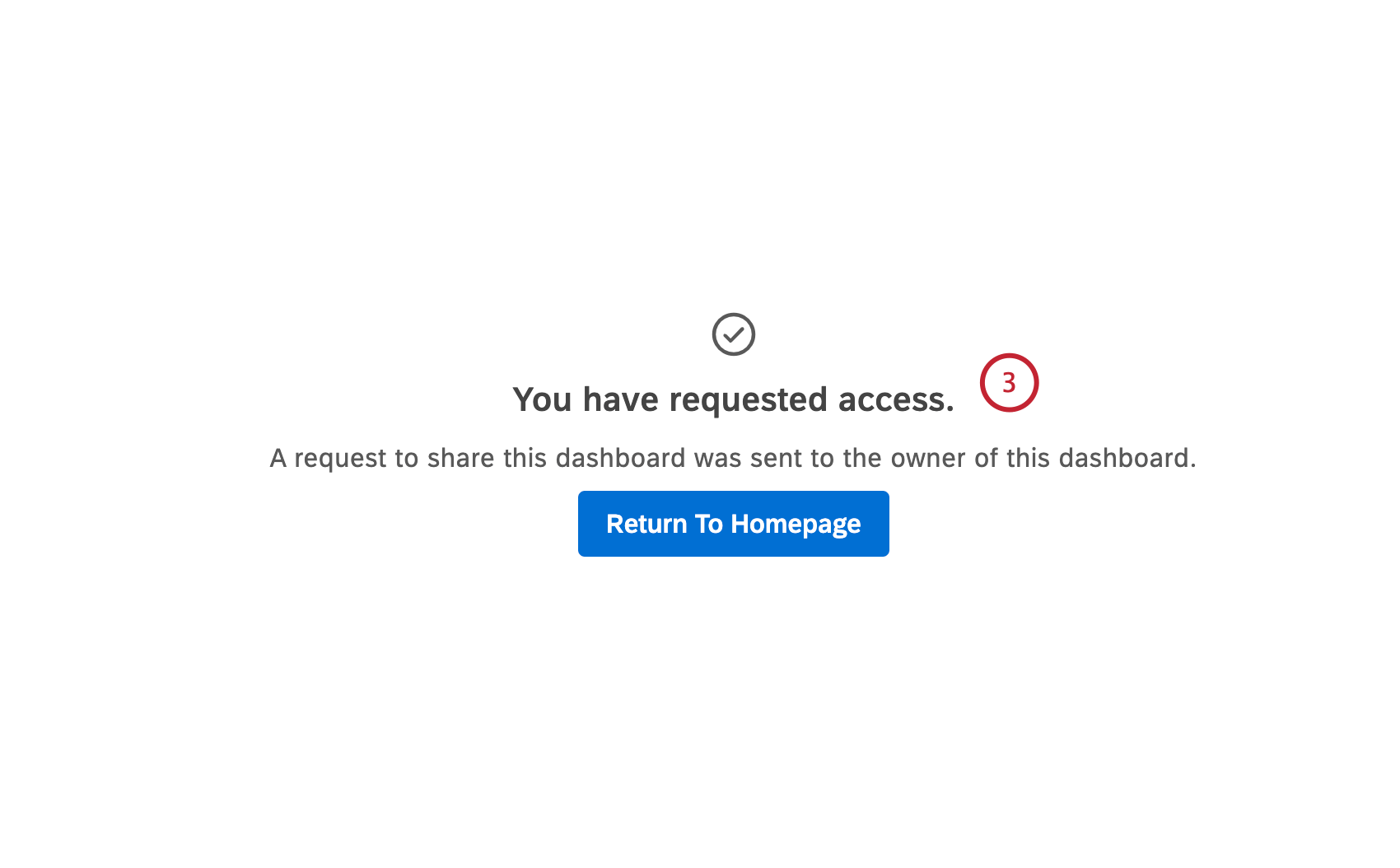
- When access to the dashboard is granted by the dashboard owner, you will receive a notification in the Notifications tab confirming that the dashboard owner has invited you to view the dashboard. Click the dashboard name link to access the dashboard.
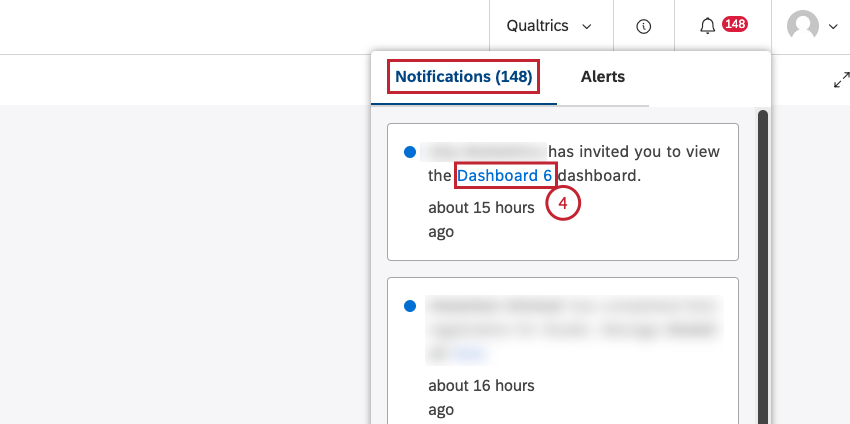
- If the dashboard owner selects the Notify via email checkbox when they share the dashboard, you will receive an email notification, in addition to the notification in the Notifications tab.
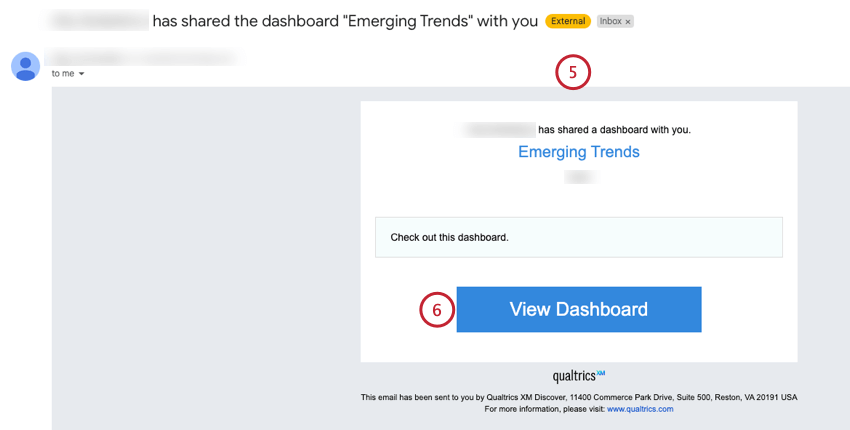
- Click the View Dashboard button to access the dashboard.
Handling Dashboard Access Requests
Qtip: A Share Edit or Share View permission is required to share dashboards and books.
Qtip: When sharing a dashboard, you can only grant Can Edit access to the following user roles with the Edit Dashboard permission: Report Creator, Activation Lead or Configuration Analyst.
- When a user requests access to a dashboard, you will receive a notification in the Notifications tab.
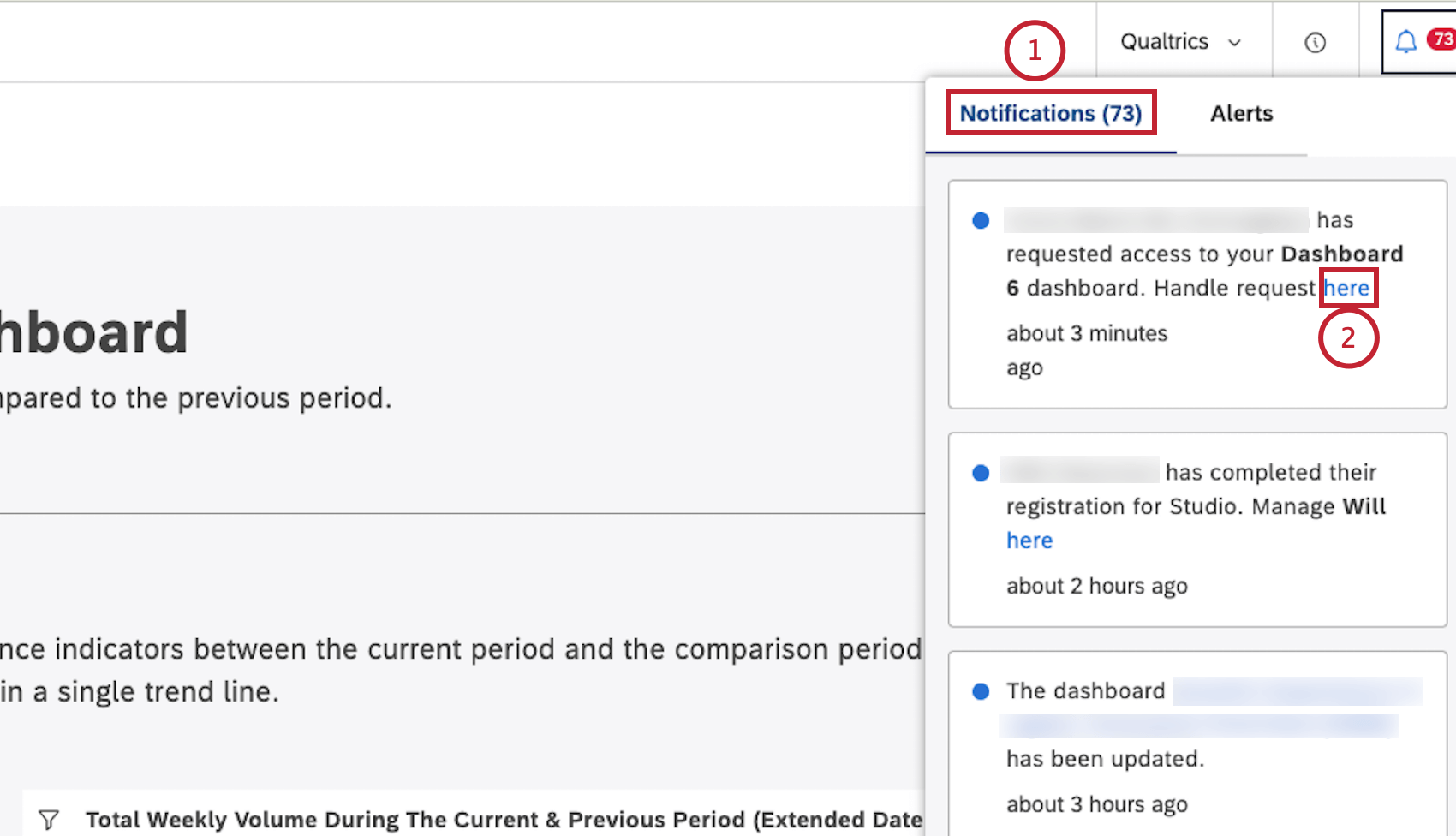
- Navigate to the relevant notification and click the here link.
- Alternatively, you can click the View Request button in the separate email notification that you will receive.
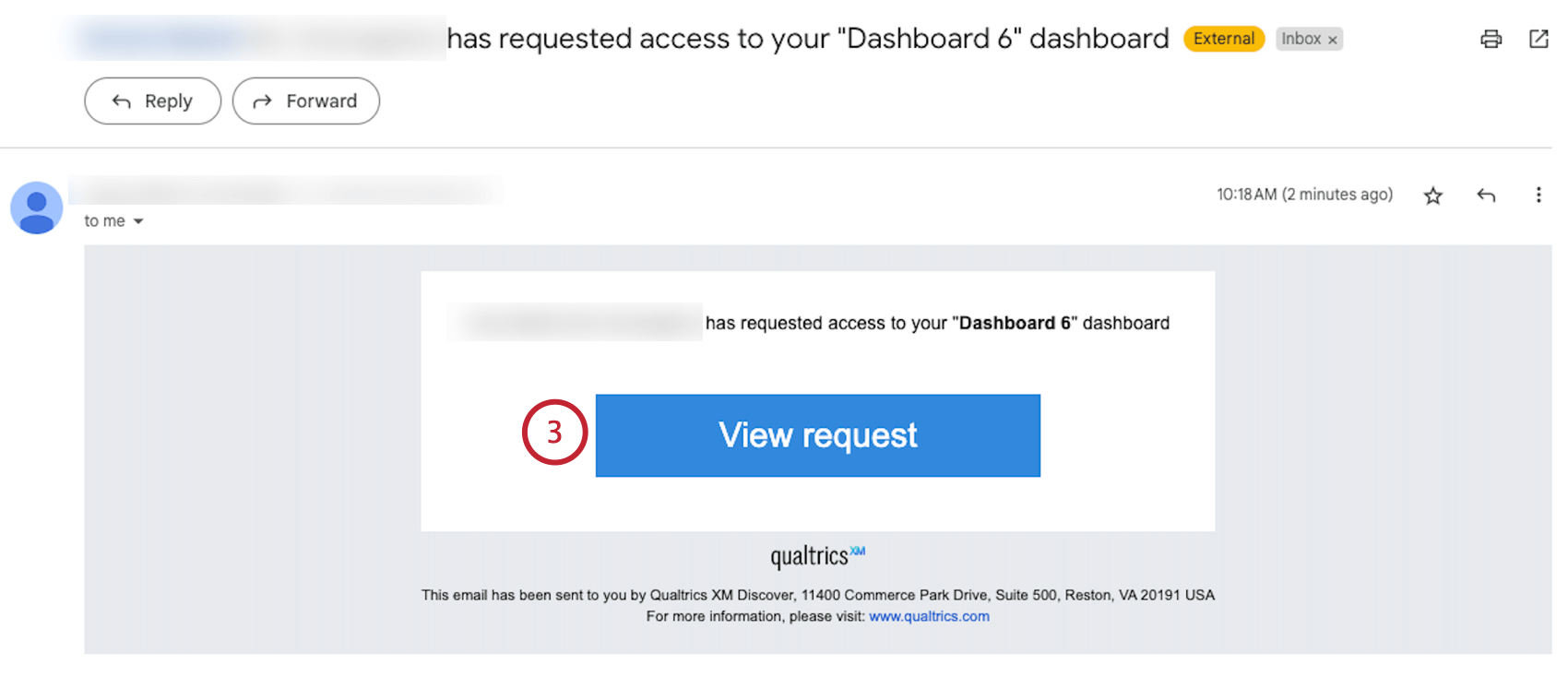
- You will be taken to the Share Dashboard window where you can share the dashboard.
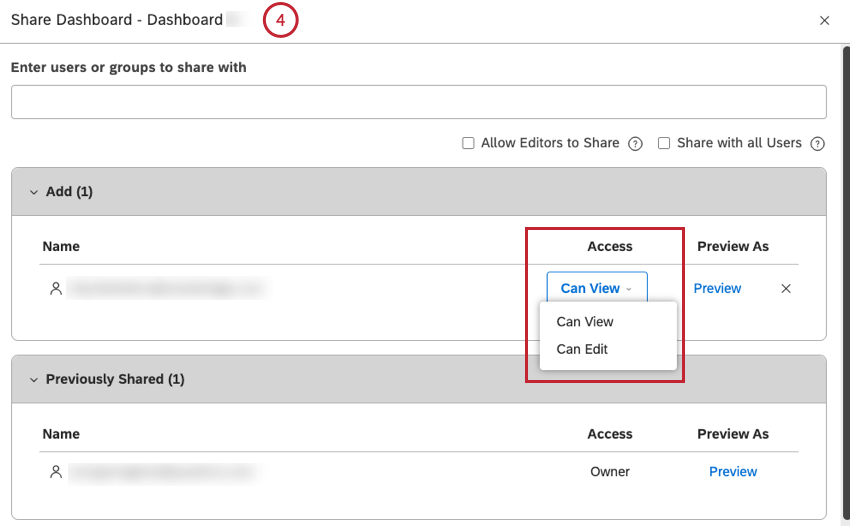
Qtip: When sharing a dashboard, you can change the default Can View access to Can Edit access if necessary. For more information, see Sharing Dashboards & Books (Studio) and XM Discover Permissions.
Related Articles
'>