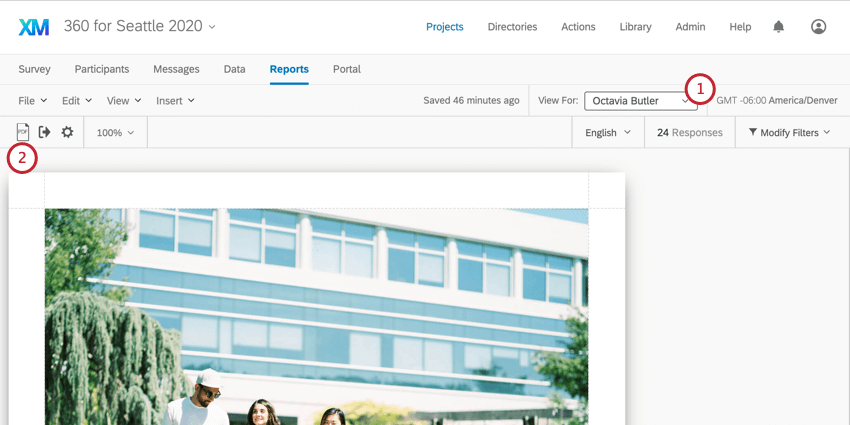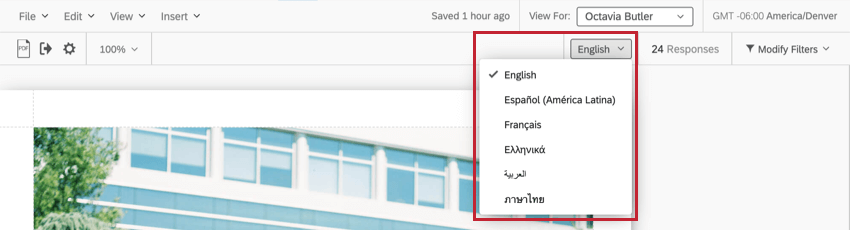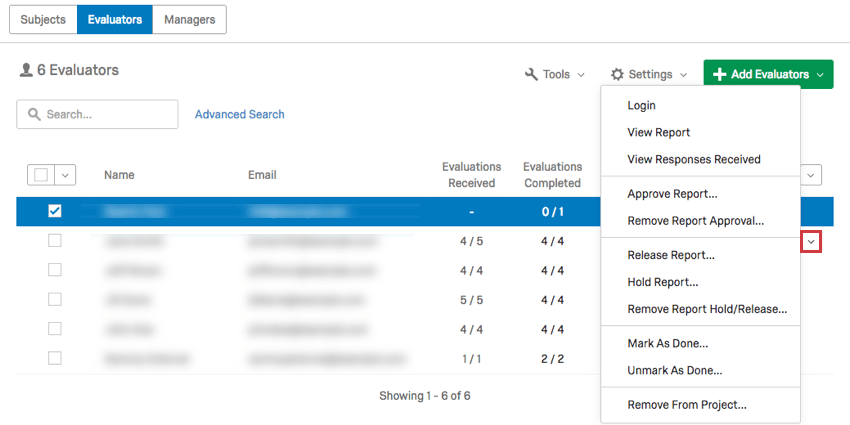Sharing 360 Reports
About Sharing Your 360 Subject Reports
When your subject report is finished, you’ll want to share it with subjects and possibly managers. We advise making the report available in the participant portal using the report options, but it’s also possible for a 360 project administrator to export copies of subject reports to PDF as needed.
Exporting Reports to PDF
You can save a subject report as a PDF file. Once the report is saved this way, you can send it to colleagues or print it as needed.
- First, make sure you’ve selected the desired subject.
- Navigate to the toolbar and select the PDF icon.
Qtip: If you’ve prepared a translated version of the report, you can export this to PDF by choosing a language from the dropdown before you export the report to PDF.
Viewing and Exporting Reports from the Participants Tab
You can also find a subject’s report in the Participants tab of your 360 project. Not only can your export a PDF from here, but you can also release a report on an individual subject’s portal so they can access it themselves.
For more information, see one of the following support pages:
- Participant Dropdown Options on the Participants Basic Overview
- Actions on Participant Information Window
Making Reports Available in the Participant Portal
We recommend setting it up so that reports will automatically become available to subjects and / or managers in their participant portal. The participant portal is the same place they log in to complete 360 surveys and nominate evaluators, so releasing reports here can be a convenient means of getting all their necessary 360 information in one place.
You can set up the conditions under which a report is released, or simply allow all 360 subjects to access their reports at the same time. To learn how to set up these options, see the Report Options support page.