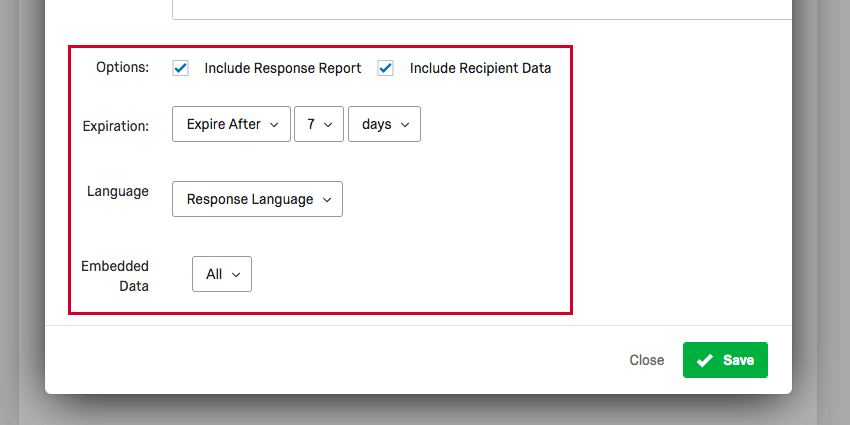Migrating from Report.php Response Reports
About Migrating from Report.php Response Reports
Response reports are a summary of a survey’s questions and the respondent’s answers. Response reports can be generated as a web link. For security reasons, we are deprecating the use of response report links that end in Report.php.
This page outlines all of the known use cases of the legacy report.php response reports, and describes what you need to do to switch to a more secure option instead.
Workflow Email Tasks and Email Triggers
You may use email tasks to send respondents a summary of their responses after they complete the survey.
Fixing Report.php Links
You may have manually added response report links to your email tasks and triggers. If so, the links will look something like this:
To fix this, follow the steps below:
- Open your email task.
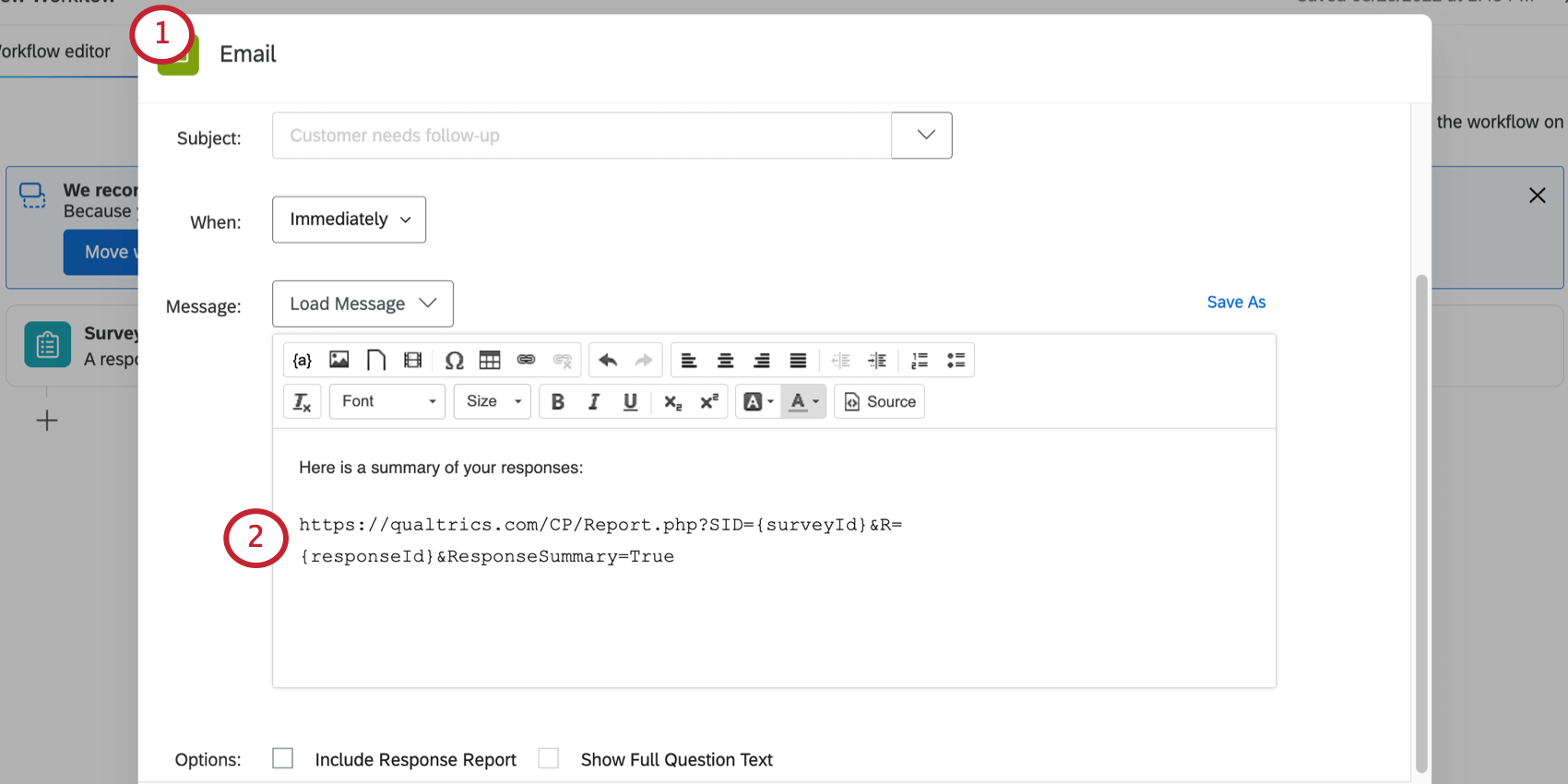
- Erase the old, manual link.
- Click the piped text ( {a} ) button.
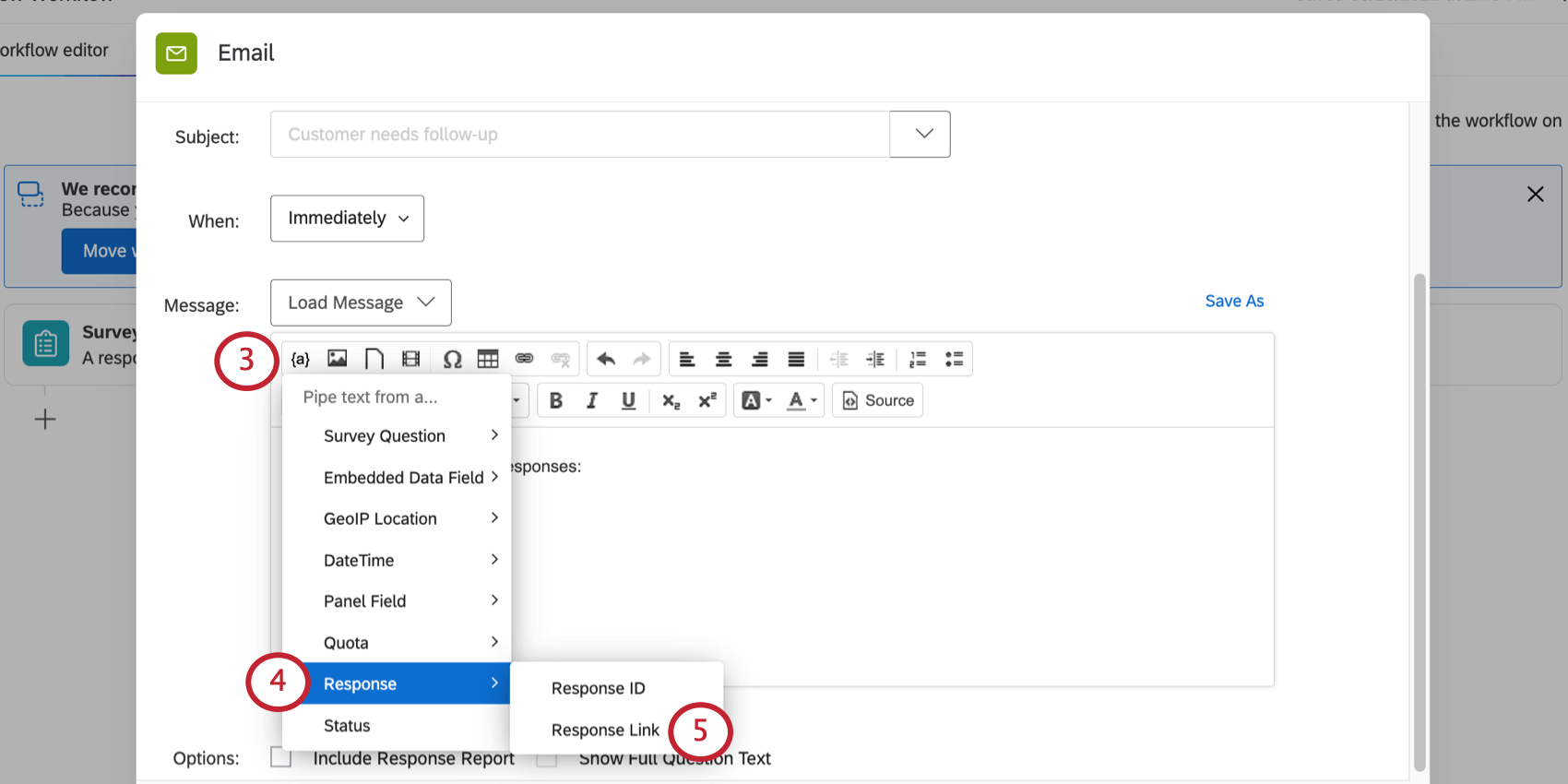
- Highlight Response.
- Select Response Link.
You can also add parameters to customize your response report link. See Response Reports for a full list.
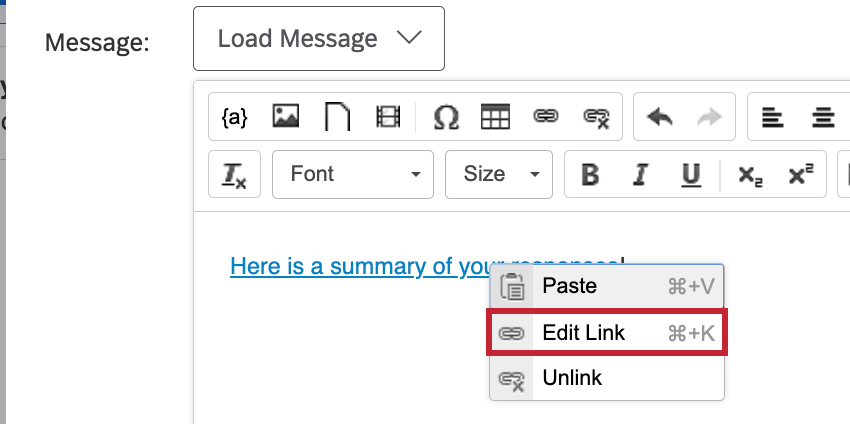
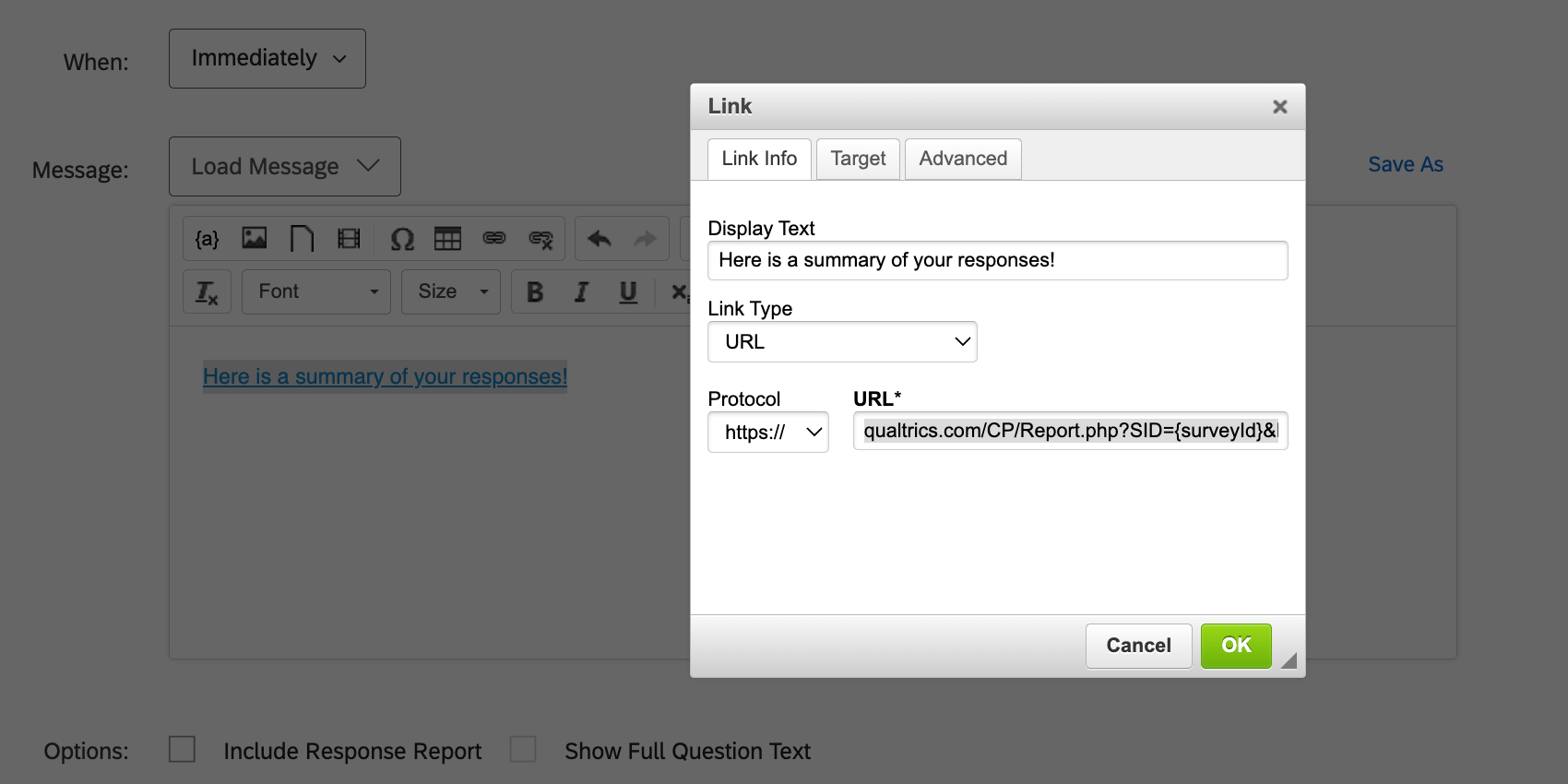
Include Response Report Option
If you’ve included a response report by checking the Include Response Report option, then you don’t need to make any changes! This option has already been updated to generate secure links.
Ticket Data
You may have created a ticketing workflow that includes a response report link in the ticket data. If so, the link may be referencing piped text for an embedded data field.
Example: Ticket data is often set equal to an embedded data field, like this. This isn’t a problem itself.
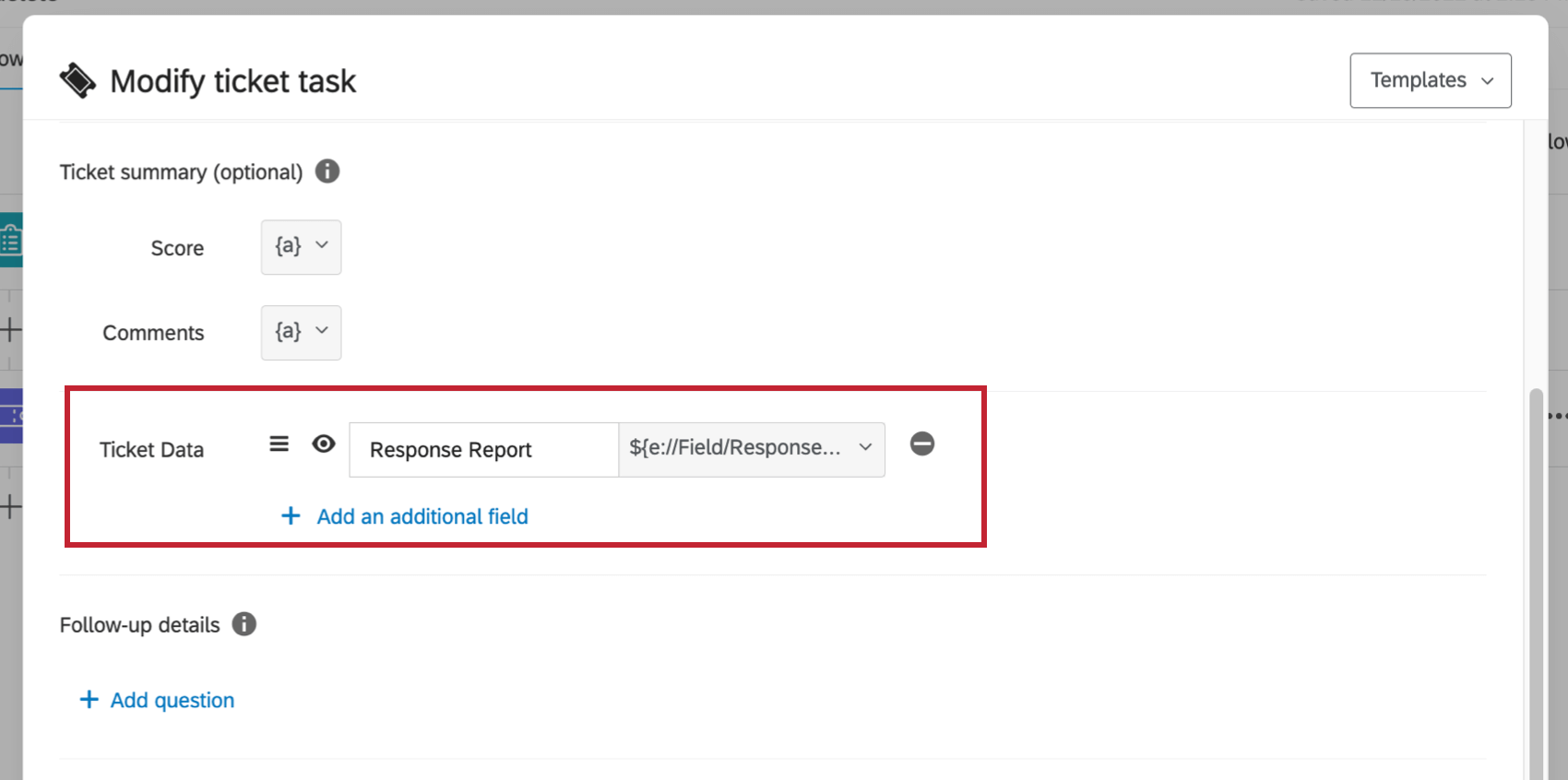
The problem comes from what the embedded data is set to. For example, this is embedded data set in the survey flow that contains an outdated response report link. Notice how this link includes report.php.

To fix this, do the following:
- Find the workflow where you create tickets.
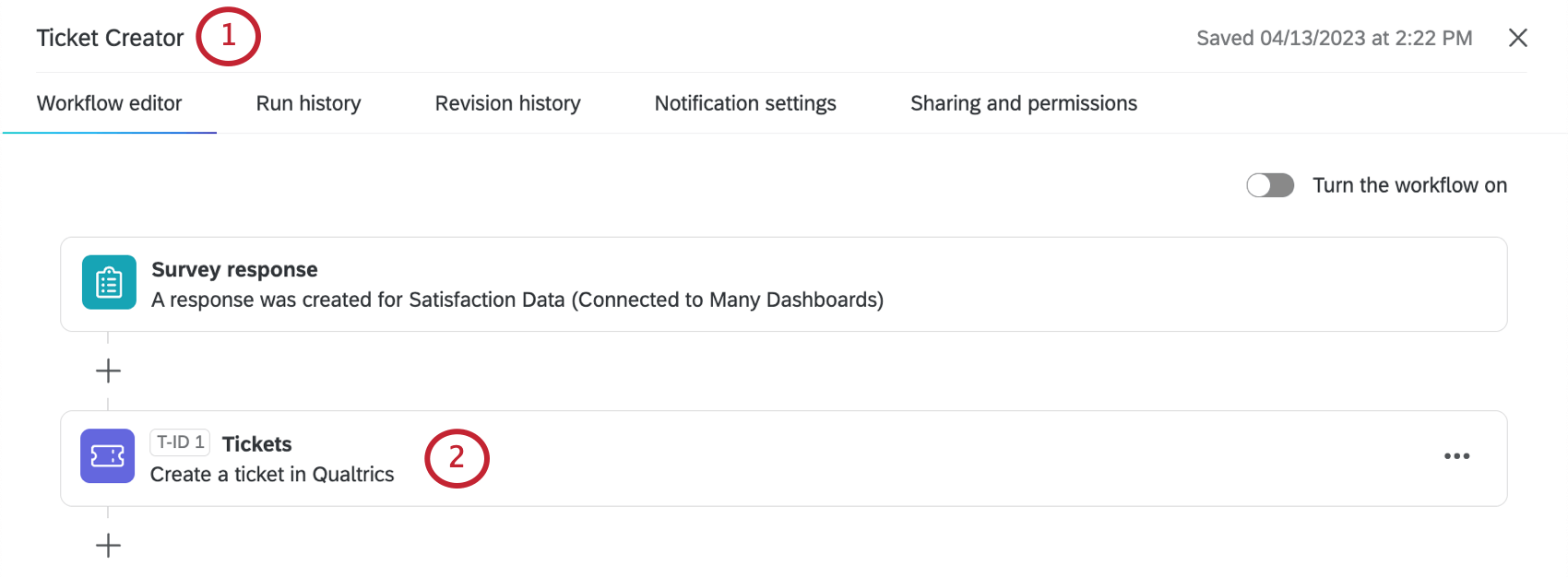
- Open your tickets task.
- Find the response report ticket data.
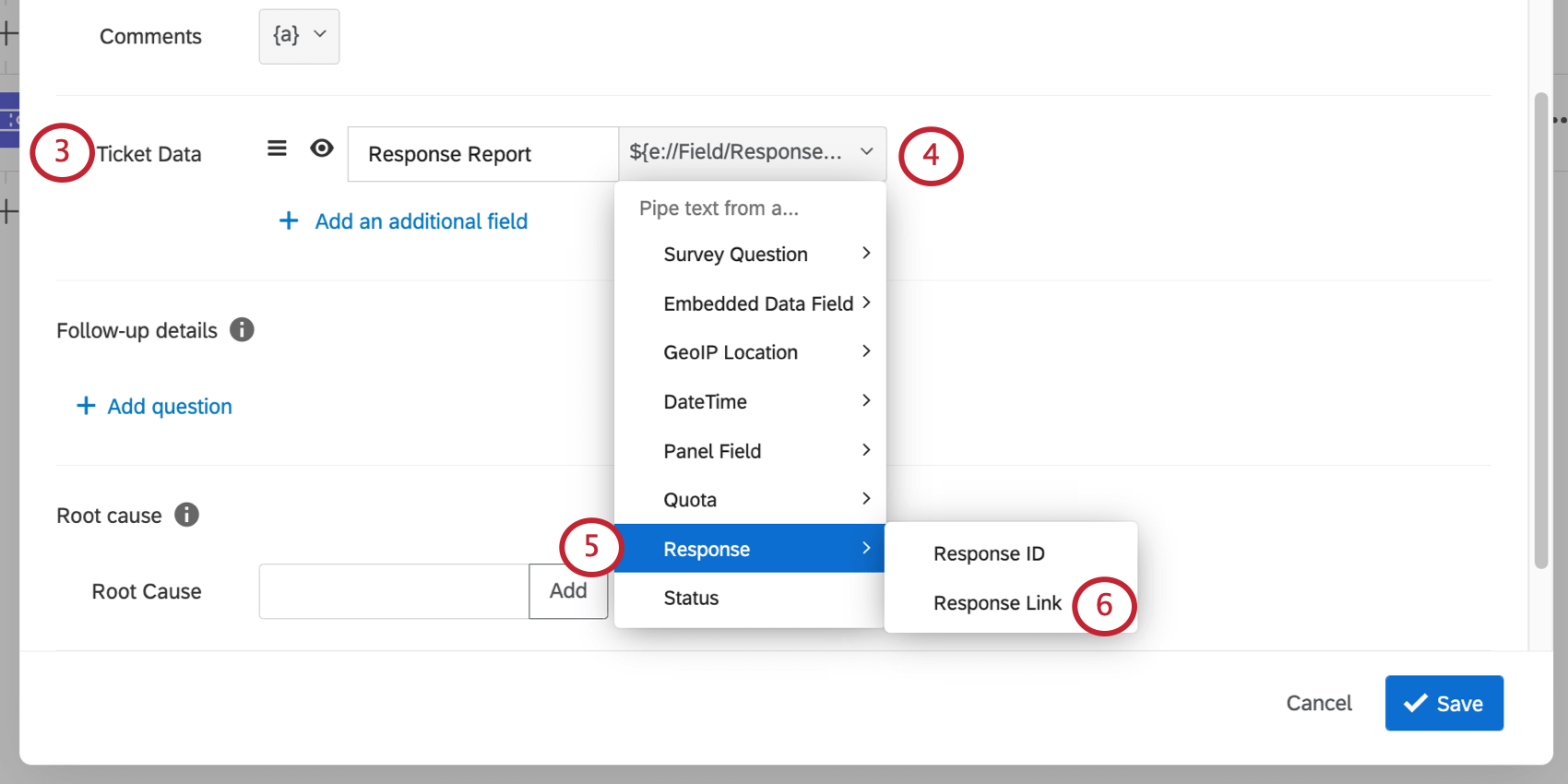
- Click the dropdown next to it.
- Highlight Response.
- Select Response Link.
Salesforce Response Mapping
You may have used Salesforce workflows to map a response report link into Salesforce.
Example: Salesforce response data fields are often set equal to an embedded data field, like this. This isn’t a problem itself.
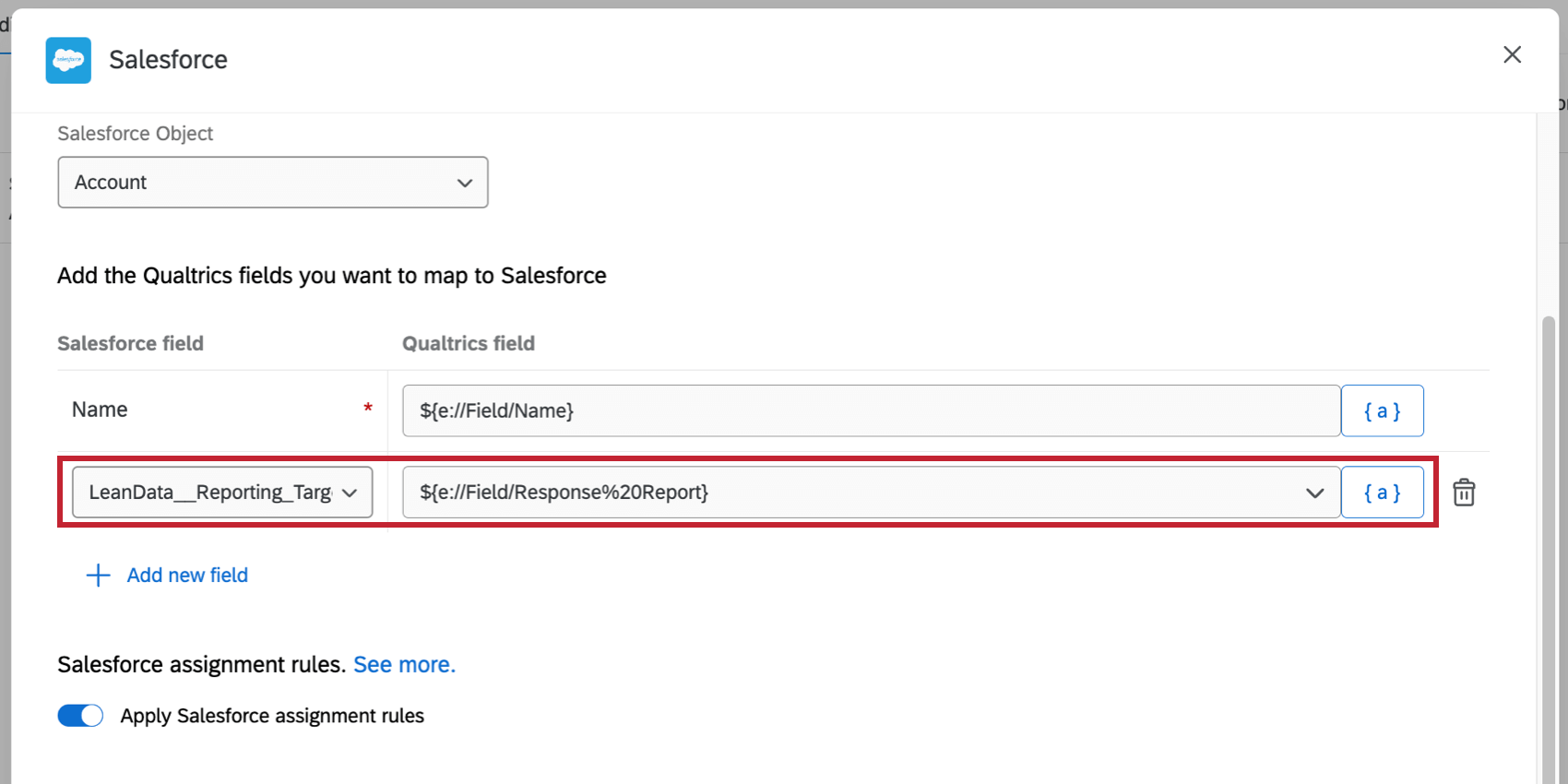
The problem comes from what the embedded data is set to. For example, this is embedded data set in the survey flow that contains an outdated response report link. Notice how this link includes report.php.

To fix this, do the following:
- Open your Salesforce workflow.
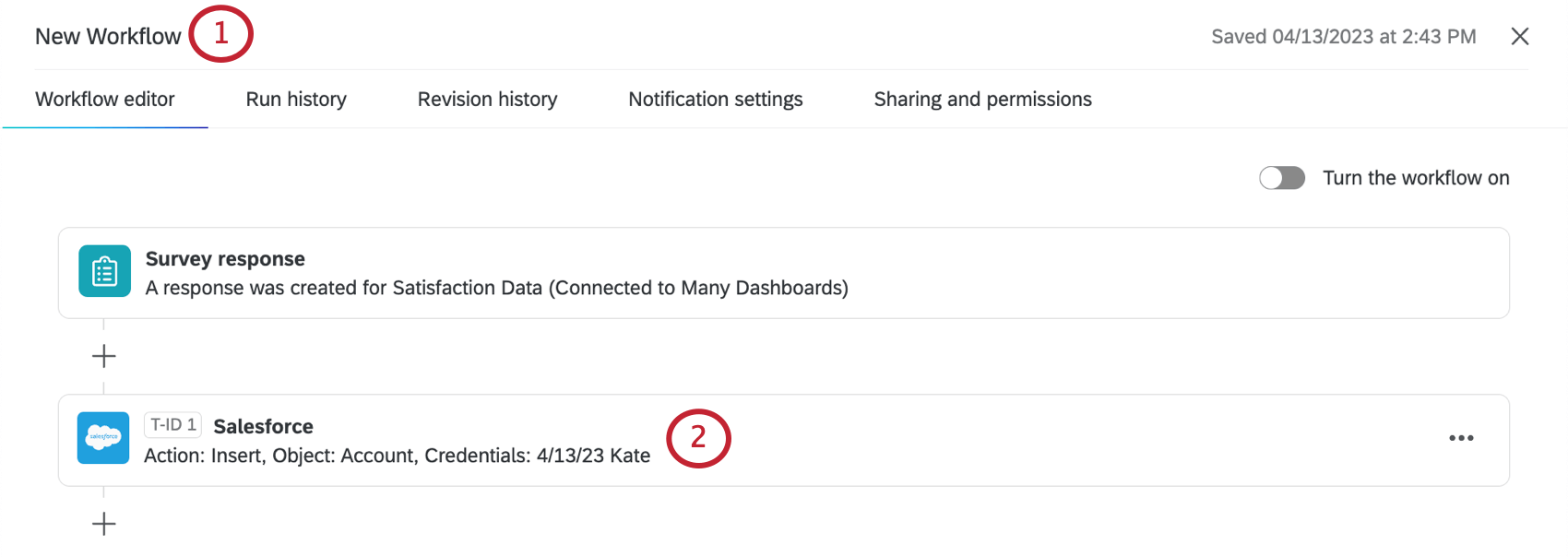
- Open the Salesforce task.
- Find the response field.
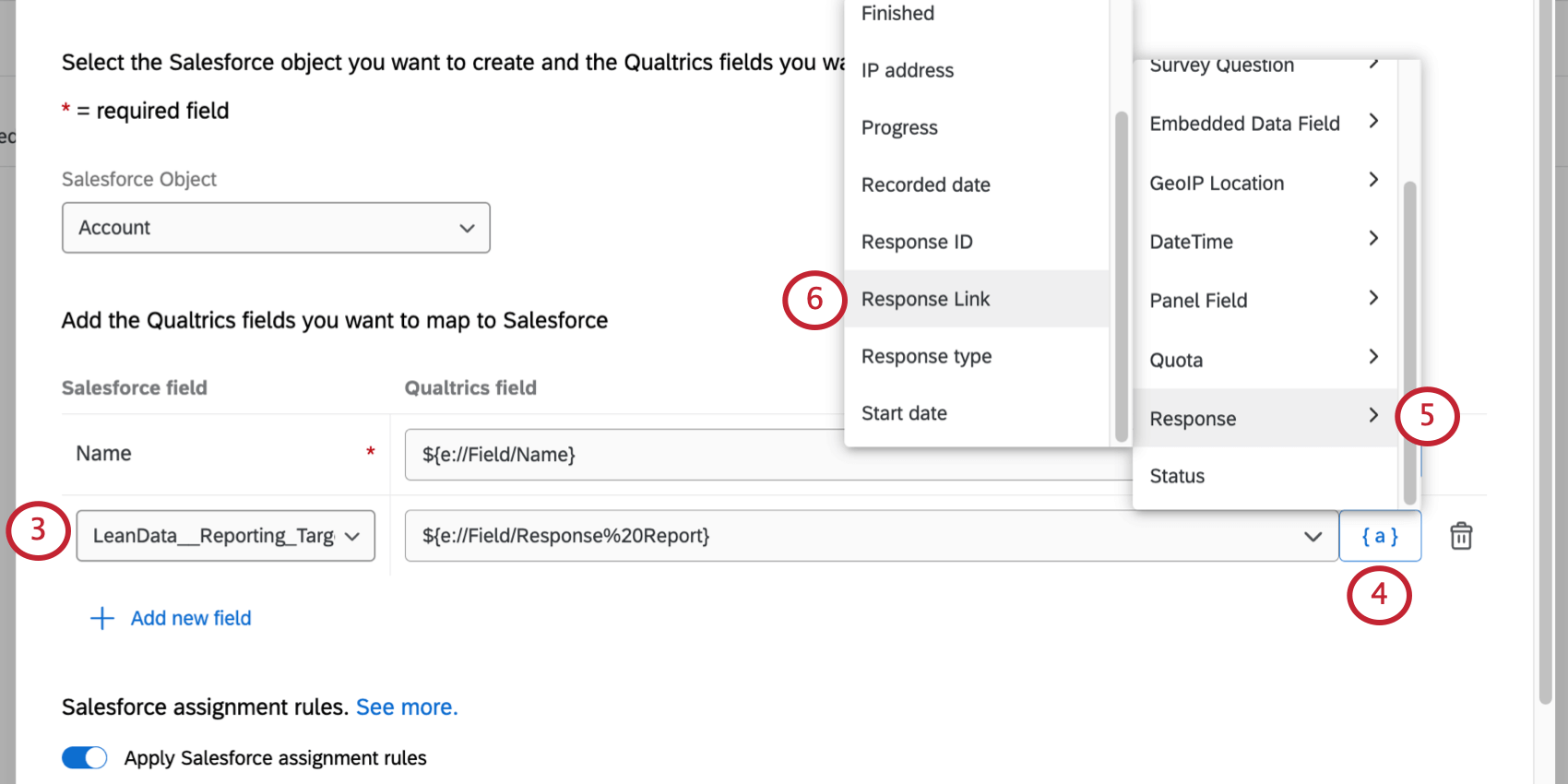
- Click the piped text ( {a} ) button.
- Highlight Response.
- Select Response Link.
CX Dashboards
You may be displaying response report links in your CX Dashboard, using an embedded data field that you mapped.
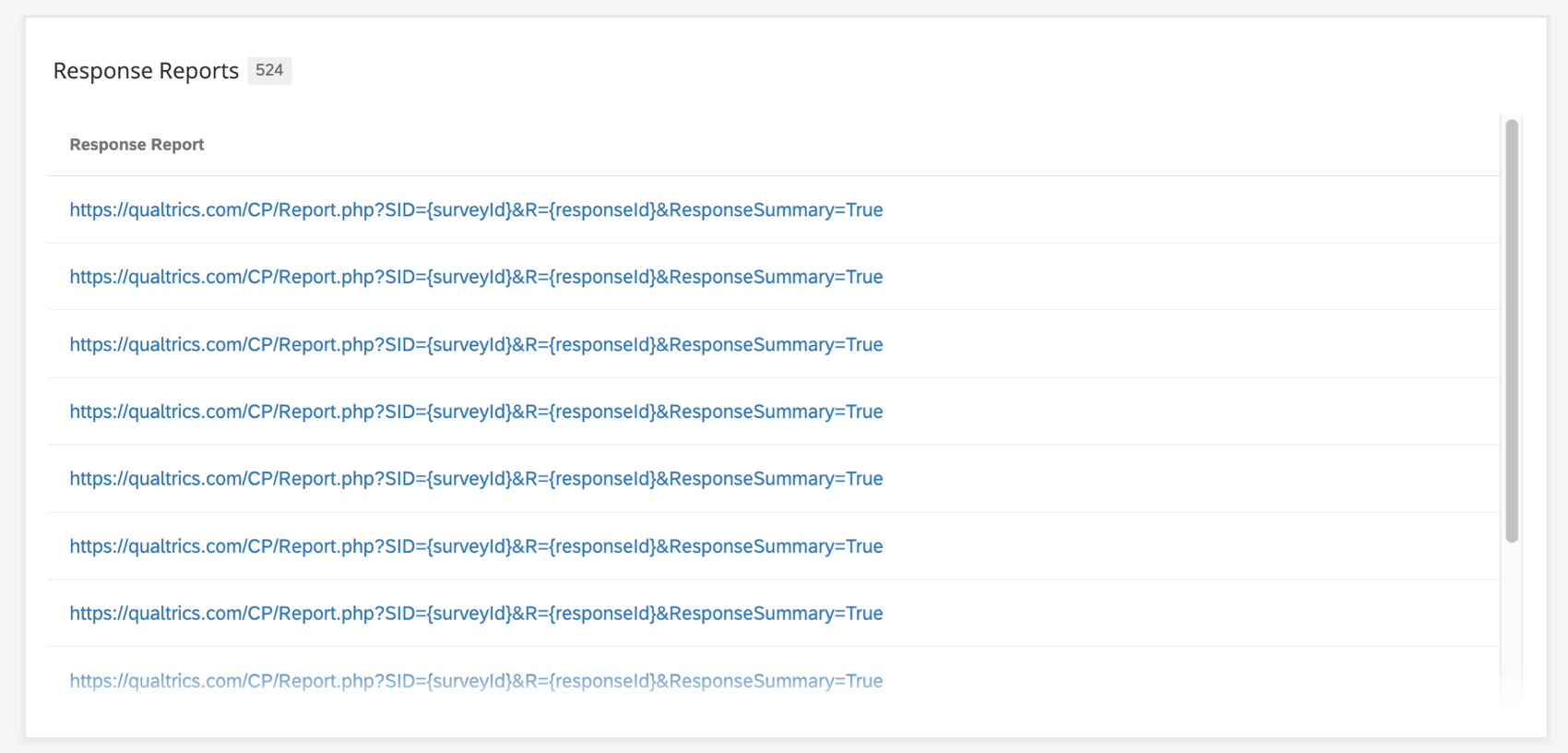

Solution
Within a CX dashboard, the record table widget has a feature called full record view. When enabled, you can click on a row in order to see the full response. See Enabling Full Record View for how to turn this feature on and how it works.
This feature is also available in the response ticker widget.
Once either of these widgets are enabled, we recommend making sure the embedded data field that contains the old report link is removed from the dashboard.
Exporting Embedded Data from Data & Analysis
In some of the previous examples, we talked about how embedded data can be set to old response report links. You may export your data to get everyone’s response report links at once.

Unfortunately, there is not a solution for this issue at this time. Embedded data cannot be set equal to the new response report piped text.
You can view and export PDFs of individual response reports as needed. See Exporting an Individual Response to PDF.