Appeals & Rebuttals
About Appeals and Rebuttals
When reviewing interactions in document explorer or the feedback widget, a representative or a supervisor may disagree with how a particular behavior was evaluated due to a transcription error or a behavior that wasn’t captured by a rubric. XM Discover provides a workflow to appeal the scores of individual interactions.
Rebutting a Score
This is available for accounts with either Inbox or Ticketing integrations. If an account has a Ticketing integration, the user must be linked to the correct Engage user.
To submit a rebuttal request, click the clipboard icon in document explorer or the feedback widget to create a ticket from the interaction that was scored incorrectly.
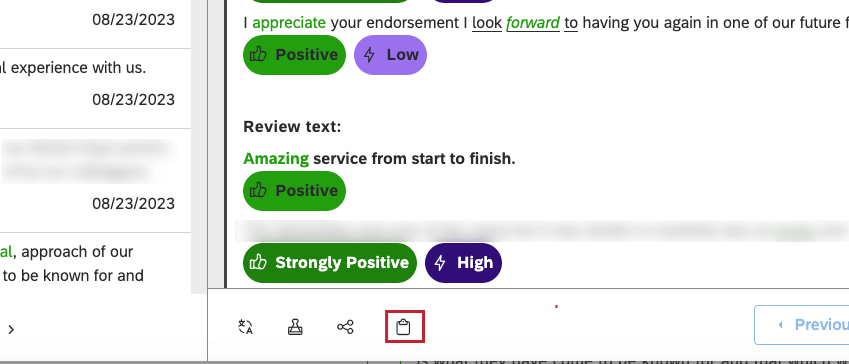
A user with the correct access will then be able to review your request and determine if the score needs to be changed or not.
Changing a Score
A member of the QA team can change a score. To enroll in a Qualtrics Quality Management course, contact your Qualtrics representative.
- Click the Intelligent Scoring tab in document explorer or in the feedback widget.
- Click the Rebut Intelligence Scores icon.
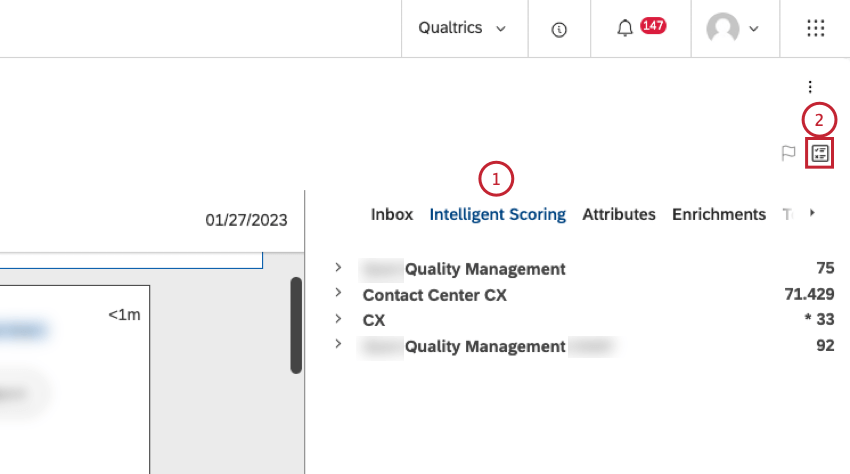
- Locate the criteria that you wish to change.
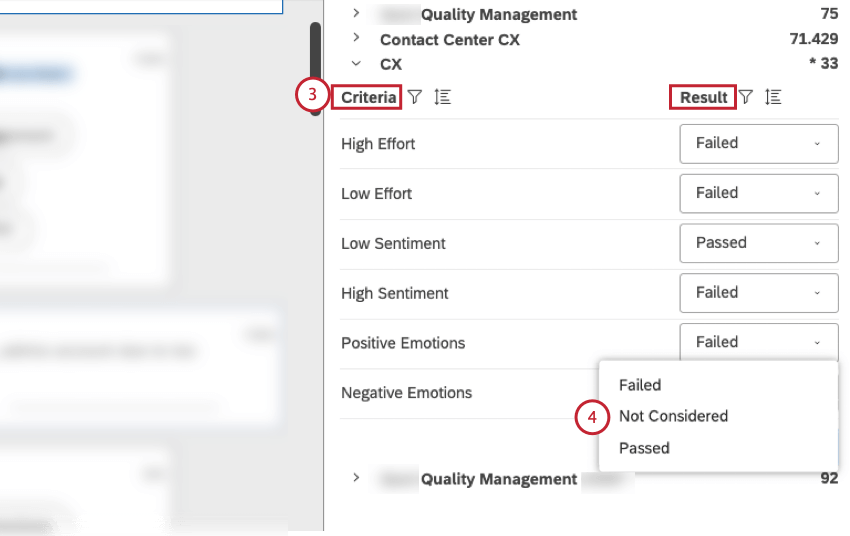
- Select the appropriate result option from the menu in the Result column:
- Failed
- Not Considered
- Passed
- If you wish, you can click Reset Changes before you click “Save” to restore the previous result.
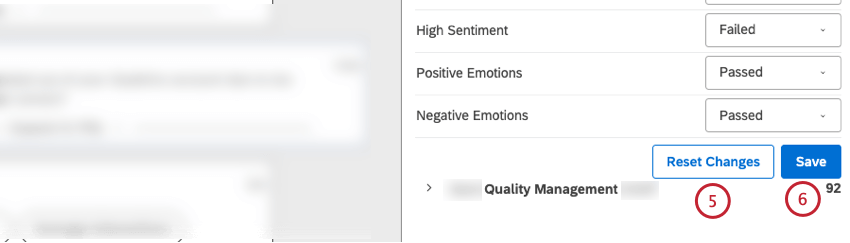
- Click Save.
- Click Submit to confirm that you want to submit the rebuttal request.
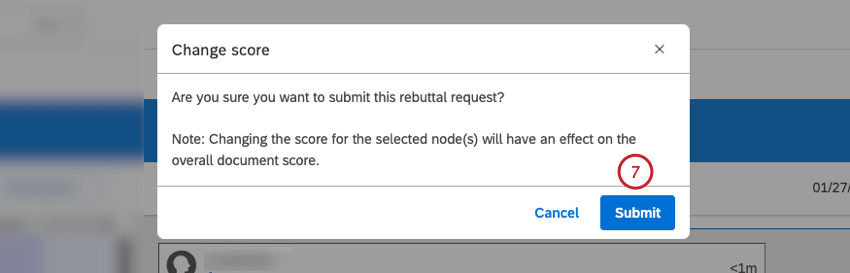
- A message will display to confirm that your rebuttal request is processing.
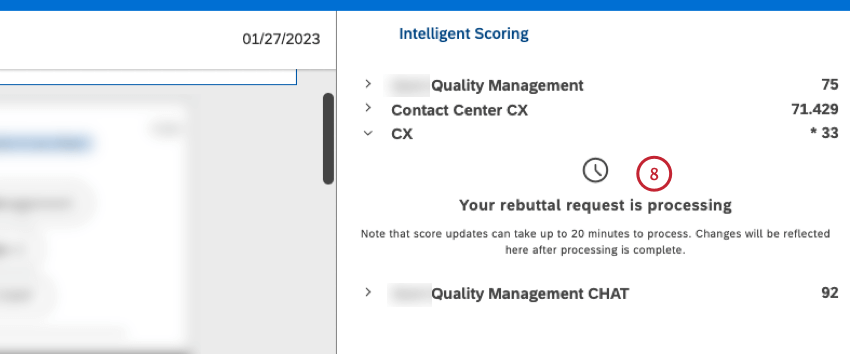 Qtip: Score updates can take up to 20 minutes to process.
Qtip: Score updates can take up to 20 minutes to process. - Once a scorecard has been rebutted in document explorer, it appears in the Intelligent Scoring section of the Context pane in document explorer or the feedback widget. An asterisk ( * ) next to a document’s score indicates that a rebuttal was submitted for this document and the score was subsequently updated.
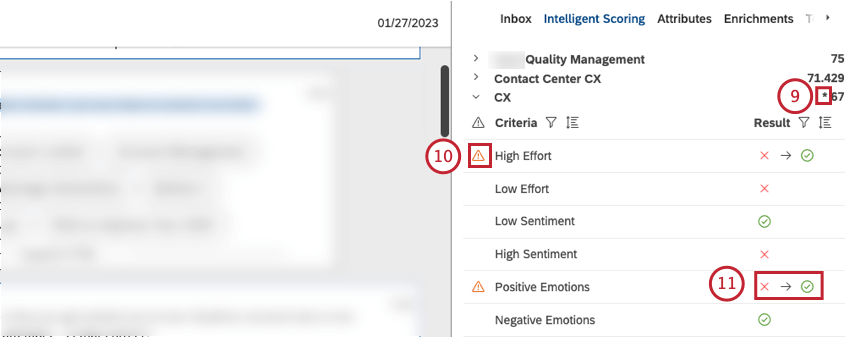
- A triangle with an exclamation mark next to a behavior indicates that its result was modified via a rebuttal.
- Rebutted results appear in the following format: initial result → rebutted result
Reporting on Rebuttals
Once at least 1 rebuttal is saved, additional topics and metrics become available in Studio. If a particular behavior is repeatedly rebutted, a topic may require review. A Configuration Analyst may need to update the category model from which the rubric is defined to ensure the text from an interaction is captured accurately.
Here are some examples of reports you can run:
- To find out which behaviors get rebutted the most, create a table widget and group data by a derived attribute called [Scoring model name] Rebutted Topics. Add volume as a calculation.
- To find out how many rebuttals were submitted last week, create a metric widget and apply volume as a calculation. Set the date range to Last 7 days. Filter the widget by the [Scoring model name] Rebutted Topics attribute and set the condition to “has any value.”
- To find out the average score for interactions with rebuttals, create a metric widget and apply the intelligent score as a calculation. Make sure Calculation is set to Average in the settings. Filter the widget by the [Scoring model name] Rebutted Topics attribute and set the condition to “has any value.”