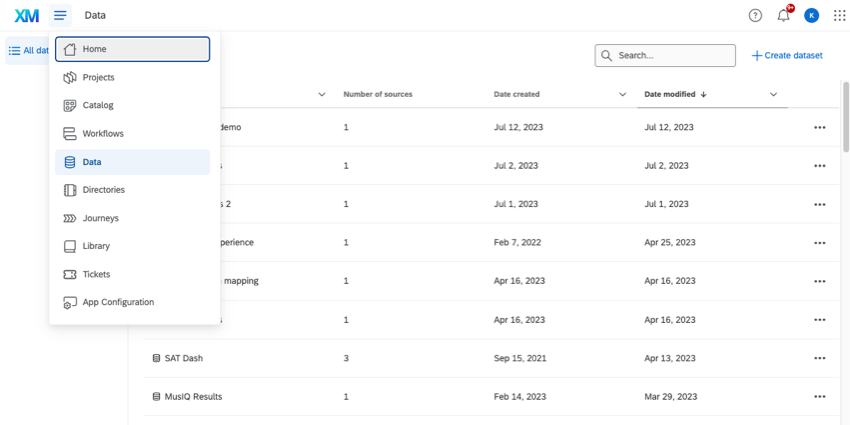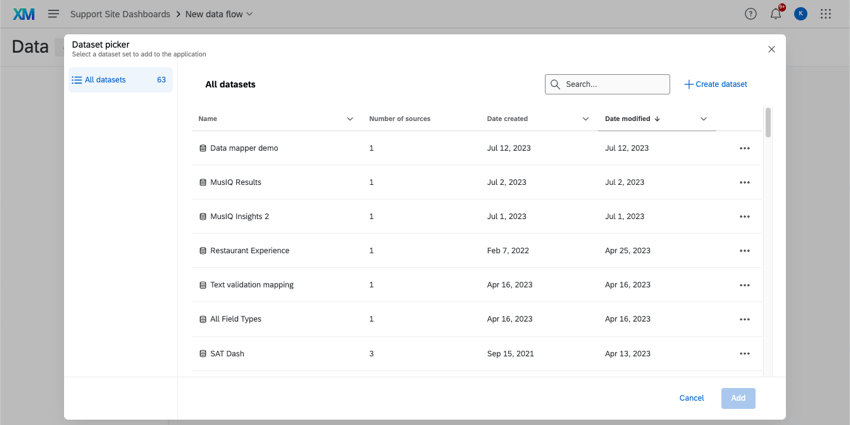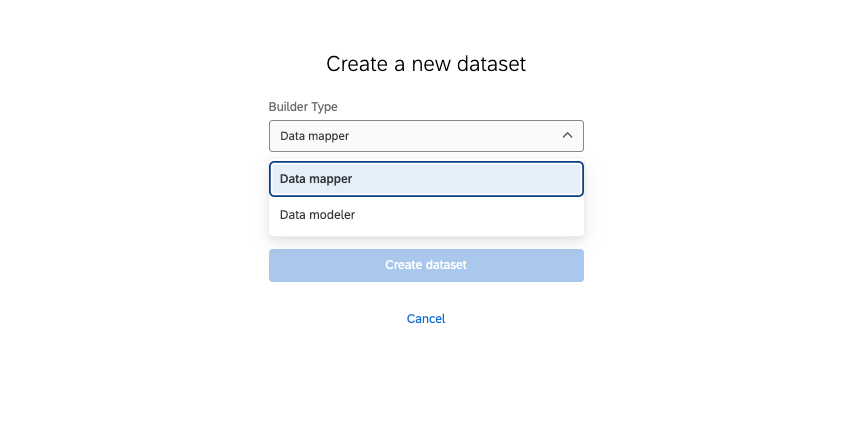Creating a Dataset
About Creating a Dataset
A dataset is a collection of data sources that are available for you to report on in your dashboards. On this page, we’ll cover the absolute basics of creating a dataset.
Creating a New Dataset
- You can create a new dataset in several places:
- Click Create dataset.
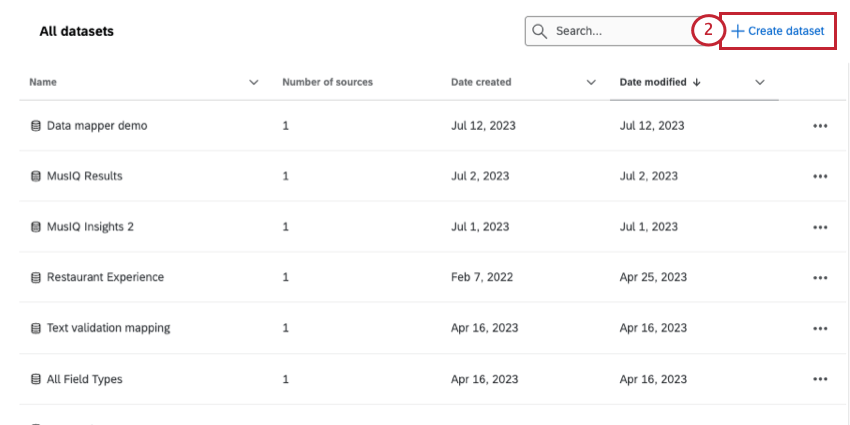
- Under Type, choose between:
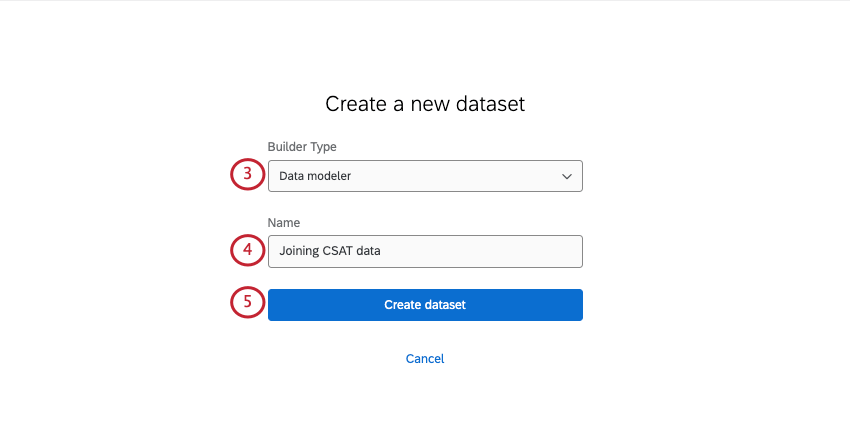
- Data mapper: The easiest and most common way to format your dashboard dataset. See Data Mapper (CX) for more information.
- Data modeler: A way to create dashboard datasets by combining data from different types of sources (i.e., tickets and surveys together) and perform joins. See Creating a Data Model (CX) for more information.
Qtip: If you’re not sure what to pick, see Data Mapper vs. Data Modeler.
- Name your dataset.
- Click Create dataset.
Data Mapper vs. Data Modeler
There are currently 2 different ways to create a dashboard dataset: using the data mapper or the data modeler.
The data mapper is the simplest builder to use, and will work for most datasets. It allows you to specify the data sources you want to include, lets you pull in multiple sources, edit the format and appearance of your data fields, and more.
The data modeler has much of the same functionality, but with additional advanced capabilities. If you need to combine data from very different sources (like tickets or directories) and perform left outer data joins, the data modeler is the better choice.
To learn more about each, see Data Mapper vs. Data Modeler on the Dashboard Data (CX) support page.
Dashboards Compatible with the Data Page
The Data page can only be used for the following dashboard datasets:
- Dashboards projects (also known as CX Dashboards)
- Dashboards added to programs
- Dashboards built into certain XM Solutions
- Brand Experience
This feature cannot be used with any Employee Experience dashboards or with Results Dashboards.