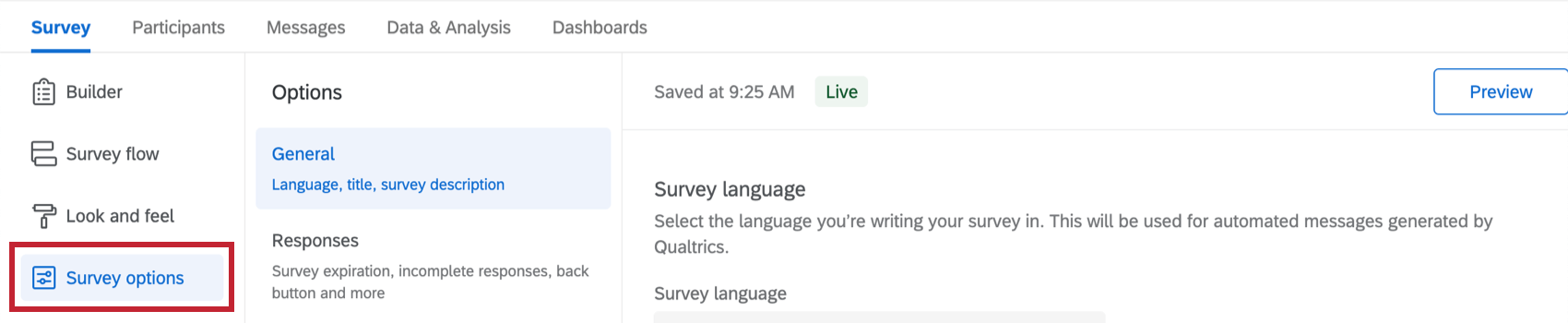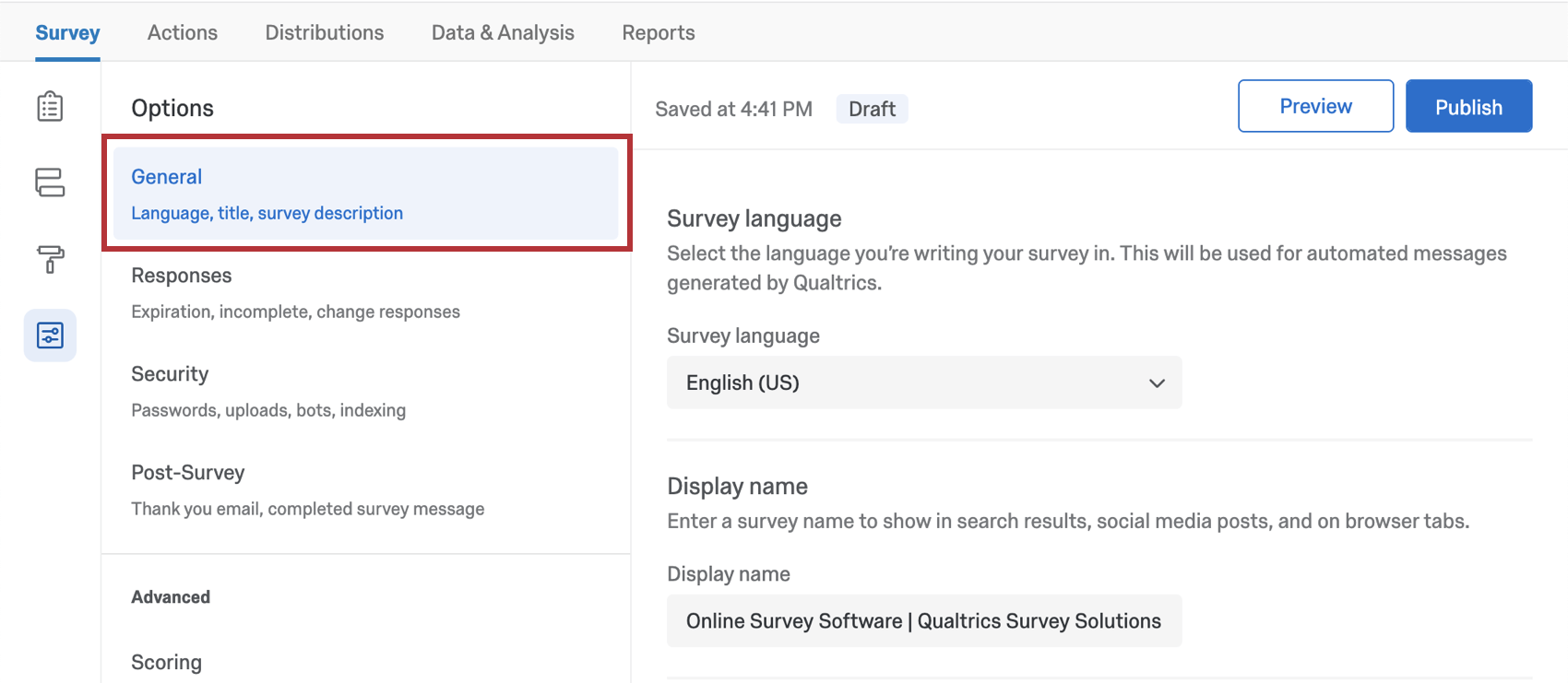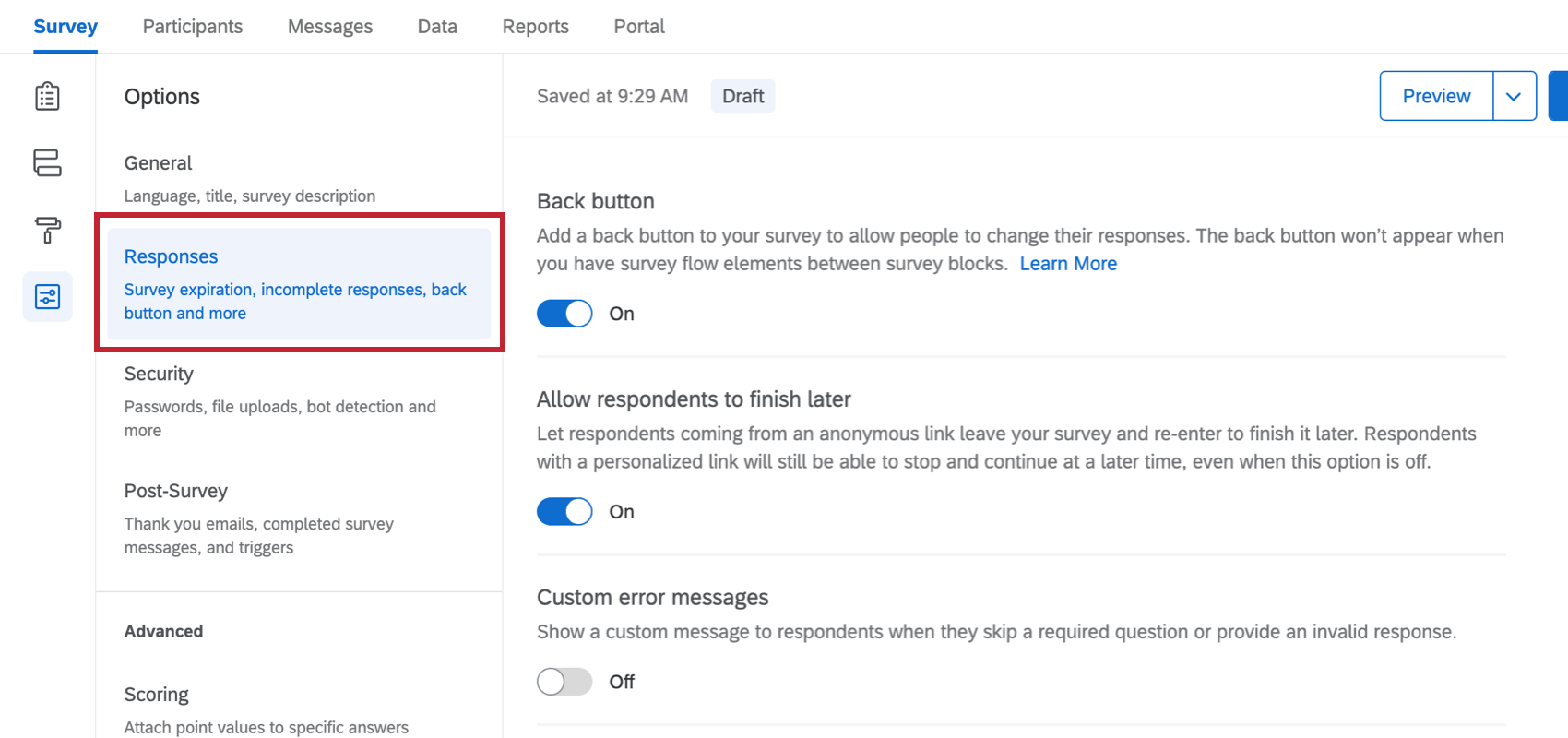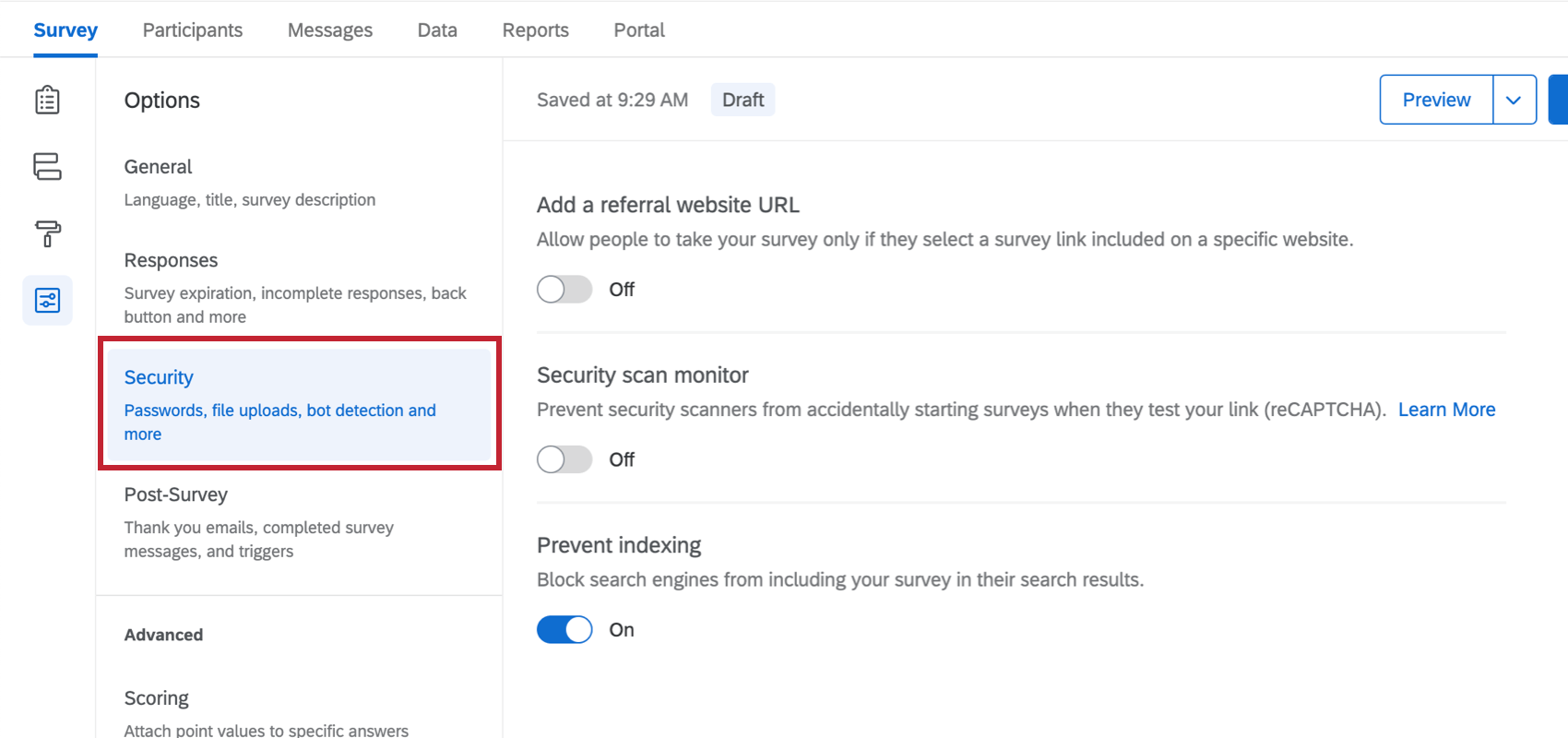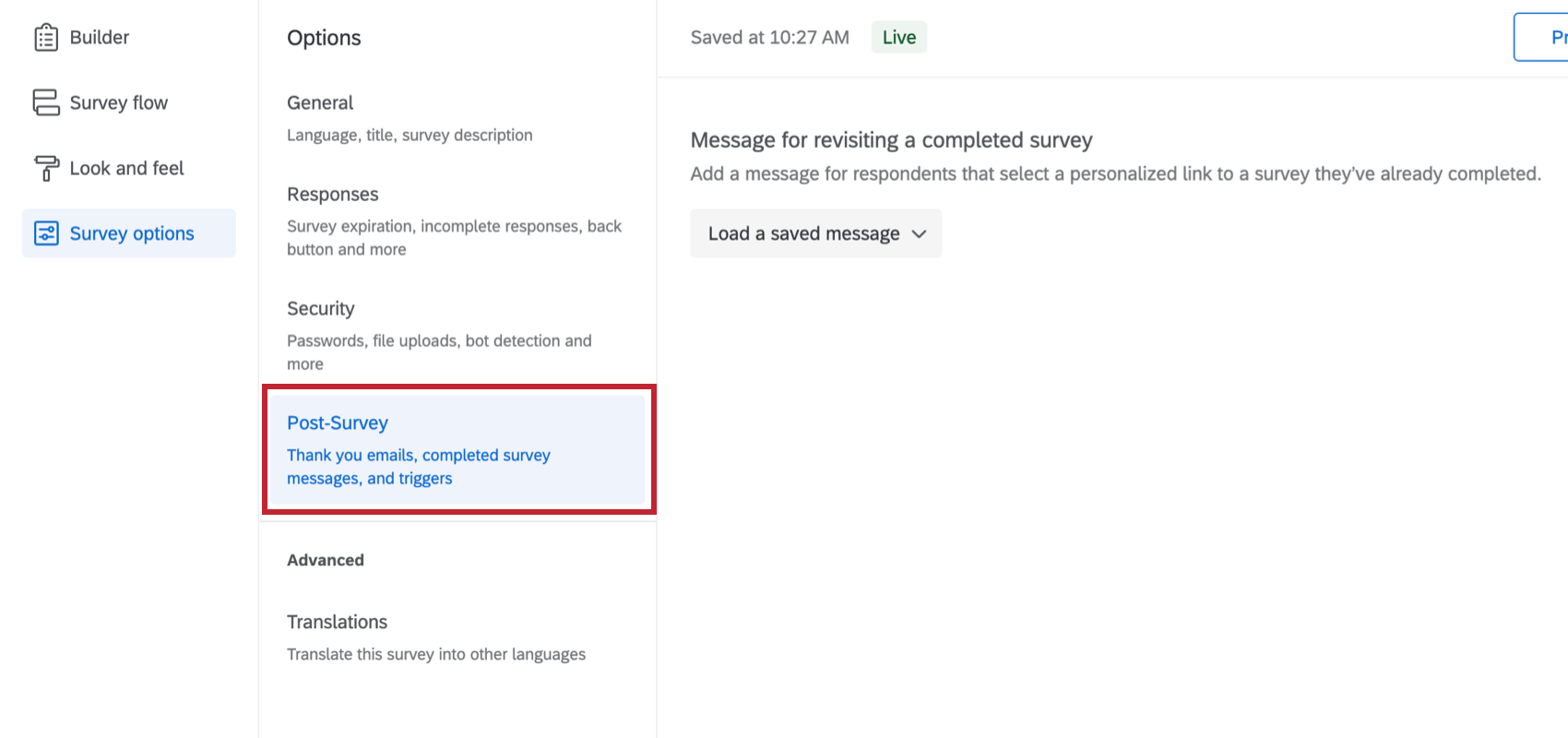Survey Options (360)
About Survey Options
Survey options is where you go to change many general 360 survey settings, such as the timeframe the survey’s available, the addition of a back button or visible question numbers, and more. To access these settings, click Survey options in the Survey tab.

Survey options is divided into several sections, as described below.
General
The General section contains survey options related to the survey’s default language, the title and description displayed in search results, question numbering, and Expert Review.
Responses
The survey options in the Responses section affect how responses are recorded and how respondents experience the survey-taking process. Here, you’ll find settings related to how respondents can change their answers during a survey session, the error messages they should receive, what to do with incomplete responses, and more.
Security
The survey options in the Security section can increase your survey’s security and protect it from unwanted responses.
Add a Referral Website URL
See Add a Referral Website URL.
Security Scan Monitor
Prevent security scanners from accidentally starting a new session on your survey. See the Security Scan Monitor section of the Fraud Detection support page.
Prevent Idexing
See Prevent Indexing.
Post-Survey
The survey options under Post-Survey concern what happens after a survey ends. For Engagement and Lifecycle projects, there is only one option listed here: Message for revisiting a completed survey. Thank you messages and triggers are not available in Employee Experience projects.
Advanced
In the Advanced section of your survey options, you can find some additional settings that can enhance your survey.
- Scoring: Assign point values to answer choices for use in 360 reporting.
- Translations: Translate your survey into multiple languages, allowing respondents to choose which language to view the survey in.