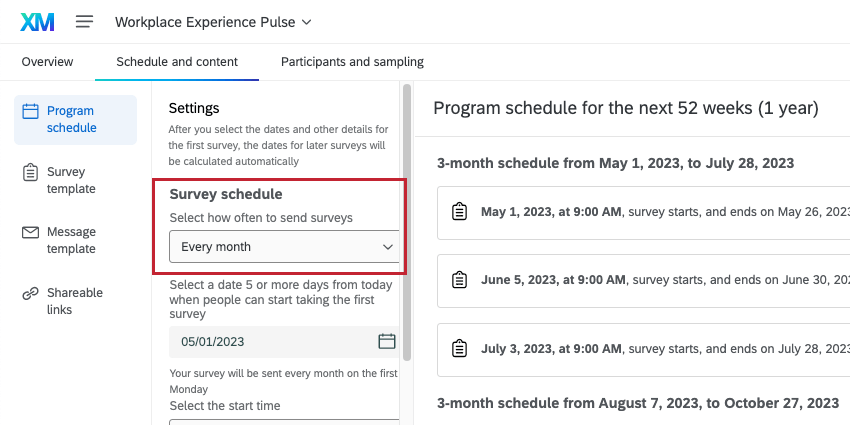Sampling Settings (Pulse)
About Sampling Settings
Once you’ve uploaded participants to your pulse, you can choose to sample them. Sampling lets you distribute surveys to a subset of your participants each pulse. One of the benefits of sampling is that you can avoid survey fatigue from your employee population, especially if you send pulses on a fairly regular basis.
How Participants are Chosen for Each Survey
Participant sampling is based on a few different inputs.
- The number of participants in each pulse survey, which is determined based on the Sampling Schedule in Program Schedule settings. This setting determines the number of pulse surveys that will be sent before surveying all of your program participants. For example, if you have a program participant list of 100 people and choose to survey everyone over 4 surveys, then about 25 participants will be in each survey.
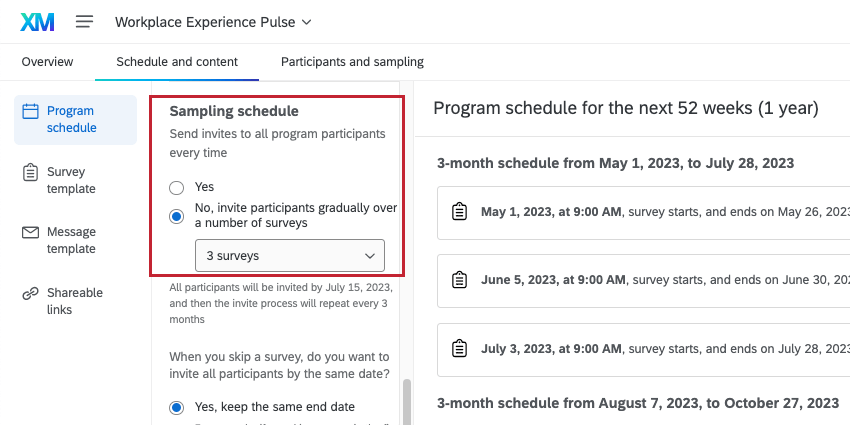
- The subset of program participants that you want to sample. You can choose whether or not you want to include every program participant in your invitations, or if you want to filter them down. This setting is in the participant Sampling Settings section and comes with 2 choices: All program participants, or a subset. If you choose a subset, you must specify metadata conditions for the participants to meet before they’re selected. See Choosing a Subset of Program Participants.
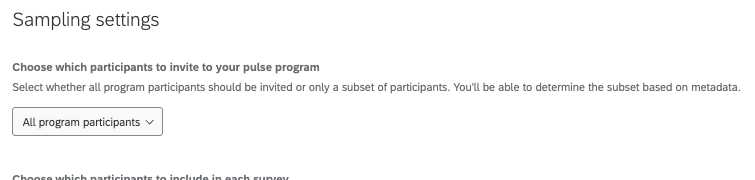
- The sampling method. Once you’ve decided on the subset of program participants you want to include, the sampling method helps decide how participants are selected to participate in each survey. The method used to select participants is found in the participant Sampling Settings section and comes with 2 choices: random sampling, or sampling proportionally based on metadata.

Setting Up Sampling
- Go to Participants and sampling.
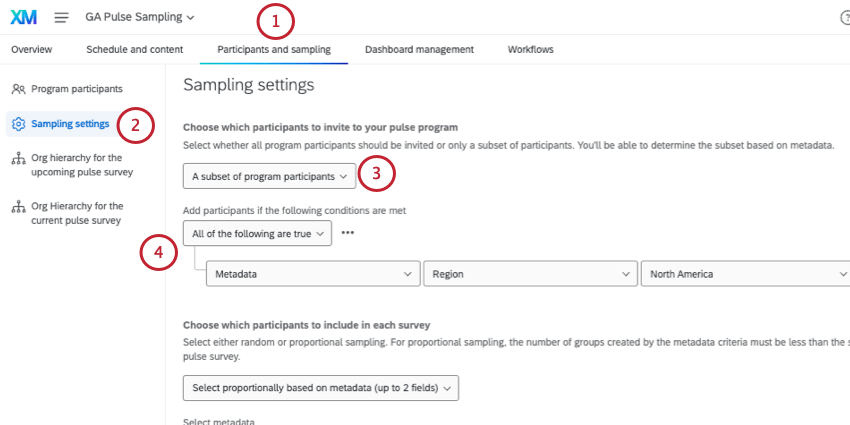
- Select Sampling settings.
- Choose which participants to invite to your program.
- If you’ve chosen to filter down to a subset, build your conditions. See Choosing a Subset of Program Participants.
- Choose which participants to include in each survey. You can choose between the following:
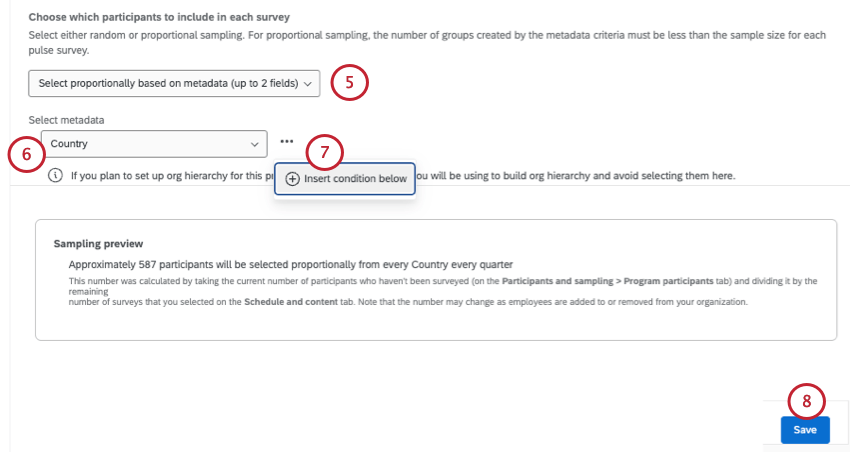
- Select randomly from all participants
- Select proportionally based on metadata
Qtip: Learn more about Random vs. Metadata Sampling.
- If you chose to base your sampling on metadata, select your metadata.
- Use the dropdown and select Insert condition below to add another metadata. You can only have 2 metadata total.
Qtip: You can use the dropdown to the right of a metadata to remove it.
- Click Save.
Choosing a Subset of Program Participants
You can choose which participants, of all of the participants uploaded to the program, that you want to invite to the pulse.
Often, you won’t use a subset, and will just include all participants in the program. When this happens, participants will be sampled for each survey until every participant has had their turn, and the cycle starts over.
If you do choose a subset of participants, you’ll have to set up metadata conditions that define which participants you want to include. From there, only your chosen subset will be sampled for each survey.
- Select A subset of program participants.
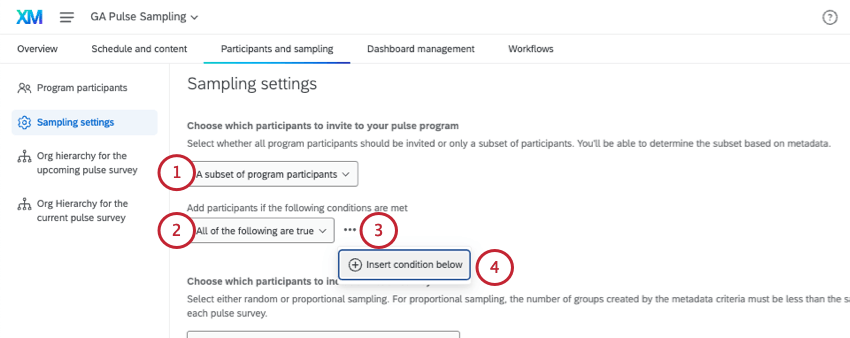
- Choose whether any or all of the conditions must be met.
- Click the dots.
- Select Insert condition below.
- Select Metadata.
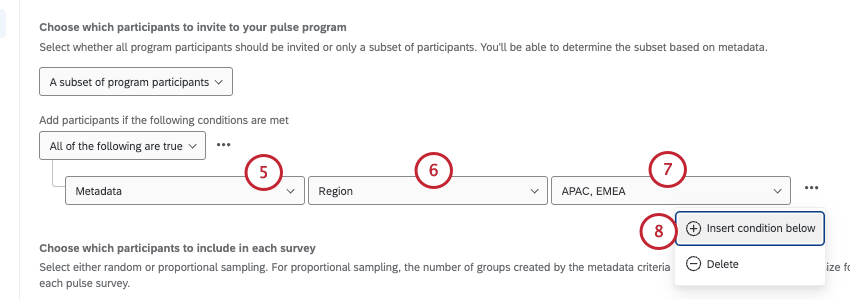
- Choose your metadata field.
- Choose the metadata values that participants must match.
Qtip: Multiple values for the same field are always joined by “either/or.” For example, in this screenshot, participants from either the EMEA or the APAC region will be included.
- If you want, you can include another metadata condition below by clicking the 3 dots.
Random Sampling vs. Metadata Sampling
In this section, you’ll learn about how participants are chosen to participate in each pulse survey. The ultimate goal is to sample all of your chosen participants by the end of a given timeframe; this step determines how each participant gets sampled before the end of the pulse cycle.
Random Sampling
As implied by the name, sampled participants are chosen at random.
Example: You have 900 participants. You are sending 1 survey every month. You have set it so that every participant should receive the survey every 3 months.
That means that every month when a survey goes out, 300 participants will be chosen at random, since 900 / 3 = 300.
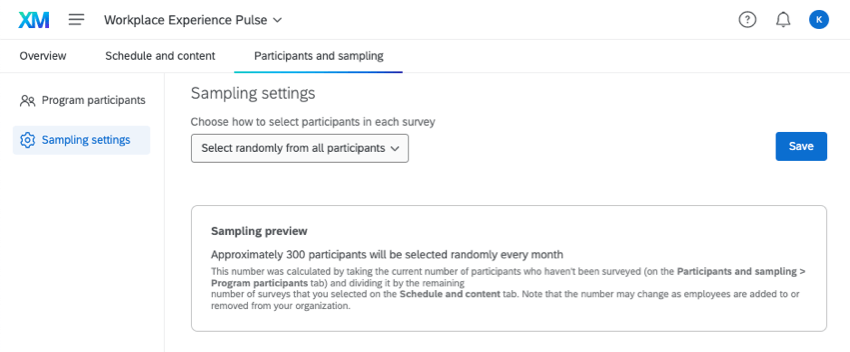
Sampling based on metadata
Participants are chosen from every value of the chosen metadata on the chosen timeframe.
For example, if you choose to send a pulse every week for the “Department” field, then participants are chosen from every department every week proportionally based on the percentage of participants in each department.
If you choose to send a pulse every month for the “Department” and “Country” fields, then participants are chosen from all combinations of every department and every country every month, based on the percentage of participants in each department and country combination.
Example: You have 900 participants. You are sending 1 survey every month. You have set it so that every participant should receive the survey every 3 months.
Since 900 / 3 = 300, then 300 participants will be chosen every month. These participants will be chosen proportionally from all combinations of every country and every department.
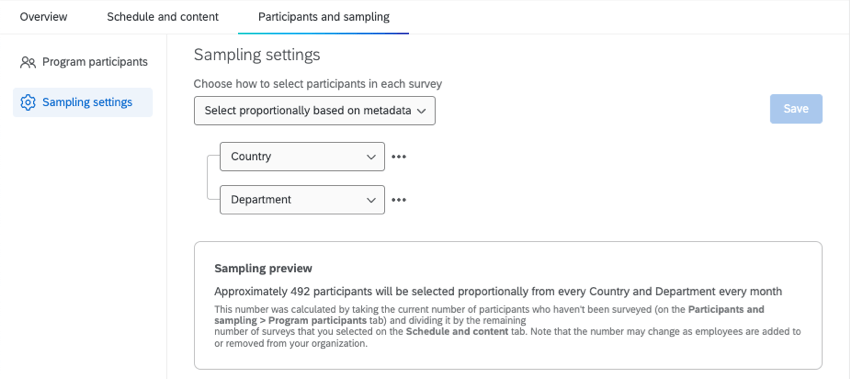
The number of countries and departments in your organization does not factor into the total number of participants receiving distributions every month.