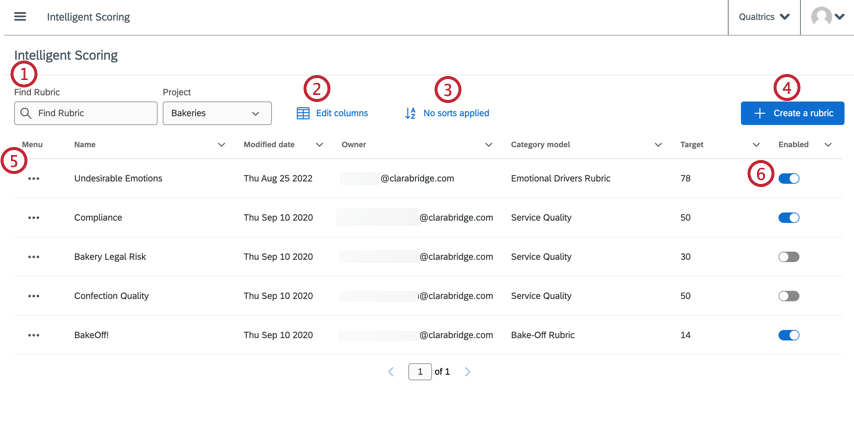Getting Started with Intelligent Scoring
About Intelligent Scoring
Intelligent scoring assesses your XM Discover interactions with categorization and flexible rules-based scoring. Intelligent scoring scores subjective interactions on quantitative scales, simplifying the complex and allowing your workforce to focus their efforts on the most important insights.
Intelligent scoring can be useful for:
- Performing quality management of customer-facing agents, helping assess and coach agents on soft skills like professionalism, empathy, and knowledgeability.
Qtip: Intelligent scoring also helps remove some of the bias that customer-given scores like CSAT and NPS introduce. For example, a customer may be upset about a return or product issue, and negatively rate an agent out of pure frustration. In contrast, intelligent scoring only takes the agent’s performance on soft skills into consideration when giving them a rating.
- Tracking public reaction to current events on social media, empowering your company to decide how best to accommodate customers and make evidence-based decisions in times of uncertainty.
- Determining legal risks.
- Determining sales efficacy.
- And more customer experience use cases!
Setting Up Intelligent Scoring
In order to set up intelligent scoring, you’ll need to complete a number of steps in both Designer and Studio.
- Select a scoring model: In Designer, select a category model to use for scoring.
Qtip: If you want to score point-forward data as it’s ingested in XM Discover, select Include in Incremental Data Loads.
- Create a rubric: Rubrics are how you set scoring expectations for documents. In Studio, define your criteria, assign them weights. You can even assign items that automatically fail subjects, such as unprofessional conduct.
- Enable a rubric: By enabling a rubric, you make it available for scoring and reporting.
- Rescore historical data (optional): Apply intelligent scoring to historical data or update previously scored documents to reflect changes in rubrics or topics.
- Create a scorecard report: Use intelligent scoring in reports.
Navigating to Intelligent Scoring
- Log into Studio.
- Open the global navigation menu.

- Click Intelligent Scoring.
- Select a project from the dropdown menu.
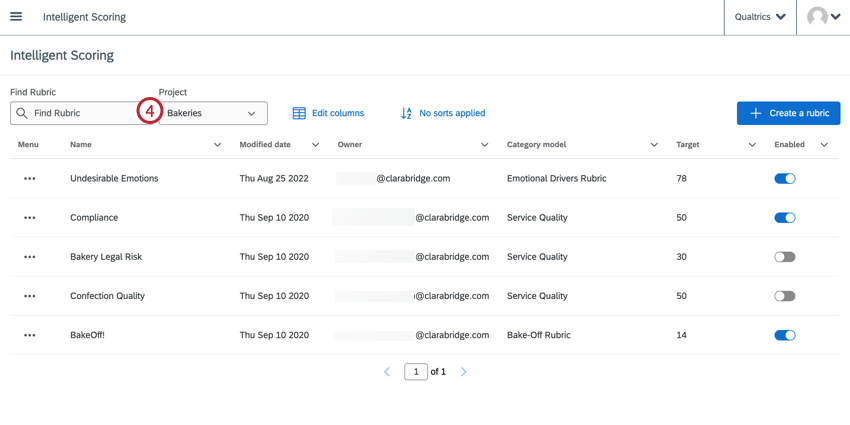
The list of intelligent scoring rubrics for the project you select will be displayed in the table. From this table, you can create, edit, and manage rubrics.
- Search for a rubric in the project. A project must be selected before you can search for rubrics.
- Edit which columns appear in the table.
- Sort the table of rubrics. Alternatively, you can click on a column header to sort the table.
- Create a new rubric. For more information, see Creating Rubrics.
- Edit, disable, rename, or delete a rubric.
- Enable and disable rubrics.