Book Components (Studio)
About Book Components
On the Book Components page, you can get a list of the dashboards used as tabs in a book, as well as their owner, status, and last run information. This is useful to consider when editing, sharing, or deleting dashboards and books.
Qtip: You can only view a book’s components if you have editor-level access to the book.
Qtip: When viewing book components, you can share them with all book users.
Viewing Book Components
- On the Studio homepage, scroll down to Explore Dashboards & Books.
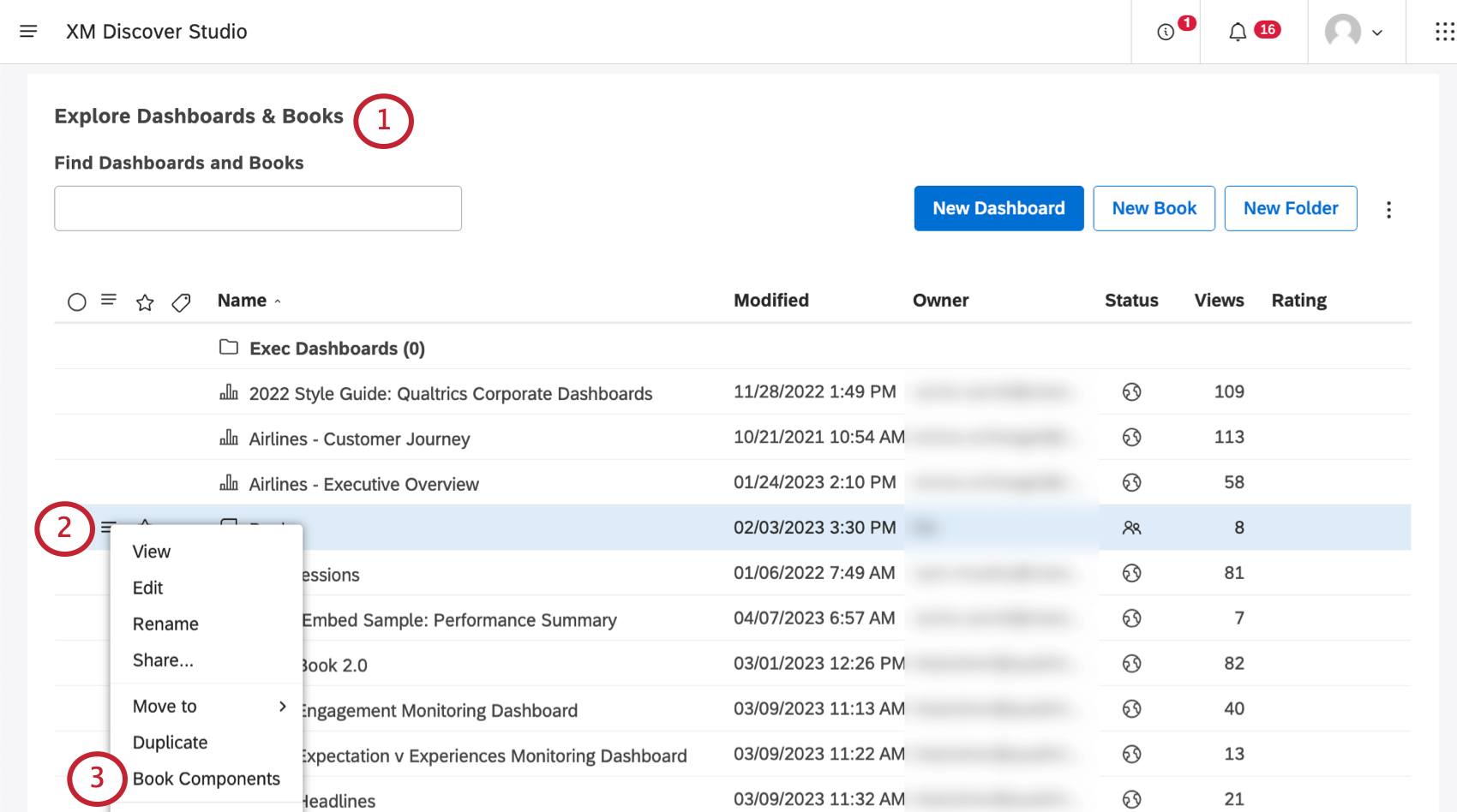
- Click the menu next to your book.
- Select Book Components.
- You’ll see information on each dashboard used in the book.
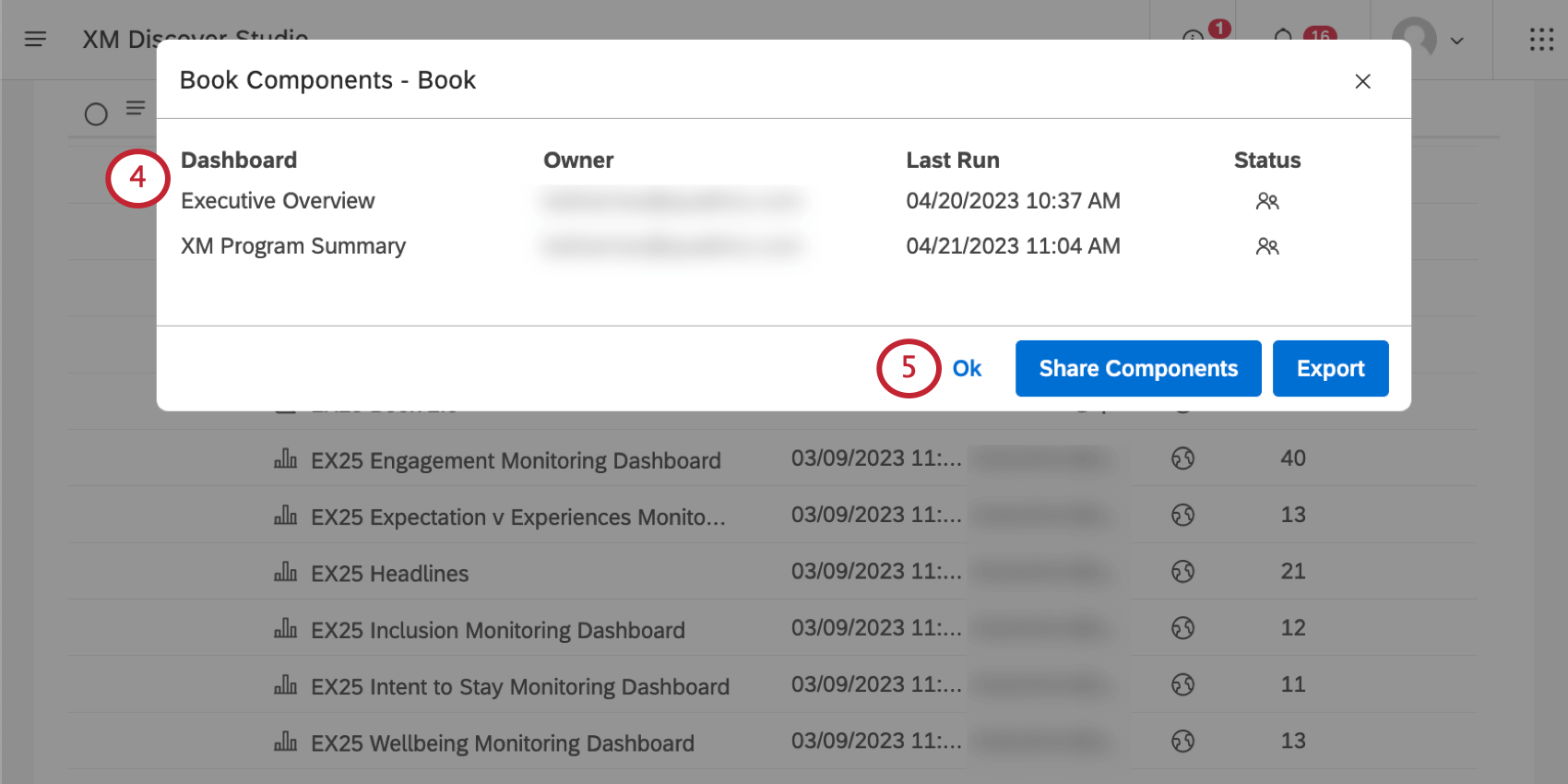
- Click Ok to close the window.
Information Displayed for Each Dashboard
For each dashboard, you’ll see the following information displayed.
- Dashboard: The name of the dashboard.
- Owner: The user who owns the dashboard.
- Last Run: The last time the dashboard was viewed in Studio, emailed as a PDF, or refreshed.
- Status: The status of the dashboard is displayed with an icon (Private, Shared, Public, or Deleted).
Exporting Book Components
Click Export to download all book components to an XLSX file (Microsoft Excel).
Once the export is finished, the file is emailed to you.
See Information Displayed for Each Dashboard for an explanation of the columns included.