Scorecard Metrics (Studio)
About Scorecard Metrics
The Scorecard Metrics folder contains metrics created automatically for each intelligent scoring rubric. You cannot edit these metrics directly; they’re updated automatically based on the rubric’s definition.
Scorecard metrics can be found in the Systems tab of the Metrics page.
Enabling and Disabling Scorecard Metrics
You can disable any scorecard metrics to hide them from all the users in your master account. Only scorecard metrics can be enabled or disabled.
- Click the Spaces menu.

- Select Metrics.
- Go to System.
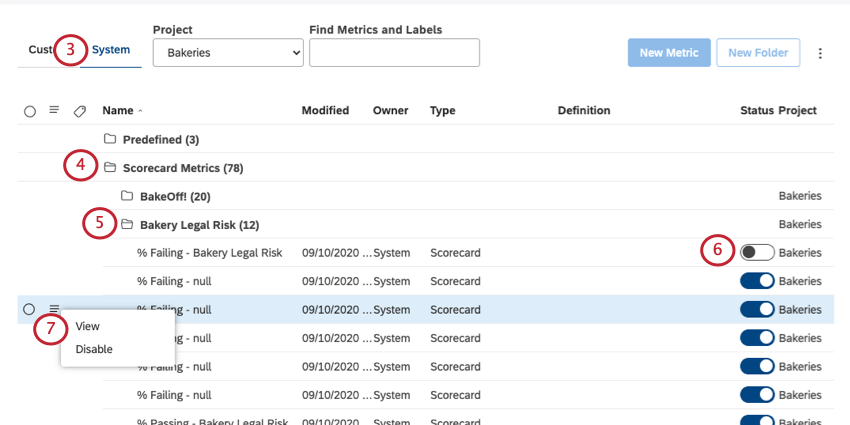
- Click Scorecard Metrics.
- You’ll see a folder for each attribute that has a scorecard metric. Click a folder to see the scorecard metrics inside.
- To enable or disable a metric, you can use the switch in the Status column.
- You can also click the dropdown next to a scorecard metric to enable or disable it.