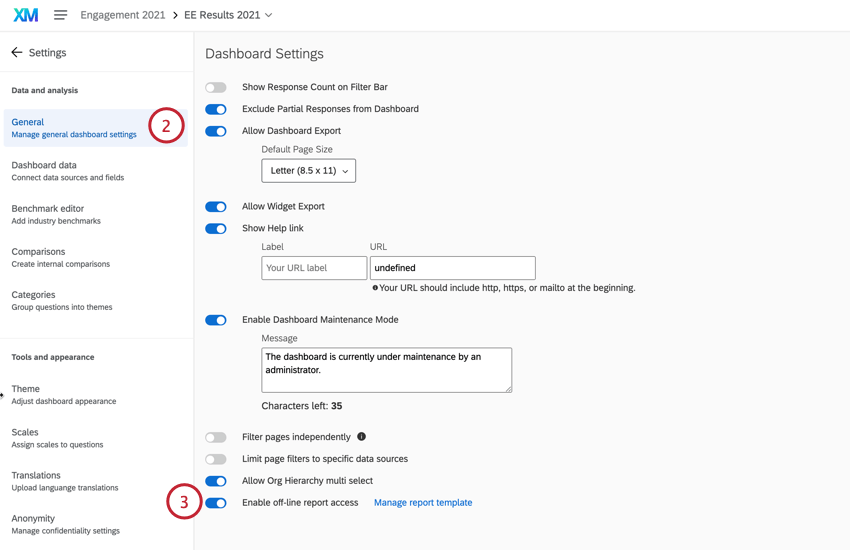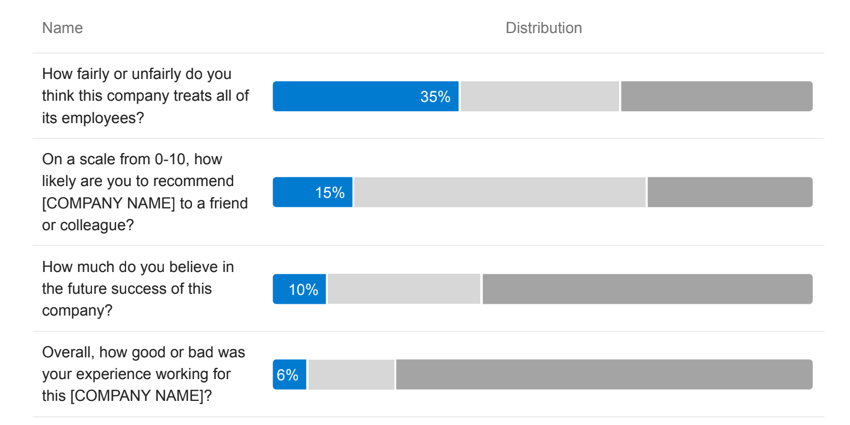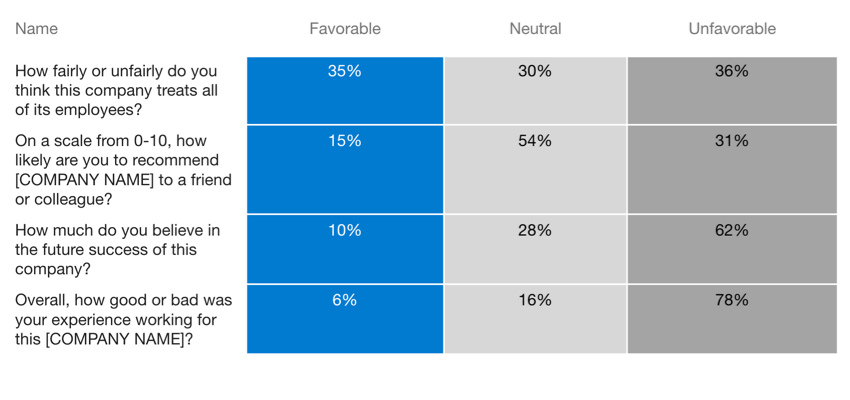Sharing Dashboard Manager Reports (EX)
About Sharing Reports
When the report template is finished, you’ll want to make it available for dashboard users to export in PDF and PPTX (Powerpoint) format.
How Report Data is Restricted
Reports are tied to dashboards because their data is automatically restricted based on the data restrictions you set for the dashboard’s role. This ensures that when users export their reports, they only see data relevant to them.
The data will also be limited by any filters the user applied to the dashboard before they entered the report.

Making PDF or Powerpoint Reports Available
How Dashboard Users Export Reports
Dashboards reports are exported from right inside the dashboard, using the Export dashboard button in the upper-right. Select Manager report to download the report.

From there, choose the file format for your export. You can choose PDF, Editable PPTX (Powerpoint), or Standard PPTX.
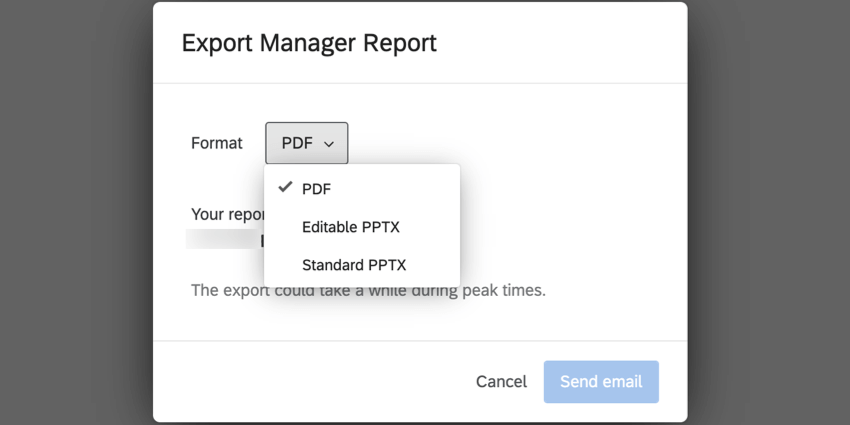
Your chosen format will be emailed to you. This email goes to the email address (not the username) that is uploaded in the Participants tab of the project. You can double check this email address in the export window.
When exporting an editable PPTX, you can edit the styling, text, and data sources for these visualizations:
- Heat map
Qtip: We recommend opening these in Microsoft Powerpoint since they may not display as intended in other software.
- Question list
- Scorecard
Qtip: The format of this widget will be different in the editable PPTX format. For an exact representation of the visualization, select the PDF or Standard PPTX format. See the question list widget Qtip for example images.
- Bar chart
- Data table
- Grid table
- Statistics table
- Text
Qtip: Bullet points and numbered lists in text boxes are not supported for editable PPTX exports.