Importing Subjects & Evaluators from the Global Directory (360)
Qtip: This page describes functionality available to all 360 projects. For more details on available Employee Experience projects, see Types of Employee Experience Projects.
About Importing Subjects and Evaluators from the Global Directory
In addition to importing subjects and evaluators to your 360 project from a CSV or through manual import, you have the option to import them both directly from the directory. Importing subjects and evaluators from the global directory is useful when:
- You already have subject-evaluator relationship information defined in the directory.
- You want to use different filtering conditions to import a subset of subjects and evaluators.
- You want to bring metadata already saved in the directory into the project.
You can choose to import all participants or just a subset based on filter criteria. This is useful if you want to add a specific group of participants to your project from the global directory.
Importing Participants from the Directory
- Go to the Participants tab of your project.
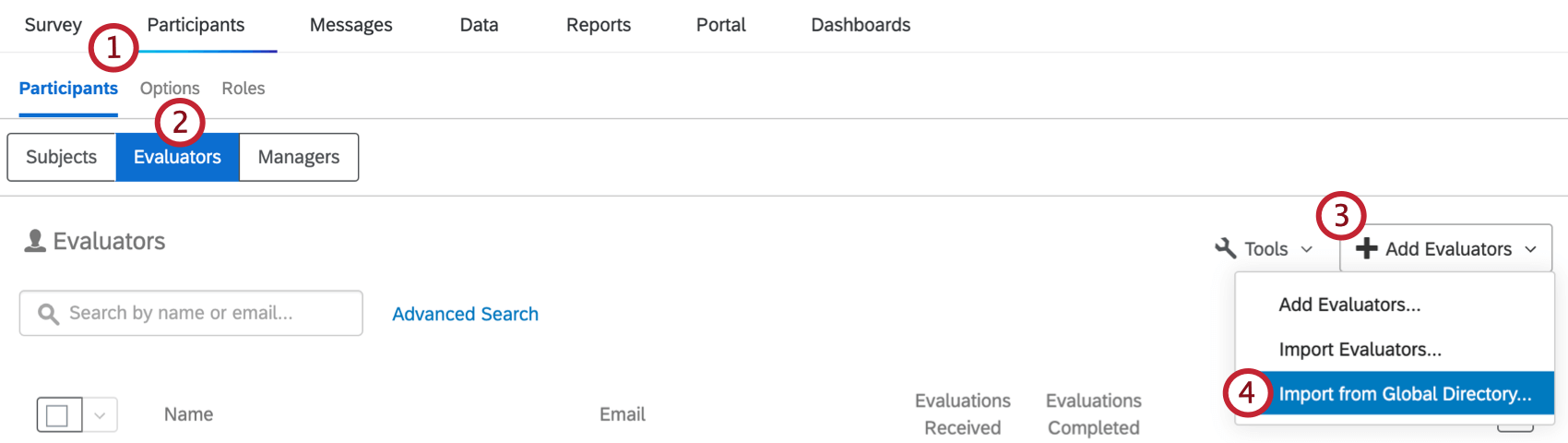
- Depending on which you want to upload, go to the Subjects or Evaluators tab.
- Click Add Subjects or Add Evaluators.
- Select Import from Global Directory.
- Decide between importing all participants from the directory or only participants who meet the following criteria.
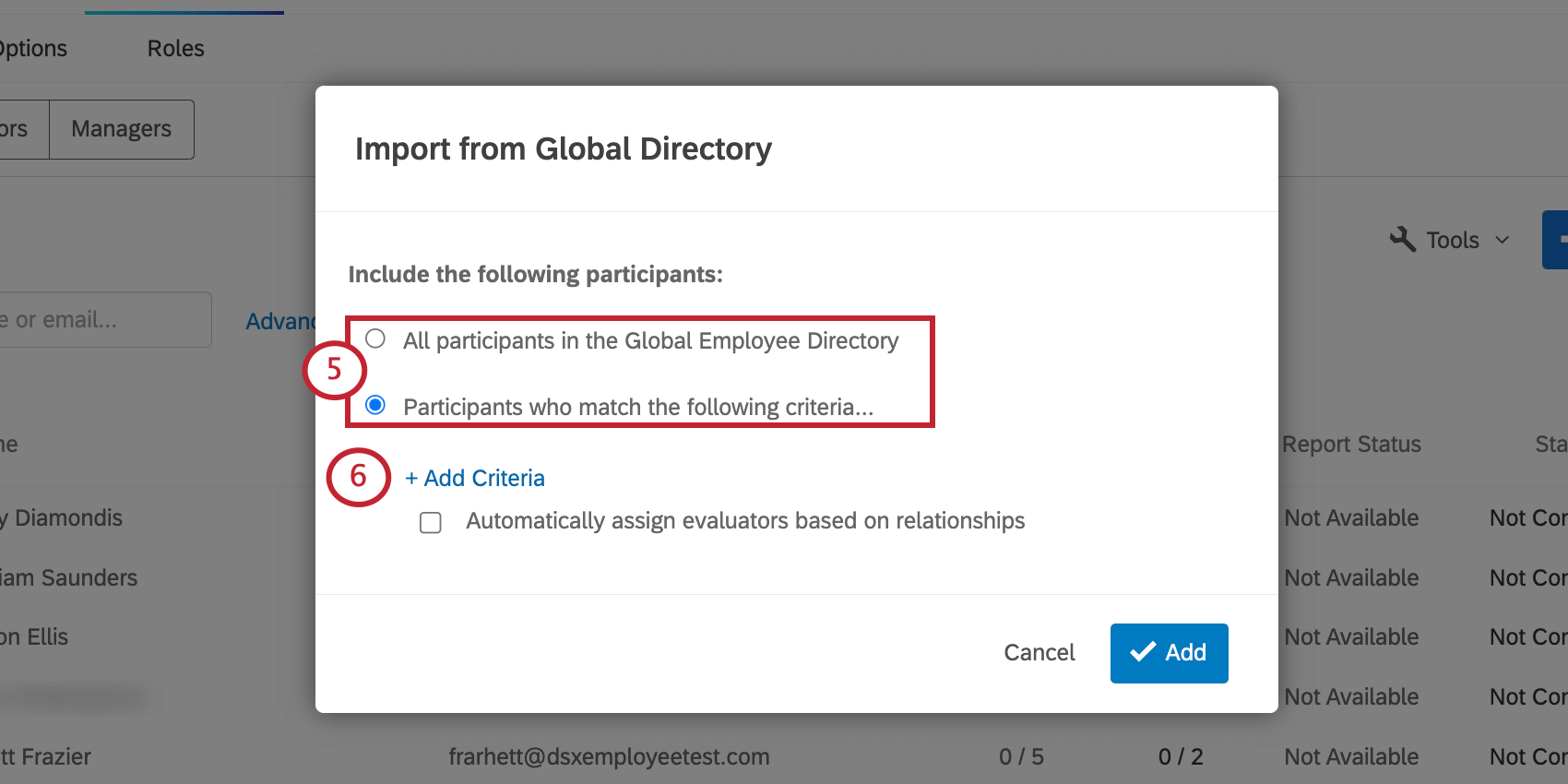 Qtip: If you choose to import all participants, skip Steps 6-9.
Qtip: If you choose to import all participants, skip Steps 6-9. - Select Add Criteria.
- Choose a metadata value you’d like to filter the directory by.
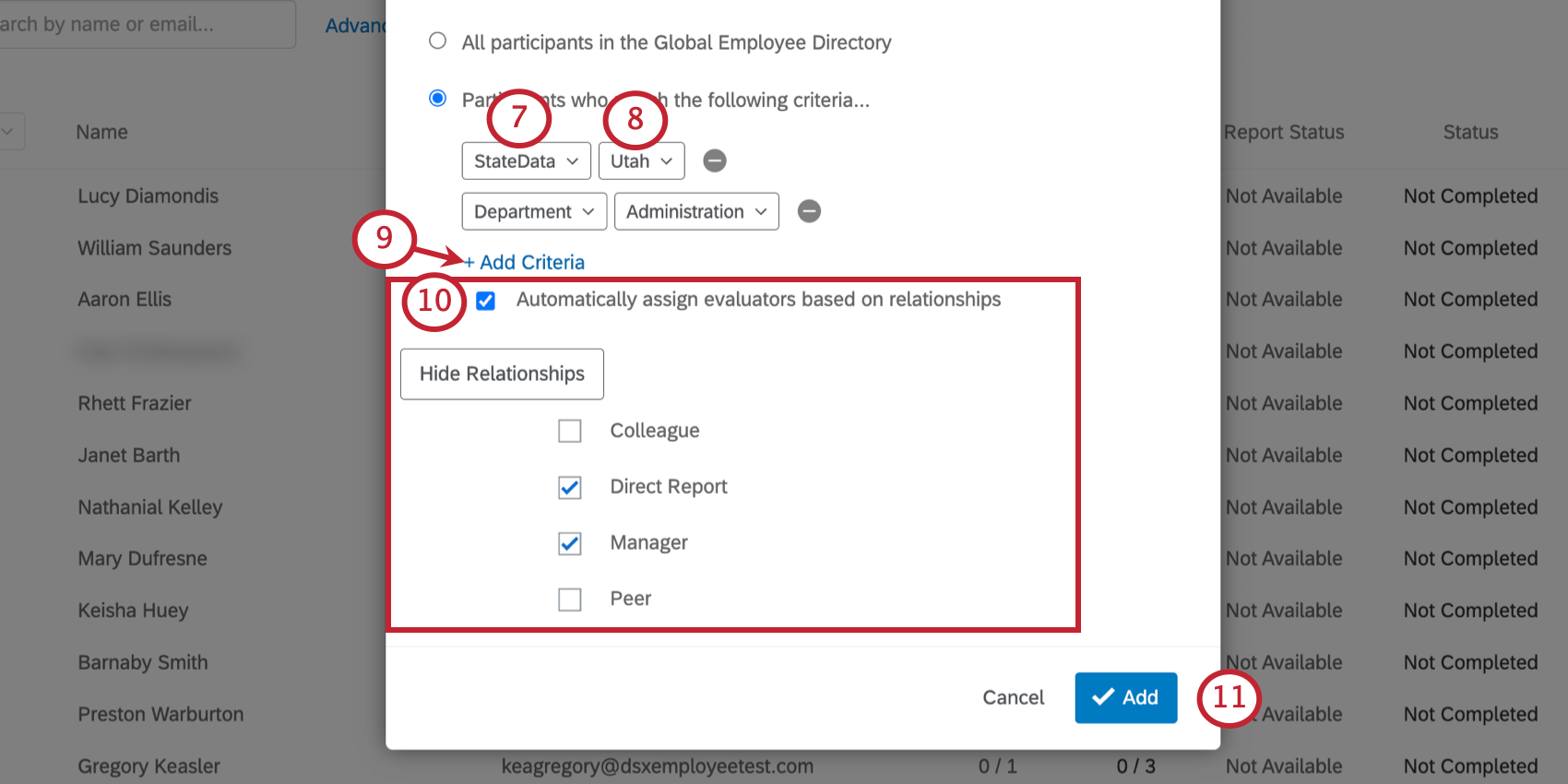
- Choose the value of this metadata you’d like to filter the directory by. You can choose multiple values.
Qtip: These values will be joined by “or;” for example, choosing France and Germany for country looks for employees with France or Germany listed as their country.Qtip: If there are no options, that means no one in the directory has a value for that field. Remember, you can remove metadata fields from your directory, but should only do so if you are totally sure you don’t use these fields or plan to use them.
- To add more criteria, select Add Criteria.
Qtip: Multiple criteria are joined by an “And” clause. For example, saying Country should be France and Department should be Finance means you’ll only import the Finance department members located in France.
- This option only appears when uploading subjects. If you have participants already saved in your directory, you can assign them evaluators based on who’s already listed in their directory relationships. Just select Automatically assign evaluators based on relationships and select the eligible relationship types.
- Click Add.