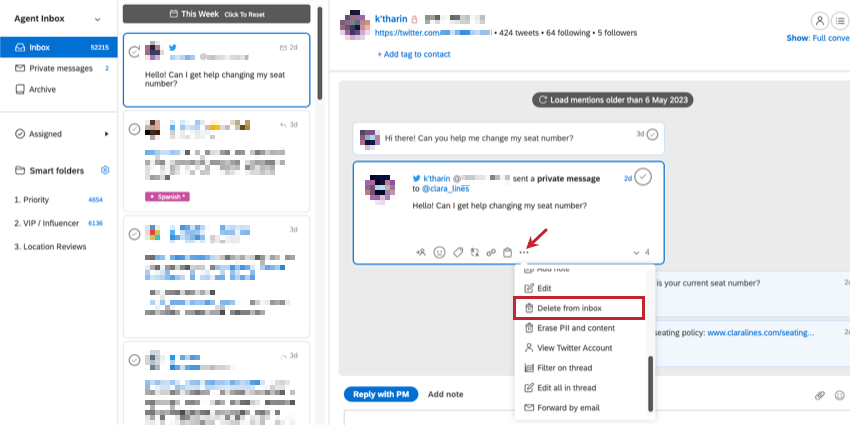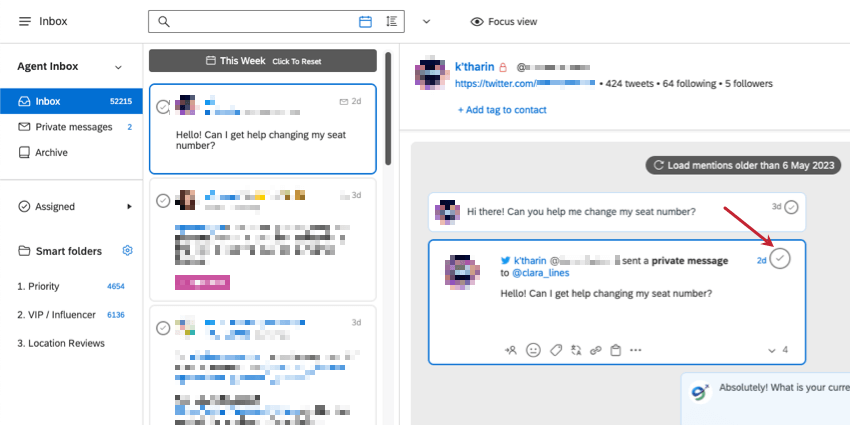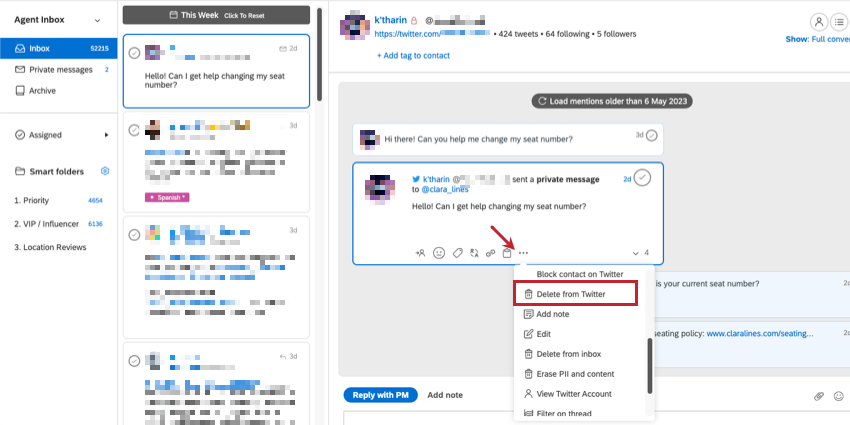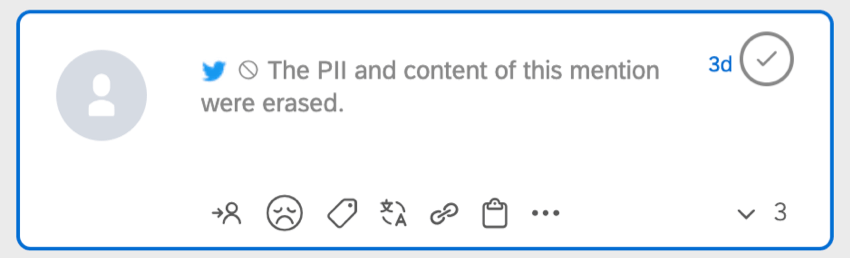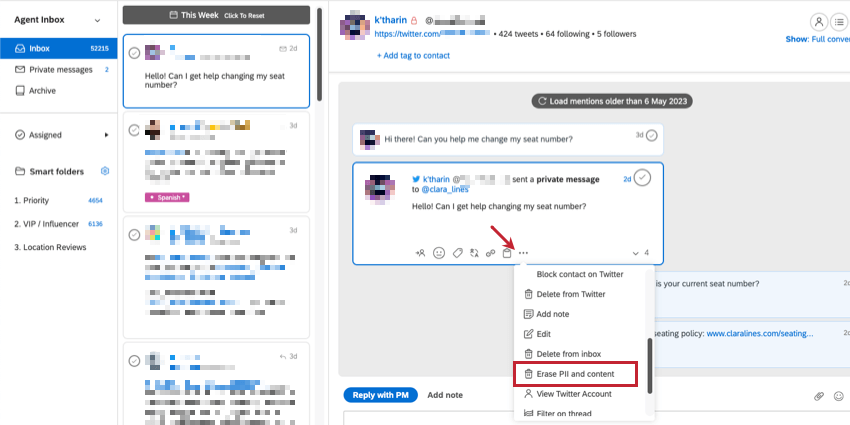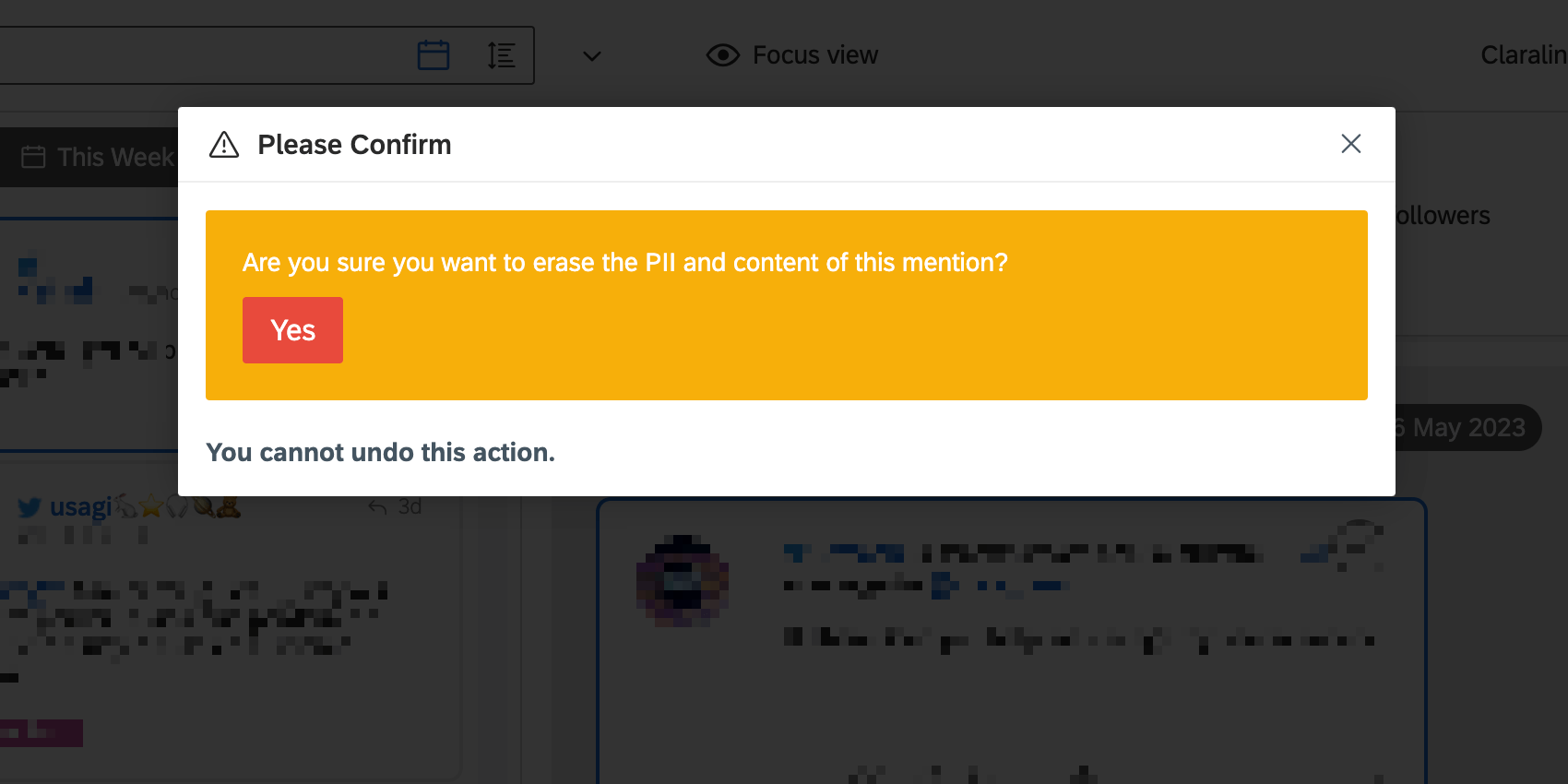Deleting Mentions
Deleting vs. Resolving Mentions
You can either permanently delete a mention from Social Connect or merely resolve it.
Once you delete a mention, it will be removed from the inbox and any connected statistics.
In contrast, by resolving a mention, the mention isn’t deleted from your Social Connect account. Instead, the mention is sent from your inbox to the archive.
To resolve a mention, click the check mark in the upper-right.
Deleting a Mention from the Social Connect Inbox
When you delete a message from the inbox, you can simply delete it from Social Connect, or you can perform a number of other options.
- Click the 3 dots at the bottom of a mention.
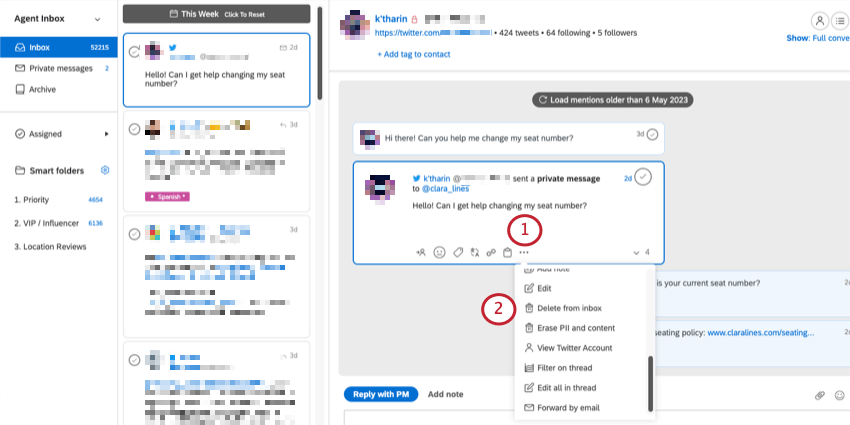
- Select Delete from inbox.
- Under Subject, choose how extensively you want to delete the mention or related mentions. Your options are:
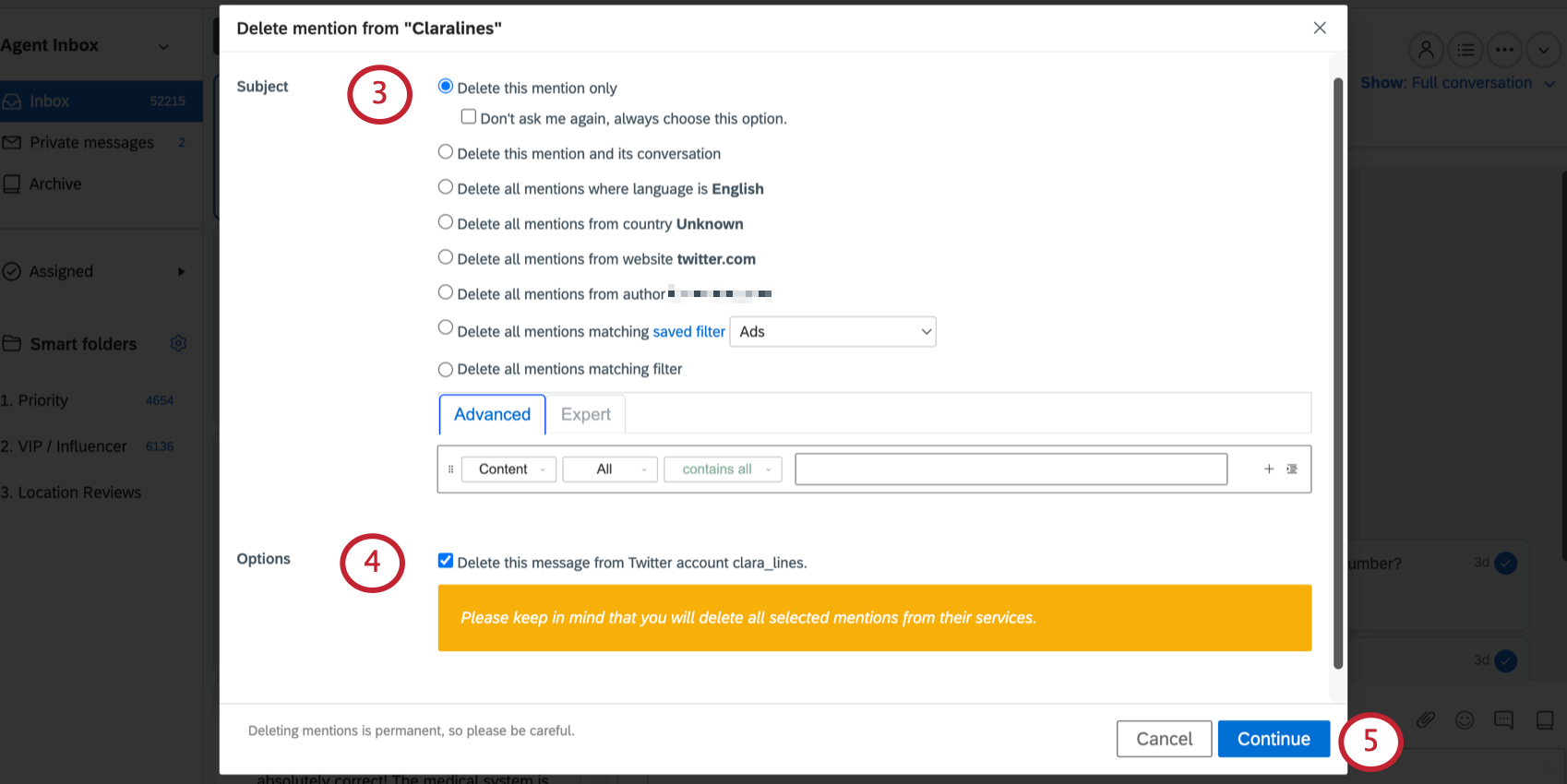
- Delete this mention only: Delete the mention you selected from Social Connect. The mention will still exist on its source site (i.e., Twitter).
Qtip: If you only want to use this option in the future, select Don’t ask me again, always choose this option.
- Delete this mention and its conversation: Don’t just delete the mention you selected, but also delete all replies and interactions that are connected with this mention.
- Delete all mentions where language is X: Don’t just delete the mention you selected, but also all other mentions matching the language filter of the mentions.
- Delete all mentions from country X: Don’t just delete the mention you selected, but also all other mentions matching the country filter of the mention.
- Delete all mentions from website X: Don’t just delete the mention you selected, but also all other mentions matching the website filter of the mention. In this example all mentions from Twitter would be deleted.
Qtip: This option is only possible for certain profiles that you have connected.
- Delete all mentions from author: Don’t just delete the mention you selected, but also all the other mentions from this user.
- Delete all mentions matching saved filter: Delete all mentions matching a saved filter you select.
- Delete all mentions matching filter: Delete all mentions matching a certain filter.
Qtip: See Filtering in Qualtrics Social Connect for guidance on building Advanced and Expert filters.Qtip: You can only delete up to 5000 mentions at a time.
- Delete this mention only: Delete the mention you selected from Social Connect. The mention will still exist on its source site (i.e., Twitter).
- Under Options, select whether you want to delete the mention from its source, too.
Example: In this example, the mention will be permanently removed from Twitter, not just social Connect.Qtip: This option is only available for certain content from certain sources.
- Click Continue.
- Click Delete to permanently erase the mention.
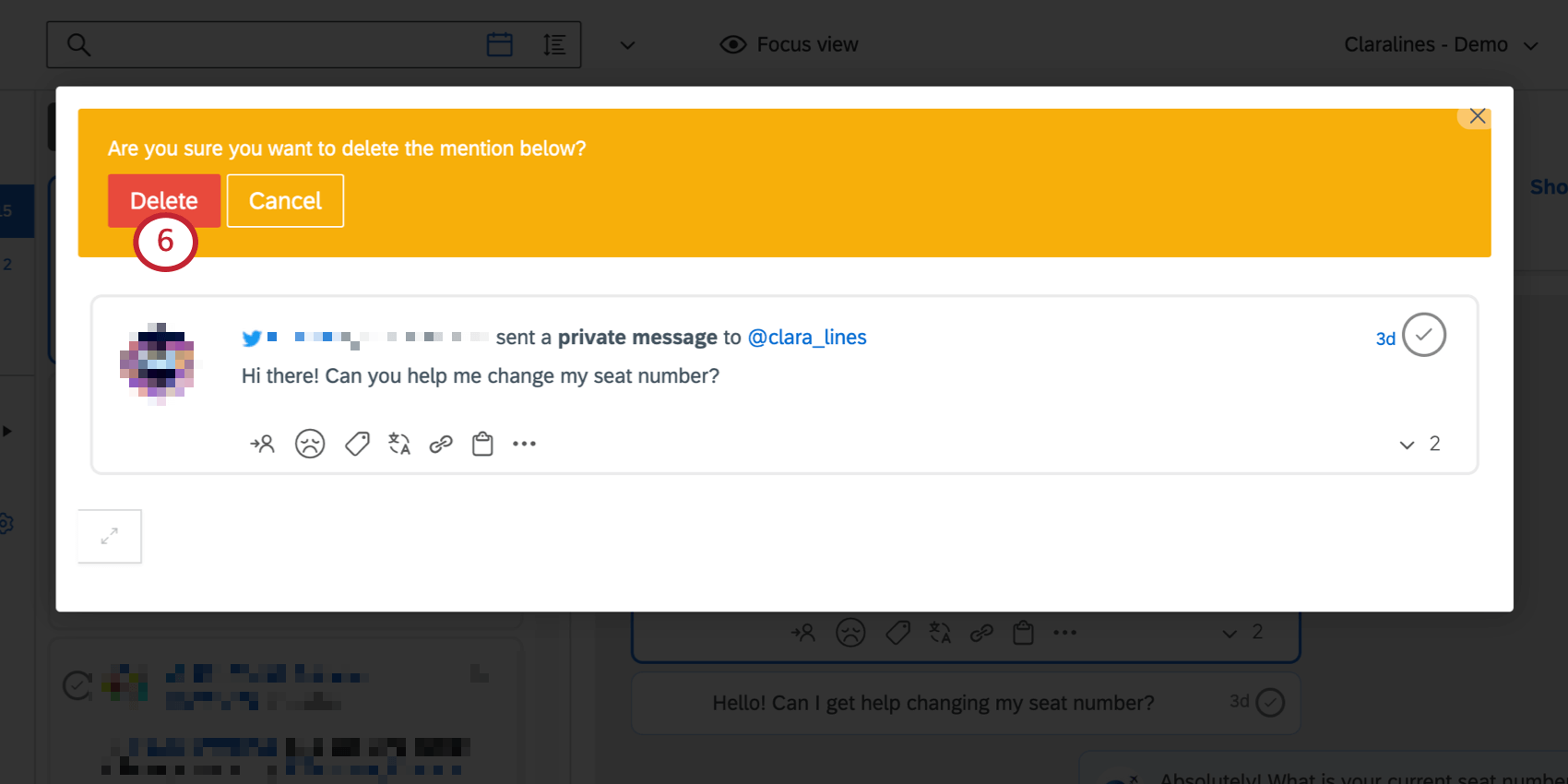
Deleting a Mention From Its Source
For mentions from a few different services, you can delete the mention from its original website, too, without ever leaving your Social Connect inbox.
Click the 3 dots at the bottom of the mention and select Delete from [Source].
You can delete the following kinds of mentions from their sources:
- Facebook: Public comments, public posts, unpublished comments (ads), unpublished posts (ads).
- Instagram: Public comments, ad comments.
- Twitter: Direct messages, your company’s own tweets.
- YouTube: Public comments.
- LinkedIn: Public posts, public comments.
Erasing Personal Identifiable Information
Instead of deleting a mention, you can erase the personal identifiable information (PII) from it. This option lets you keep the mention in your inbox and in Social Connect statistics while protecting the customer’s identity.
Attention: When you use this option, the entire content of the mention is permanently erased, including the message itself and the name of the person who wrote it. Other replies in the conversation will not be affected.
Click the 3 dots at the bottom of the mention and select Erase PII & Content.
Confirm your selection by clicking Yes.
Deleting Multiple Mentions
Smart Deletion
You can delete many mentions at a time if they no longer fit the topics you want to pull into your inbox.
- Click the profile icon.
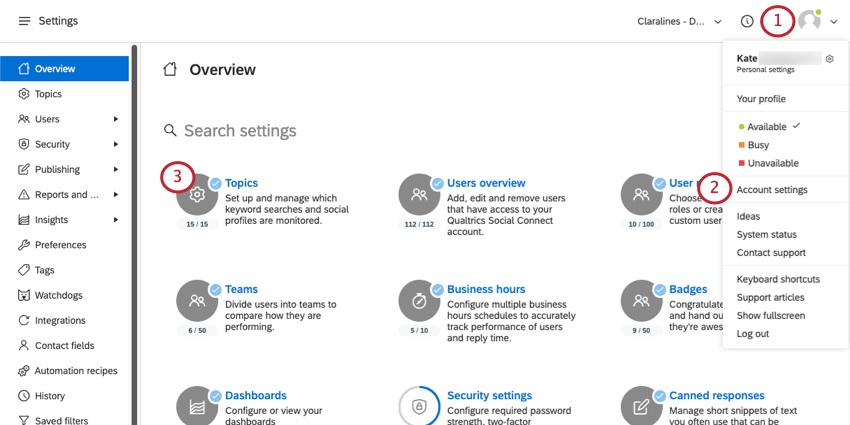
- Select Account settings.
- Select Topics.
- Click the gear next to the topic.
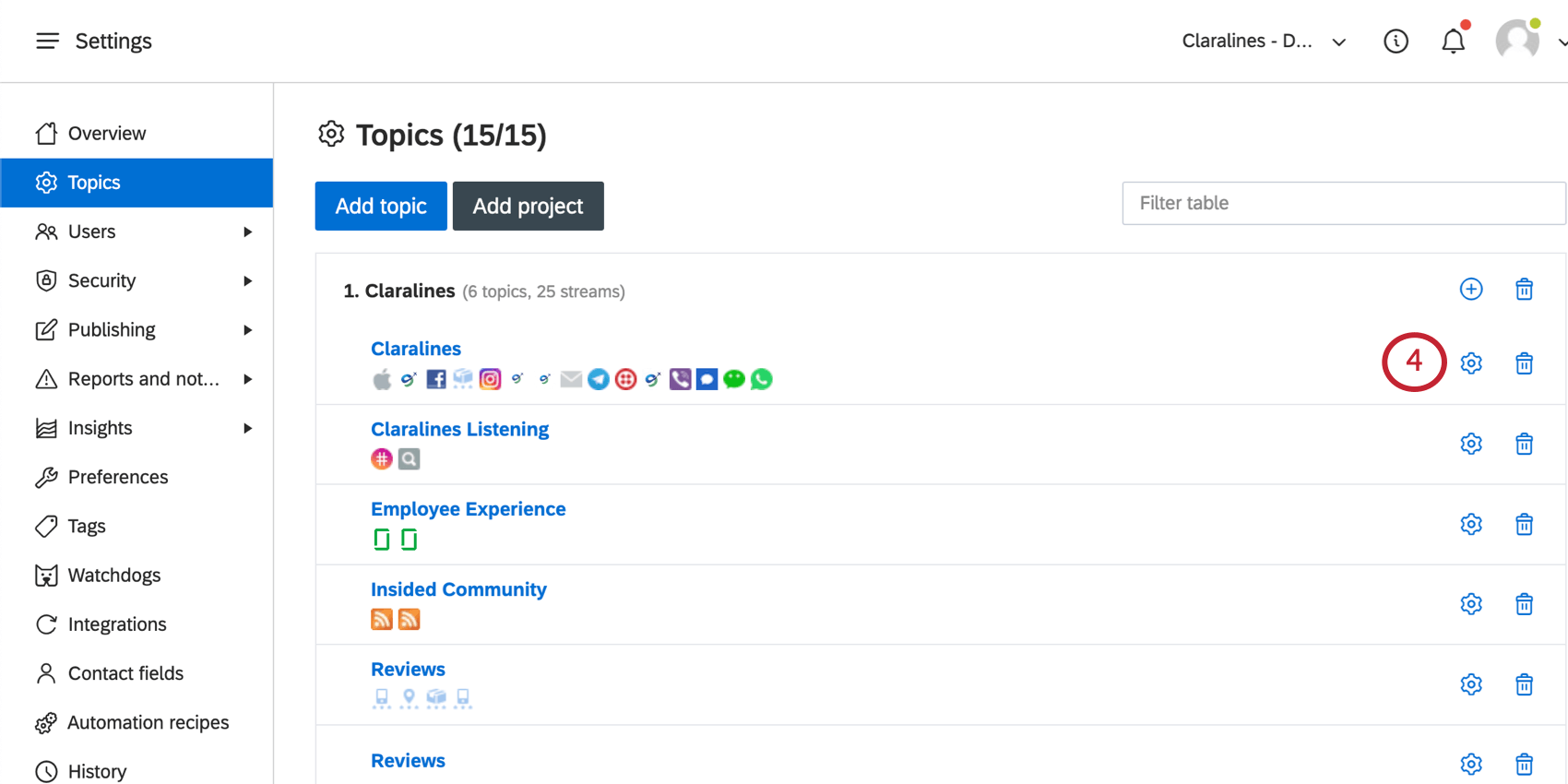
- Edit your topic as needed.
- At the bottom, click Smart delete.
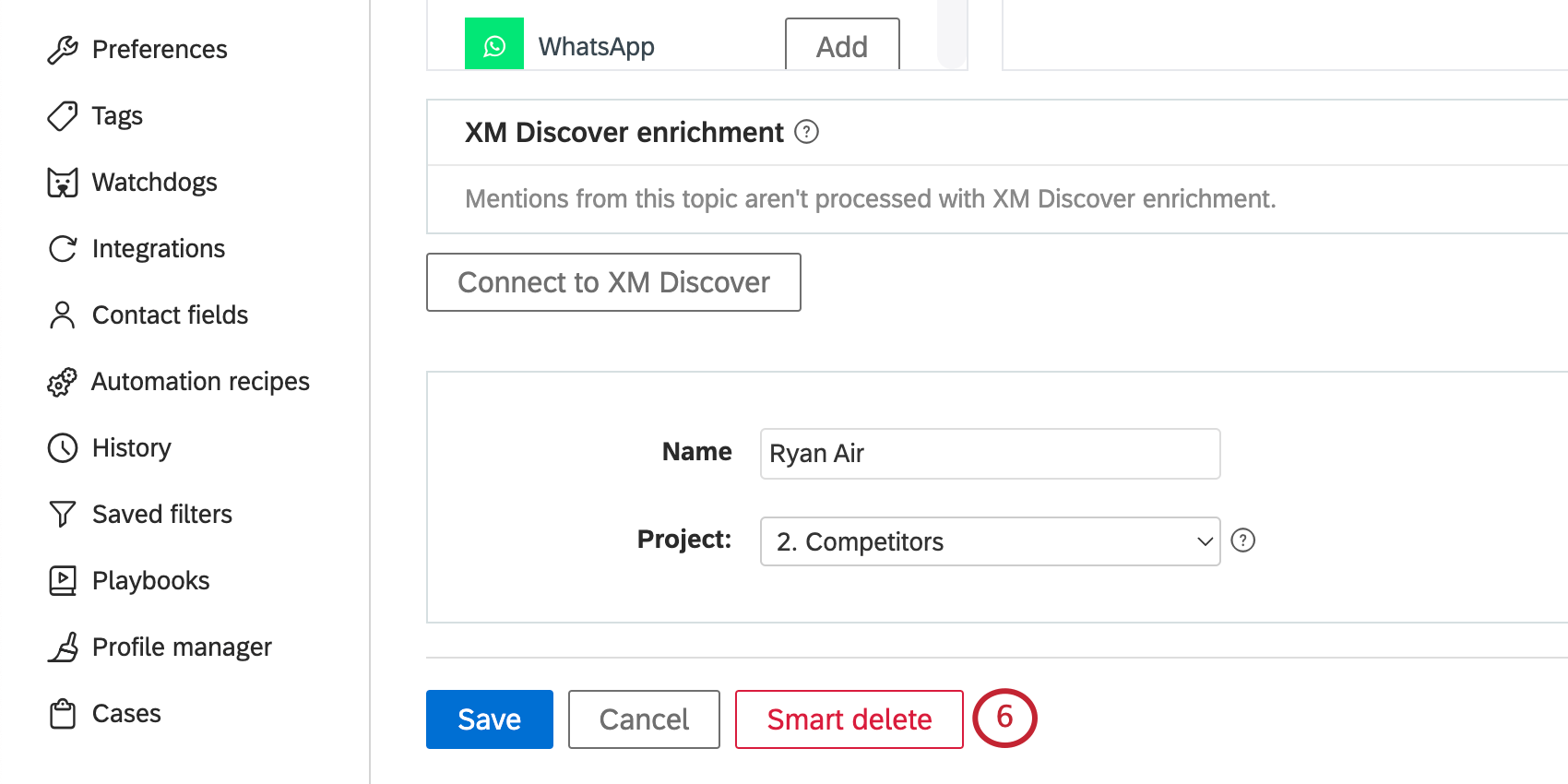
- Under Subject, choose how extensively you want to delete related mentions. Your options are:
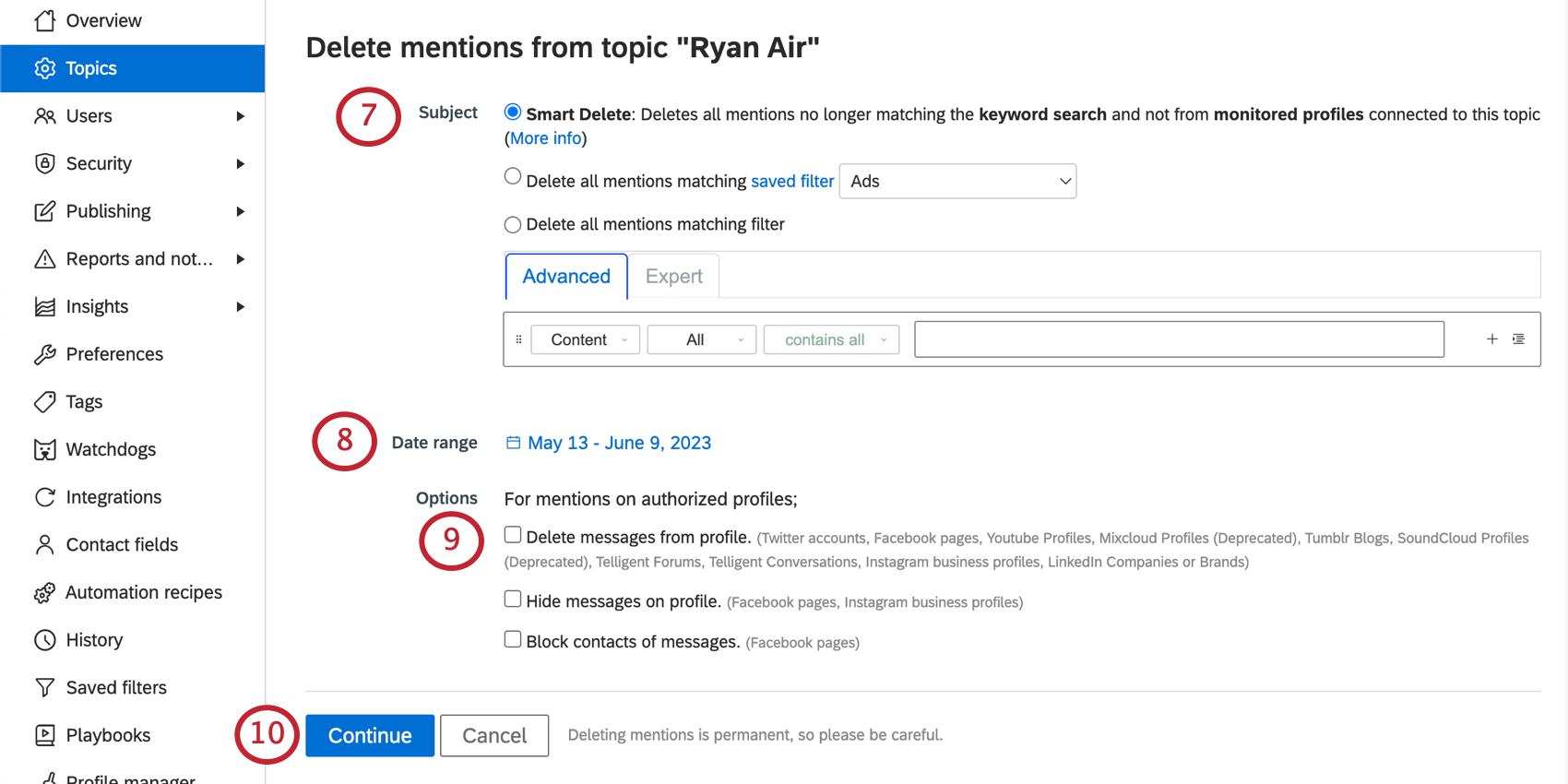
- Smart Delete: The first option is used to delete all the mentions no longer fitting your current topic setup. You can only use this function if you recently changed your topic setup.
- Delete all mentions matching saved filter: Delete all mentions matching a saved filter you select.
- Delete all mentions matching filter: Delete all mentions matching a certain filter.
Qtip: See Filtering in Qualtrics Social Connect for guidance on building Advanced and Expert filters.Qtip: You can only delete up to 5000 mentions at a time.
- Click the Date range to set the date range of the mentions you would like to delete.
- Under Options, select any of the following options:
- Delete messages from profile: Don’t just delete the mention from Social Connect, but from its source, too.
Example: In this example, the mention will be permanently removed from Twitter, not just Social Connect.
- Hide messages on profile: On Facebook pages and Instagram profiles, you can hide the selected mentions.
- Block contacts of messages: On Facebook, you can block contacts to prevent further spam.
- Delete messages from profile: Don’t just delete the mention from Social Connect, but from its source, too.
- Click Continue.
- Confirm your choices.