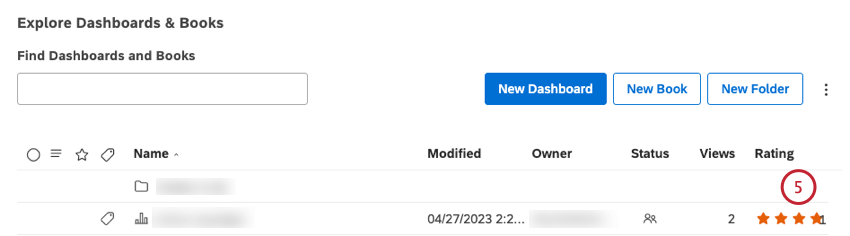Rating Dashboards & Books (Studio)
About Rating Dashboards and Books
Studio users can rate dashboards and books on a 5-star scale. These ratings can help other users find the best dashboards in Studio.
Ratings are displayed in dashboard explorer and next to the object’s title when users view it.
Qtip: Ratings can be disabled on the Master Account level.
How to Rate a Dashboard or a Book
Qtip: Dashboard and book owners cannot rate their own objects.
- Open dashboard explorer.
- Locate the dashboard or book you wish to rate.
- Go to the Rating column.
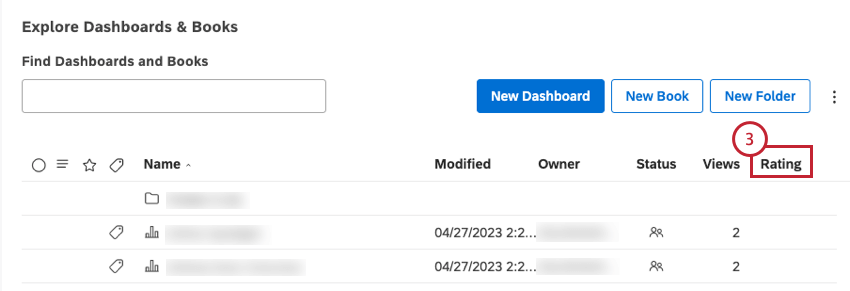
- Click the current rank in the Rating column and vote using the pop-up star selector.
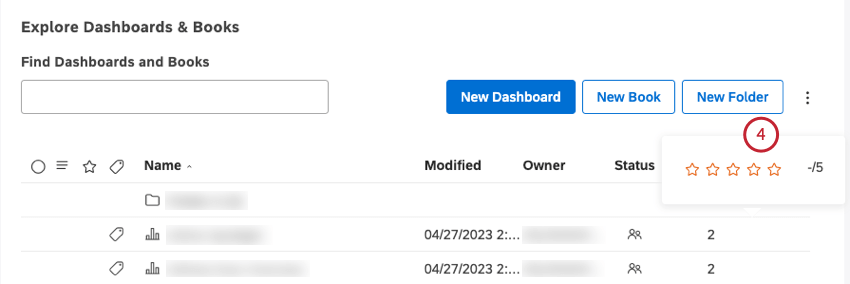
- As soon as you provide your rating, the average rating is updated. The number of users who voted is shown next to the rating.