Single Sign-On (SSO) Basic Overview
About Single Sign-On
With single sign-on (SSO), users can log in to Qualtrics using their organization’s internal login system. The biggest advantage of using SSO is the ability to use the same credentials for both Qualtrics and your organization’s internal systems, which can in turn provide a seamless experience. For example, you could have a link to your organization’s Qualtrics login page on one of your organization’s internal pages after a user has already authenticated into your system. This would allow an active login session to be maintained (managed by a browser cookie) that would allow users to be logged into Qualtrics automatically. SSO can also be very convenient for your organization’s users as it can prevent them from having to remember multiple sets of login credentials.
Single sign-on also makes administration easier for larger licenses since you can use attributes stored in your organization’s IT systems to determine Qualtrics settings. SSO will allow you to capture attributes to identify users, which then gives you the ability to pick an attribute to be used for automatically assigning users to a specific user type or division. This will ensure that new accounts are automatically created with the correct permissions and under the correct jurisdiction. This will then reduce the amount of administrative work that would need to be done by a Brand Administrator, who would otherwise have to manually manage user types and divisions for newly created accounts if they would like to assign permissions different from the default self-enrollment specifications. Additionally, since credentials from your organization’s database are being used, access to Qualtrics can be immediately suspended by removing or invalidating the user’s credentials in your database for users whose tenure at your organization has ended.
Additionally, Qualtrics features, like the SSO Authenticator, can also use SSO to customize the survey experience.
Single Sign-On Support Pages
The following support pages dive deeper into all topics about SSO. This includes the technical requirements and considerations before implementing SSO, the many user management capabilities that SSO offers, and troubleshooting resources.
Setting Up SSO
- SSO Implementation Considerations: Before implementing SSO, read this page fully. This page covers the full SSO implementation process, and outlines the areas of the product that will be affected when your brand enables SSO. This page should be read by brand administrators in full and shared with your IT team when implementing SSO.
- SSO Technical Requirements: This page outlines the requirements for each type of SSO supported by Qualtrics. This page should be shared with your IT team before contacting Qualtrics to ensure your organization’s SSO configuration is compatible with Qualtrics.
- Configuring SAML as an Identity Provider: This page describes how to connect with any identity provider that meets the SAML technical requirements. This page should be shared with your IT team.
- Configuring Organization SSO Settings: As a brand administrator, you have the option to set up your SAML connections directly in Qualtrics. Visit the linked page to get started, and ask your IT team for assistance with your SSO settings.
Using SSO with Qualtrics
- Managing Users and Brands with SSO: After setting up SSO for your brand, this page describes how to get the most out of your SSO setup. This includes auto-enrolling users with Qualtrics accounts, customizing your login portal, assigning user permissions and CX dashboard attributes based on SSO attributes, and restricting who in your organization can access Qualtrics. Brand Administrators should work with their IT team to set up the functionality on this page.
- Logging in with Your Organization ID: Some applications in Qualtrics, such as the Customer Success Hub and XM App, require you to login with your organization ID when your license has SSO. Your organization ID will authenticate you through your SSO system. This page should be shared with any user who wants to access the affected apps.
Troubleshooting SSO
- Generating a HAR File: If running into issues logging in via SSO, our support team will ask you to generate a HAR file to help them troubleshoot the issue. This page covers how to generate the file to send to support.
Figuring Out If Your Account Has SSO
If you didn’t buy your Qualtrics license, chances are that you’re not sure if your license uses SSO or not. Whether you have SSO or not can affect how you collaborate on projects and log into certain Qualtrics apps, so it can be important even for users who are not admins to know.
If your organization has SSO, chances are you have one login portal that lets you access multiple accounts. You may use the same login page to submit pay stubs, schedule time off, access email, submit classroom assignments, manage course payments, and more. If this is the case, your organization may have also connected their Qualtrics license to this login service.
For Existing Users
If you already have a Qualtrics account, you can find out if you have SSO by following these steps:
- Log in to your Qualtrics account.
- Click the user icon in the top right corner.
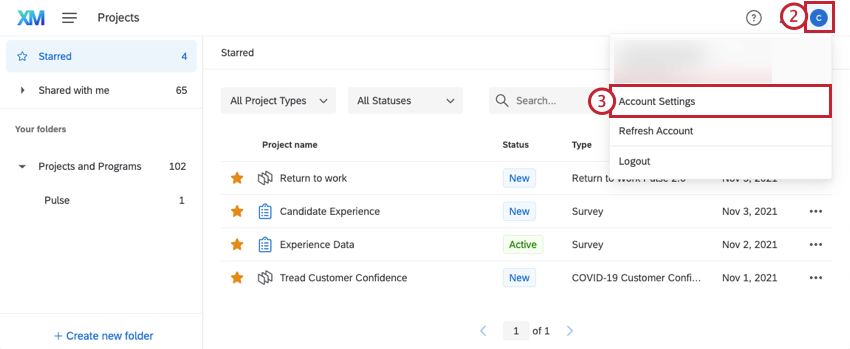
- Select Account Settings.
- On the User Settings page, scroll down to the Recent Logins chart.
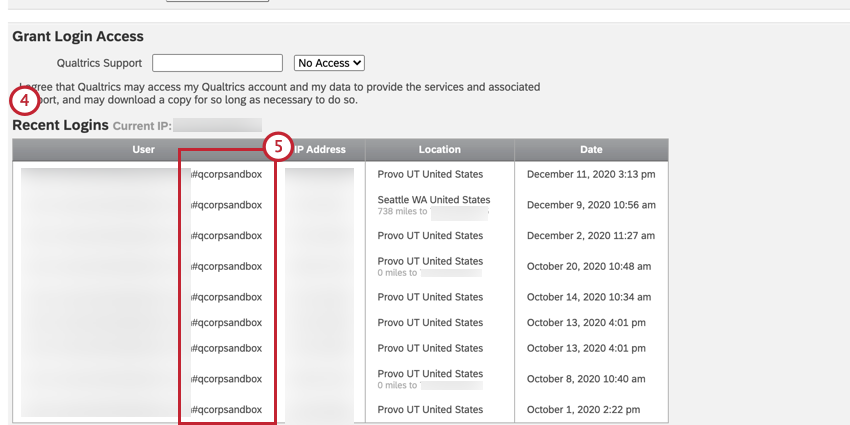
- Look at your username. If there is a hashtag (#) in your username, then your brand uses SSO.
For New Users
If you do not yet have a Qualtrics account, you will need to find out if your license uses SSO and then login from their special login link if it does. Most of the time, your organization’s link will have your organization name (or an abbreviation of your organization’s name).
To find your login link:
- Try looking on your organization’s website or knowledge base for a special link to Qualtrics.
- If asked to create an account by a professor or colleague, reach out to them if they have the login link.
If this link takes you to your standard organization login screen, that means you are using SSO, and must login from this special link. When logging in, you’ll use your regular organization credentials.
If you still are unsure if your organization has SSO with Qualtrics, contact Qualtrics Support by clicking “Can’t log in or don’t have an account?” on the Customer Success Hub login page. Note that Qualtrics Support can only help with account creation and login issues via this option. Due to security reasons, Qualtrics Support cannot provide Brand Administrator contact information to users without an account; however, if your email matches a valid email for your SSO brand, Qualtrics Support can provide you with your login link or put you in contact with your IT team.