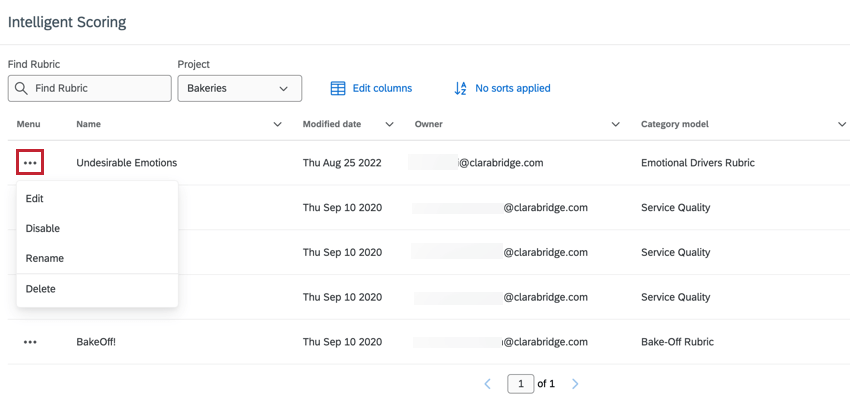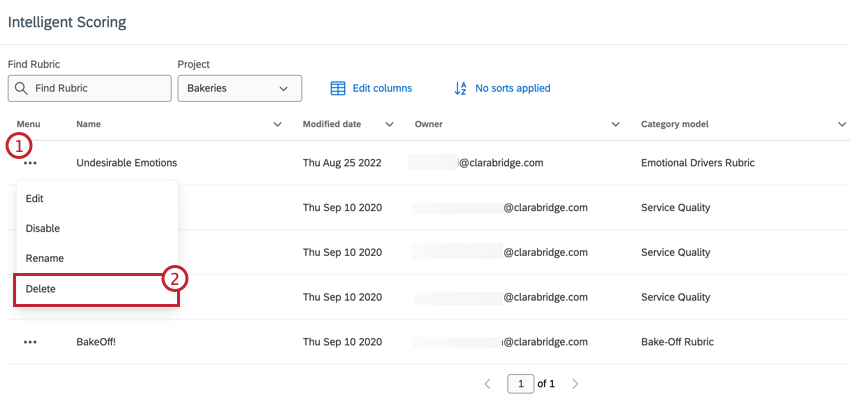Managing Rubrics
About Managing Rubrics
Once you create a rubric, you can change its scoring model, topics, and weights. You can also delete rubrics you don’t need anymore.
Qtip: You need the Manage Rubrics permissions and Administrator-level data access to a project to view this page and make changes to rubrics.
Viewing Rubrics
- Navigate to Intelligent Scoring.

- Select a project.
You can then use the search to find rubrics by name.
For each rubric, you’ll have the following columns of information available:
- User who owns the rubric
- Date last modified
- Category model used in the rubric
- Target
Editing Rubrics
Attention: Any changes you make to a rubric are only applied to data collected afterward. That means only documents uploaded after you make the change will be affected by the new rubric. Documents that have already been scored will still have scores based on the old version of the rubric, unless you run rescoring for historical data.
Click the dropdown next to a rubric and select Edit. You can change any of the options you set when you created the rubric.
Deleting a Rubric
You can delete the rubrics you no longer need.
Warning: Deleting a rubric also deletes all reporting objects associated with them, such as the intelligent score attribute, passing and failing filters, % Passing and % Failing metrics, scorecard alerts, and the scorecard inbox template. Once you delete a rubric, none of this data can be retrieved.