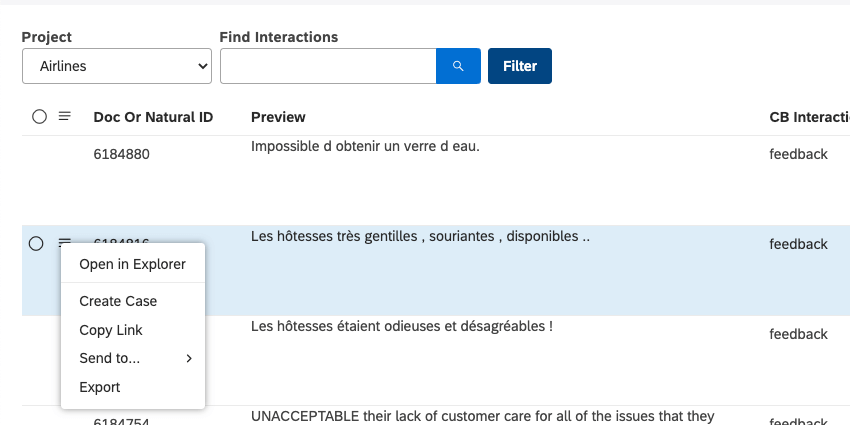Sharing Interactions (Studio)
About Sharing Interactions
You can share interactions with your colleagues either through a link or a dashboard.
Feedback Sharing and Data Security
If a Studio user has direct data access to a project and its interactions, they can share data using dashboards.
Report Consumer license users never have direct access to data. They can only view interactions specifically shared with them by a Studio user via a dashboard. Because they are not granted direct access to any data, Report Consumers cannot give other users access to documents.
What this means for sharing
- Copying a link to an interaction: Anyone can copy a link, but only users with permission to view the data (i.e., Studio users with data access to the related project) can view the interactions using the link. Users without project data access (i.e., Report Consumer users) will see an error message. Links do not give universal access to an interaction, since this would circumvent data access security.
- Sharing interactions via dashboard: Only Studio users with Create and Edit Dashboard permissions can share feedback through a dashboard. Sharing feedback through a dashboard lets you give a specific set of users access to the chosen interactions via the dashboard sharing mechanism. Report Consumer users cannot share interactions to any other Studio user (Report Consumer or other types), since this would circumvent data access security.
Sharing Interactions Using a Link
You can copy a link to one or more interactions and share it with others. The link opens selected interactions in document explorer.
- Click the Spaces menu.

- Select Interactions.
- Use the Project dropdown to view interactions associated with different projects.
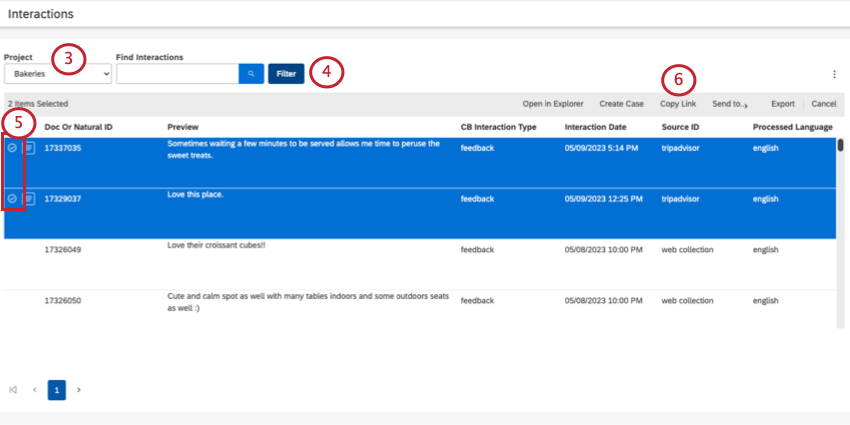 Qtip: You may also need to choose an account and a content provider, depending on what you have access to.
Qtip: You may also need to choose an account and a content provider, depending on what you have access to. - Adjust filters to find the interactions you want to share (optional).
- Select the interactions you want to share.
- Click Copy Link.
- Now that you have the link copied, you can paste it wherever you want.
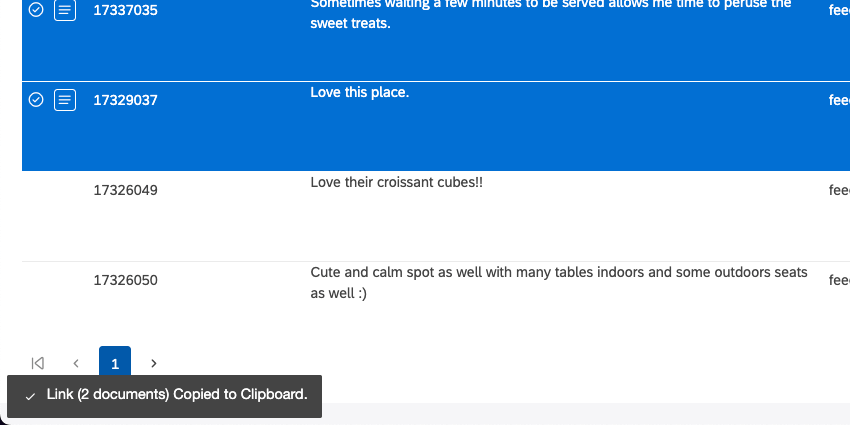
Add Interactions to a Dashboard
You can combine multiple interactions into a new or existing dashboard. Doing this will create a feedback widget with the interactions you selected. You can then share the dashboard as desired.
- Click the Spaces menu.

- Select Interactions.
- Use the Project dropdown to view interactions associated with different projects.
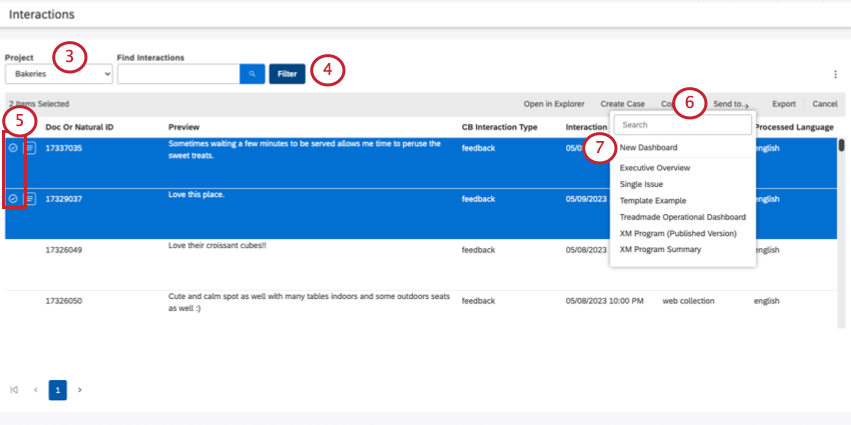 Qtip: You may also need to choose an account and a content provider, depending on what you have access to.
Qtip: You may also need to choose an account and a content provider, depending on what you have access to. - Adjust filters to find the interactions you want to share (optional).
- Select the interactions you want to share.
- Click Send to.
- Select between the following:
- New Dashboard: Create a new dashboard for the interactions you selected. To do this, you need a Create Dashboard
Qtip: You can find this dashboard on the homepage of Studio. It will be named “Dashboard [incremental index number].”
- Any dashboard listed: Add a feedback widget to the bottom of a selected dashboard. To do this, you need editing access to the dashboard in question.
- New Dashboard: Create a new dashboard for the interactions you selected. To do this, you need a Create Dashboard
- You can then share the dashboard.