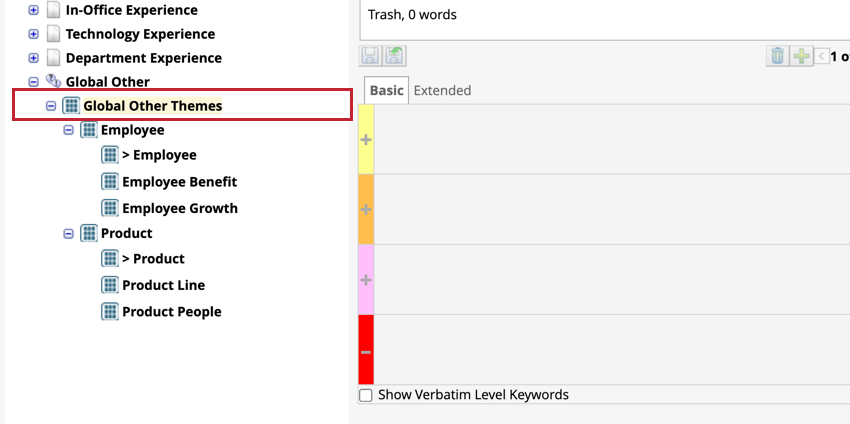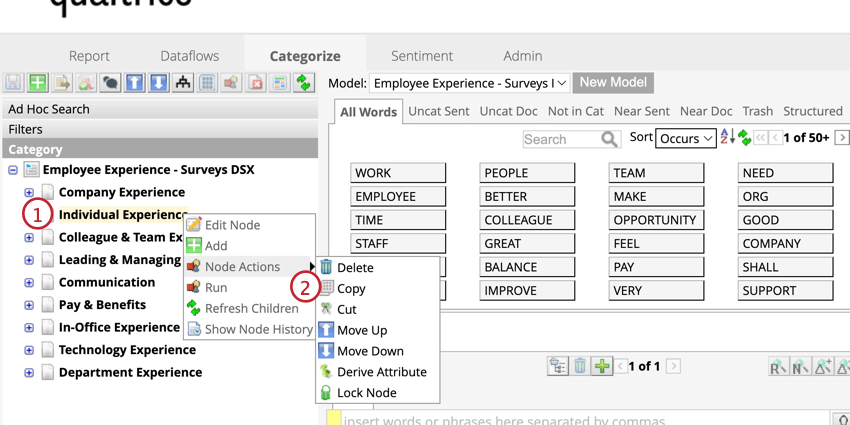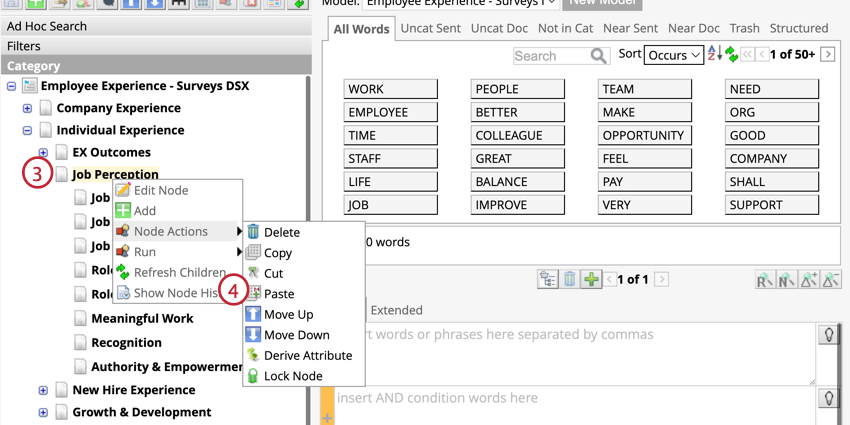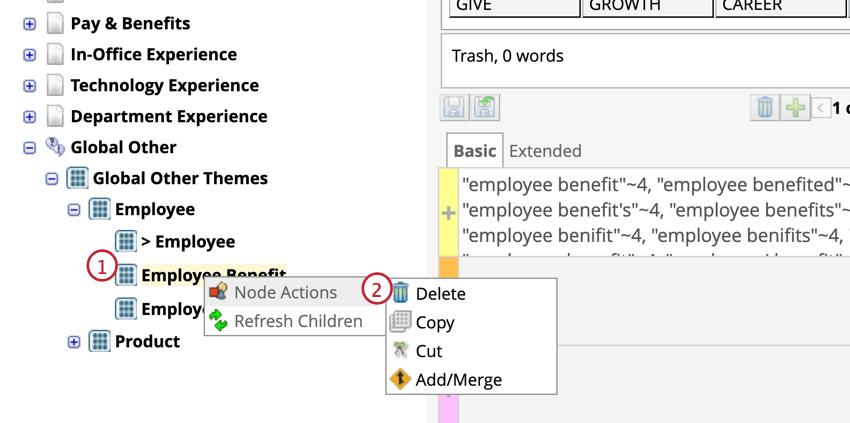Theme Detection (Designer)
About Theme Detection
Theme Detection creates rule-based category trees based after analyzing prominent themes in your data. You can use theme detection to analyze your entire dataset or only specific parts of your dataset including uncategorized and incremental data. Once your dataset has been analyzed, themes can be added or merged with other categories, or deleted.
Creating Category Models using Theme Detection
Creating a category model by using Theme Detection can help you discover meaningful themes automatically without having to manually categorize and build the model.
- Navigate to the Categorize tab.
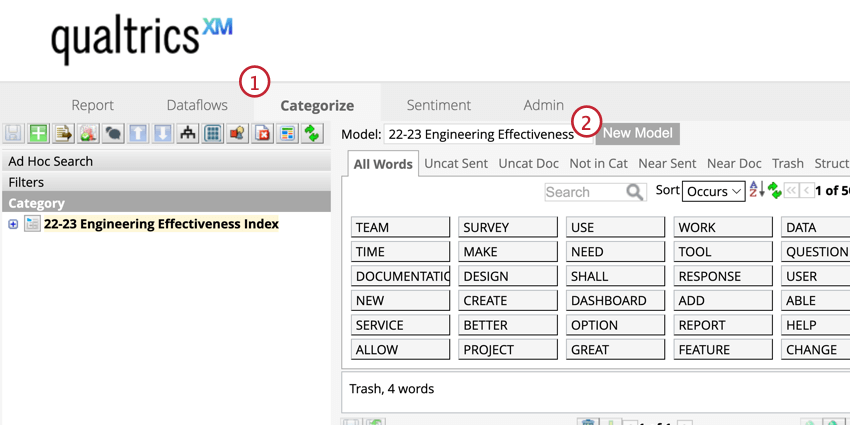
- Click New Model.
- Select Generate using Theme Detection.
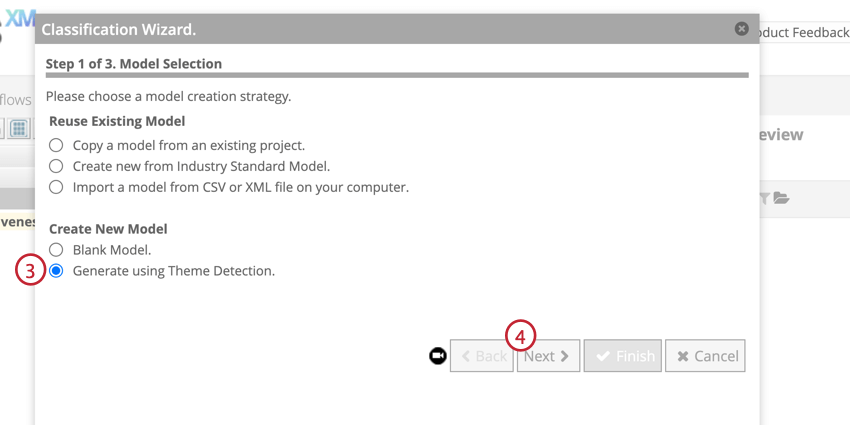
- Click Next.
- Select the verbatim type(s) you would like to analyze.
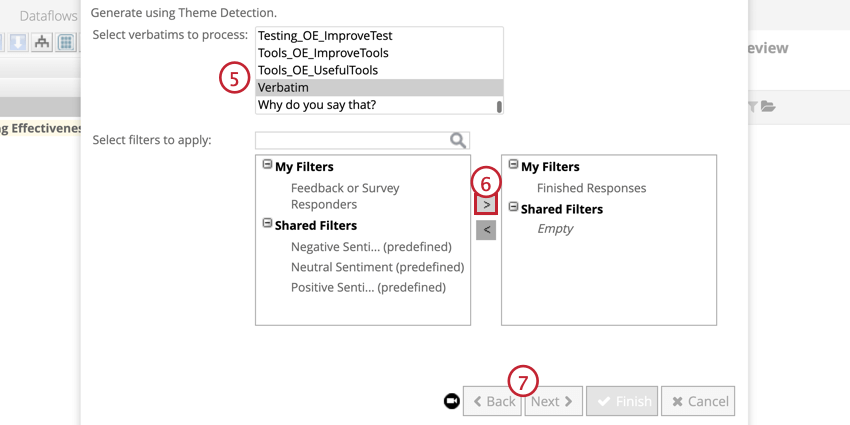
- Select the filters to apply to the data, if you like. To add a filter, select it in the box on the left, then click the arrow to the right. To remove a filter, select it in the box on the right then click the arrow to the left.
- Click Next.
- Name your model.
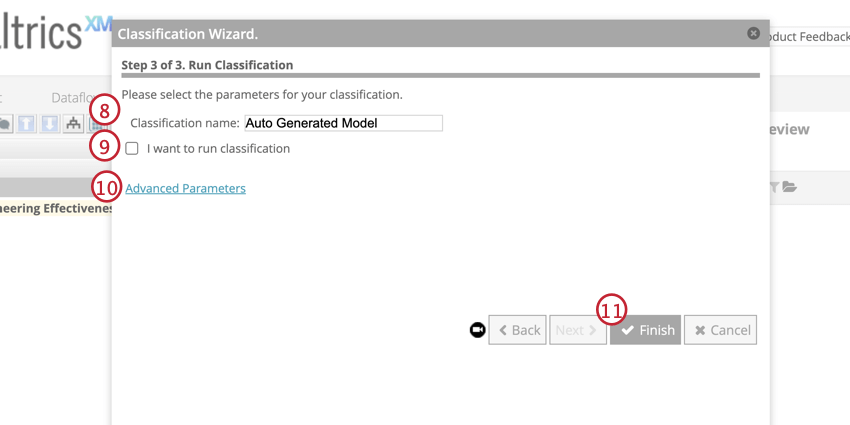
- If you want to automatically classify the documents after the model is generated, click I want to run classification. If you want to modify the model first, leave this box unchecked.
- To edit the category model properties, click Advanced Parameters.
- Click Finish.
Once the model is finished generating, you will see it in your category list.
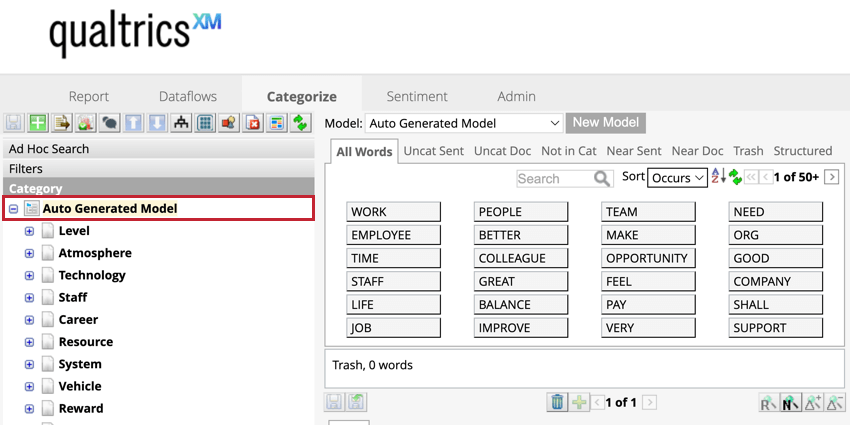
Using Theme Detection on Uncategorized Data
Theme Detection can be used in your local and global Other categories to uncover major themes in those buckets. This feature can uncover areas in your data where you can create a new meaningful category, or sort this data into existing categories.
- Navigate to the Categorize tab.
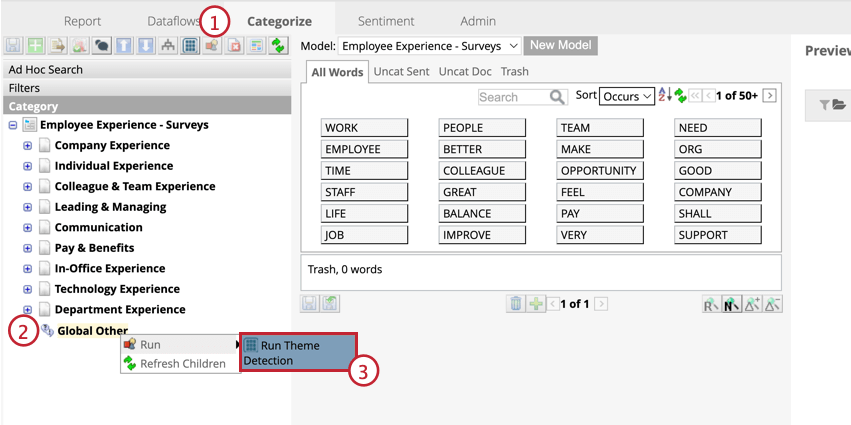
- Right-click Global Other, or any Local Other categories you may have.
- Hover over Run then click Run Theme Detection.
A new sub-category called will appear under the bucket that you ran Theme Detection on. Each theme in this category will need to be reviewed to determine how you want to use them. See Using Detected Themes for more information.
Using Theme Detection on Incremental Data
You can set Theme Detection to run automatically whenever new data is loaded and classified into a category model.
- Navigate to the Categorize tab.
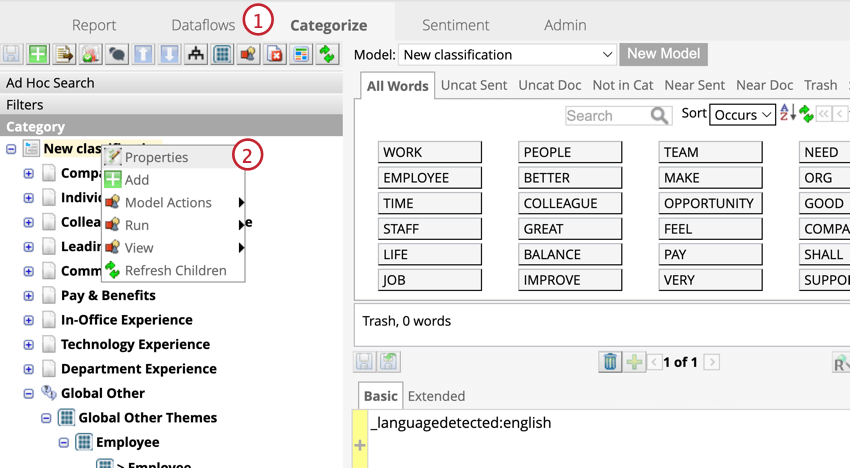
- Right-click a classification and click Properties.
- Select Run Theme Detection automatically with Classification if the system detects new data.
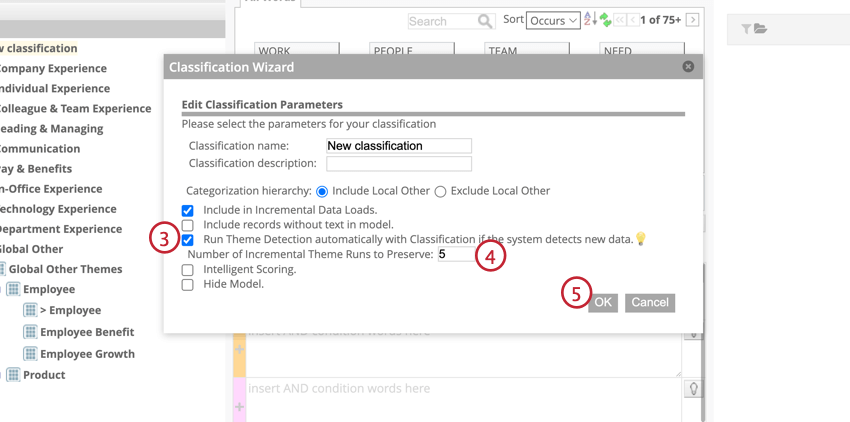
- Enter how many of the latest Theme Detection sessions you want to retain.
- Click OK.
The results of incremental Theme Detection are broken down by date and time of the upload session. If no themes are detected during an upload session, a category will not be generated.
Making Themes into New Categories
Add detected themes to your category tree as a new category by copying and pasting it from the original node to another node. The theme will be a new category underneath that node.
Merging Themes with an Existing Category
You can merge a theme into a category that already exists in your model.
- Right-click a detected theme.
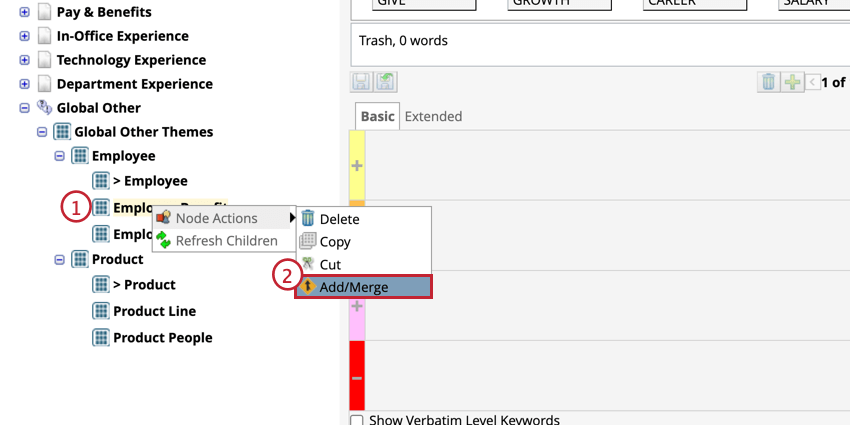
- Hover over Node Actions then click Add/Merge.
- Select what you want to do with the detected theme.
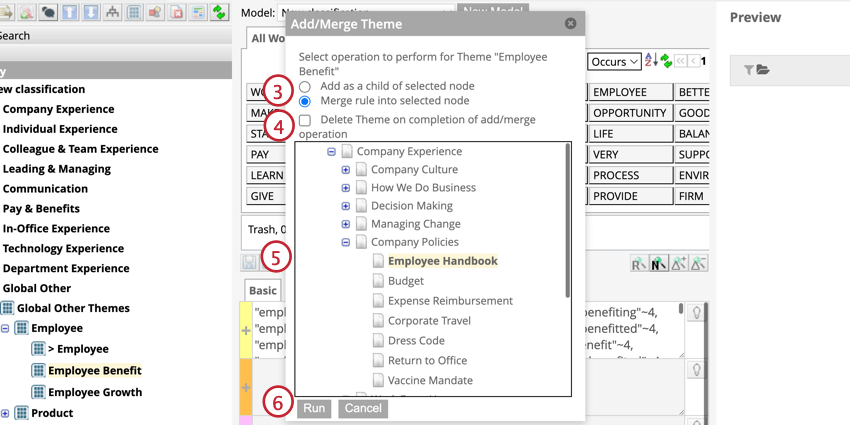
- Add as a child of selected node: Adds the theme as a new category in the parent node. This is the same as copying and pasting.
- Merge rule into selected node: Merges a detected theme into an existing category. Rules from the detected theme and its parent will be added as a new rule to that category.
- If you would like to delete the detected theme after merging, select Delete Theme on completion of add/merge operation. If this option is unchecked, the detected theme will remain in the list of themes.
- Select the node that you would like to merge with. Alternatively, if you’re adding a child, select a node that you would like to nest the theme under.
- Click Run.