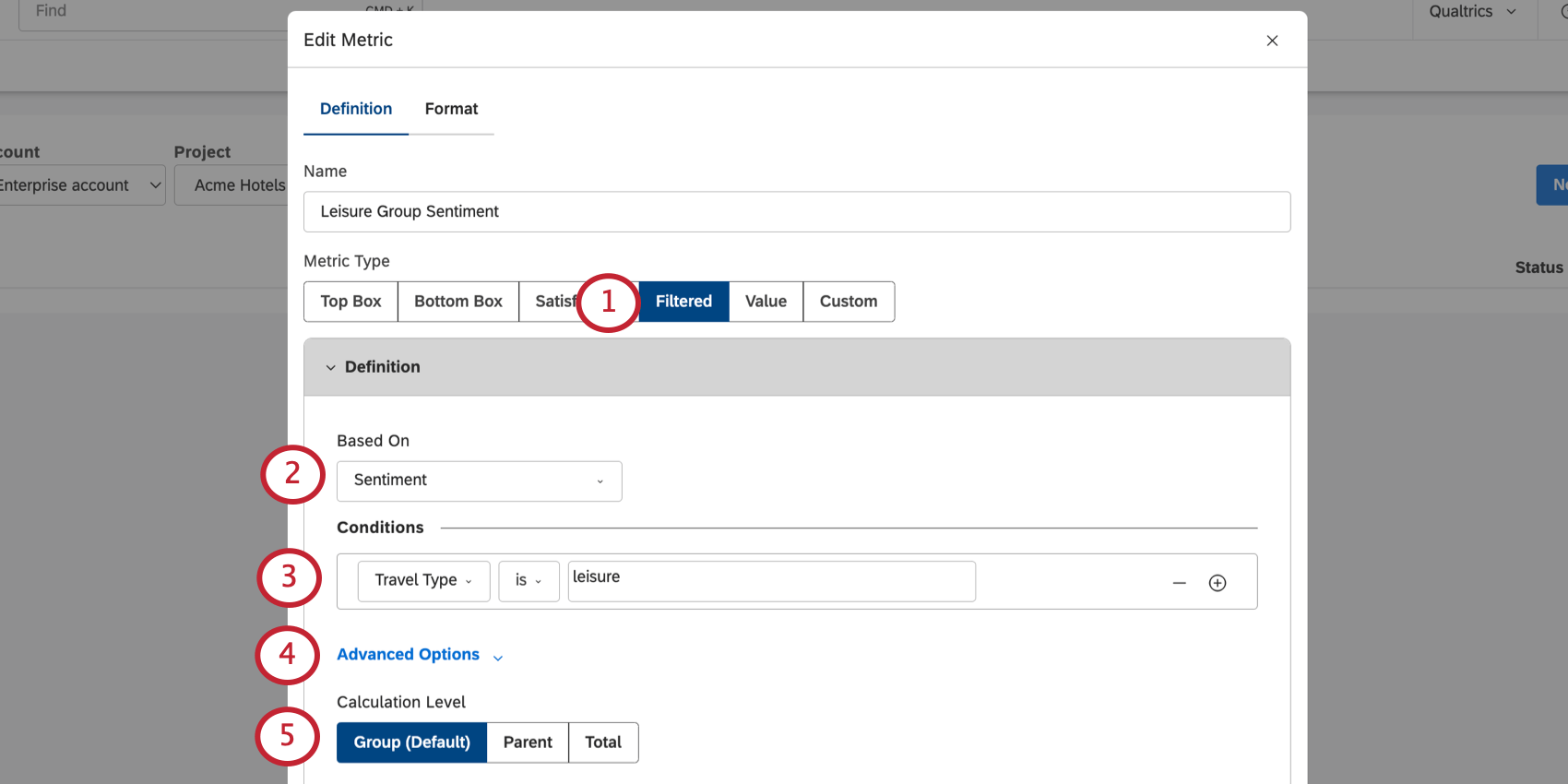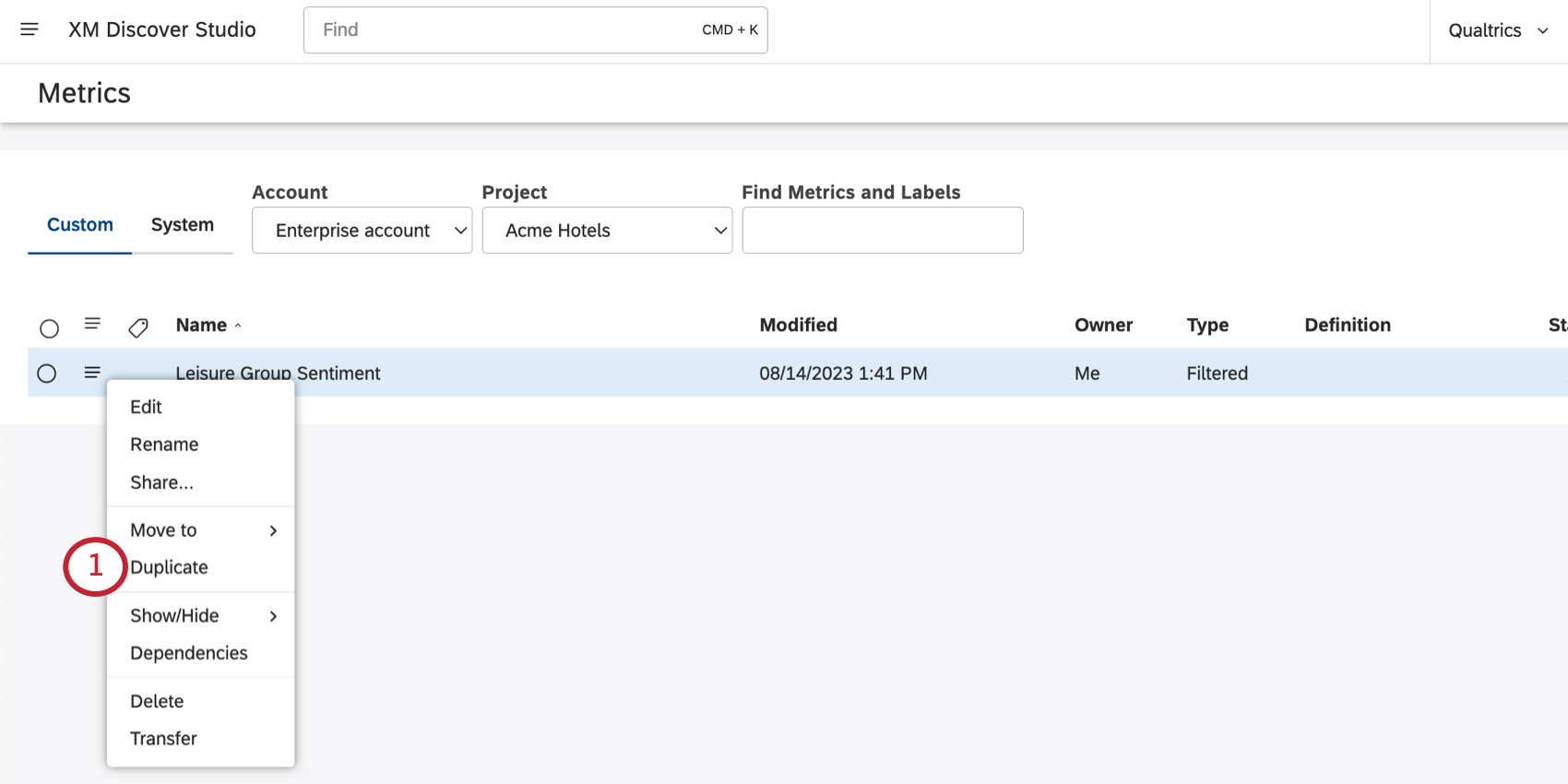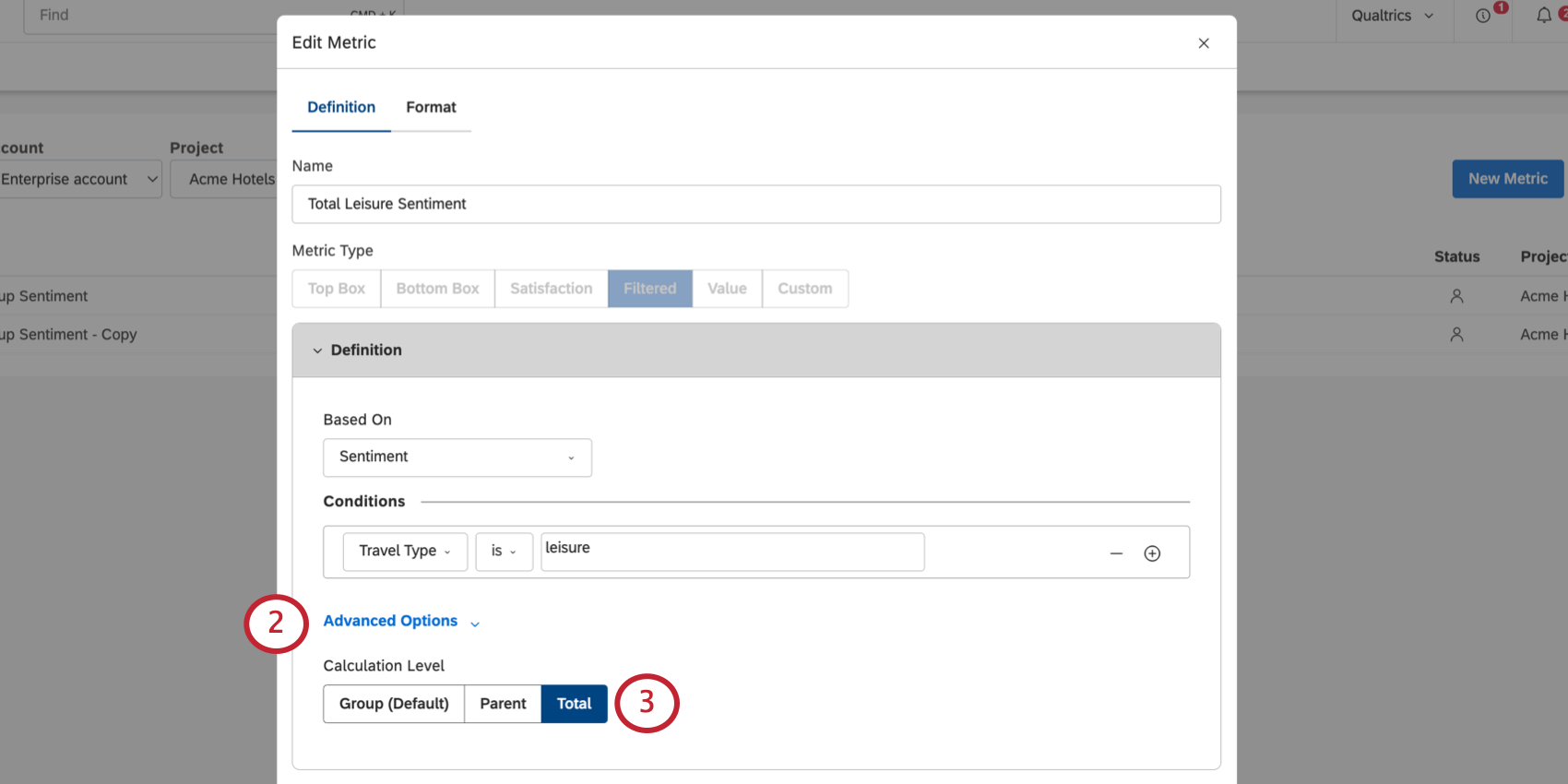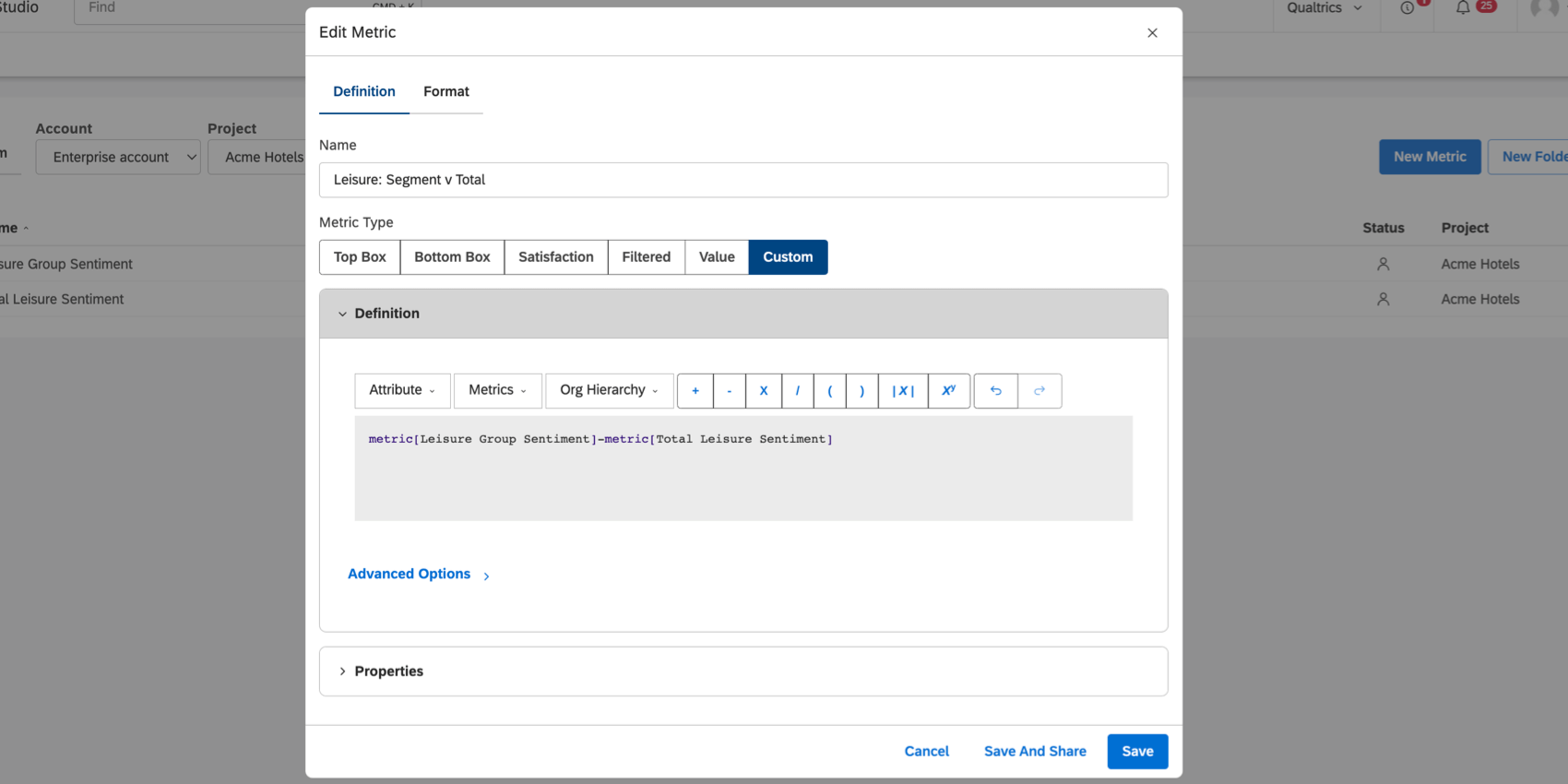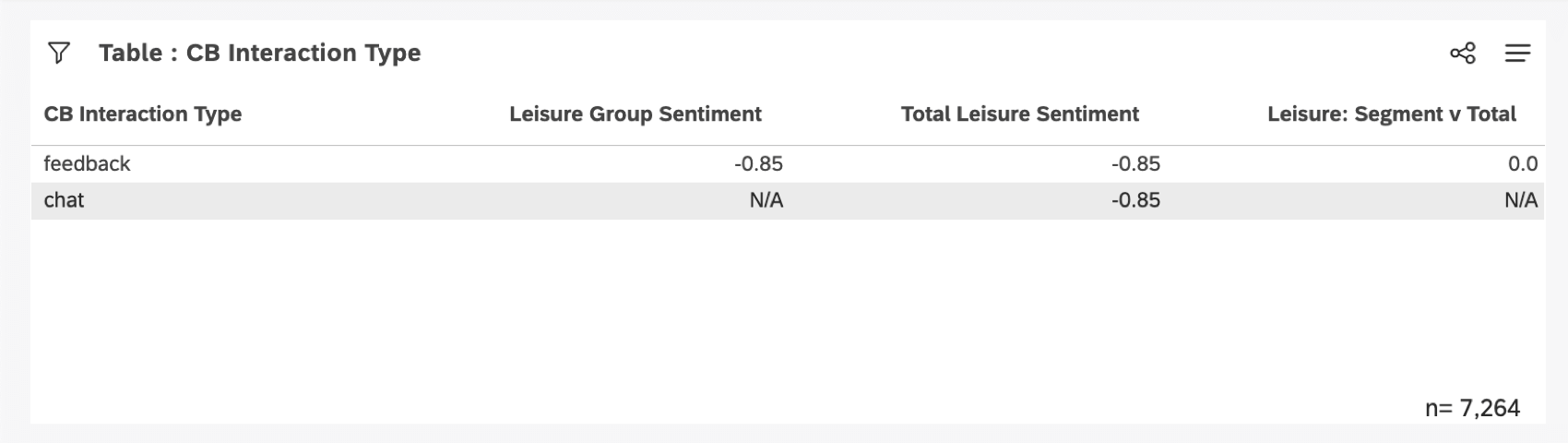Calculating a Group’s Contribution to Overall Scores (Studio)
About Individual Groups’ Contributions to Overall Scores
You can use filtered and custom math metrics to calculate what an individual group contributed to an overall score.
To calculate this group’s contribution to overall sentiment, you’ll need to complete 3 steps:
- Create a filtered metric that calculates the group sentiment for leisure travelers.
- Create a filtered metric to show total sentiment for leisure travelers.
- Create a custom math metric to show the difference between the 2 metrics above.
Step 1: Group Sentiment for Leisure Travelers
Create a filtered metric that calculates the group sentiment for leisure travelers.
- Create a filtered metric.
- Under Based On, select Sentiment.
- Under Conditions, filter for leisure travelers.
Example: You may have an attribute called Trip Purpose and set it equal to leisure.
- Click Advanced Options.
- Set Calculation Level to Group (Default).
Step 2: Total Sentiment for Leisure Travelers
Create a filtered metric that calculates the total sentiment for leisure travelers.
Step 3: Contribution of Leisure Travelers
Now it’s time to determine the contribution leisure travelers made to the overall sentiment.
Create a custom math metric that shows the difference between the Leisure Group Sentiment and Total Leisure Sentiment.
Example: The formula can vary based on how you named your metrics. However, this is how we calculated ours:
metric[Leisure Group Sentiment]-metric[Total Leisure Sentiment]You can now use this metric to create widgets in your Studio dashboards.