Organize & Declutter Your Workspace (Studio)
About Organizing and Decluttering Your Studio Workspace
Over time, your Studio workspace may become cluttered with dashboards, filters, metrics, and other assets you created or your coworkers shared with you. Studio provides a variety of tools to keep your workspace clean and organized.
Searching for Content
Use the Studio-wide Find box for quick search-based navigation.
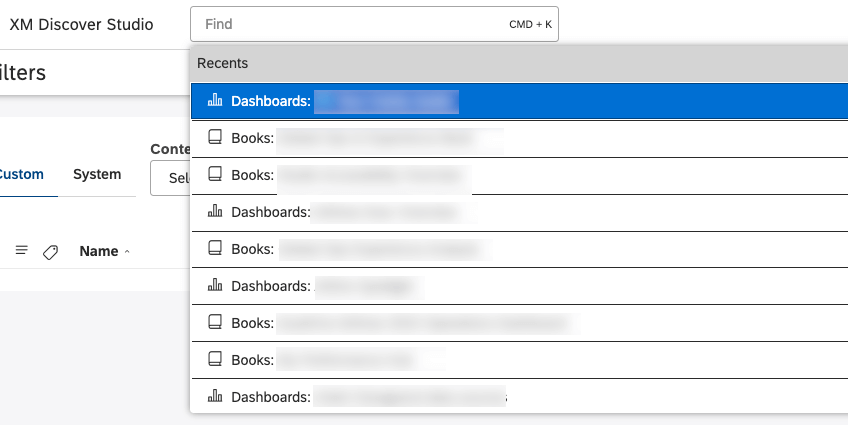
The table below shows words that you can type in the Find box to quickly access your favorite dashboards or books, and filters, metrics, projects, and more from anywhere in Studio.
| Start Typing… | To Access… |
| account | Account settings or specific sub-sections |
| A dashboard’s or book’s name | Dashboards or books |
| Filters | Filters management |
| Metrics | Metrics management |
| Projects | Project management |
| Users | Users, groups or user preferences |
Customizing Your Homepage With the Dashboard Explorer Carousel
Set your homepage in Studio to show the dashboard explorer carousel, then customize it to make dashboards and books easier to find (or contact your administrator to request this). By default, the carousel has tabs for favorites and recently viewed dashboards and books, but you can add custom tabs to promote objects that share a label of your choice.
Using Active Titles for Dashboards
Active titles are more effective than passive ones for analytical dashboards. For example, the title “Acme’s NPS was consistently lower than top 2 competitors” better summarizes the intent of a dashboard than “NPS comparison with top 2 competitors.”
Giving Clear Names to Metrics and Filters
When naming objects, use titles that are clear and unique. For shared objects, the titles should make sense not just to the content creator, but to consumers, too.
Labeling Your Assets
Label dashboards, books, filters and metrics to provide additional context into their purpose and enhance their findability. With labels, you can find assets not just by their name, but also by labels assigned to them, or type the word labels into the object search box to view all tagged items. Labels are shared across the workspace, so you can use them as a collaboration tool to organize assets within your team.
Hiding Assets Temporarily
If you don’t want some reporting assets to appear in Studio without deleting them, you can hide them. Hiding a dashboard, a book, a filter, or a metric only affects its visibility for you and has no impact on other Studio users. You can access hidden assets by switching their visibility on, as well as unhide them altogether. For more information, see Hiding Attributes and Models (Studio) and Hiding Metrics (Studio).
Organizing Assets With Folders
Organize your assets into folders just as you do with files on your computer.
Delete and Recycle
When managing Studio assets, don’t worry about deleting something by accident. On initial deletion, reporting assets (dashboards, books, filters, metrics, and mobile app configurations) go into the Recycle Bin, where you can restore them within 30 days.