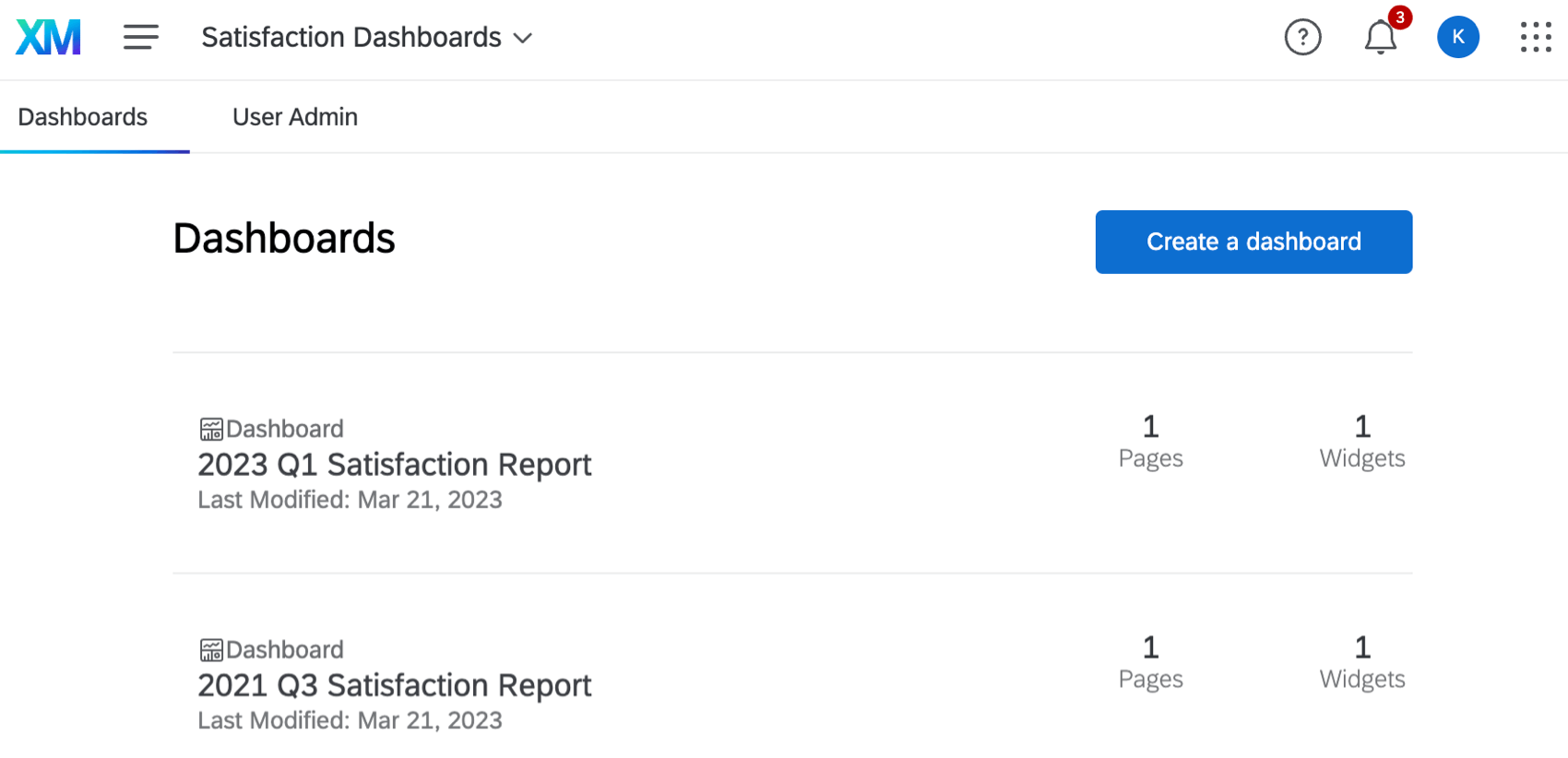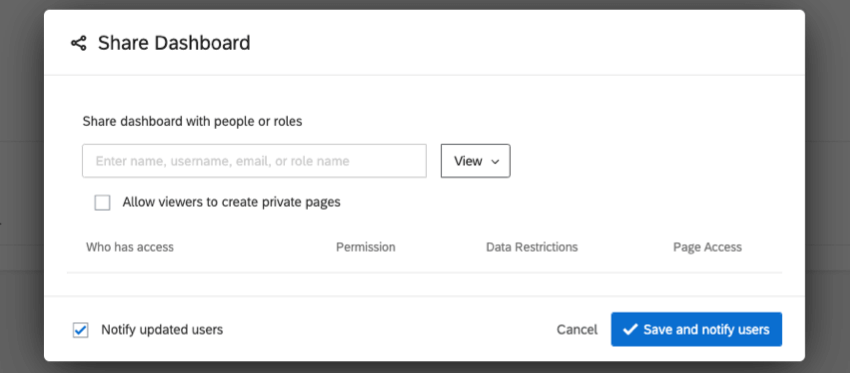Adding Project Administrators to a Dashboard (CX)
About Project Administrators
When you create a Dashboard project, you can add multiple dashboards inside the project. But why? This is so you can easily manage who has administrative access over all the dashboards contained in a project. Every time you want a dashboard to have a different team of administrators, it’s time to create a separate project. Every time you want to add more dashboards to the same group of administrators, you add a dashboard to the project.
This page will cover what Project Administrators have power over compared to the common dashboard user, and how to add and remove Project Administrators from a Dashboard project.
Project Administrators vs. Dashboard Users
Project Administrators
Project Administrators are added from the dropdown menu on the Projects page. A person who creates a dashboard project is an administrator of that project by default, and can only be removed by another Project Administrator.
Project Administrators have full editing power over the dashboards they’ve been added to, including adding additional dashboards to the project.
If the Project Administrator that has been added is also a Brand Administrator, they also have access to the User Admin tab of the project, giving them the power to manage dashboard users, upload dashboards users, assign users to roles, and manage user attributes.
Project Administrators only have administrative access to the projects they’ve been added as administrators to. All Project Administrators can add and remove all other Project Administrators, except themselves.
Dashboard Users
Dashboard users may be added to the project when a Project Admin shares the dashboard with someone, or imports that person using the User Admin tab.
Dashboard users may have a variety of permissions that the Project Admin sets for them, including the ability to edit dashboards, activate them, and share them. However, they cannot access the User Admin tab inside the project.
Dashboard users also generally have access to individual dashboards within a project, but not every single dashboard in a project. This means that when they visit a dashboard from the Projects page, they go straight into the dashboard itself, and see none of the administrative tabs.
Project Administrators Who Are Also Dashboard Users
You can also add Project Administrators to the dashboard as individual dashboard users by sharing the dashboard with them. By default, Project Administrators won’t show up in the list of dashboard viewers unless they are individually added through this method. The dashboard sharing window will only reflect their permissions as individual dashboard users, any permissions they have as Project Administrator will not be reflected here.
Be careful when adding Project Administrators as individual dashboard users, as any Admin settings they have will override their individual dashboard viewer permissions. For example, if you add a Project Administrator as an individual dashboard user with view-only access, their Project Administrator access will override their view-only access and they will still be able to edit the dashboard.
User Admin Access
A user can only access the User Admin tab if they are both a Project Administrator and a Brand Administrator. They must also have the Manage CX Users permission enabled in their account.
Adding & Removing Project Administrators
When you add a Project Administrator to a Dashboard project, they will only have power over the dashboards inside that project. They will have to be added separately to each project you’d like them to have control over.
- Go to the Projects page.

- Find the Dashboard project you’d like to add administrators to.
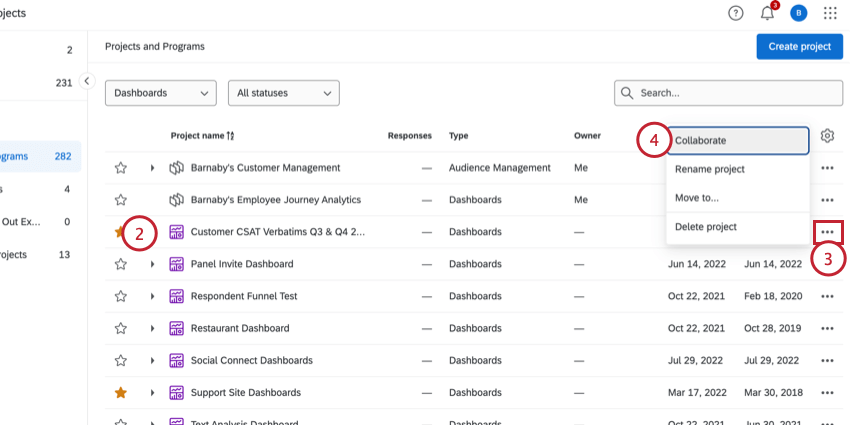
- Click the options menu next to your Dashboard project.
- Select Collaborate.
- Search by name for the user you’d like to add, and click their name.
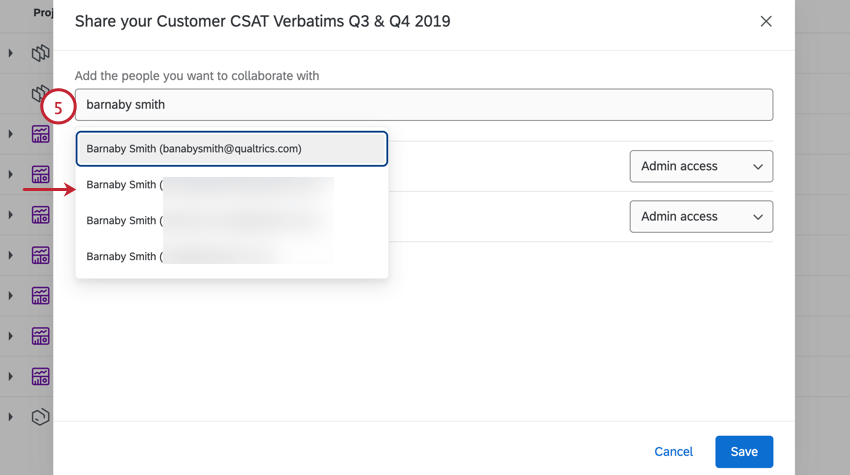 Qtip: A user must be an existing Qualtrics user, in your brand, and have access to CX Dashboards to be added as a Project Administrator. Talk to your Brand Administrator if you’re having trouble adding someone as a Project Administrator.
Qtip: A user must be an existing Qualtrics user, in your brand, and have access to CX Dashboards to be added as a Project Administrator. Talk to your Brand Administrator if you’re having trouble adding someone as a Project Administrator. - Select Admin access to give the user administrator access to the project.
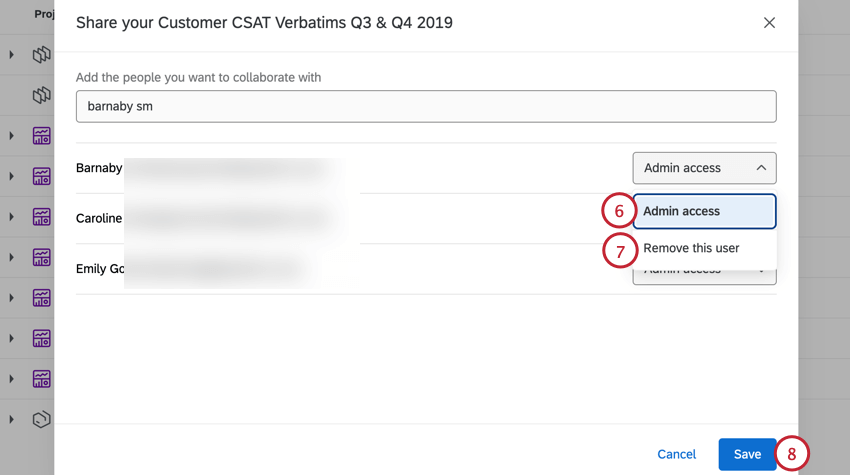
- To remove a user’s access, select Remove this user.
- Click Save when you’re finished.