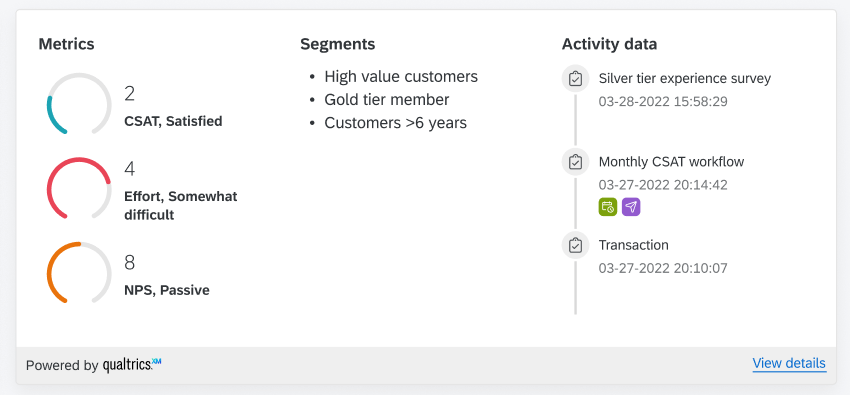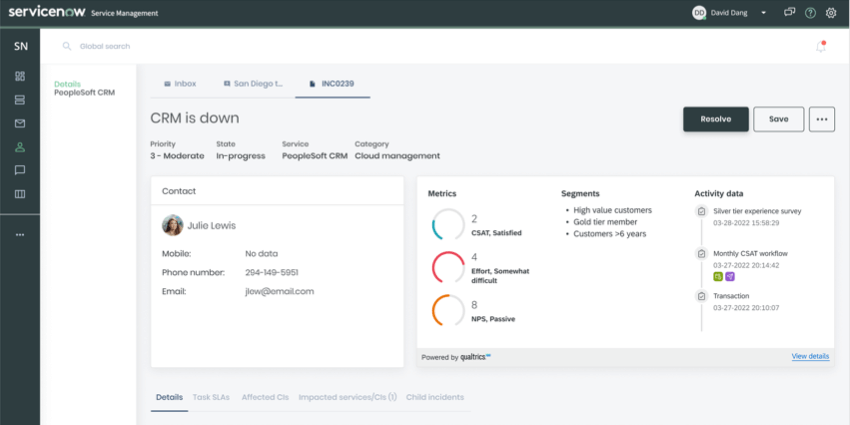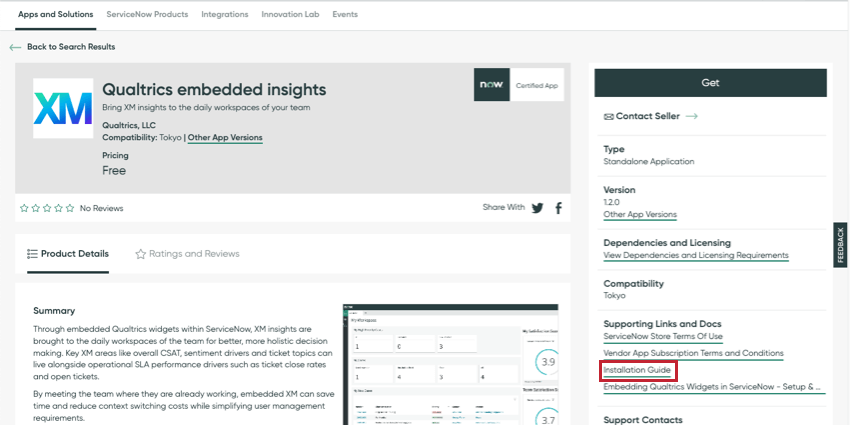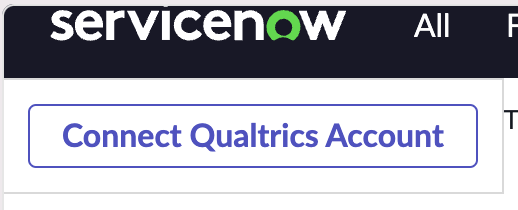Embedding XM Directory Profile Cards in ServiceNow
About Embedding XM Directory Profile Cards in ServiceNow
You can embed information about individual XM Directory contacts on your ServiceNow page. Each contact’s profile card displays 3 metrics (CSAT, NPS, and CES), all the segments the contact belongs to, and the 3 latest transactions or touchpoints they’ve had.
The profile card can be useful if you’re a frontline representative, such as technical support or customer success, who would like to view key customer information in ServiceNow.
Installing the Qualtrics ServiceNow App
To embed the Qualtrics profile card in ServiceNow, you must install the Qualtrics application from the ServiceNow store.
- Qualtrics embedded insights in the ServiceNow store
- ServiceNow documentation on installing a ServiceNow application
Setting Up Personal Authentication
Before users can see data from Qualtrics inside ServiceNow, a form of authentication needs to be set up. While other Qualtrics functionality supports 2 forms of authentication, the XM Directory Profile Card only supports one: personal authentication. That means each user in ServiceNow will connect to their own Qualtrics account before viewing data.
See the Installation Guide on the Qualtrics embedded insights ServiceNow store page for details on how to set personal authentication up.
Adding the XM Directory Profile Card in ServiceNow
- In ServiceNow, navigate to the UI Builder.
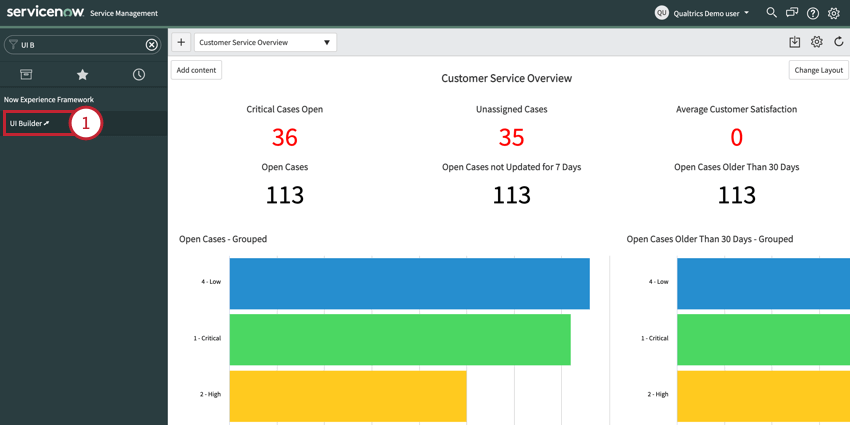
- Open the page you want to add the widget to, or create a new page.
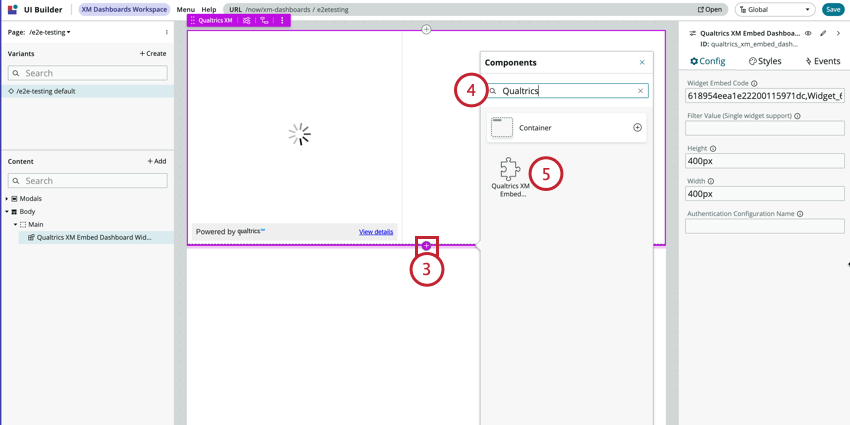
- Click the plus sign ( + ) to add a new component.
- Search for Qualtrics.
- Add the Qualtrics XM Embed XiD Profile Card Widget.
- Under Contact Type, choose whether you want to identify the contact by contact ID, email address, or external data reference.
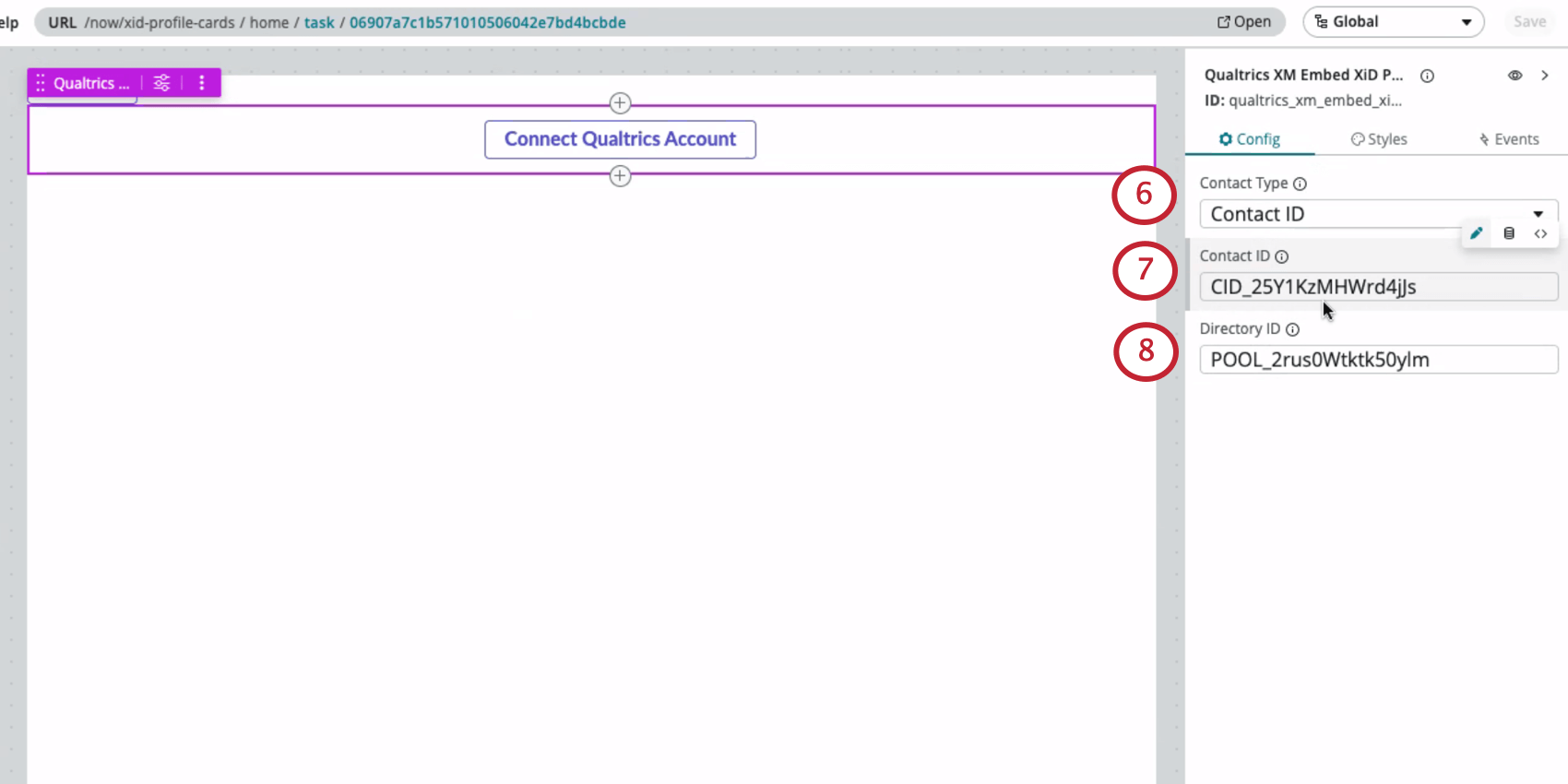
- Depending on what you selected, enter the value.
Qtip: You can find a contact’s ID and other relevant information by searching for a contact in the directory and clicking it. The contact ID will be listed to the right with the contact’s other personal information. You can also get a contact ID by inspecting the element in a directory, segment, mailing list, or sample.
- Enter the Directory ID.
Qtip: See Locating the PoolID.
- Click Connect Qualtrics Account.
- Log into your Qualtrics account.
Viewing Qualtrics Data in ServiceNow
ServiceNow users will need to connect their Qualtrics account to start viewing Qualtrics contact data.
When you go to view the profile card in ServiceNow for the first time, instead of contact data, you’ll see a button that says Connect Qualtrics Account. Click this button, then log into your Qualtrics account.