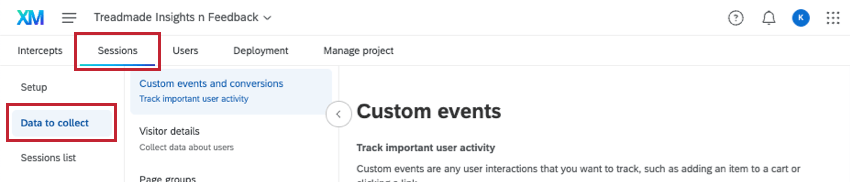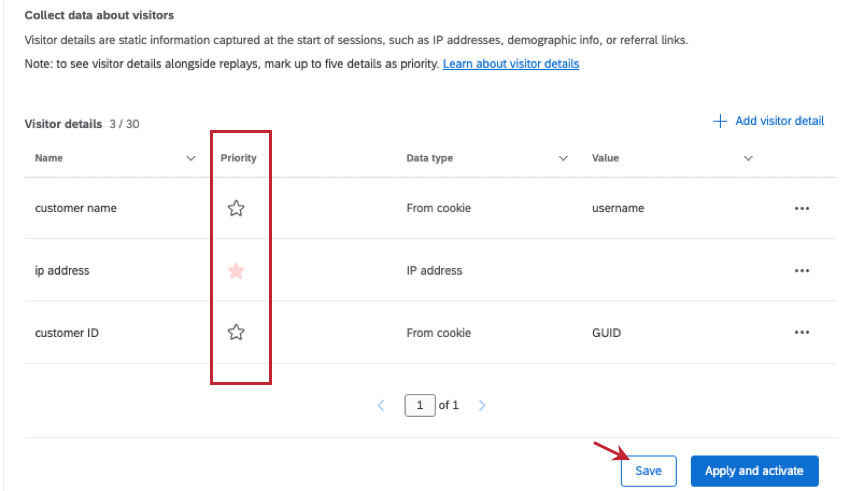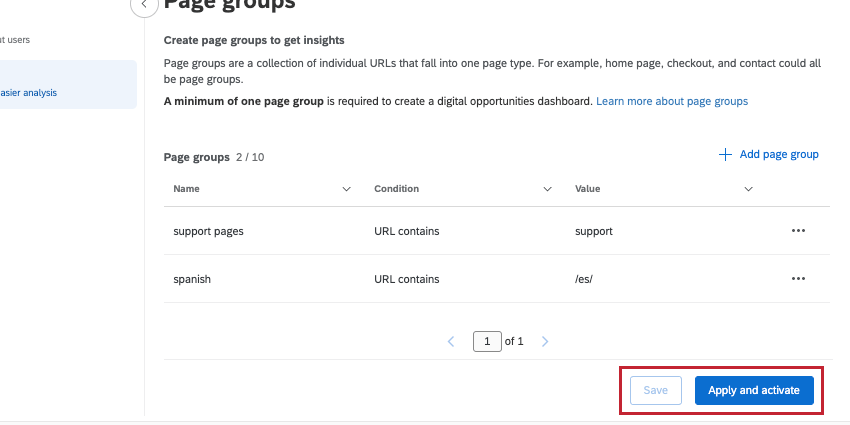Data to Collect (DXA)
About Configuring Data to Collect
Session replay reconstructs how a user experiences your website. As part of this analysis, you’ll want to make sure your data is set up to your liking. For example, you may want to group certain pages, capture specific visitor details, or create custom events that will later enhance your analyses.
To get started, go to Sessions, then Data to Collect.
There are 3 sections in Data to collect: Custom event and conversions, Visitor details, and Page groups.
Custom Events
Custom events capture the number of times a visitor interacts on your website for specific web events that you want to track, such as adding an item to a cart, clicking a link, or completing a purchase. These events allow you to gather data on how visitors are engaging, or not engaging, with your website to further enrich your session replay data. Unlike visitor details, this information is not static. You can add custom events within the Custom events section of Data to collect.
Adding a Custom Event
- Click Add custom event.
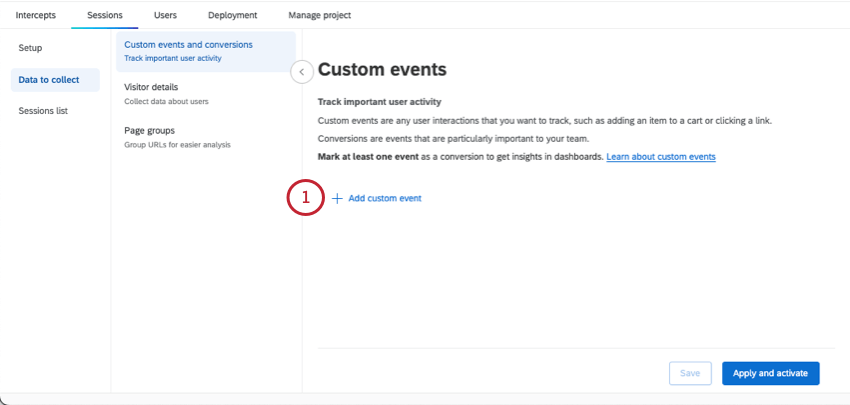
- Name your custom event.
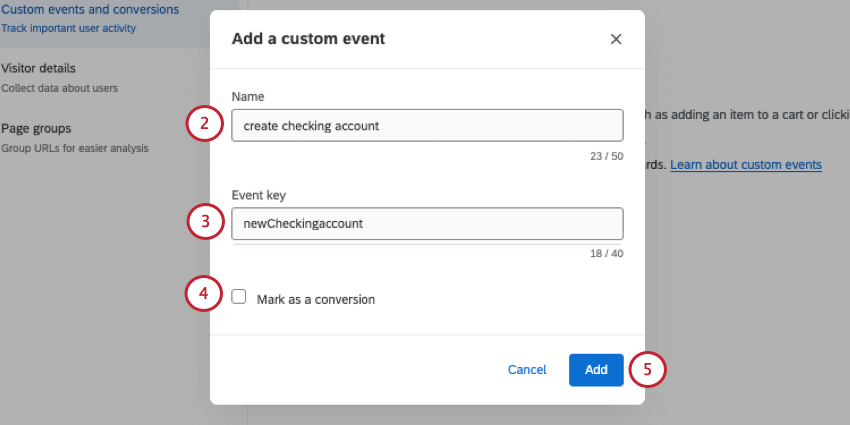 Attention: You must mark at least 1 event as a conversion to create a digital opportunities widget in your dashboard.
Attention: You must mark at least 1 event as a conversion to create a digital opportunities widget in your dashboard. - Enter an Event key. This is the name of the event Qualtrics will look for on your website.
Qtip: Verify your event key with your development team to ensure they are correct.
- If desired, select Mark as conversion. Conversions are when a user completes a desired action on your website, like making a purchase, signing up for email, or any other event important to your business.
- Click Add.
- Repeat these steps to add more custom events if desired. Make sure to save or apply changes when you are done adding custom events.
Conversions
Marking a custom event as a conversion lets you track if your users converted during their visit to your website. This allows you to get insights about the business impact of problems on your website, by quantifying the potential revenue that can be recovered by resolving frustrating user experiences.
Visitor Details
Visitor details are additional static information you want to capture about website visitors, such as IP address or demographic info. Details are captured at the beginning of a session and don’t involve visitor interactions on your site. You can add visitor details within the Visitor details section of Data to collect.
Adding Visitor Details
- Click Add visitor detail.
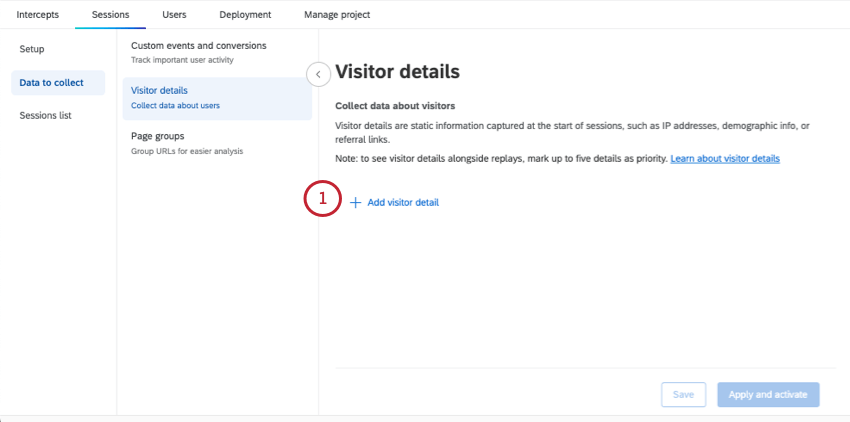
- Name your visitor detail.
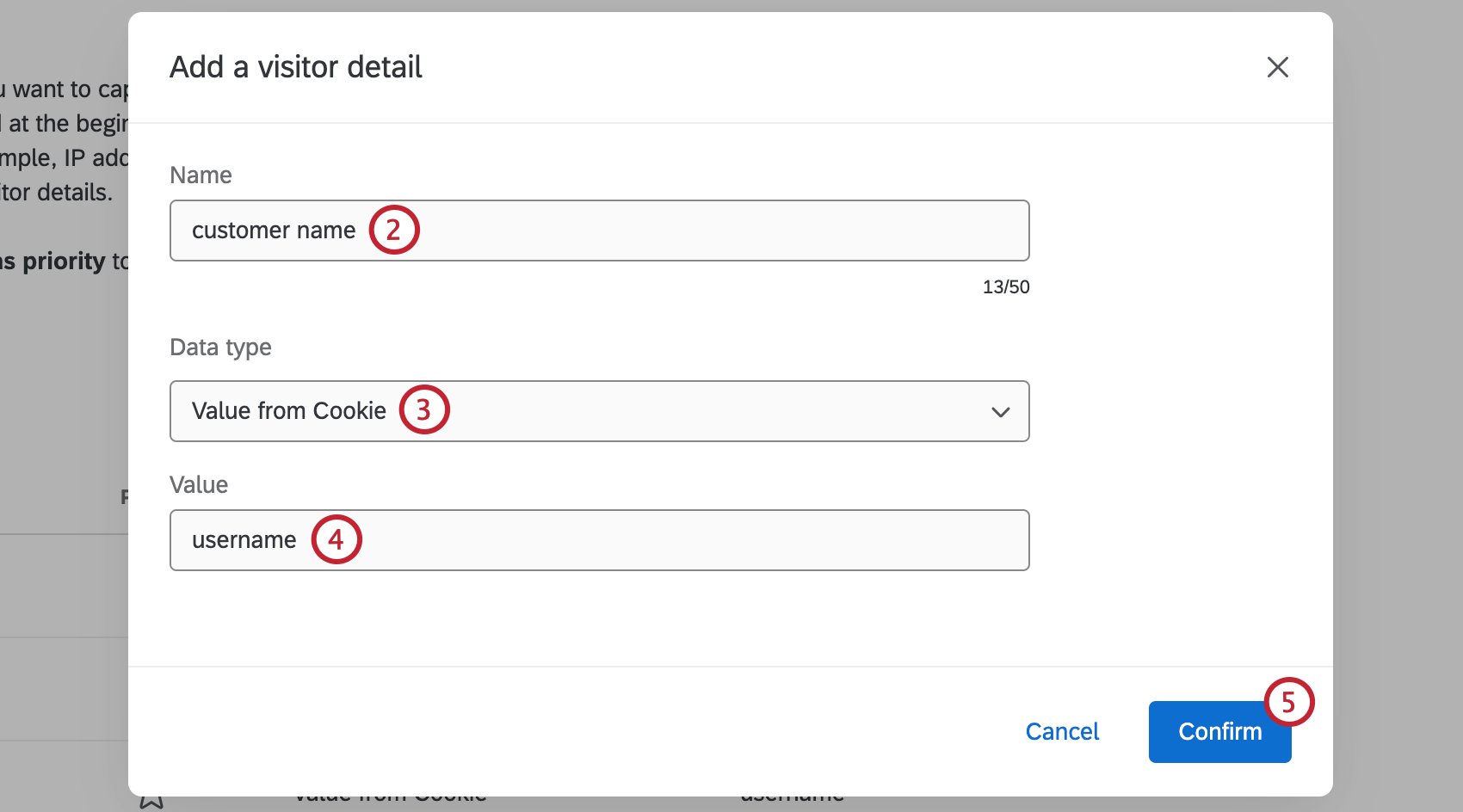
- Select a data type.
- Static: The value for the visitor detail is manually entered and will not change across sessions or users.
- From Cookie: The value for this visitor detail comes from a website cookie.
- From Javascript: The value for this visitor detail is coming from JavaScript code.
- IP Address: The value for this visitor detail is your customer’s IP address. This field is set automatically so you don’t have to provide a value.Attention: IP addresses are not masked or anonymized.
- Enter a value for the visitor detail.
- Static: Enter the exact value that will be visible in the session recording.
- Value from Cookie: Enter the name of the cookie that will be searched for on the page.
- Value from Javascript: Enter the JS expression that will be searched for on the page.
- IP Address: This is set automatically and you don’t need to set a value.
- Click Confirm.
- Repeat these steps to add more visitor details if desired. Make sure to save or apply changes when you are done adding visitor details.
Once you’ve created a visitor detail, you can click the 3 horizontal dots to the right and Rename or Delete the detail.
Marking Details as Priority
After adding visitor details, you can mark up to 5 visitor details as priority to display those details when viewing session replays.
Click the star next to each visitor detail you want to mark as a priority. Make sure to save or apply changes when you’re done to save your edits.
Page Groups
Page groups are a collection of individual URLs that fall into 1 page type, such as the individual pages that make up a home page or checkout experience on a website. You can create page groups within the Page groups section of Data to collect. This allows you to collect insights on a particular part of the digital experience for use in a dashboard.
Adding a Page Group
- Click Add page group.
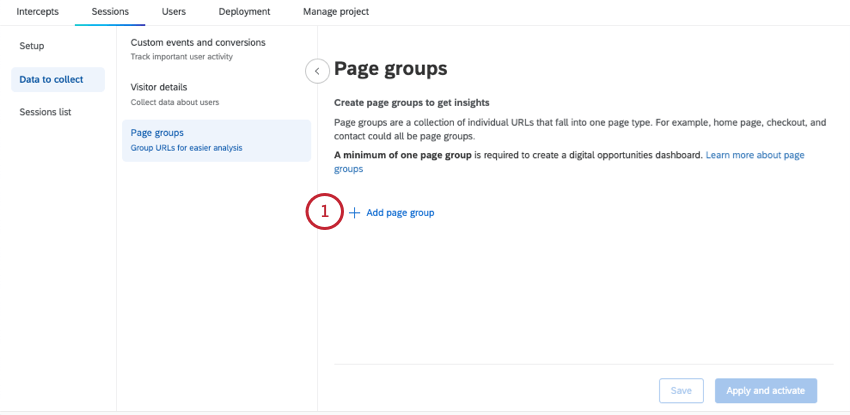
- Name your page group.
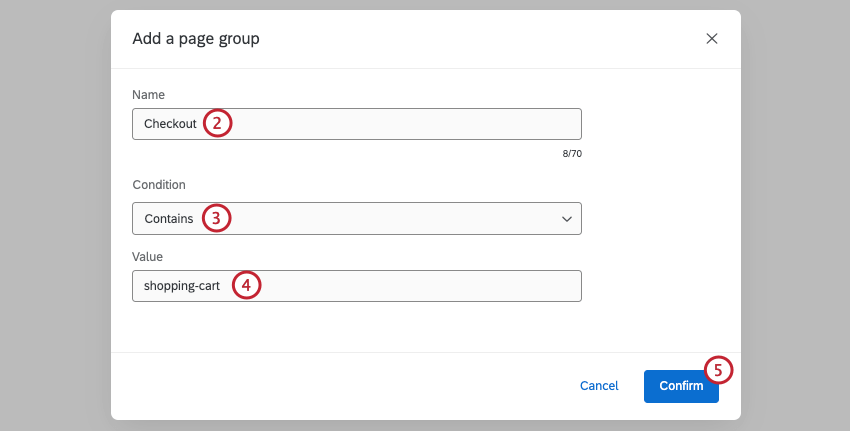
- Select a condition for URLs that will be included in the page group.
- Contains: Include URLs that contain a specific value.
- Ends with: Include URLs that end with a specific value.
- Regular expression: A sequence of symbols and characters expressing a string or pattern to be searched for within a URL. For more information on regex, see RegexOne’s documentation.
Attention: Custom coding features are provided as-is and require programming knowledge to implement. Qualtrics Support does not offer assistance or consultation on custom coding. You can always try asking our community of dedicated users instead. If you’d like to know more about our custom coding services, please contact your Qualtrics Account Executive.
- Starts with: Include URLs that start with a specific value.
- Enter a value for your condition. All URLs that meet the conditions for this value will be included in the page group.
- Click Confirm.
Once you’ve created a page group, you can click the 3 horizontal dots to the right of it and select Rename or Delete the group. You can also select Add page group to add an additional group.
Editing or Deleting Page Groups
If you edit or delete a page group, it will be kept in existing sessions that have already been captured. New sessions will reflect the updated change(s).
Multiple Page Groups
If you have multiple page groups, the order of each group matters. If a URL matches the conditions for multiple page groups, it will be added to the group that was created first. Make sure to create your groups in your desired order.
Saving and Applying Changes
When you make changes to any session replay settings, these changes must be saved or applied before navigating anywhere else within your project or account. If you leave the page without saving or applying your changes, all new changes will be undone.
To save changes you’ve made, click Save. This will save your configuration and allow you to use it in testing, but your changes won’t be applied to session replays or any dashboards using session replay data.
To apply changes you’ve made to session replays and any dashboards using session replay data, click Apply and activate.