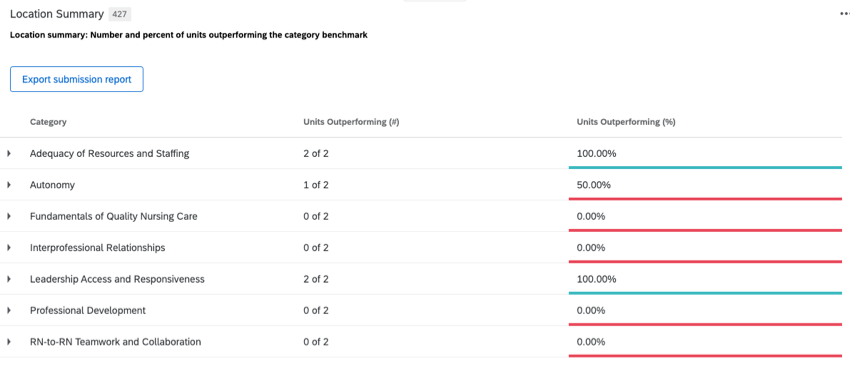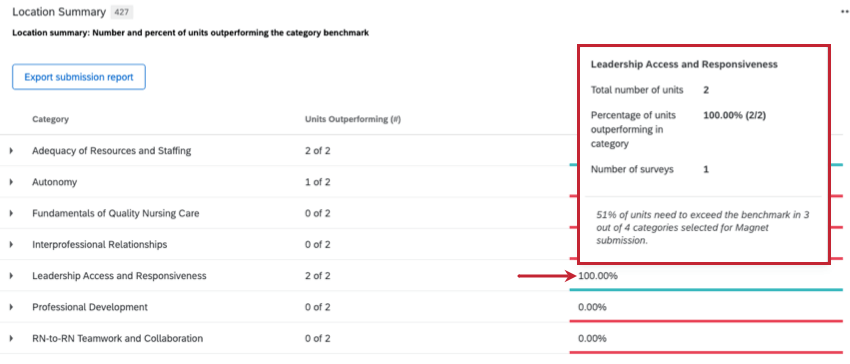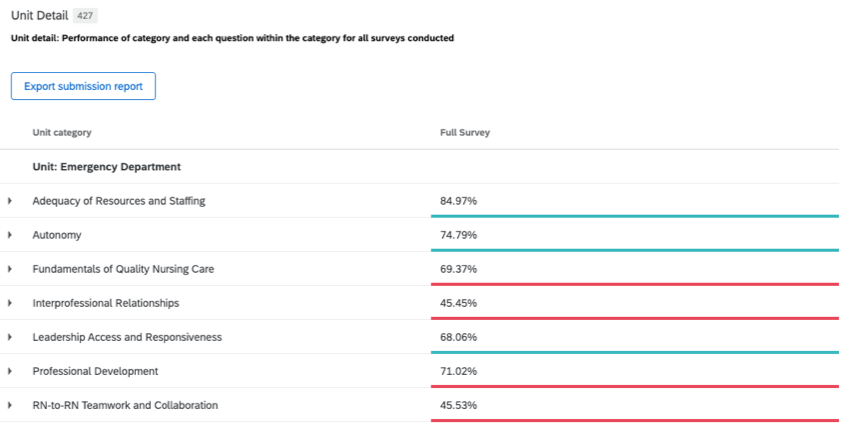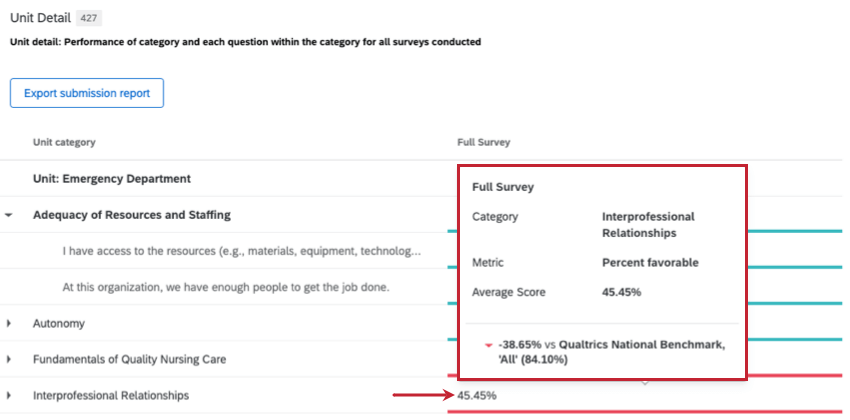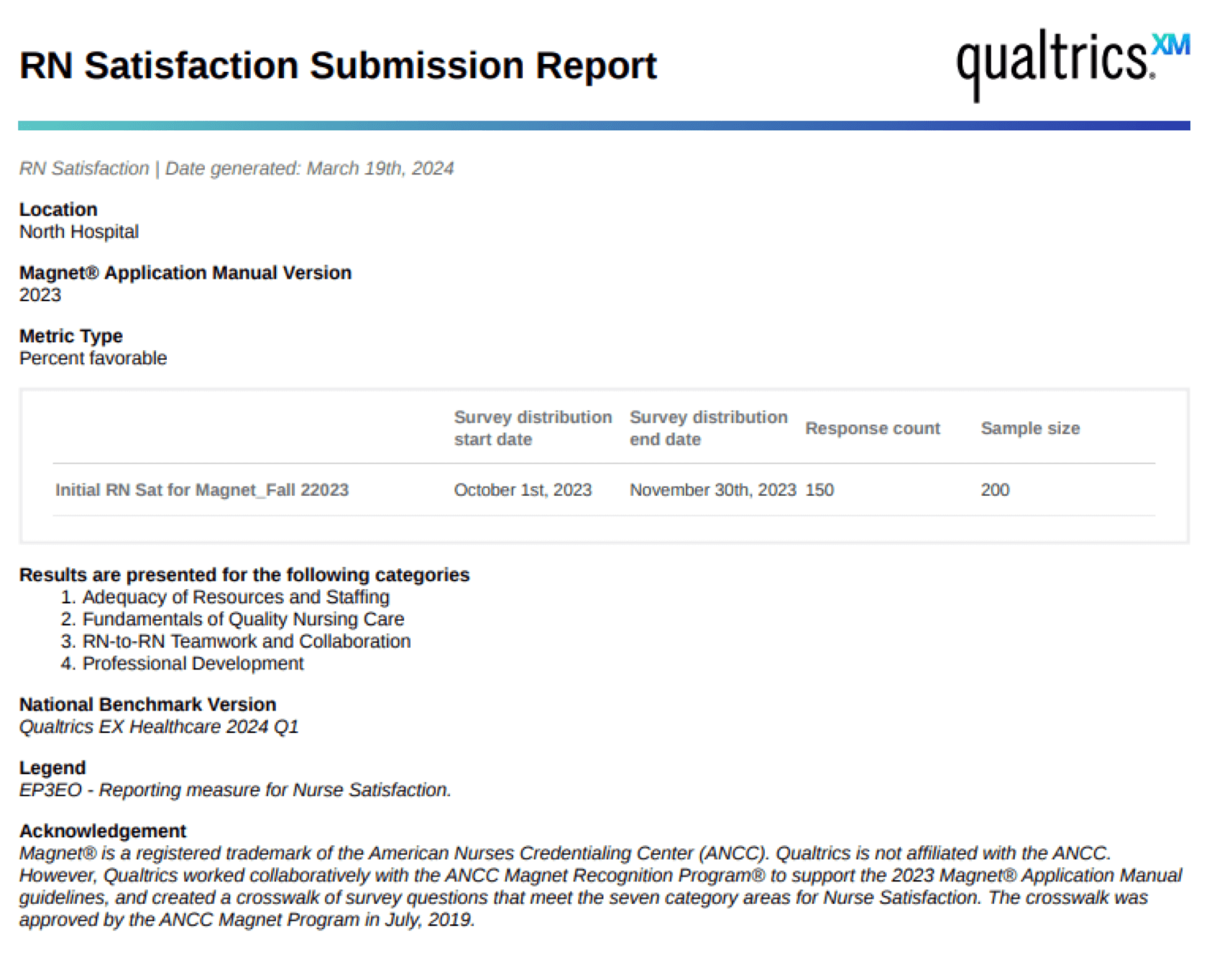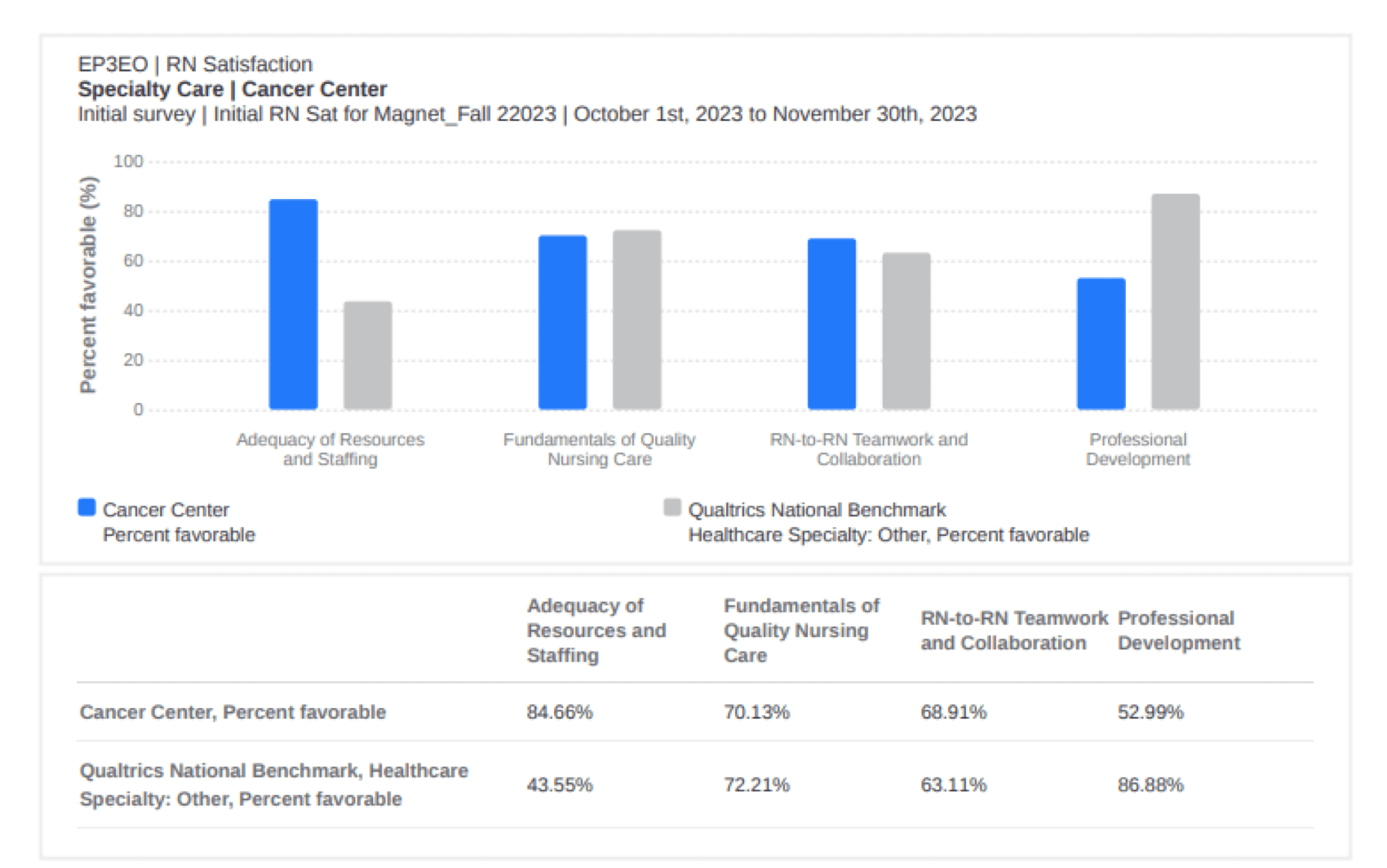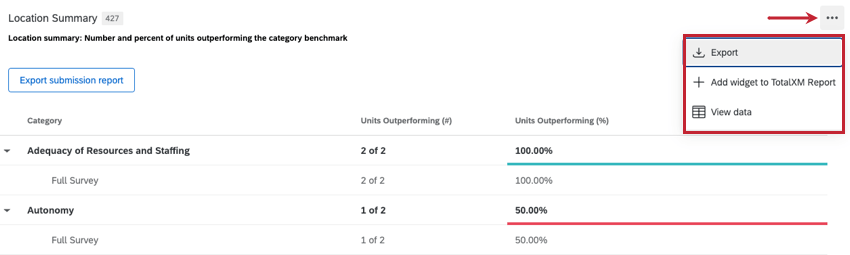RN Satisfaction Widget (EX)
About RN Satisfaction Widgets
The RN Satisfaction widget calculates registered nurse satisfaction according to the Magnet Recognition Program® submission requirements and displays it in a table. Survey scores are grouped into 7 categories and compared against a national benchmark. Colors indicate whether the category is under or outperforming the benchmark.
2 table views are available for the widget: Location Summary and Unit Detail.
Location Summary View
The Location summary table view displays the number and percentage of units in each category outperforming the benchmark.
If the percentage of units outperforming the benchmark in a category is over 50%, the cell value is displayed in green, if it is under 50% it is displayed in red. 51% of units need to outperform the benchmark in at least 4 categories to meet the Magnet Recognition Program® submission requirements
Hover over a specific score to display additional information.
Unit Detail View
The Unit detail table view displays a list of all questions in each category and performance for each distributed survey. Green indicates the score is outperforming the benchmark, and red indicates it is scoring below the benchmark.
Hover over a specific score to display additional information.
Export Submission Report
You can export a PDF of the RN Satisfaction widget’s data.
The submission report can be exported from both the Location Summary and Unit Detail widget views.
- Click Export submission report.
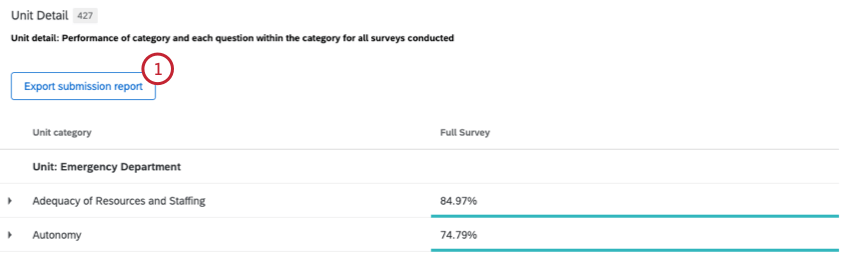
- Confirm that the correct location is displayed. If a different location is needed, adjust the filters on the dashboard.
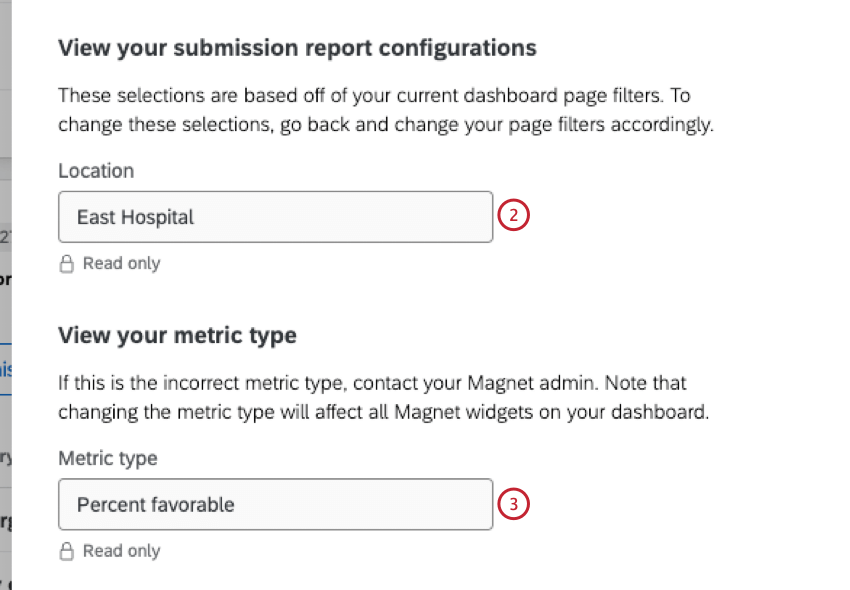
- Confirm that the preferred metric is selected.
Qtip: If a different metric is preferred, please reach out to your Technical Success Manager. Please keep in mind that changing the metric will change all the values in the widget.
- Confirm the correct survey name is displayed in the Initial survey name field.
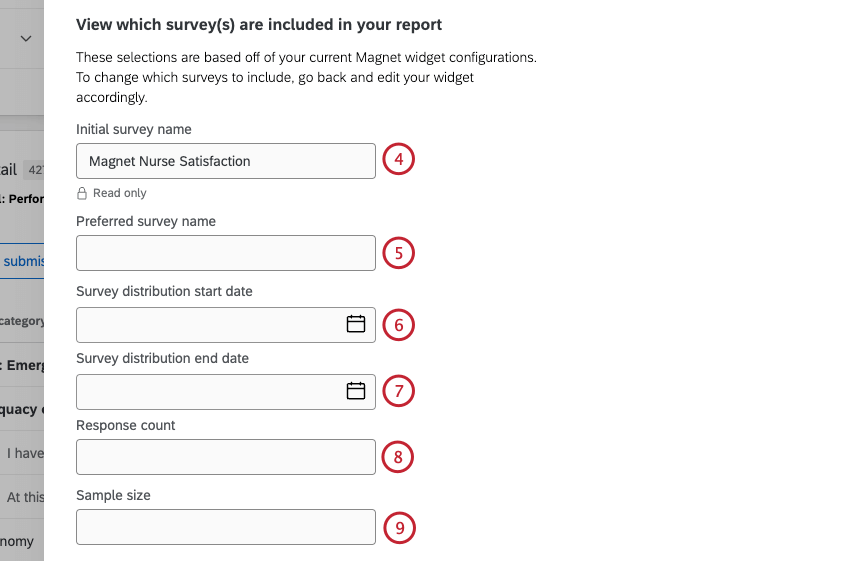 Qtip: The RN Satisfaction widget can display data from multiple surveys, such as an initial RN Satisfaction survey and additional Pulse surveys. Complete steps 4-9 for each survey that will be included in the submission report.Qtip: If you’d like to switch to a different metric, we recommend reaching out to your Technical Success Manager. Please keep in mind that changing the metric will change all the values in the widget.
Qtip: The RN Satisfaction widget can display data from multiple surveys, such as an initial RN Satisfaction survey and additional Pulse surveys. Complete steps 4-9 for each survey that will be included in the submission report.Qtip: If you’d like to switch to a different metric, we recommend reaching out to your Technical Success Manager. Please keep in mind that changing the metric will change all the values in the widget. - Enter the Preferred survey name to be included in the submission report.
Qtip: Including full and pulse survey references within the preferred survey names (e.g. Initial RN Satisfaction Survey_Fall 2023, Pulse RN Satisfaction Survey_Spring 2024) is recommended.
- Select a Survey distribution start date. This is the date when data collection started for the selected survey.
- Select a Survey distribution end date. This is the date when data collection ended for the selected survey.
- Enter the Response count for the survey. This is the number of responses received for the selected survey.
- Enter the Sample size for the survey. This is the number of employees that were invited to respond to the selected survey.
- Select 4 categories to be included in the Submission report. Typically these are the top performing categories for the most units. This selection will be applied to all the configured surveys.
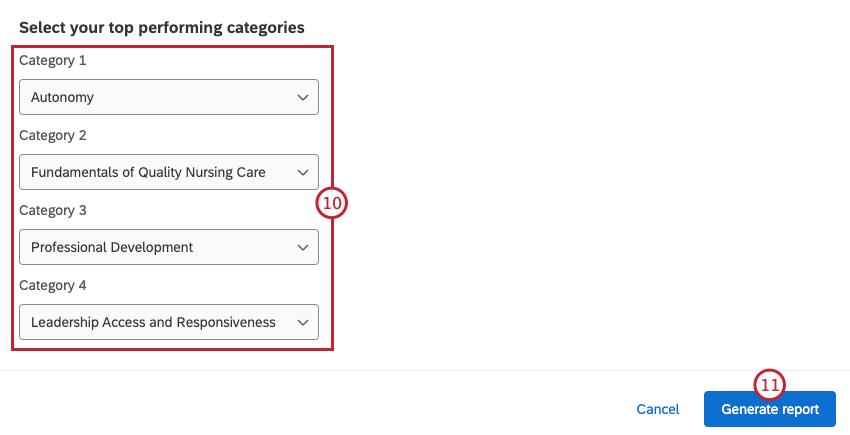
- Click Generate report.
- Do not exit the window while the report is downloading.
EXAMPLE EXPORT
Here is an example of a title page in the export. You will see all the information you confirmed during export, such as location, date range, metrics, and the selected categories.
The report includes a graph and table for each unit, organized by the 4 categories selected. Each graph and table reflect the unit’s performance against a national benchmark in the categories selected for each unit and survey within the reporting period.
Dashboard Requirements
To successfully display RN Satisfaction reporting data, make sure the dashboard adheres to the following requirements:
- Response minimums: Questions must meet the anonymity threshold to be displayed in the RN Satisfaction dashboard. The performance score for any question with fewer responses than the anonymity threshold will not be displayed in the dashboard.
- Filter limits: When filtering the dashboard, make sure only 1 location is selected. RN Satisfaction widgets will not load if more than 1 location is selected.
Methodology: About the Magnet Recognition Program®
The Magnet Recognition Program® designates organizations worldwide where nursing leaders successfully align their nursing strategic goals to improve the organization’s patient outcomes. The Magnet Recognition Program® provides a roadmap to nursing excellence, which benefits the whole of an organization.
A Magnet® designated hospital is stated to be one where nursing delivers excellent patient outcomes, nurses have a high level of job satisfaction, and there is a low staff nurse turnover rate and appropriate grievance resolution.
Additional Options
Click the 3 horizontal dots in the top-right corner of the widget and select View data to view a table containing all data within the widget.