Monitoring an RSS Feed
About Monitoring an RSS Feed
Adding an RSS feed as a source in Social Connect allows you to monitor all posts and comments that are made to the original site. For example, if your company runs its own blog, you can add the blog as an RSS feed so that any customer comments are automatically ingested in Social Connect as new mentions.
Adding an RSS Feed
An account administrator can add an RSS feed by following the below instructions:
- Retrieve the RSS feed URL from the website you want to add as an RSS feed.
- Click the profile icon in the top right corner and select Account settings.
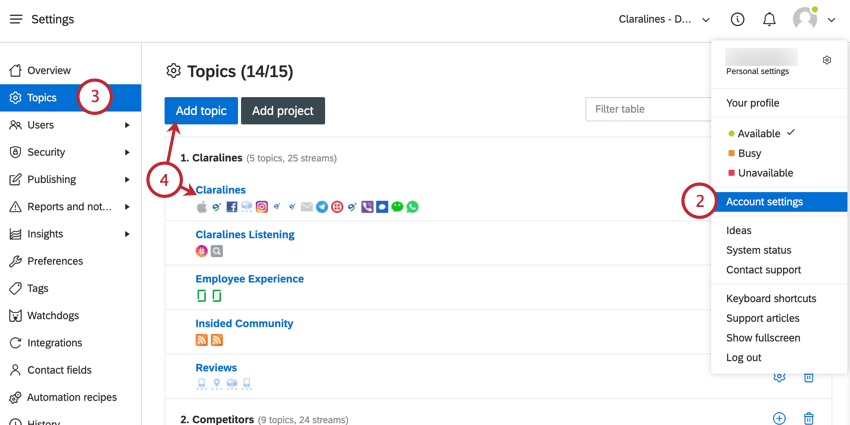
- Go to Topics.
- Add a topic, or select an existing one.
- Click Add next to RSS feeds.
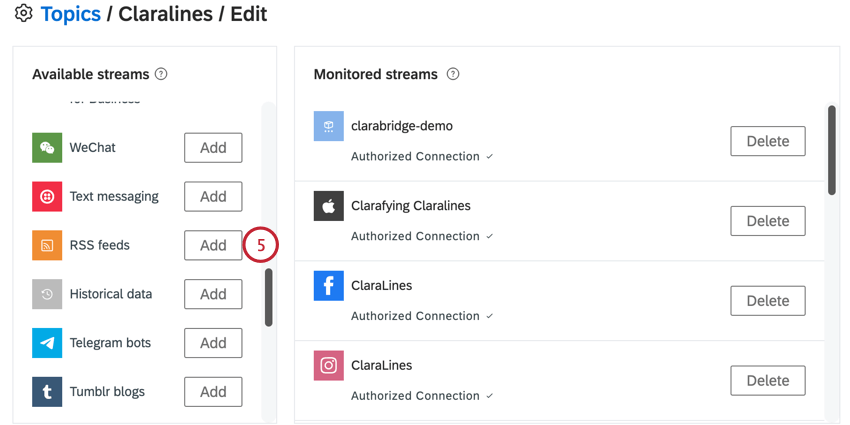
- Paste your RSS feed URL into the box.
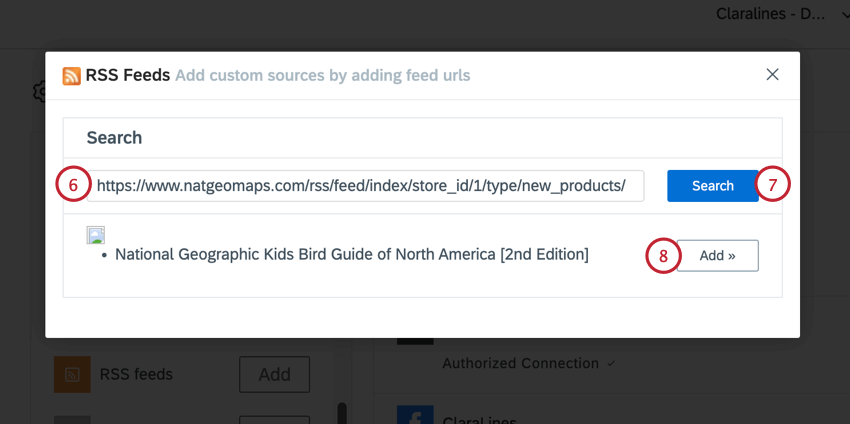
- Click Search.
- A preview of the most recent posts will appear for you to double check that this is the correct RSS feed. If everything looks correct, press Add to finish adding the RSS feed.