Using Traveler Variables in Rules
About Traveler Variables
There are multiple variables related to travelers that you can use when building your rules in the Customer Journey Optimizer. These variables describe key information about the traveler’s voyage through the journey, such as how long they spent in a milestone, or if they belonged in an A/B testing group.
The different traveler variables include:
- Outcome and Status
- Group
- Milestone
- Time in Milestone
- Time Variables
- Traveler Id
- Is New(x)
- Custom Variables
When setting a value for a variable in your journey, keep in mind that the variable’s value is specific to that journey and journey session. For example, a traveler could have a value for “Var A” in an Onboarding Journey, and a different value for “Var A” in an Engagement Journey. That same traveler could then go through the Engagement Journey multiple times; each session they experience for the Engagement Journey can have a different value saved for “Var A.”
Note that once a traveler variable is set in a traveler session, the value can be changed but not deleted. If you would like to reset a traveler variable in that same session, you can set it to a string value: ‘blank’.
Outcome and Status
The Outcome and Status variables should always be set together. The outcome describes the business outcome that the traveler reached by meeting a milestone’s rule conditions. The status describes if the outcome is positive or negative. See Setting Journey Outcomes and Statuses for in-depth information on setting these 2 variables.
You can view your outcome and statuses in the journey overview tab. See Reporting on Journey Outcomes & Actions for more information.
Group
The Group variable is used to randomly assign travelers to different groups, often for A/B testing purposes. This variable is automatically set for each traveler in a journey. Each traveler will be randomly assigned a Group value, from 1 to 100. This creates a randomization that can create conditions in rules and entry criteria for milestones. The Group variable is saved across traveler sessions in that same journey, meaning the assigned Group value will follow a given traveler across all of their journey sessions.


You can split your groups into smaller buckets if you need to perform multivariate analysis. For example, if you want to create 5 different traveler groups, split the groups into buckets of 20.
Example: Let’s say I wanted to divide travelers into 3 equal buckets. Rules are processed from top to bottom, so I can add 3 rules:
- If Traveler Group is greater than 0 and less than or equal to 33.
- If Traveler Group is greater than 34 and less than or equal to 66.
- If Traveler Group is greater than 66.
Milestone
The Milestone variable is used to show what milestone the traveler is in. When a traveler enters a milestone, the Milestone variable is automatically set to that milestone’s name. As a traveler moves into other milestones, the Milestone variable will be overwritten with the new milestone’s name.

The Milestone variable is often used in milestone entry criteria to create a prescriptive journey funnel that moves travelers from one milestone to the next after completing certain actions. For example, let’s say you are creating an online mobile banking journey that targets new customers. The first milestone of your journey is “Sign Up.” The next milestone is “Log In.” Customers can’t log in to your banking site unless they sign up for an account, so you can control this in your journey. In the entry criteria for the “Log In” milestone, you can include the rule that “if Traveler Milestone is Sign Up” then they can enter the “Log In” Milestone.
Time in Milestone
The Time in Milestone variable is used in rules when you want an action to happen after a certain amount of time has passed since the traveler entered the milestone. The Time in Milestone variable starts counting the moment the traveler enters the milestone. This variable only supports days as the unit of measurement. When setting a value for the Time in Milestone variable in a condition, you must enter both the number and the word “day” or “days.”
The most common use case for the “Time in Milestone” variable is to account for traveler drop-off. For example, let’s say you’re creating a journey that targets the online shopping experience on your retail website. One milestone is “View Cart Checkout” which should then lead to the “Complete Cart Checkout” milestone. However, if a customer stays in the “View Cart Checkout” milestone for too long, they’ve probably abandoned their cart and will not complete the checkout. You can use the Time in Milestone variable to account for this, and then end the traveler session by assigning them an Outcome of “Cart Abandoned” and Status of and “Failed.”
Time Variables
There are 26 variables labeled Time Var A through Time Var Z. These variables are custom timestamps you can use in your conditions.
You set a traveler variable to “Now” when they enter a certain milestone and qualify for the milestone’s rule. When they meet this criteria, the variable for this value is set to the date and time that the traveler entered the milestone.

After the value is set, you can then use it in other conditions to take or delay action after a certain amount of time has passed.
TravelerId
The Traveler Id variable is a text field variable that corresponds to a unique ID for a traveler. The Traveler Id remains the same for a given traveler in a journey, even if that traveler generates multiple sessions. When you create your data map, you can map an identifying field (such as an account number) to the Traveler Id field. If a traveler enters your journey without a value for the Traveler Id, a unique Traveler Id will be generated for that traveler.
Is New(x)
The Is New(x) variable is used to identify new travelers who are experiencing your journey for the first time. It is a boolean variable, having values of true and false. You can use this variable in your conditions to target only new travelers or only existing travelers.

Custom Variables
There are 26 variables labeled Var A through Var Z. These are custom string variables you can use for whatever purpose you need for your journey. Traveler variables are case-sensitive and you have a large degree of freedom when setting the variable’s value. When using a traveler variable, keep in mind that the variable is specific to that journey session – the data in the variable cannot be used in other journeys or in other sessions in the same journey. This means that you can use the same variable in different journeys for different purposes (for example, in one journey Var A may function as a boolean variable with values of true/false, while in the next journey Var A is used to save information about a customer’s most recent purchase).
Common uses for traveler variables include:
- Setting values as “true/false” to create a boolean variable.
- Setting values as “1” “2” “3” and so on to create a ranking or counting system.
Example: In this example, we’re using the traveler variable “A” to count how many times the customer has been contacted. If we contact the customer again, we want to increase the count by 1.
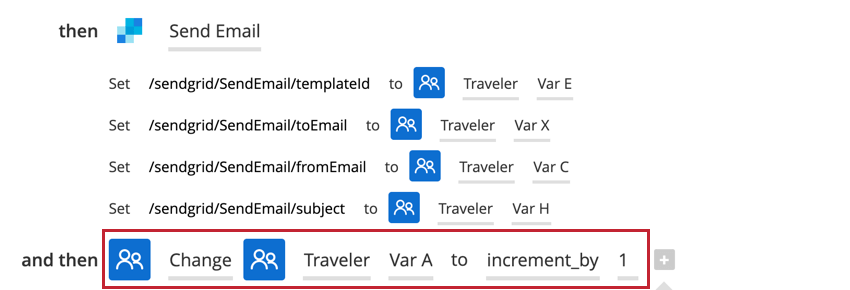 Qtip: To perform mathematical operations on a count, make sure to select “Change” for your rule instead of “Set.”
Qtip: To perform mathematical operations on a count, make sure to select “Change” for your rule instead of “Set.” - Assigning categories to travelers.
- Setting the value to a data point, allowing you to save a snapshot of that data’s value.
Custom variables do not have a character limit for their assigned values.




