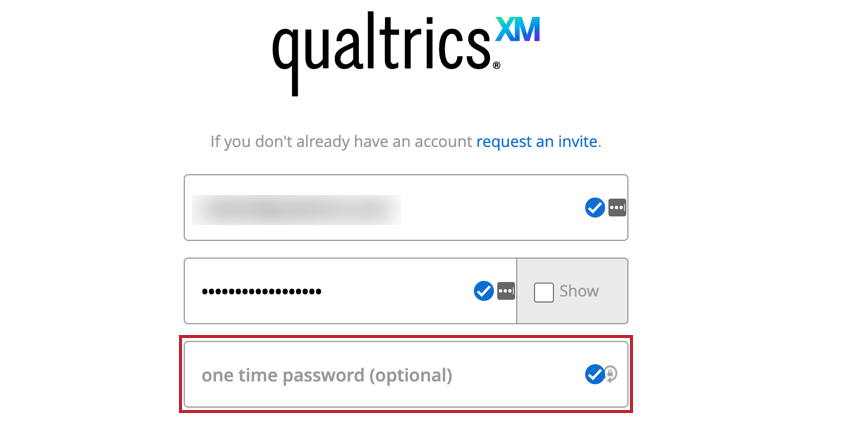Requesting an Account & Logging In (CJO)
Requesting Your Account
To get set up with a Customer Journey Optimizer account, contact your Qualtrics Account Executive. After your account has been created, use the steps below to set your password and log into your account.
Resetting Your Password
You can reset your Customer Journey Optimizer password if you’ve forgotten it or if if it your first time logging in. To reset your password, click “forgot your password?” at the bottom of the login screen. An email will be sent to the email address associated with your Customer Journey Optimizer account with instructions on resetting your password.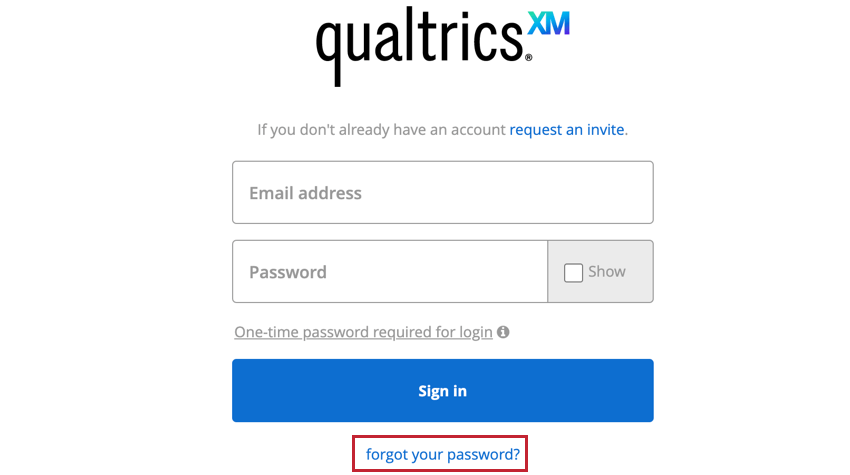
If you don’t receive the password reset email, try the following:
- Check your spam folder.
- Try sending the password reset again.
If you still cannot reset your password after trying the steps above, please contact your Qualtrics Account Executive or XM Success Manager.
Logging In To Customer Journey Optimizer
- In your web browser, go to https://cjo.qualtrics.com/signin.
- Enter the email address associated with your Customer Journey Optimizer account.
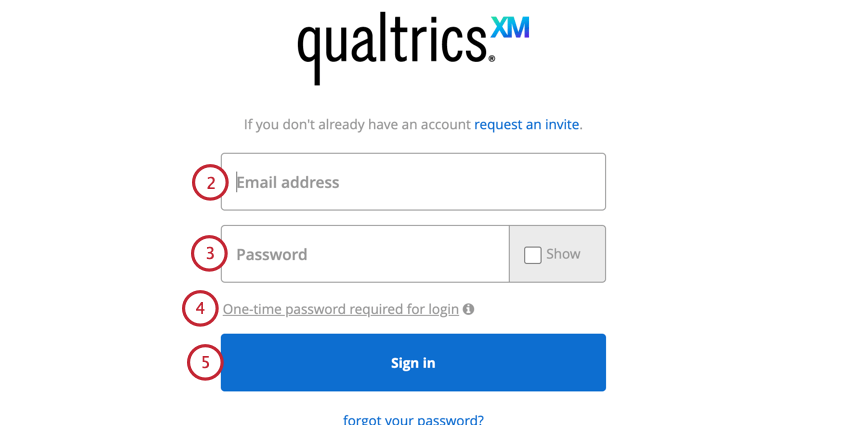
- Enter your password.
- If you have two factor authentication enabled for your account, click One-time password required for login. See Two Factor Authentication for more information about using this method for login.
- Click Sign in.
Two Factor Authentication
If desired, you can enable two factor authentication for your Customer Journey Optimizer account. Two factor authentication requires you enter a special one time password every time when logging into Customer Journey Optimizer. This password is generated by an external two factor authentication app. There are a variety of two factor authentication apps available for you to use.
To enable two factor authentication, contact your Qualtrics Account Executive. Once two factor authentication is set up for your account, you will need to enter the one-time password generated by the two factor authentication app each time you log in to Customer Journey Optimizer.