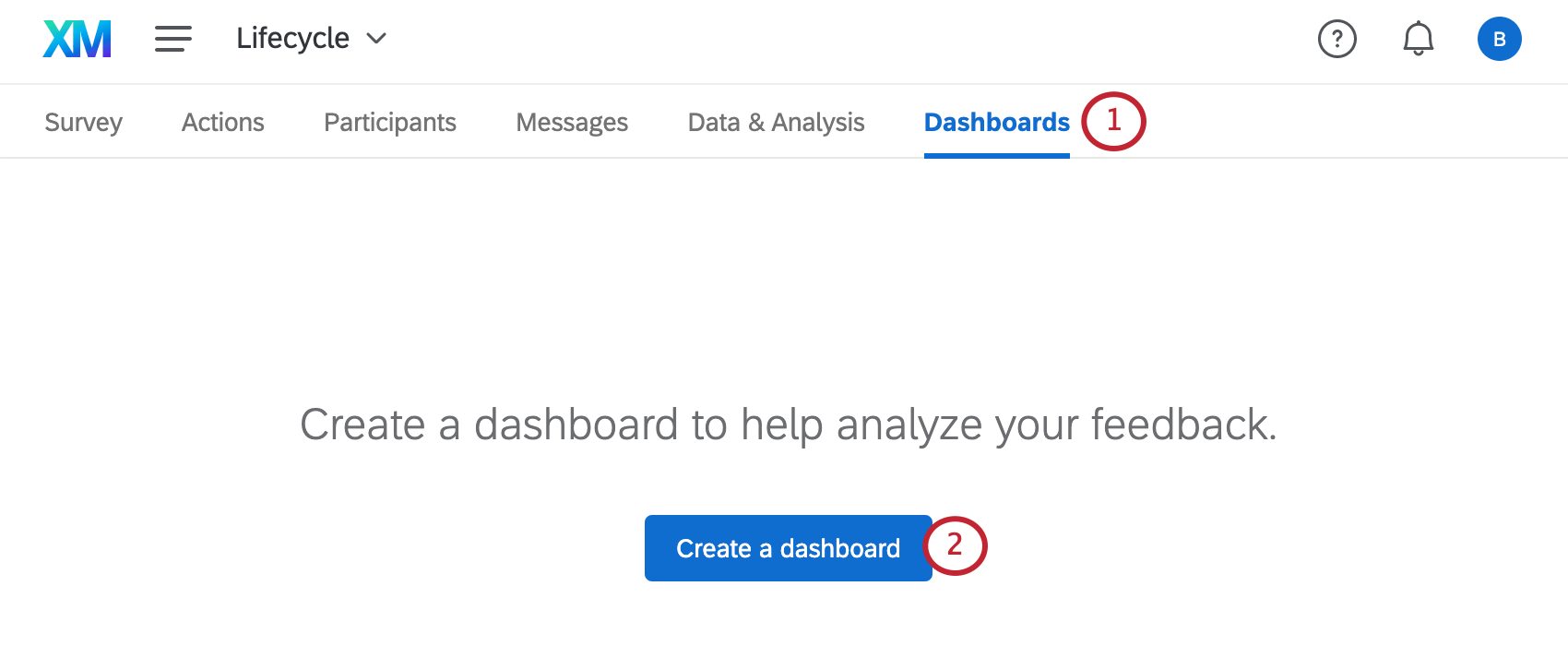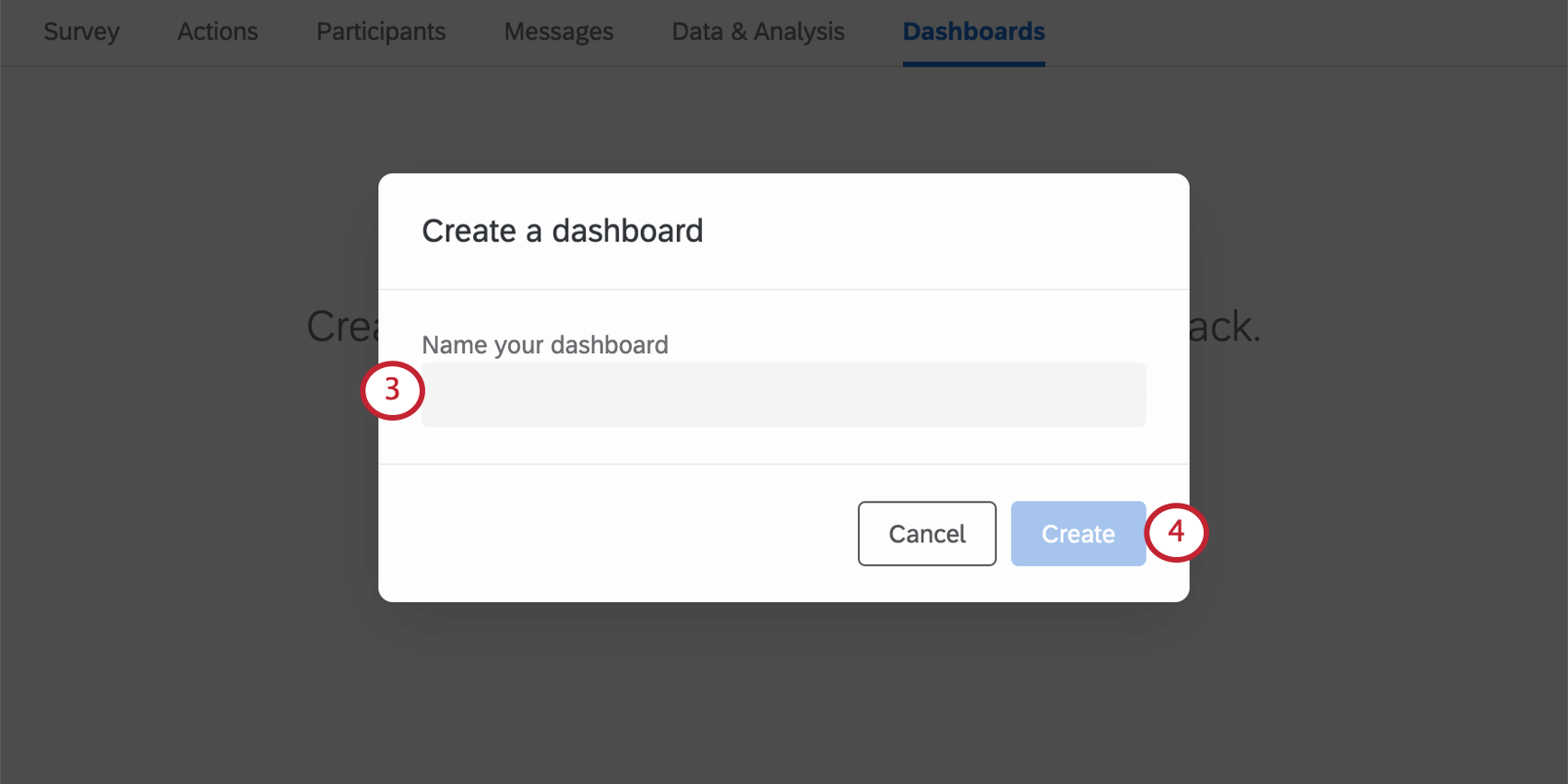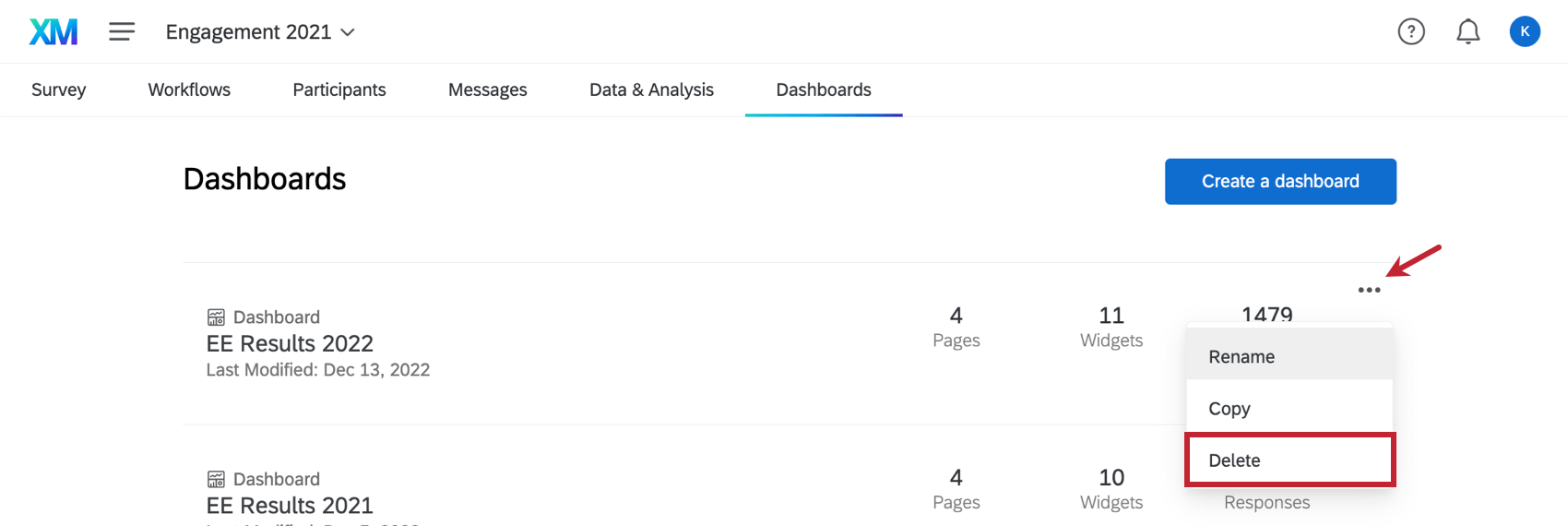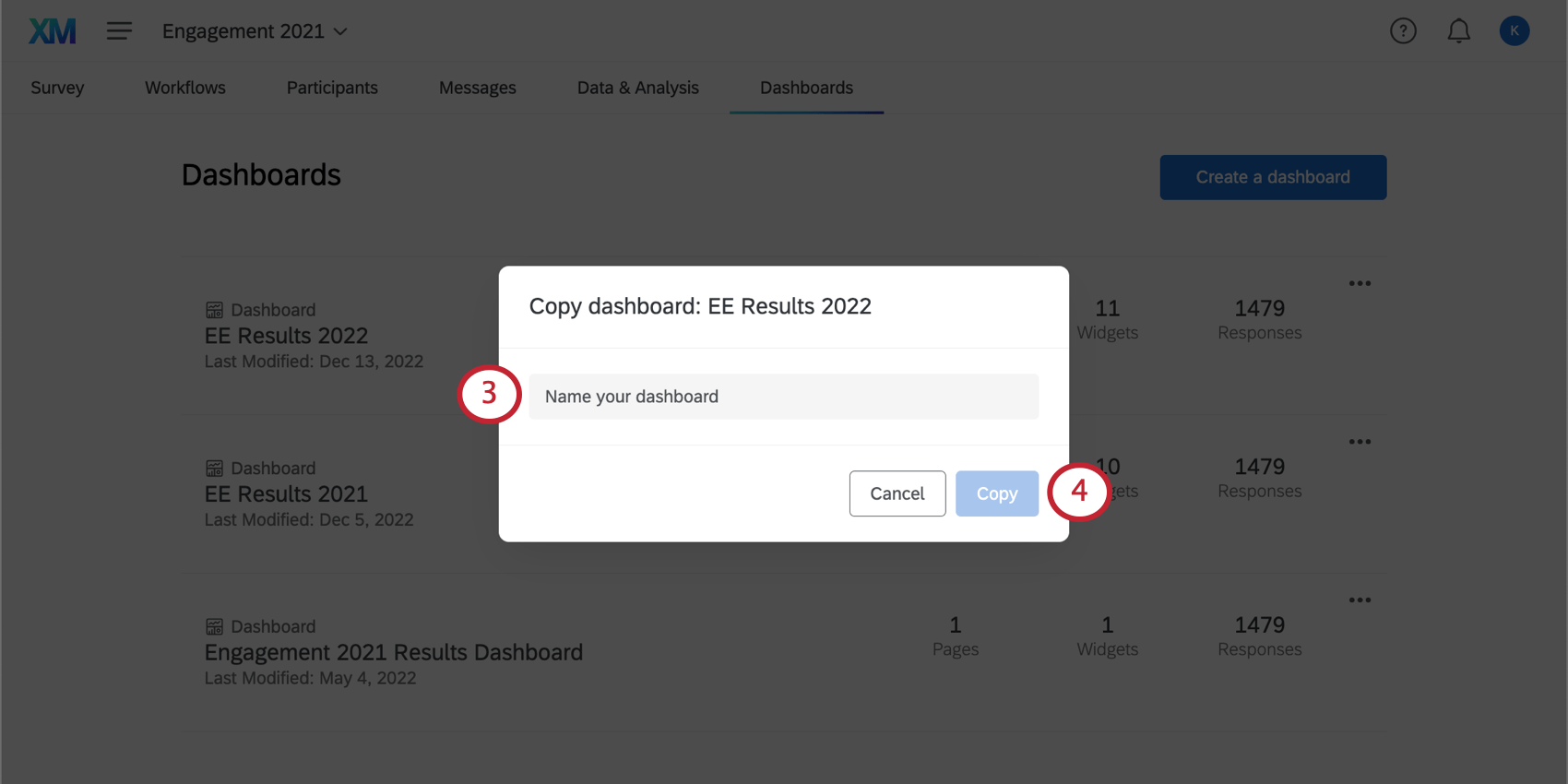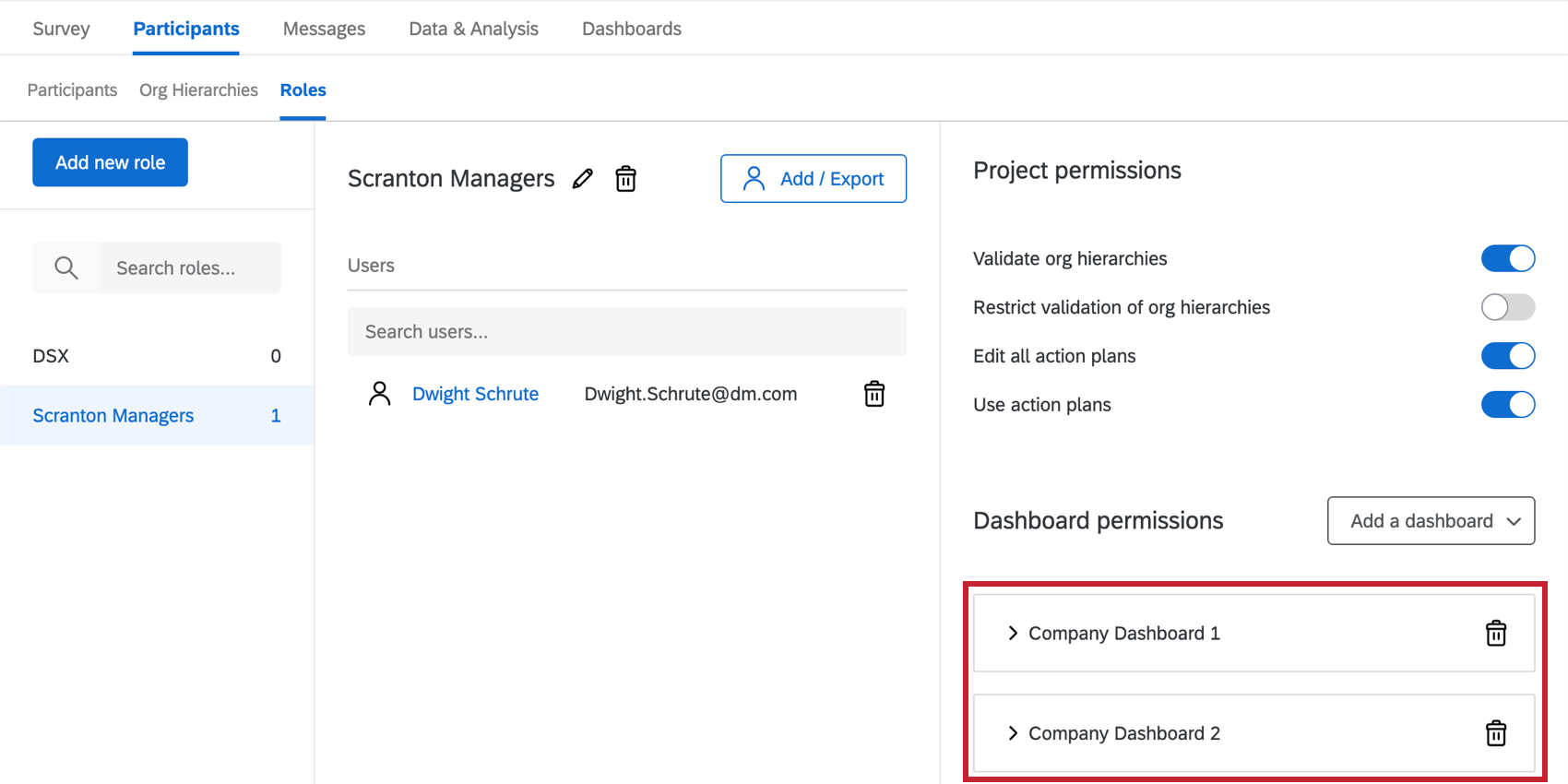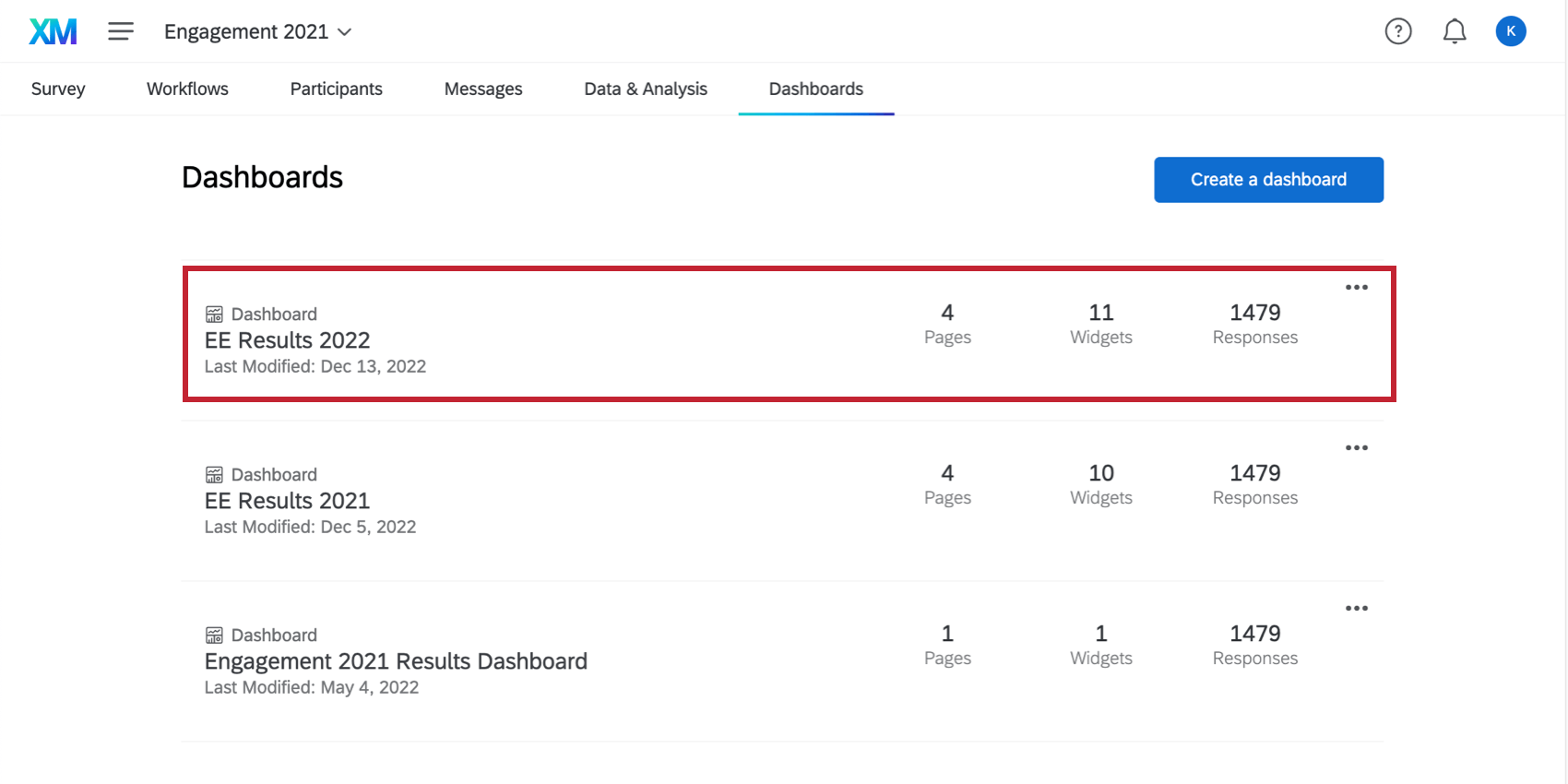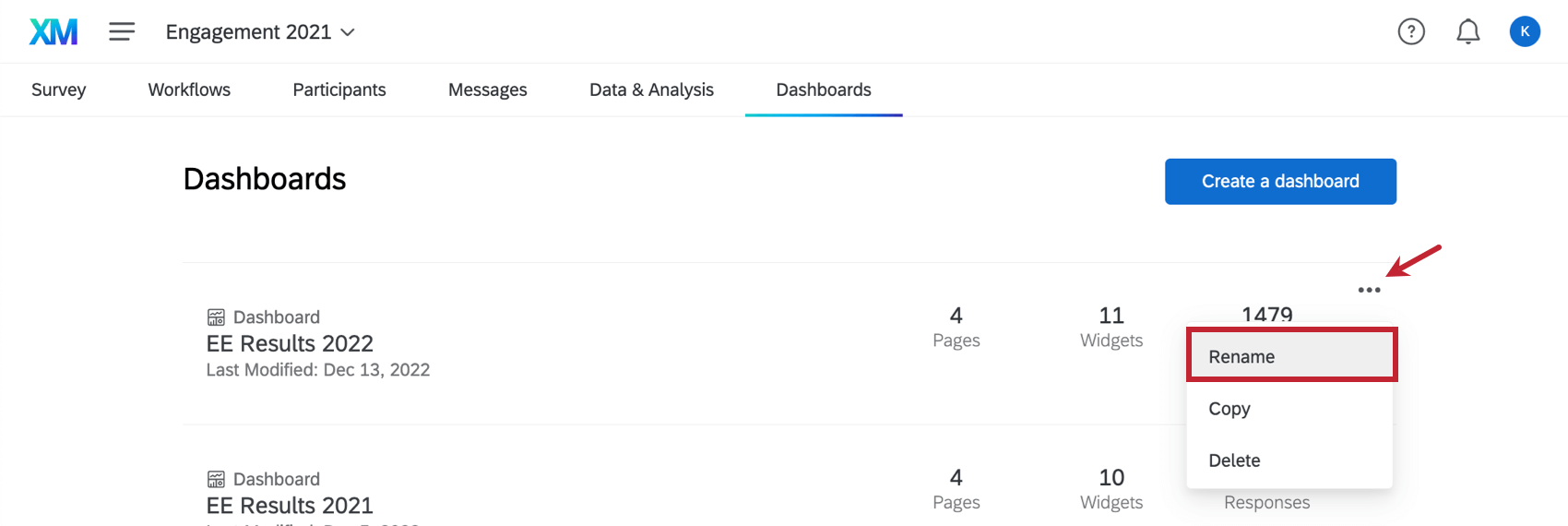Adding, Copying, & Removing a Dashboard (EX)
Adding a Dashboard
Guided Flow for Engagement Dashboards
Need help building an Engagement dashboard from scratch? Check out the in-product guidance to help you get started. By answering a few short questions, Qualtrics will build a beginning Engagement dashboard for you based on the Qualtrics EX25 methodology. You can then further customize this dashboard for your organization’s specific needs.
Qtip: Your project must have the following to use the guided dashboard flow:
- At least 2 multiple choice questions. Only multiple choice questions and text entry questions will be used to build the dashboard. Any other question types (e.g, NPS) will be excluded and must be manually added later.
- Participants with metadata.
- In the Dashboards tab of your Engagement project, click Create a dashboard.
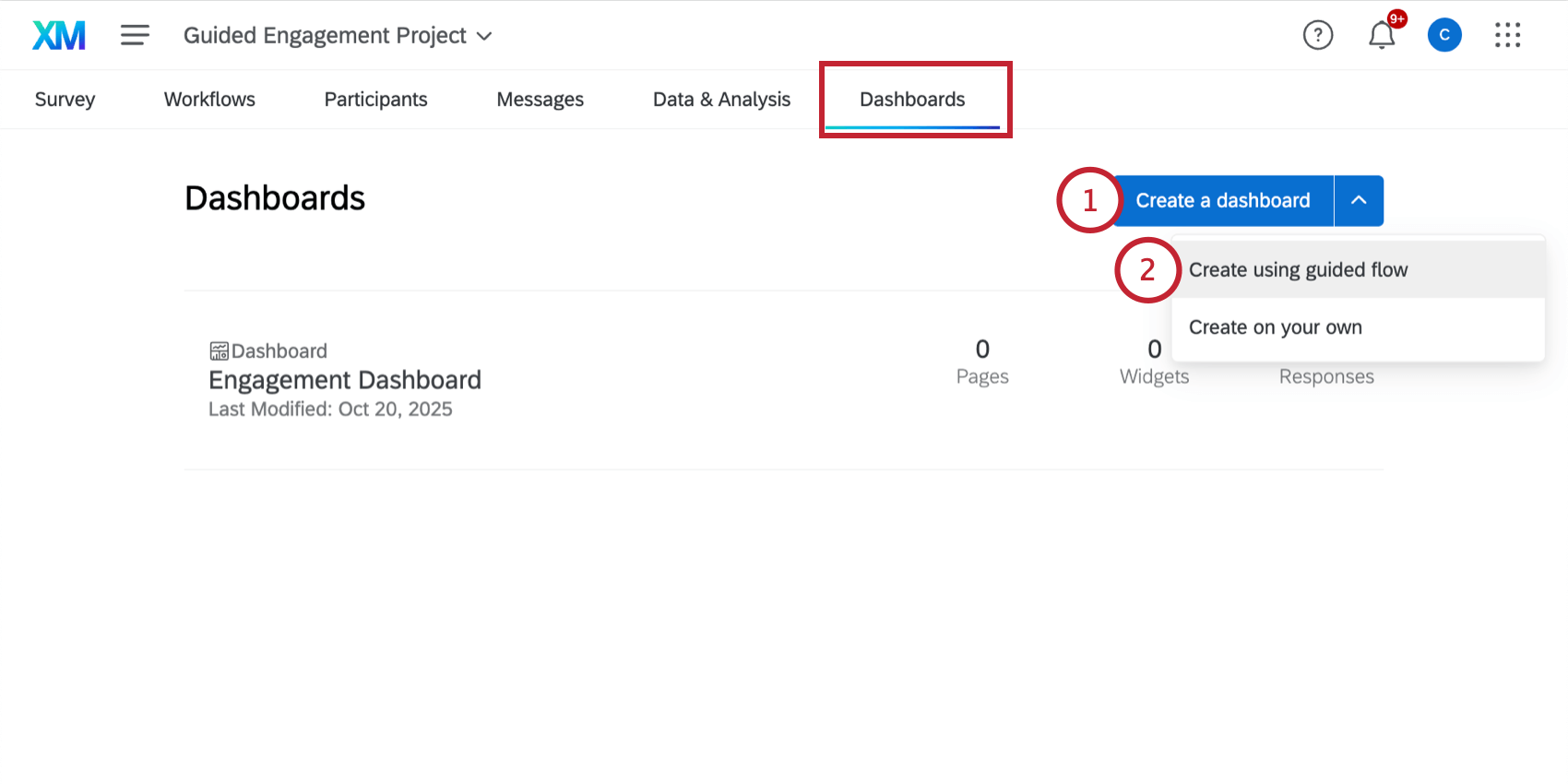
- Select Create using guided flow.
- Click Next.
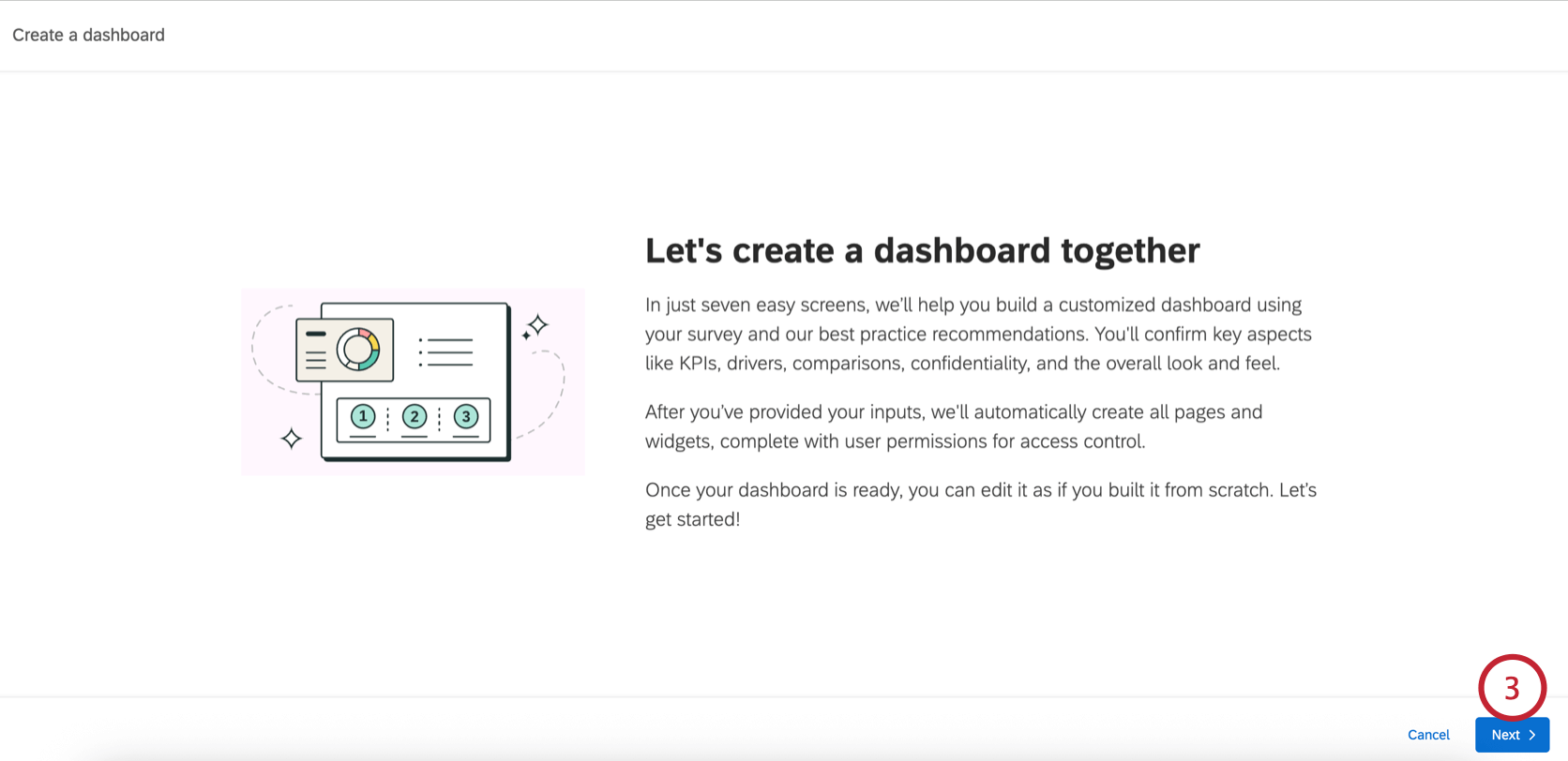 Qtip: If your project does not meet the requirements, you’ll see a message prompting you to adjust your project before you can continue with the guided flow.
Qtip: If your project does not meet the requirements, you’ll see a message prompting you to adjust your project before you can continue with the guided flow. - Configure the KPIs, which are automatically pulled from your Engagement survey. You can click the pencil icon next to any existing KPI to rename it.
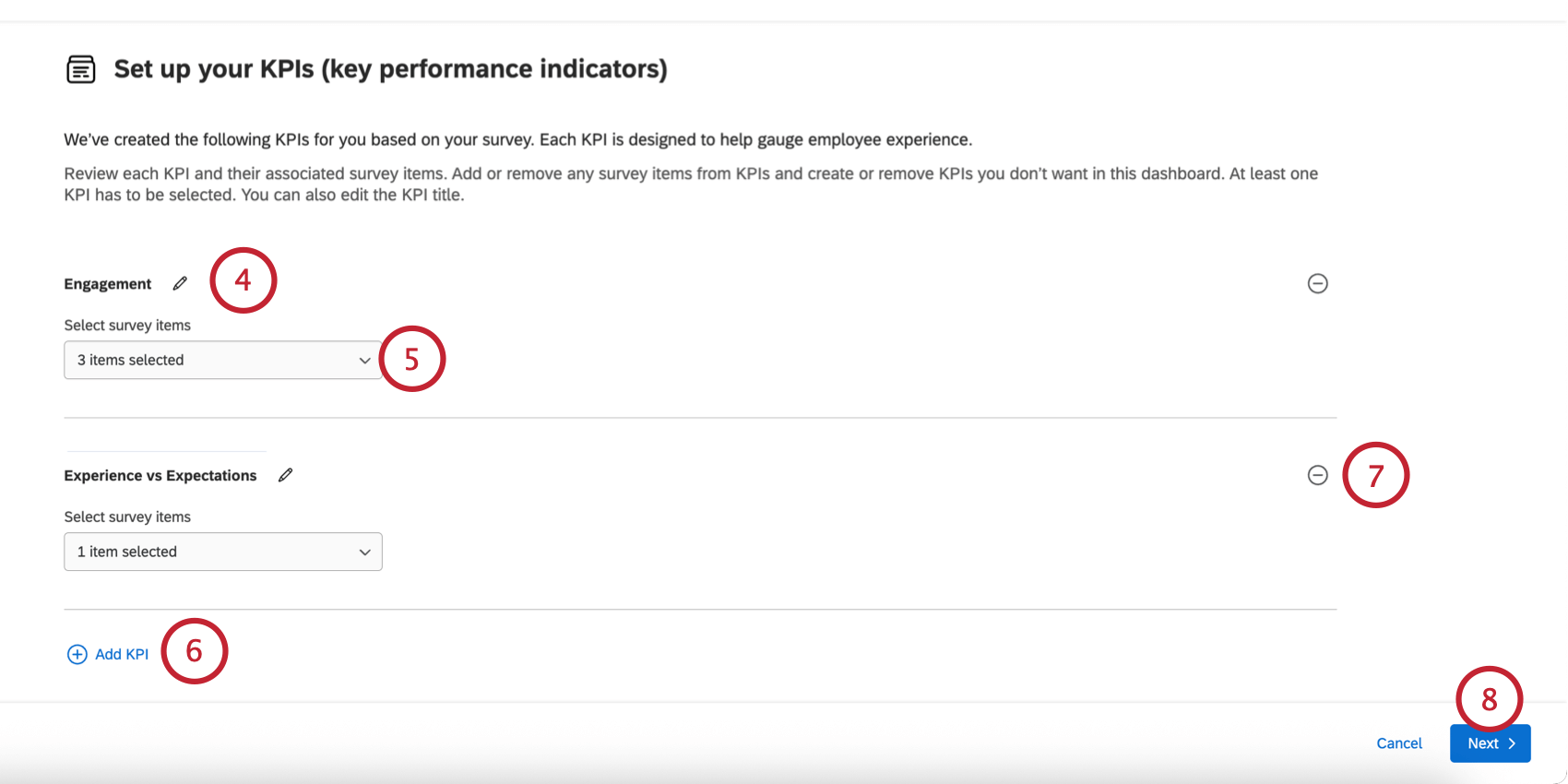
- You can adjust the survey items included in the KPI by using the dropdown below the KPI.
- Click Add KPI to track additional KPIs.
Qtip: You can add up to 5 KPIs.
- To remove a KPI, click the minus sign ( – ) next to it.
- Click Next.
- Configure the driver categories, which are automatically pulled from your Engagement survey. You can click the pencil icon next to any driver to rename it. Use the dropdown menu below the driver to edit the items that contribute to the driver.
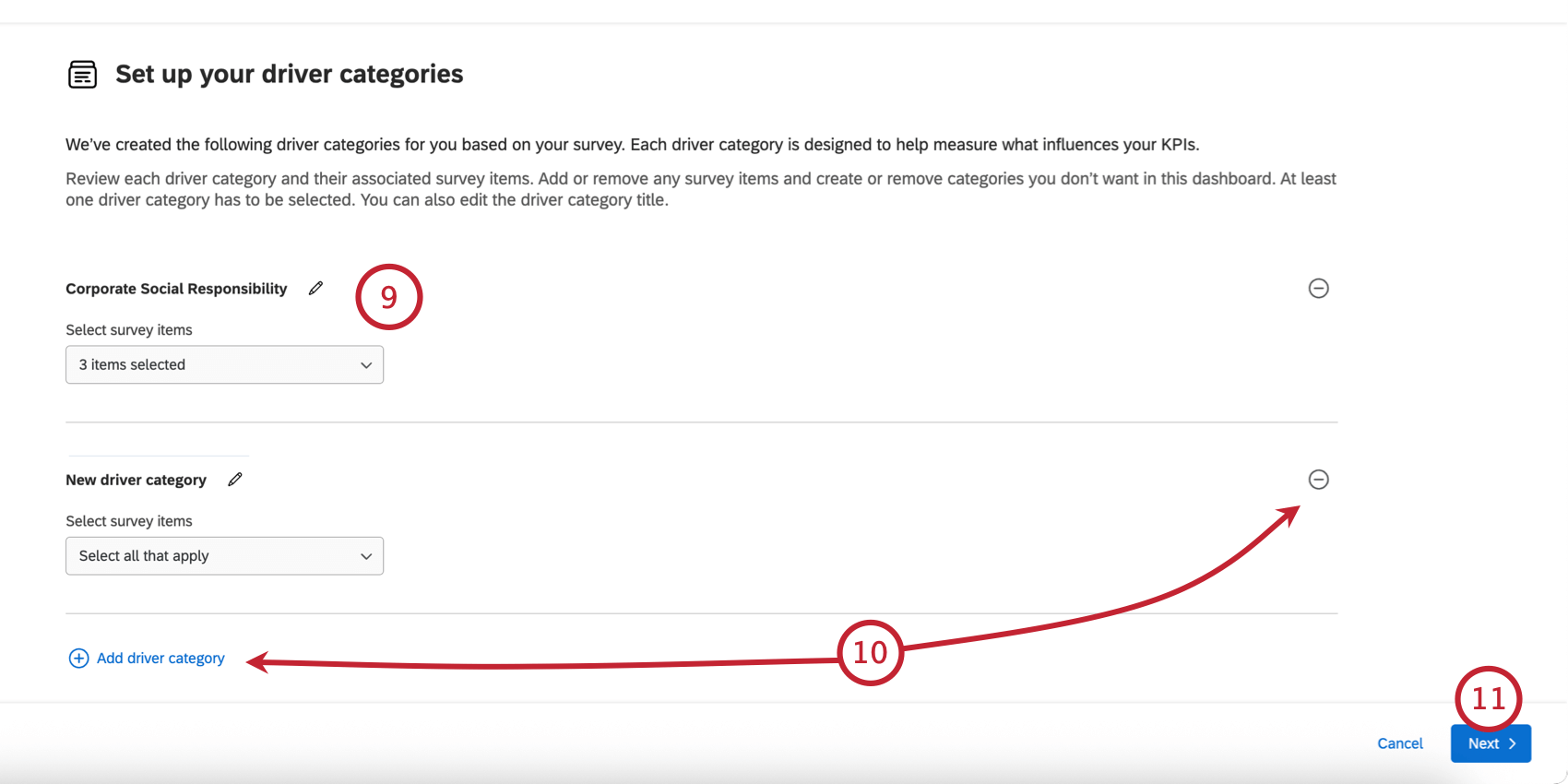
- You can add drivers by clicking Add driver category and you can remove a driver by clicking the minus sign ( – ) next to it.
Qtip: You can add up to 35 driver categories. You can add up to 100 questions across all driver categories and up to 100 items per category.
- Click Next.
- Choose the comparisons you’d like included in your dashboard:
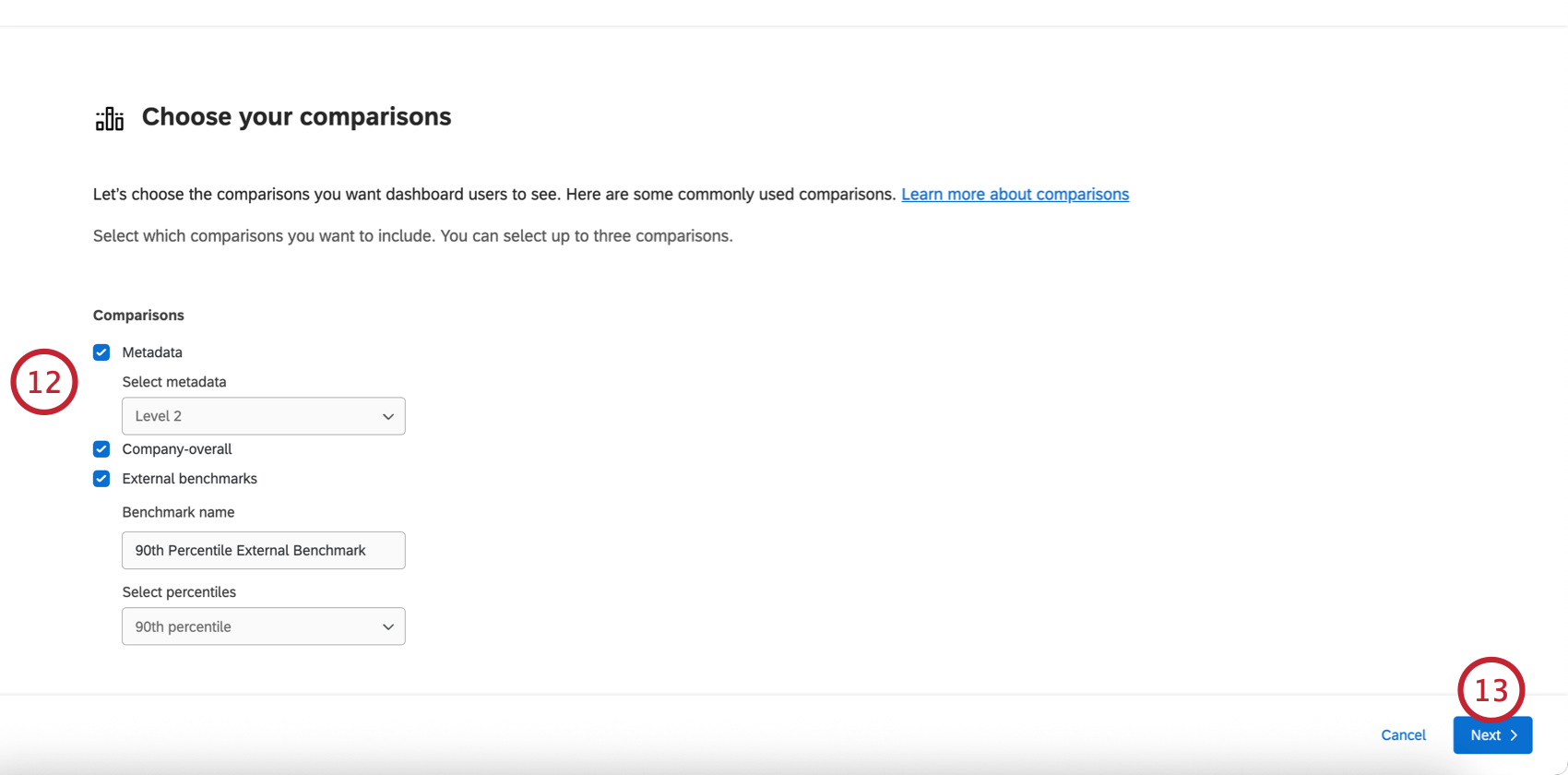
- Metadata: Add a comparison based on a metadata field. After selecting this option, choose the metadata field to compare by (e.g., “Location”).
- Company-overall: Add a comparison for the company overall vs the current unit.
- External benchmarks: Add a percentile-based comparison from an external benchmark. After selecting this option, name the benchmark and choose the percentile.
- Click Next.
- Choose your anonymity threshold for displaying data points.
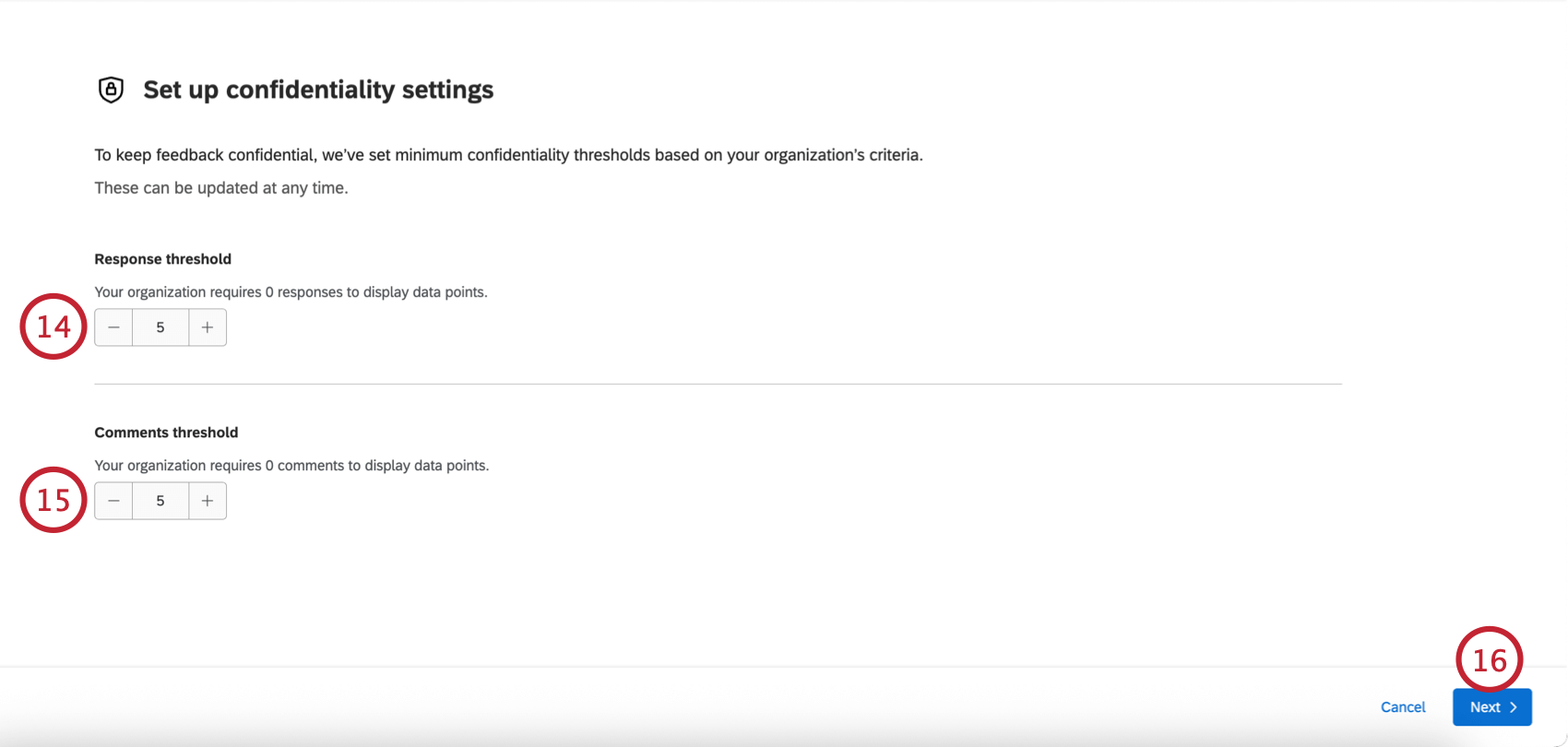
- Choose your anonymity threshold for displaying text comments.
Qtip: Default minimum thresholds will be set based on your organization’s settings.
- Click Next.
- Edit the filters and breakouts in your dashboard:
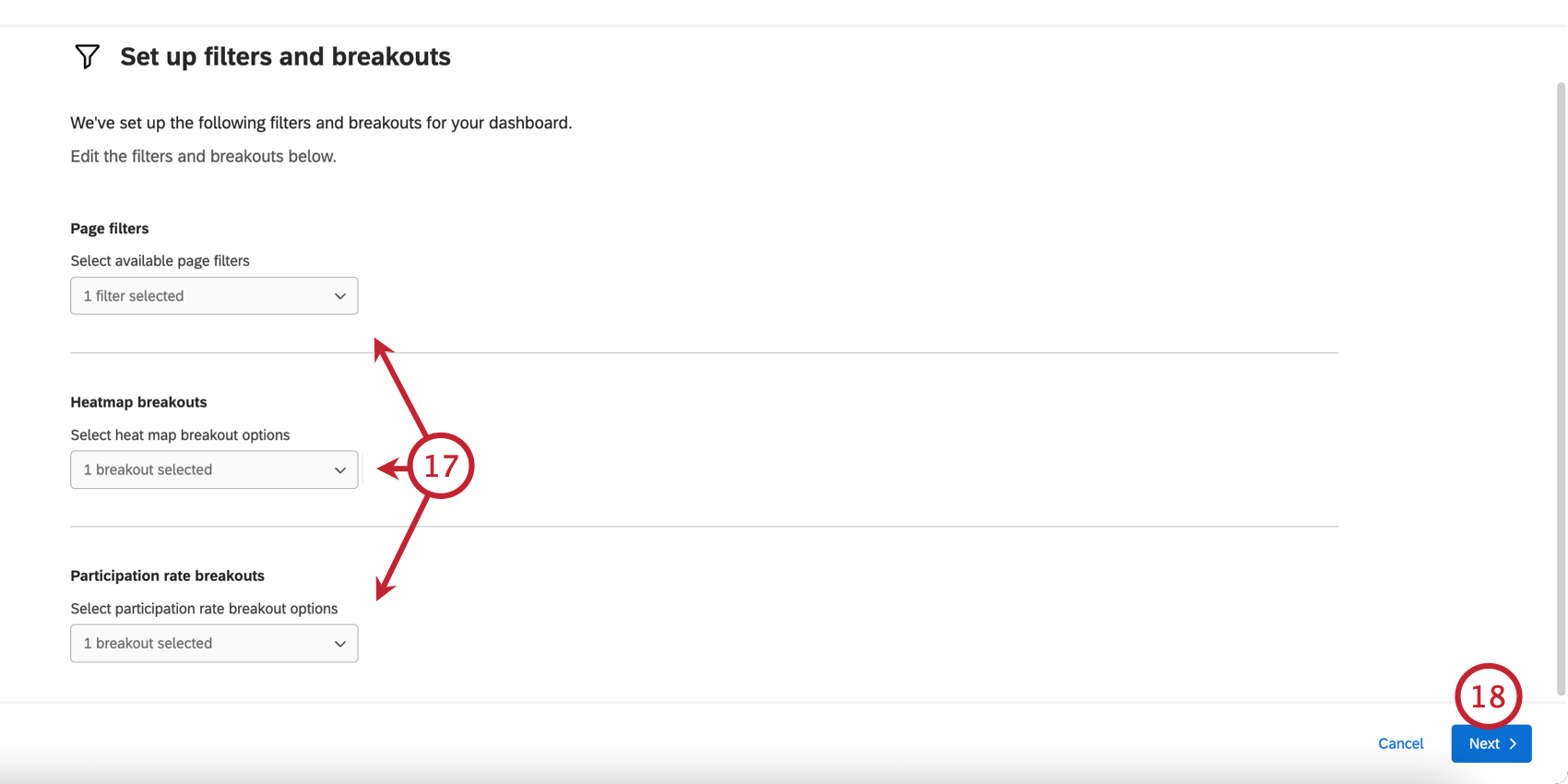
- Page filters: Select the metadata fields to use as dashboard page filters.
- Heatmap breakouts: Choose the breakouts to use in your heatmap widget.
- Participation rate breakouts: Choose the breakouts to use in your participation rate table widget.
- Click Next.
- Choose if you’d like to enable Action planning. You can always change this later in your dashboard settings.
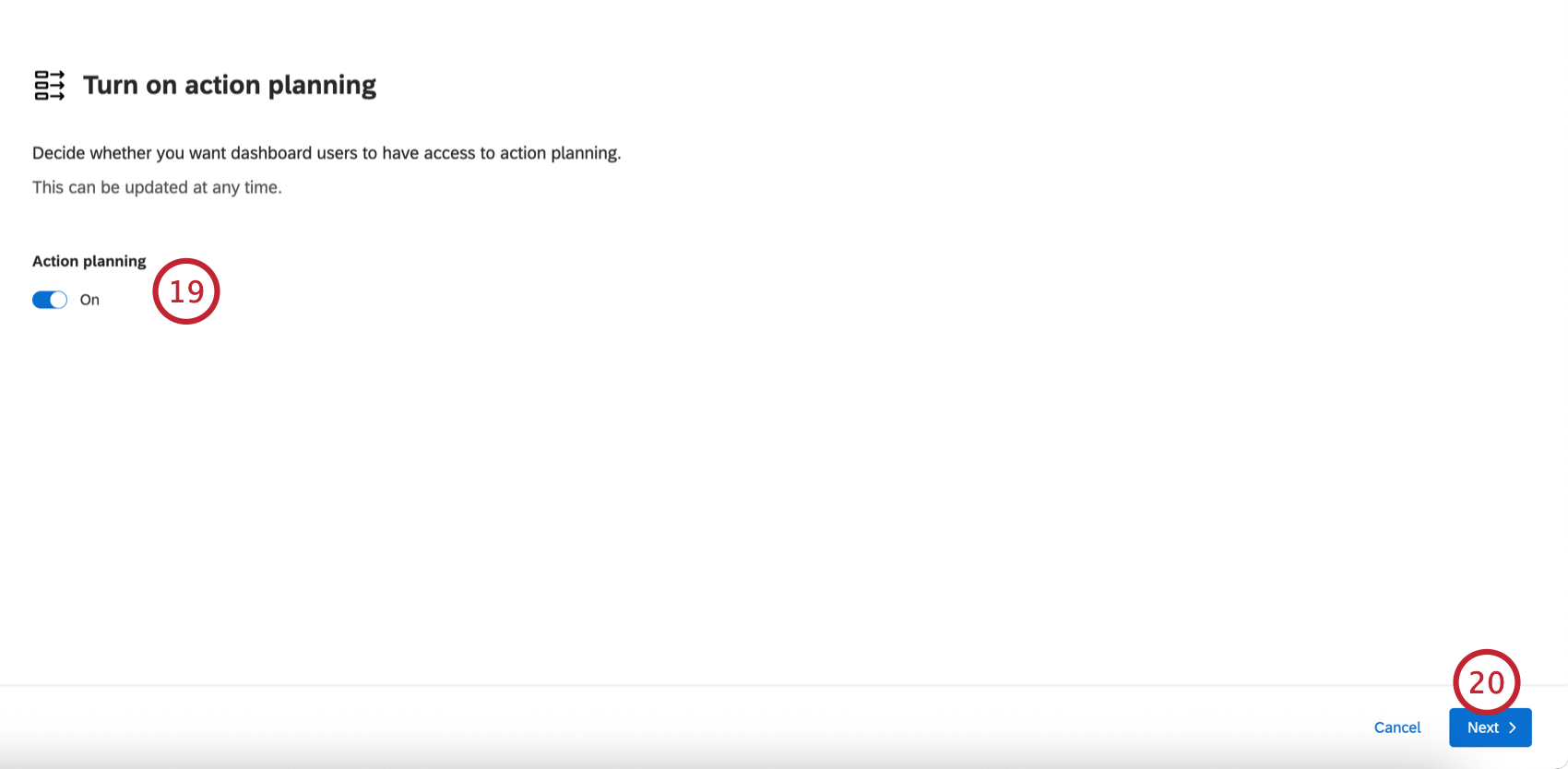
- Click Next
- Customize your dashboard look and feel. This includes:
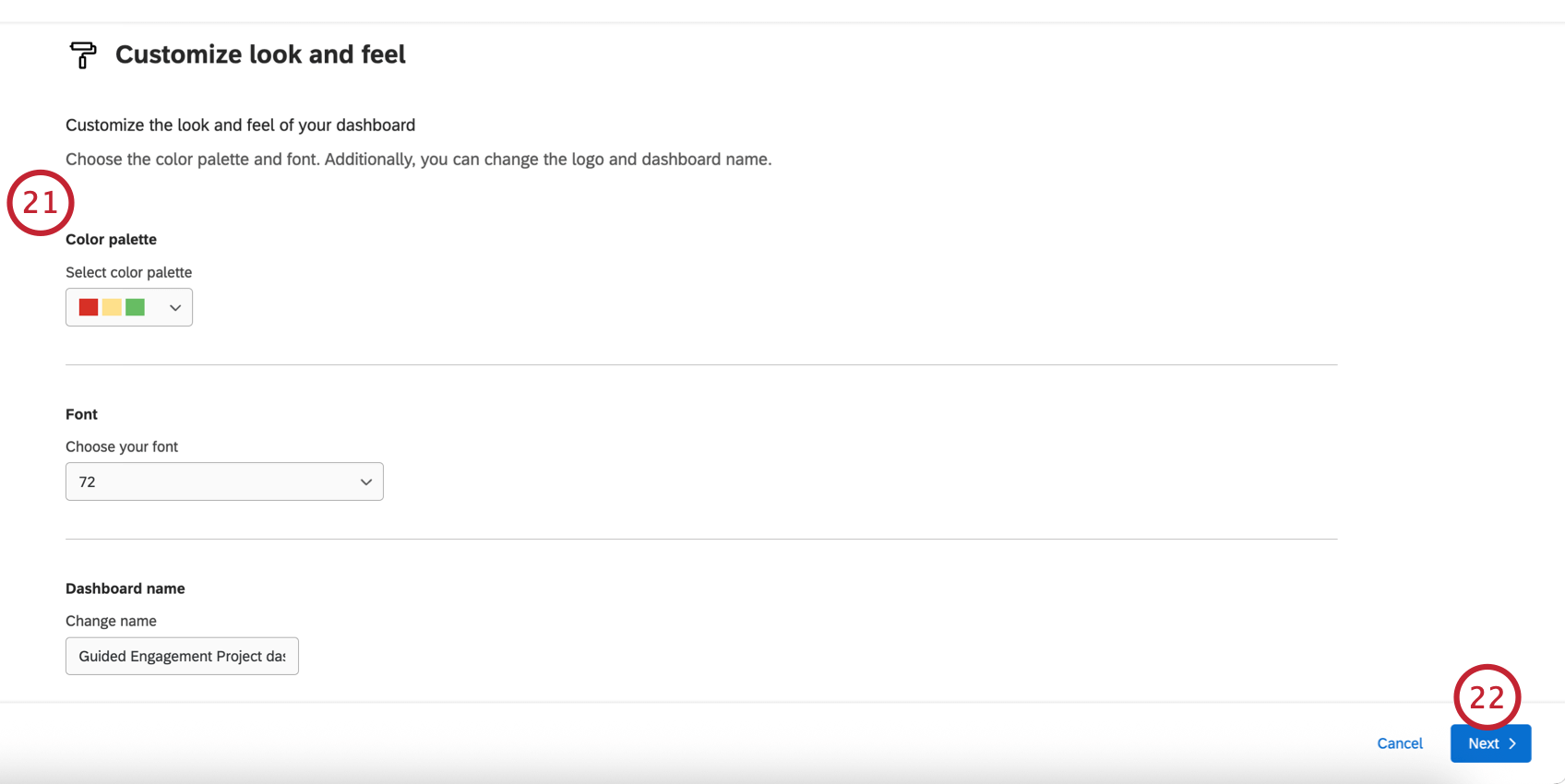
- Color palette: Select a color palette for your dashboard.
- Font: Choose a default font for your dashboard:
- Dashboard name: Enter a name for your dashboard. You can rename it later if needed.
- Logo: If you’d like to add a logo to the dashboard, enter a logo’s URL.
- Click Next.
- Review your dashboard settings. If needed, you can click “Back” to return to previous steps in the setup.
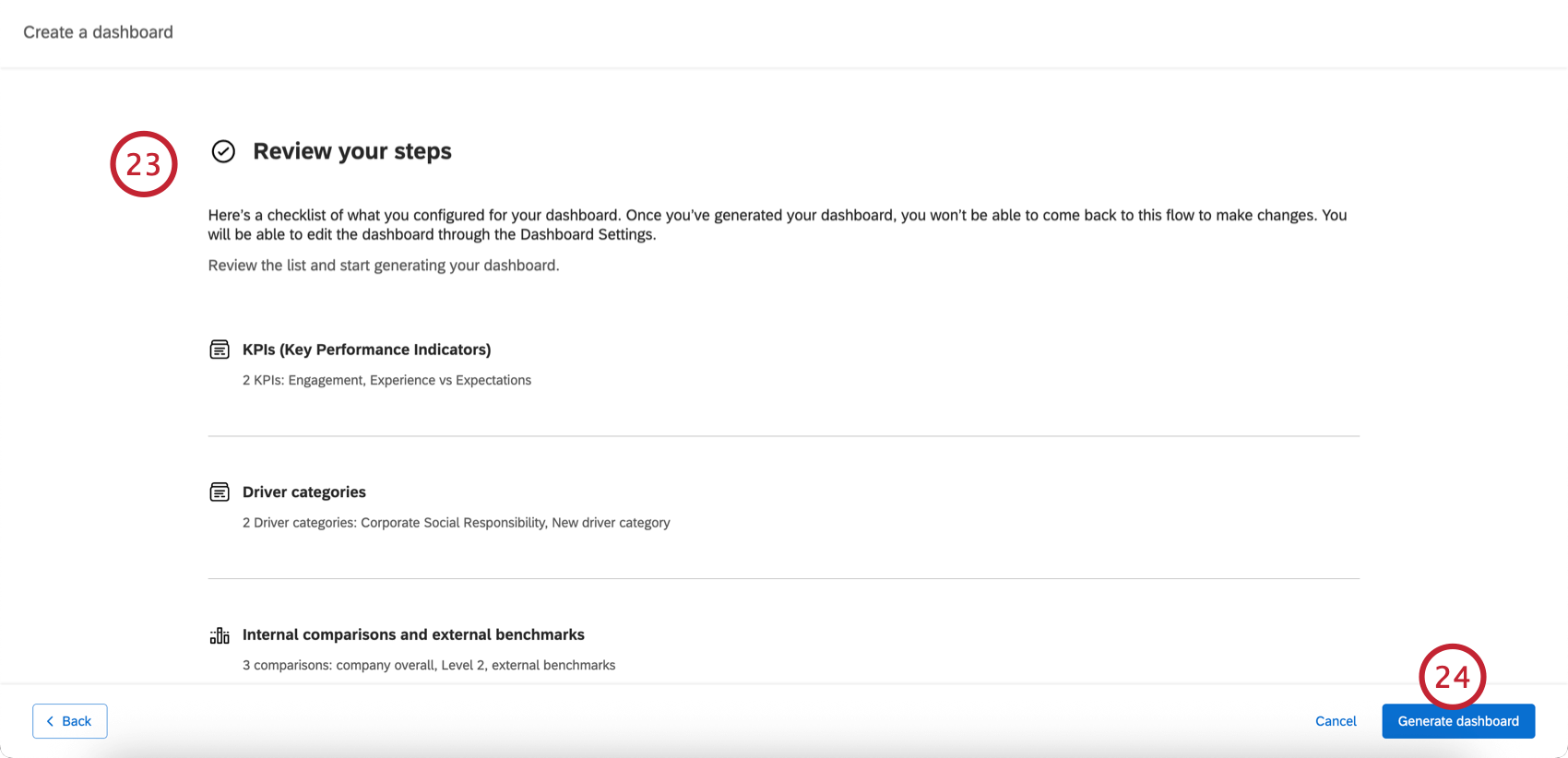
- Click Generate dashboard.
- If needed, you can further edit your dashboard.
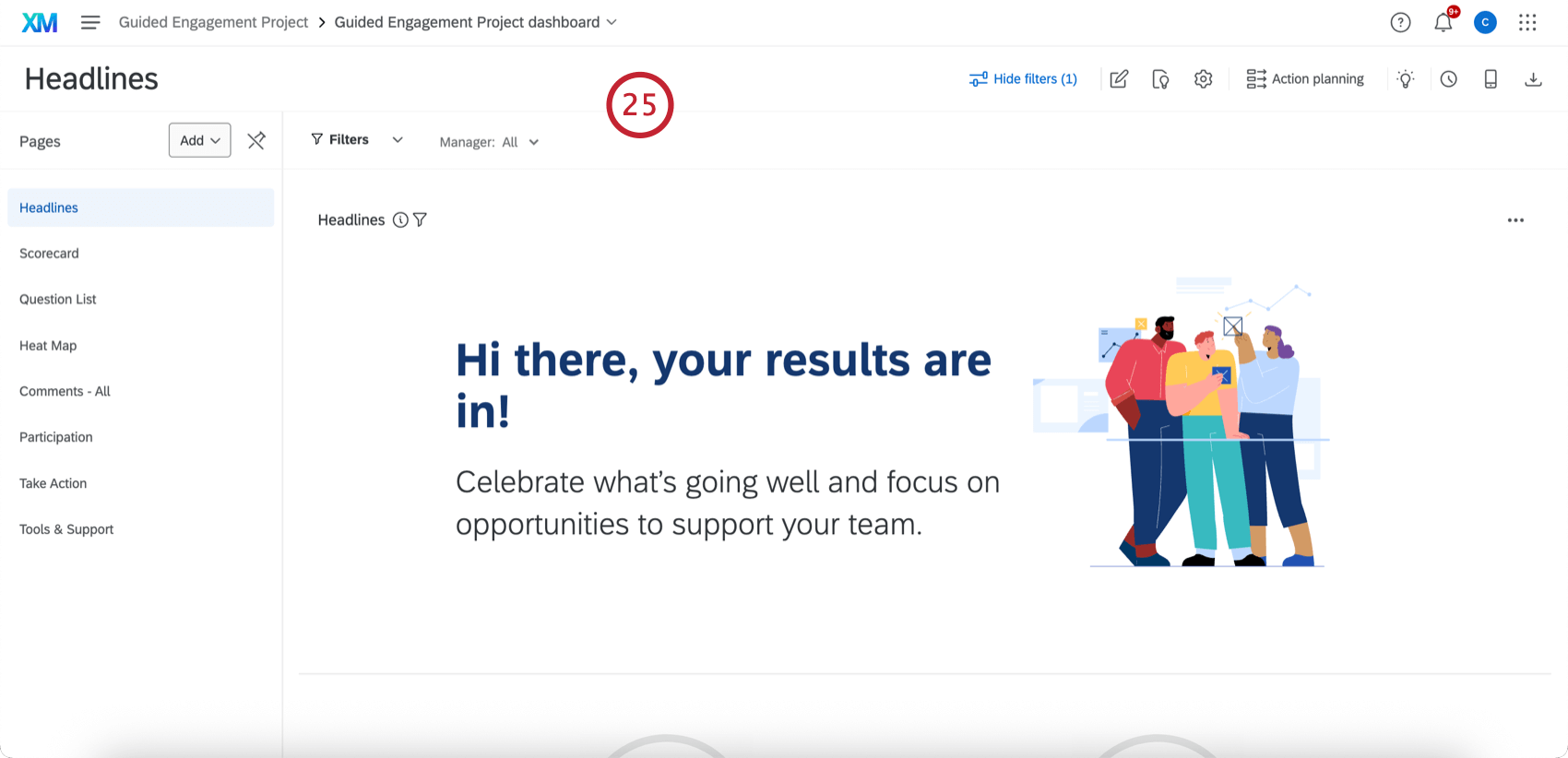
Removing a Dashboard
You can delete a dashboard by clicking the dashboard dropdown menu next to a dashboard and selecting Delete.
Copying a Dashboard
Have you ever wanted to add a second, similar dashboard, without starting from scratch? Have you ever wanted to use a duplicate dashboard for testing? You can duplicate a dashboard’s pages, widgets, and all other settings.
What’s Included in a Dashboard Copy
Dashboard copies do carry over the following from the original dashboard:
- Widgets
- Filters
- Dashboard settings
- Data sources
- Comparisons
- Categories
- Scales
- Anonymity settings
- Translations (label, data, and guided)
- Roles (including all permissions)
Qtip: Roles are deactivated by default. See Dashboard Viewing Permissions below.
- Org hierarchies
Not every setting and detail in a dashboard is duplicated when you copy a dashboard. The following features do not carry over:
- Report Templates
- Report Template Translations
How to Copy a Dashboard
Dashboard Viewing Permissions
When you copy a dashboard, you also duplicate dashboard role permissions. However, the dashboard isn’t activated; you must manually enabled theActivate Dashboard permission.
Example: In the screenshot below, this role gave members the ability to access to Company Dashboard 1. When Company Dashboard 1 was copied, participants in this role were automatically given access to Company Dashboard 2 (the copy), too.
Copying a dashboard does not copy user-level access!
Dataset Utilization Limits
Our data platform imposes a limit on the number of times a single data source can be used in active datasets. Currently, a single data source can only be in 50 active datasets to guarantee timely data processing. For external data, the limit is 5 active datasets. These limits are subject to change over time as our platform and features grow. If your datasource reaches this utilization limit, an error dialog is displayed while adding the source in the data mapper or copying the dashboard.
Additional Options
Each dashboard listed on the Dashboards tab shows the number of pages, widgets, and responses it has.
You can access your dashboard and start editing by clicking anywhere on it.
You can change a dashboard’s name by clicking the dashboard dropdown menu next to a dashboard and selecting Rename.