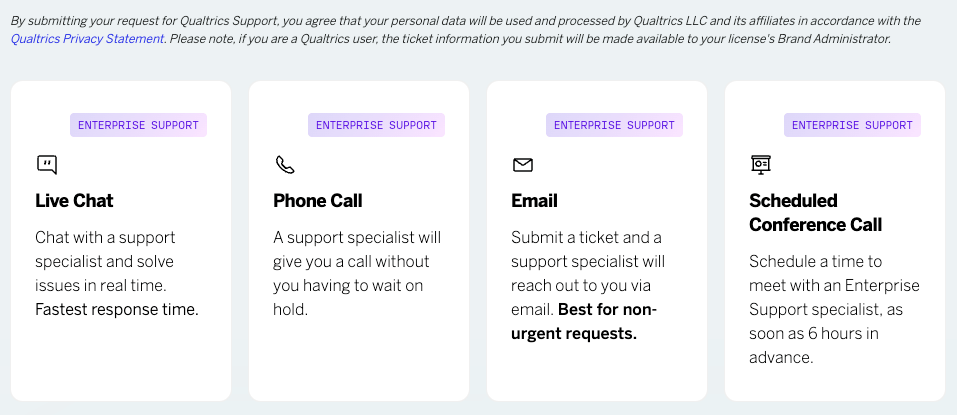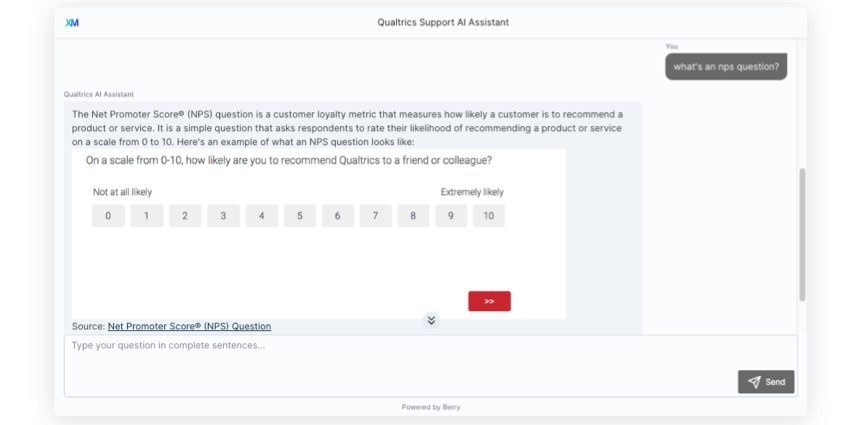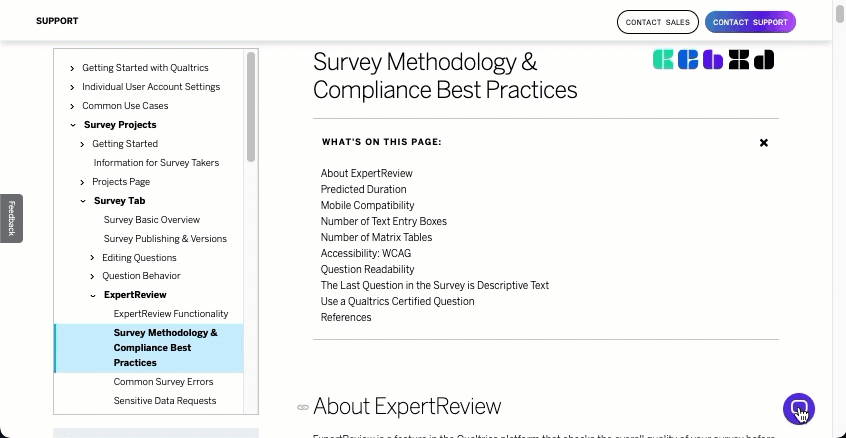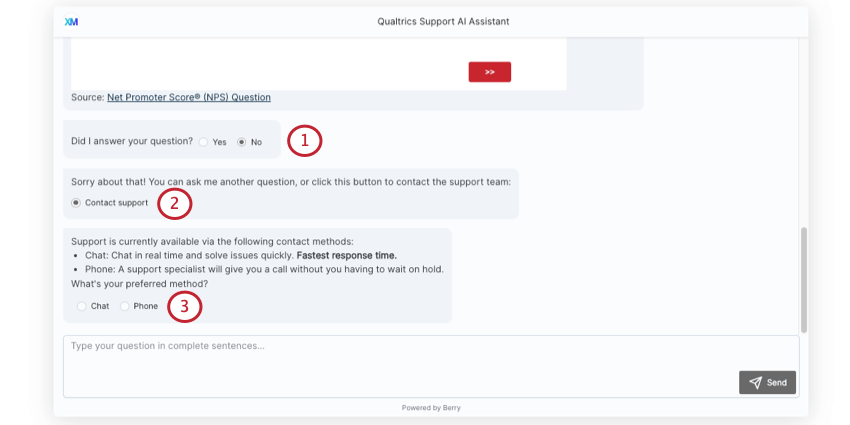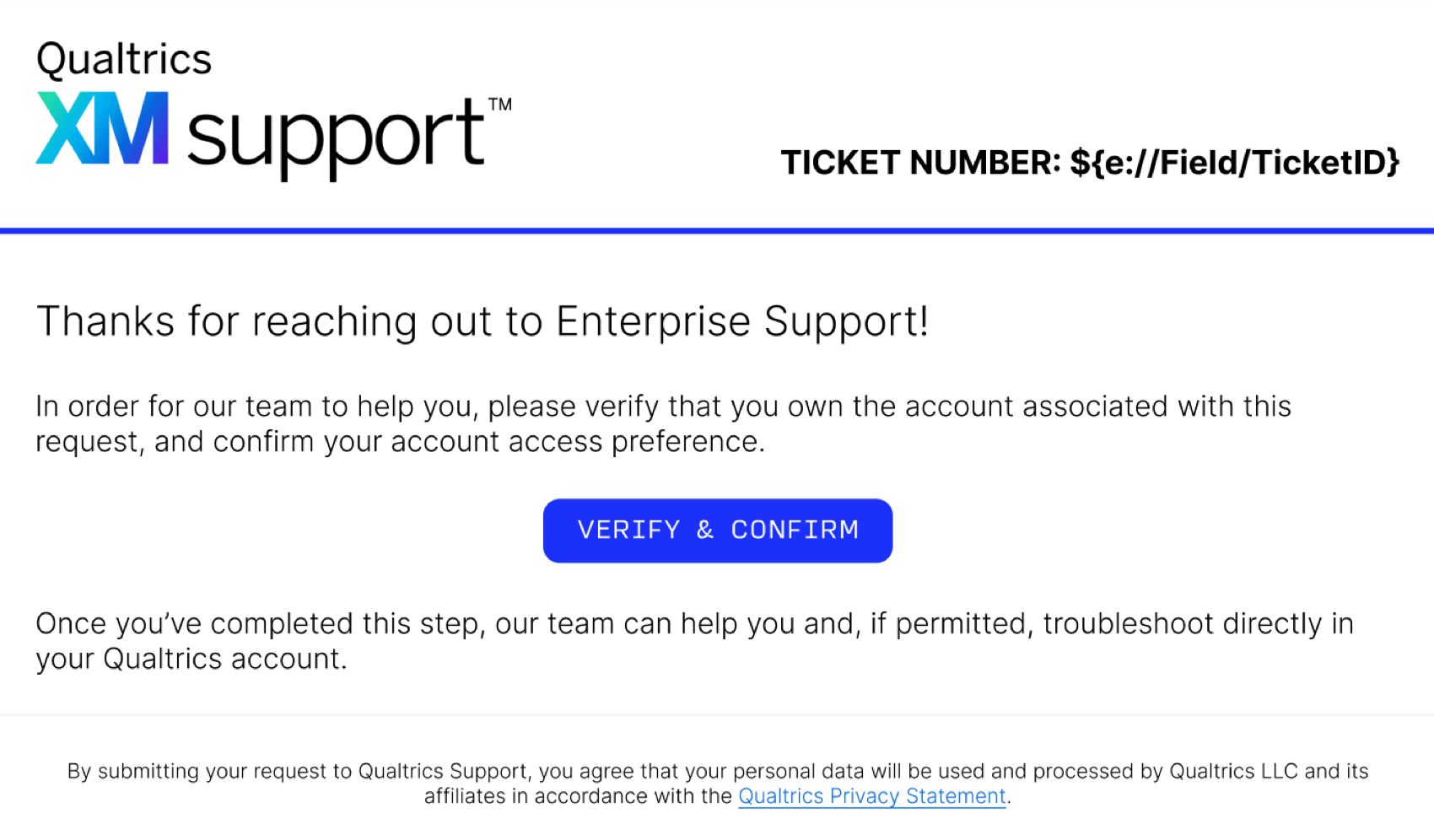Contacting Qualtrics Support
About Contacting Qualtrics Support
You can contact various Qualtrics Support teams by logging in to the Customer Success Hub. This page covers how to contact the following teams:
- Technical Support: Ask questions about the XM platform, troubleshoot issues in your Qualtrics account, and seek help completing tasks inside Qualtrics.
- Account Services Support: Get help with any payment, billing, and renewals inquiries you may have.
Contacting Qualtrics Technical Support
- On any support page, click Contact Support in the top right corner.
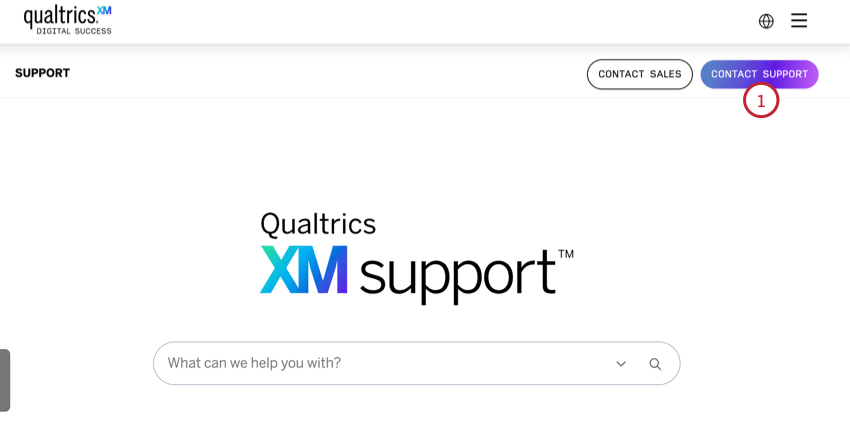
- Log into your Customer Success Hub.
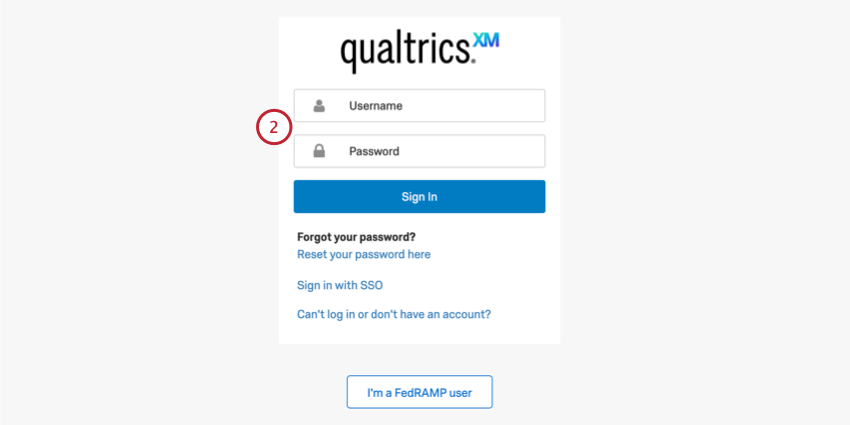
See the following pages for additional help logging in:- Standard Login: Log in with your Qualtrics username and password.
- SSO Login: Log in with your organization’s internal login system (Google, Okta, etc).
- FedRAMP Login: Log in for users in the FedRAMP environment.
- Select Get technical support.

- If you are a standard user, check to see if your request should be redirected to your Brand Administrator. If you’re a Brand Administrator, check to see if your request should be redirected to your Account Team.
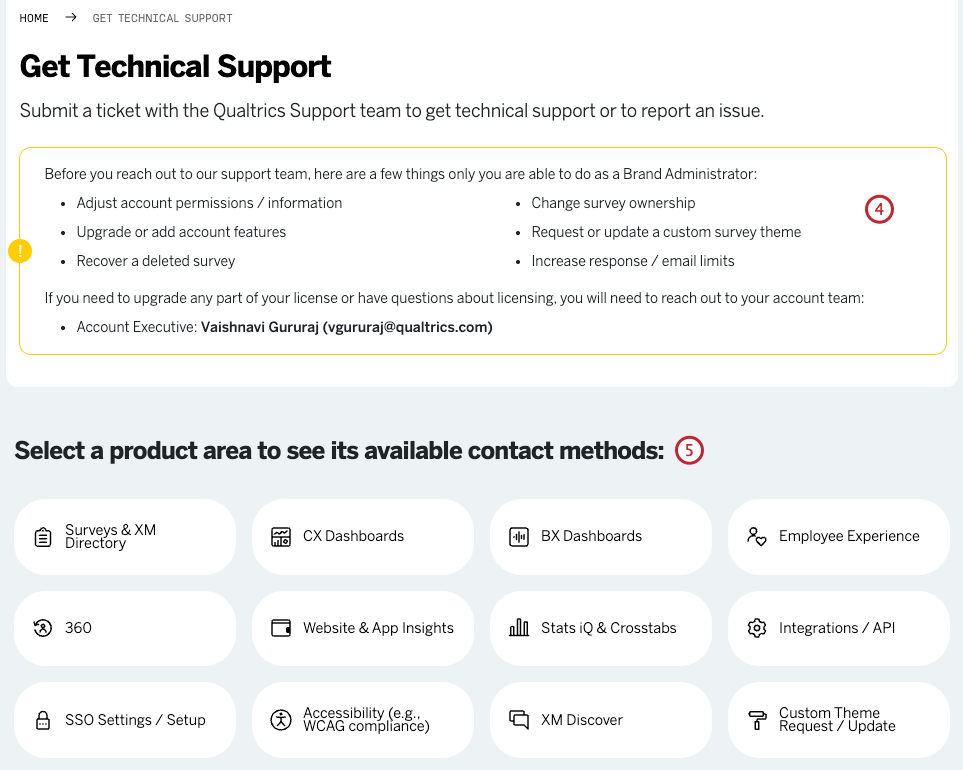
- Select the product area you need help with.
Qtip: Hover over a product area to see an image and a description.
- You will see the Qualtrics Support AI Assistant chatbot. To use the chatbot, simply type a question and hit Send or Enter. You can keep sending as many questions as you need. The chatbot often includes a link to the resources where it found its information if you’re interested in reading more. For more information on the chatbot, see Qualtrics Support AI Assistant.
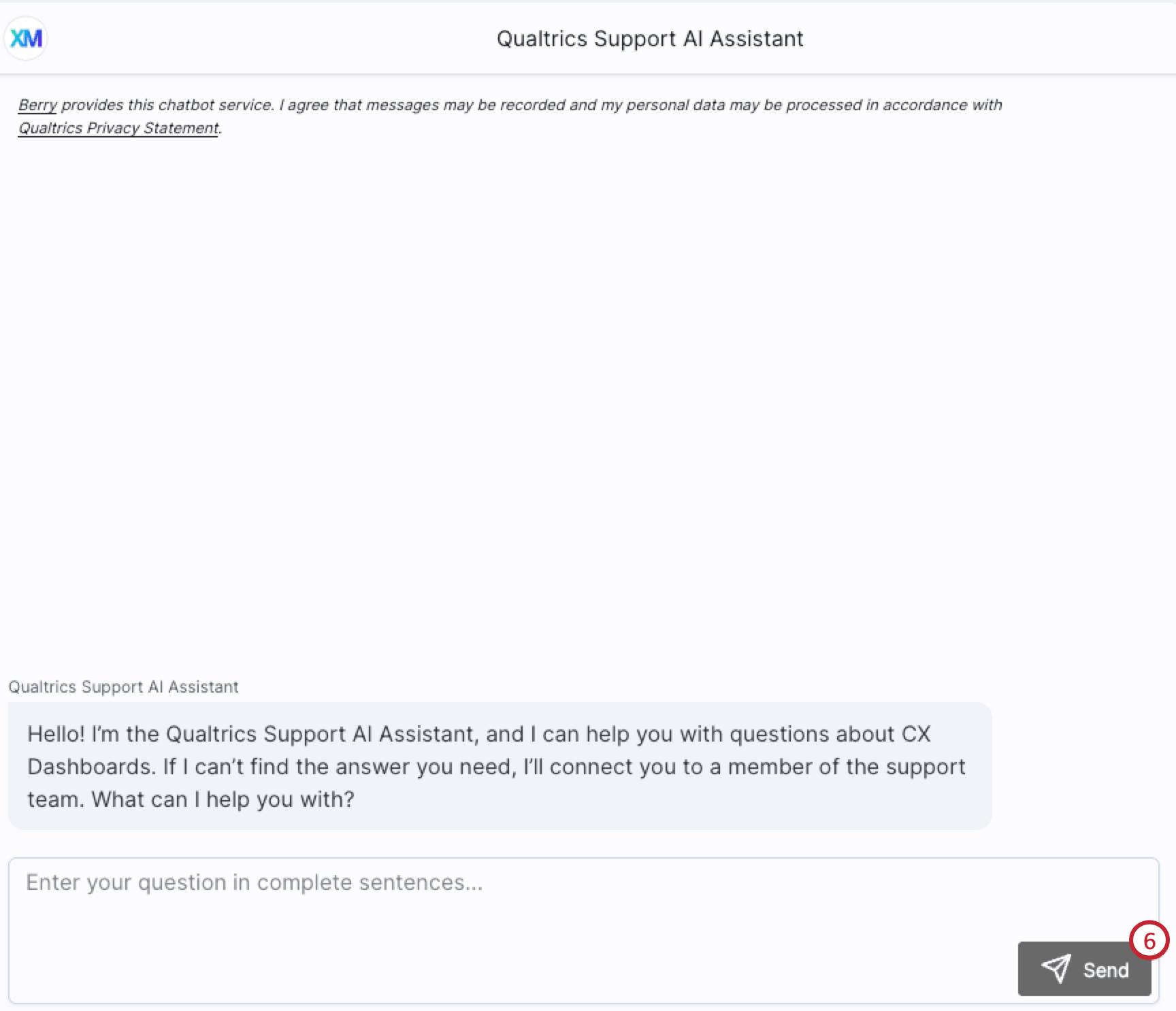 Qtip: Instead of the Qualtrics Support AI assistant, you may see available contact methods. If so, see Contacting Enterprise Support for more details. Note that in addition to Enterprise Support users, these steps also apply to FedRAMP users.
Qtip: Instead of the Qualtrics Support AI assistant, you may see available contact methods. If so, see Contacting Enterprise Support for more details. Note that in addition to Enterprise Support users, these steps also apply to FedRAMP users. - Select if the chatbot answered your question. If you select No, you’ll have the option to either ask another question or reach out to support. For more information on contacting Qualtrics Support from the chatbot, see Qualtrics Support AI Assistant.
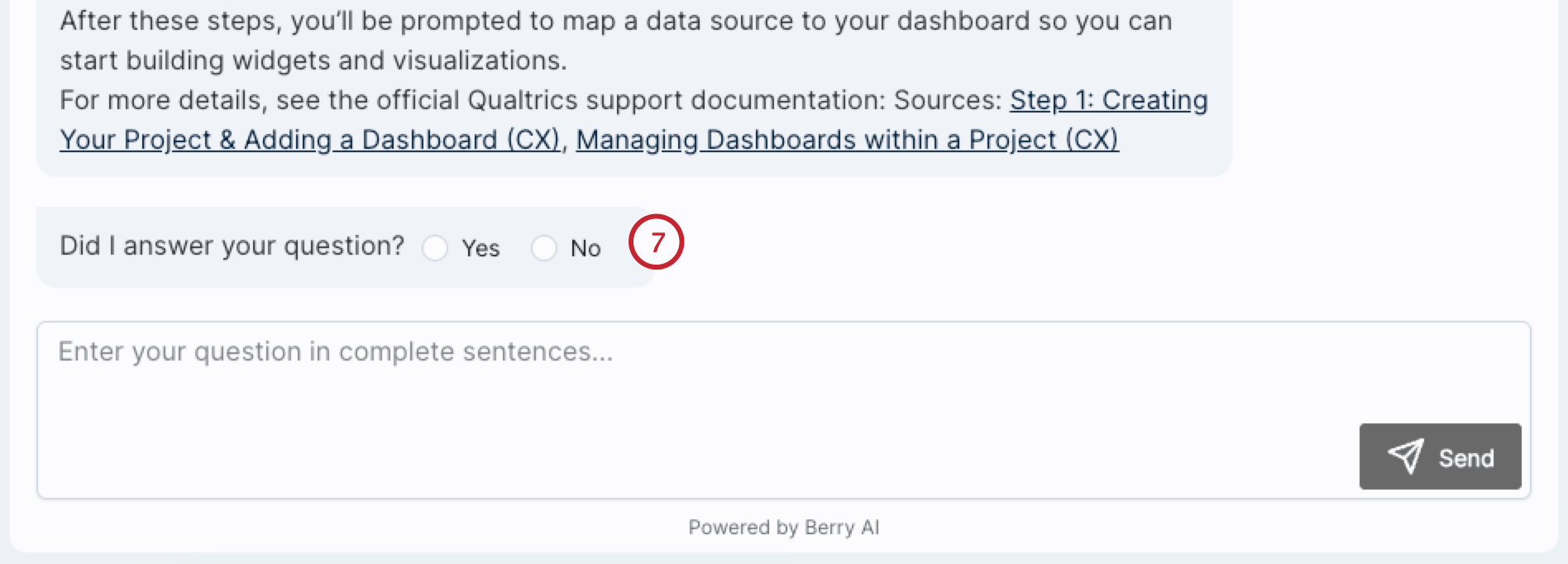
Contact Methods
The contact methods you see may vary. Please reach out to your account team if you are interested in upgrading your support package.
- Chat: Chat support is available on weekdays (Monday through Friday). Chat is currently available in English for all products; it is also available in Spanish for Survey Platform only. If you need help in a different language, please call or email in. Depending on agent availability and volume, chat may be temporarily unavailable.
Qtip: Chat support is generally offered during these hours for the products listed. Refer to the Customer Success Hub for the most up-to-date availability.
- Email: Depending on your license, email support is available 24 hours a day, 7 days a week for all products. If you select Email, you will be taken to a form where you can write a message to support describing the questions you have or the issue you are facing.
- Phone: Phone support is available 24 hours a day, 7 days a week. Once you select Phone, you’ll be asked to provide your phone number, language you would like support in, email address, and a subject line. Instead of waiting on the phone for support, our support team will call you when you’re next.
- Scheduled Conference Call: This option is only available to users with Success Packages. For more information, see Contacting Enterprise Support.
Qtip: Email and Phone support are also available in the following languages:
- Spanish and Portuguese: 8am – 4:30pm CET and during US business hours.
- German, French, Italian, and Dutch: 8am – 4:30pm CET.
- Japanese: 09:00 – 17:00 JST.
Additional Steps for Phone Support
- Select the Phone Call support method.
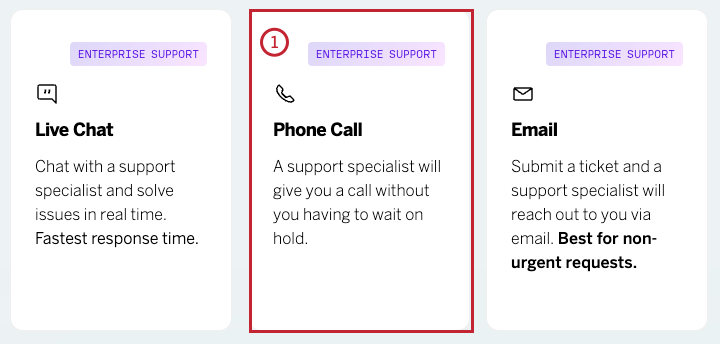
- Provide the phone number you would like us to call you at. Select your country by using the dropdown menu, which will automatically add the associated country code to your phone number, or by manually typing it into the text box. If you have an extension, make sure to include it in the extension box.

- Provide the email address where you would like to receive confirmation of your call request.
Qtip: By default, this will pre-populate with the email address associated with the account you used to authenticate.
- Specify the language in which you would like to receive support.
- Provide a brief subject line. This will be used as the ticket’s description in your Ticket History.
- Choose if you give Qualtrics support permission to login to your account if needed.
- Choose if you consent to your phone call being recorded for quality and training purposes. Deselect the box if you do not want your phone call recorded for training purposes.
- The estimated wait time you see will change based on the language you’re requesting support in and also the area of the Qualtrics product you said you are using.
- Select Submit Phone Request to place your call in the queue.
Warning: Sometimes we may have limited coverage for non-English support languages, which can result in higher than normal wait times. In those cases, a popover will appear that asks you if you would like to receive support in English (which will be faster) or wait for a callback in your chosen language. It’s up to you how you would like to proceed.
- A confirmation will display on your screen when your call is placed successfully.
- Optionally, check your email for a confirmation of your placed call.
Qtip: If you have additional details or context to add to your request, you can reply to your confirmation email.
- Keep your phone close to you and be ready to answer it when it rings. Depending on the estimated wait time that was displayed, you may not receive a call immediately.
- When you pick up our call, go ahead and dive right in to your question! Our specialists will already have your necessary account information in order to help you.
Contacting Enterprise Support
Users with Success Packages will see an “Enterprise Support” label over channels supported by the Enterprise Support team. This includes conference calls and emails for all product lines and phones for some product lines. Each Success Package allows 5 users to access Enterprise Support.
- Follow steps 1-3 in Contacting Qualtrics Support.
- Select the product area you need help with.
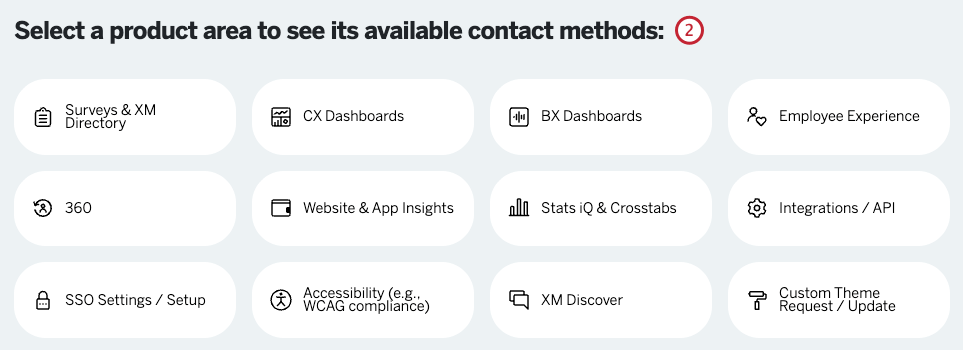 Qtip: Hover over a product area to see an image and a description.
Qtip: Hover over a product area to see an image and a description. - Select your contact method. These options include:
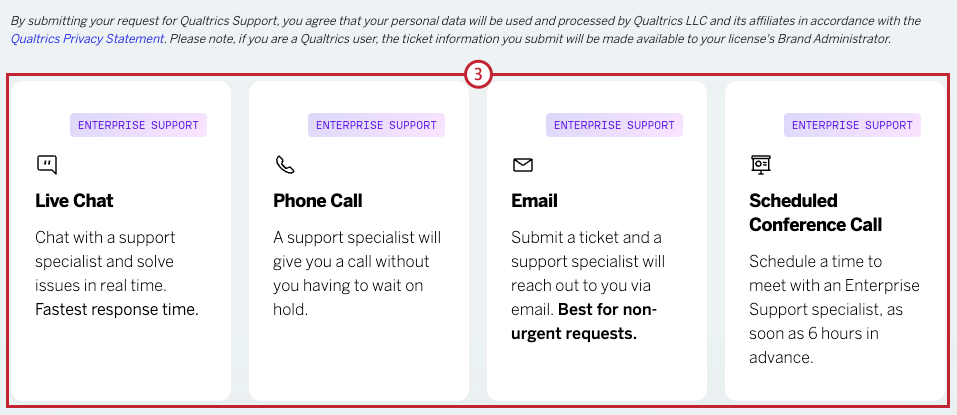
- Chat: Chat support is available on weekdays (Monday through Friday) in English for all products. Chat is also available in Spanish for Survey Platform only. If you need help in a different language, please call or email in. Depending on agent availability and volume, chat may be temporarily unavailable.
Qtip: Chat support is generally offered during these hours for the products listed. Refer to the Customer Success Hub for the most up-to-date availability.
- Email: Email support is available 24 hours a day, 5 days a week for all products. If you select Email, you will be taken to a form where you can write a message to support describing the questions you have or the issue you are facing.
- Phone: Phone support is available 24 hours a day, 5 days a week. This is the recommended support method for urgent issues. Once you select Phone, you’ll be asked to provide your phone number, language you would like support in, email address, and a subject line. Instead of waiting on the phone for support, our support team will call you when you’re next.
- Scheduled Conference Call: Pick a time and date for your team to have a conference call with a Qualtrics support specialist. Screenshare available upon request. Scheduled conference calls are only available for certain product areas and licenses. Only Success Package users can request a scheduled conference call.
Attention: Email and phone support is available from 5 pm Mountain Time Sunday to 5 pm Mountain Time Friday every week. If assistance is needed outside of available hours, your issue will be handled by general support. It will be handed over to Enterprise Support when the team is back online. - Chat: Chat support is available on weekdays (Monday through Friday) in English for all products. Chat is also available in Spanish for Survey Platform only. If you need help in a different language, please call or email in. Depending on agent availability and volume, chat may be temporarily unavailable.
For more information on the resources available to Success Package users, see Using Your Services.
Qualtrics Support AI Assistant
After you’ve chosen a product area you need support with, most users will see an interactive chatbot. The Qualtrics Support AI Assistant is a chatbot trained on our Stevie Award-winning support materials. Because it knows the Qualtrics Support Site inside and out, our chatbot is ready to answer any product questions you might have.
To use the chatbot, simply type a question and hit Send or Enter. You can keep sending as many questions as you need. The chatbot often includes a link to the resources where it found its information if you’re interested in reading more.
You can let us know if the chatbot answered your question. If not, you’ll have the option to either ask another question or reach out to support.
Qtip: If you want to try out the chatbot and don’t see it in the Customer Success Hub, you can also access it on every page of the support site.
Contacting Support from the Chatbot
You can reach the Support Team after asking the chatbot a question and rating its answer:
- For “Did I answer your question?”, select No.
- Select Contact support.
- The chatbot will list all currently available contact methods.
- Depending on the method you select, you’ll be taken to a form to fill out the rest of your information. Your question will then be submitted to the team.
Product Areas Guide
The following is a list of product areas you can request support for. Remember that when making a selection in the Customer Success Hub, you can hover over each of these options to see a screenshot and description of the product.
- Surveys & XM Directory: Build surveys, upload contacts to directories, and send distributions. Includes survey logic, email issues, managing contacts, and importing data.
- Employee Experience: Get feedback from employee participants and build dashboards. Includes Engagement, Pulse, Lifecycle, and Ad Hoc Employee Research projects.
- CX Dashboards: Dashboard projects. Build widgets, map fields, and create roles for your dashboard users.
- BX Dashboards: Brand research, such as Multi-category brand trackers and Brand health programs. Often involve brand funnels, correspondence analysis, and imagery metrics.
- 360: Solicit peer and manager feedback for employees, then report on performance. Includes subject and evaluator relationships.
- Website & App Insights: Launch intercepts and creatives to collect feedback on your website or app (mobile app SDK), or enable session capture to gather Digital Experience Analytics.
Qtip: If you need help troubleshooting an intercept that is within an internal environment, then the Qualtrics Support team will likely need site access to fully assist. Your site admin can create test accounts with limited access, and any shared credentials are securely protected by Qualtrics. If site access is not granted, then our support team can test intercepts using external tools; however, troubleshooting may be limited until full access is granted.
- Stats iQ & Crosstabs: Stats iQ is a statistical analysis software found in both individual projects and in dashboards. You can also get help for Conjoint, MaxDiff, and Crosstabs using this channel.
- Integrations / API: Get help with the Qualtrics API and other software integrations, such as Salesforce, Google, or Marketo.
- SSO Settings / Setup: Assistance with Single Sign-On (i.e. you log in to Qualtrics via your organization login portal).
- Accessibility: Get help with configuring your surveys to comply with WCAG guidelines, including making your surveys compatible with assistive technology such as screen readers.
- Experience Agents: Get help with customer-facing AI agents created within Agent Studio.
- XM Discover: Get help with conversational analytics. This option routes you directly to the Clarabridge Support team.
Verifying an Account with Enterprise Support
Sometimes, your Technical Success Manager may hand over your product questions to our expert Enterprise Support team. When this happens, a support ticket will be created for you. However, before the Enterprise Representative can help, you’ll need to verify your Qualtrics account. This ensures that no action is taken on your support ticket until your identity is confirmed, providing the utmost security for your Qualtrics account and its data.
To verify your account, click Verify & Confirm.
Once in the Customer Success Hub, you can decide whether to let Enterprise Support log into your account to troubleshoot. 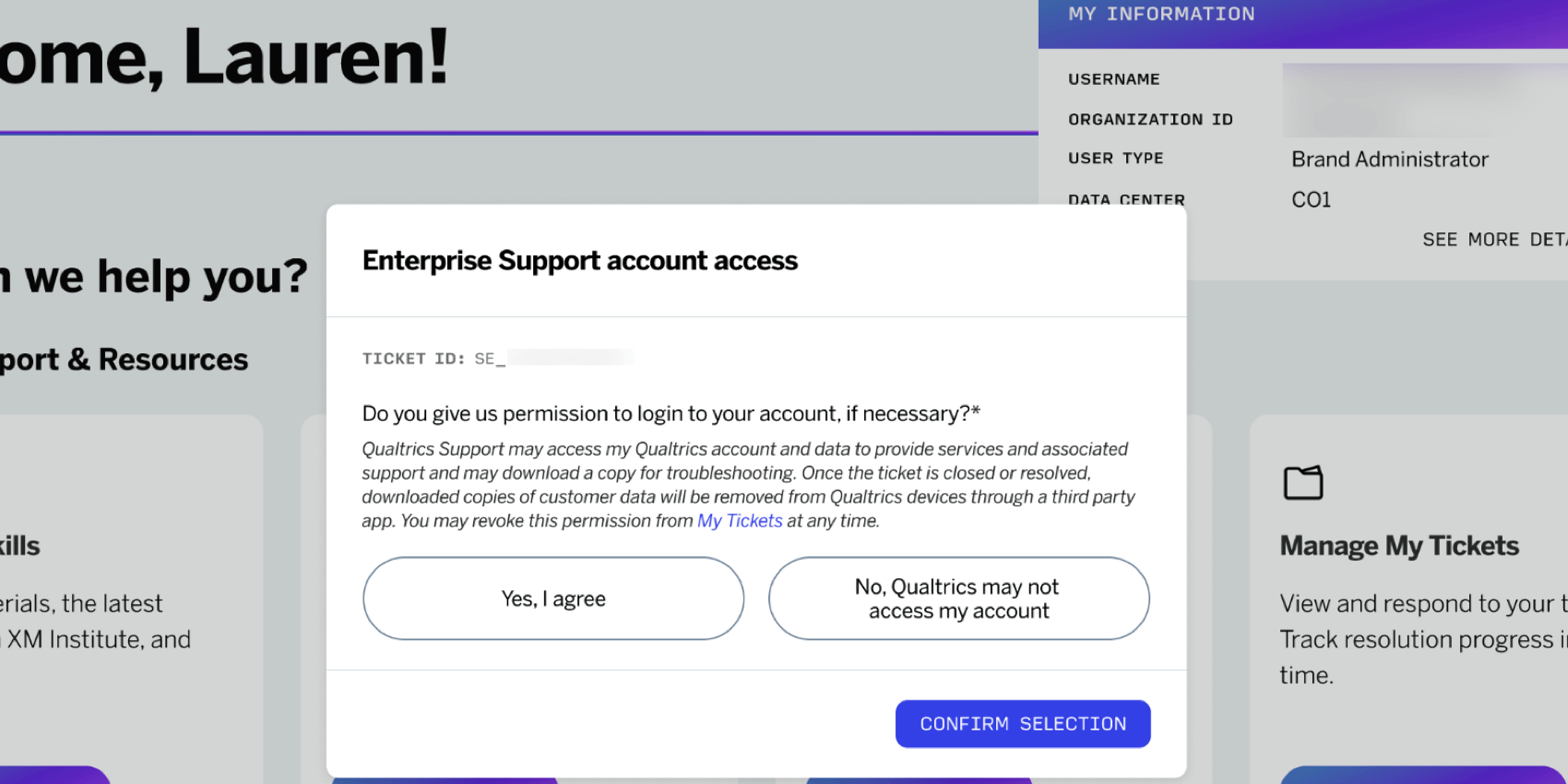
Regardless of your choice, once you decide, the support ticket will exist in the hub where you can view its history and status.
Contacting the Account Services Team
The Account Services team can answer questions about your Qualtrics license and help manage key aspects of it. This includes:
- Invoicing or payment questions.
- Vendor and security forms.
- SMS onboarding materials and SMS credit top-up.
- Product or feature access.
Brand Administrators, billing contacts, and primary contacts can reach the Account Services team by:
- On any support page, click Contact Support in the top right corner.
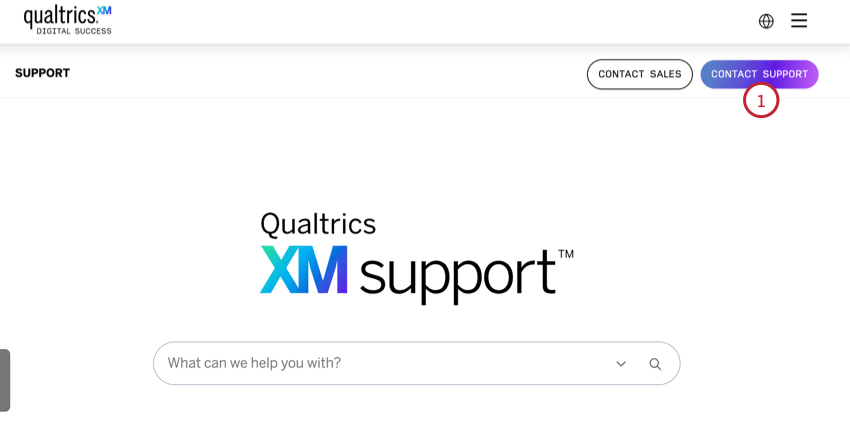
- Log into your Customer Success Hub.
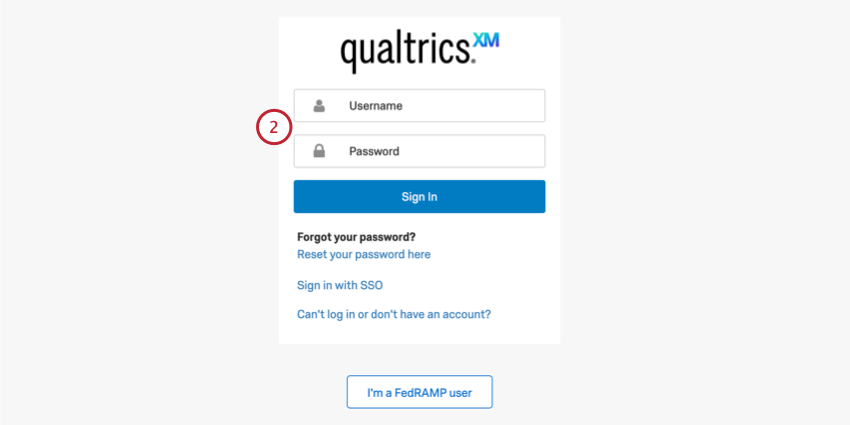
See the following pages for additional help logging in:- Standard Login: Log in with your Qualtrics username and password.
- SSO Login: Log in with your organization’s internal login system (Google, Okta, etc).
- FedRAMP Login: Log in for users in the FedRAMP environment.
- Select Get Account Services Support.
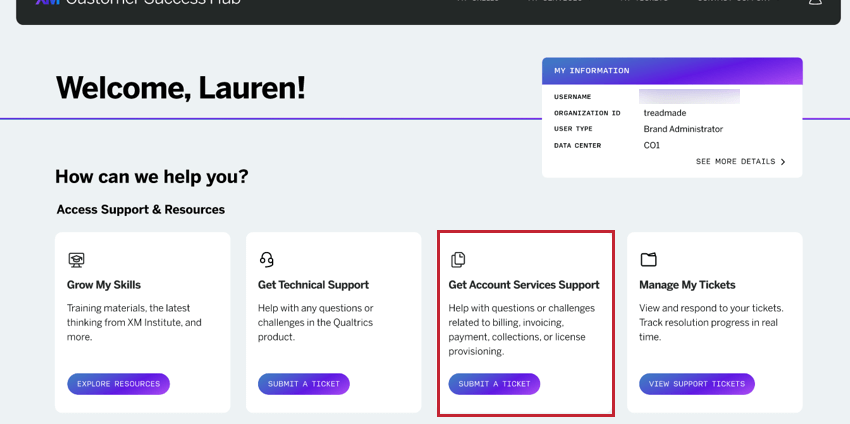
- Then, fill out the brief intake form and our team will get in contact shortly.
Contacting Discover Support
While helpful for the Qualtrics Platform and related account needs, the Qualtrics Technical Support and Qualtrics Account Services teams are not specialized in XM Discover. If you need help with questions relating to Studio, Connectors, or Designer, you can reach out to the support team from inside your account. See Contacting XM Discover Support for steps.